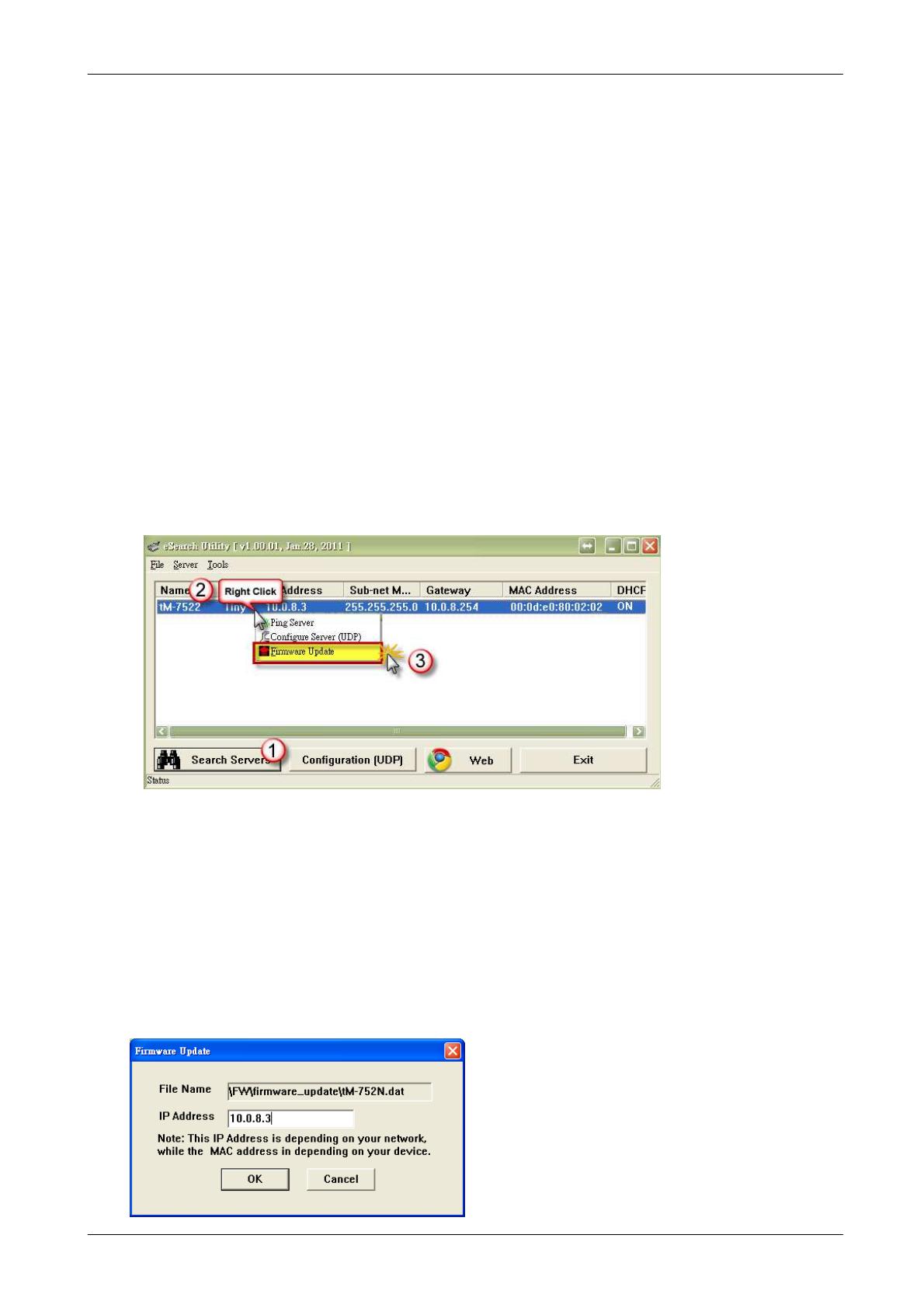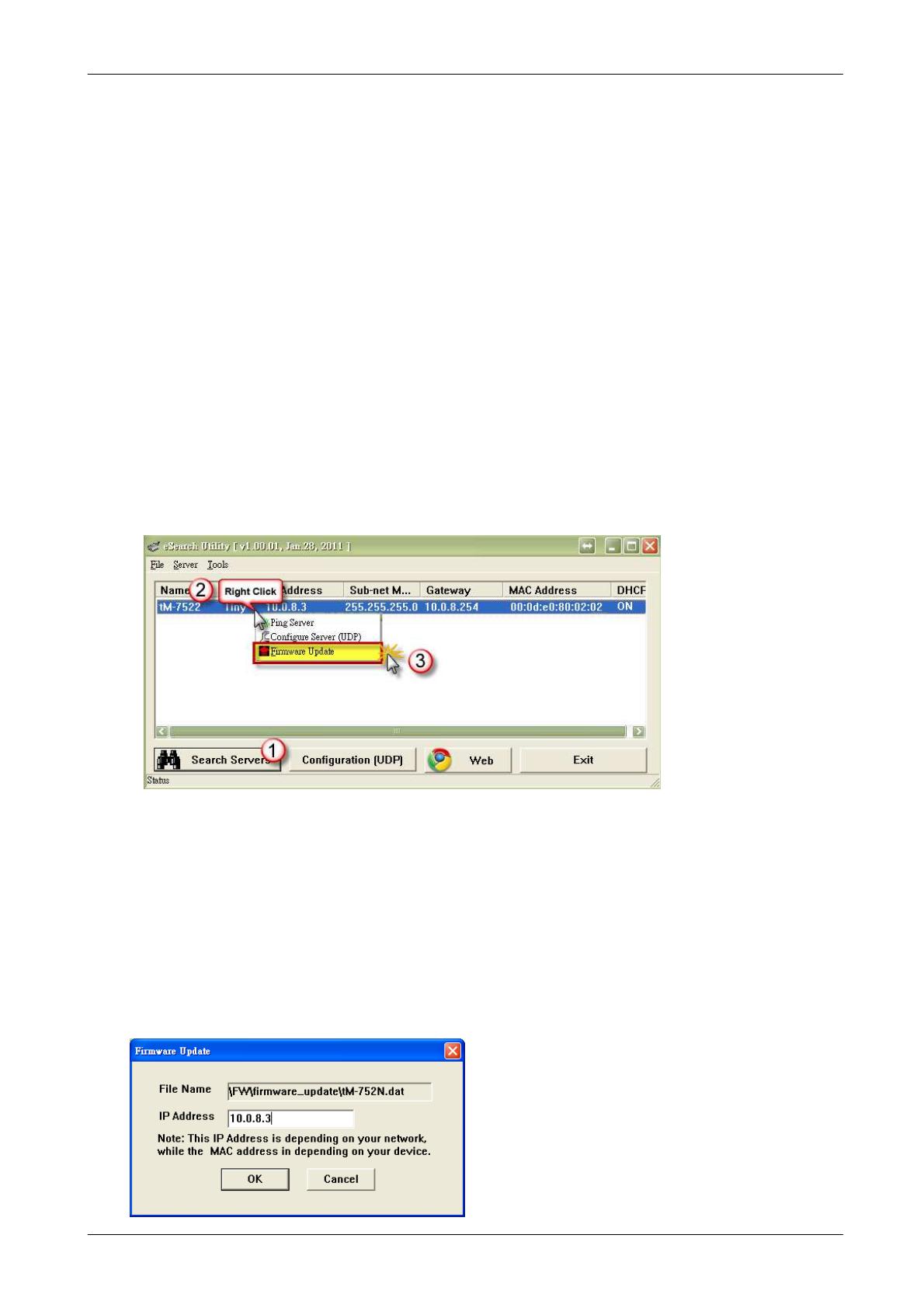
Firmware Update Through Ethernet
Copyright by ICP DAS Co., Ltd. All rights are reserved. Page: 1 / 3
tM-752N Series
Firmware Update through Ethernet
Version: 1.0.6
Update: Nov.02, 2011
Reminder
The code (in the boot loader) used to update the firmware image is not part of the firmware
it-self. Thus, users can update the firmware even the built-in one is broken or does not
exist. If the firmware update fails, we just need to rerun the update procedures again.
Firmware Update through the Ethernet
1. Connect the tM-752N to the same HUB or same sub-network as your PC.
Do not connect it to a router or Internet that may cause the update failure.
2. Run the eSearch Utility to search tM-752N. Right click on the name
of the module and select “Firmware Update”.
If the above IP address does not work correctly (for example, it does not response to
the ping command), please contact with your network administrator to get a valid IP
address for the tM-752N.
Note: The tM-752N may use a user-defined MAC address if you have defined it via
web configuration. When updating firmware, the tM-752N is always using factory-
setting MAC address. Thus, the displayed MAC address above may not what we want.
If so, please check the factory MAC address in the eflash.exe window as step 4. You
can also restore the MAC address to factory setting via web configuration first.
3. Select the firmware file that will be updated, and then click OK