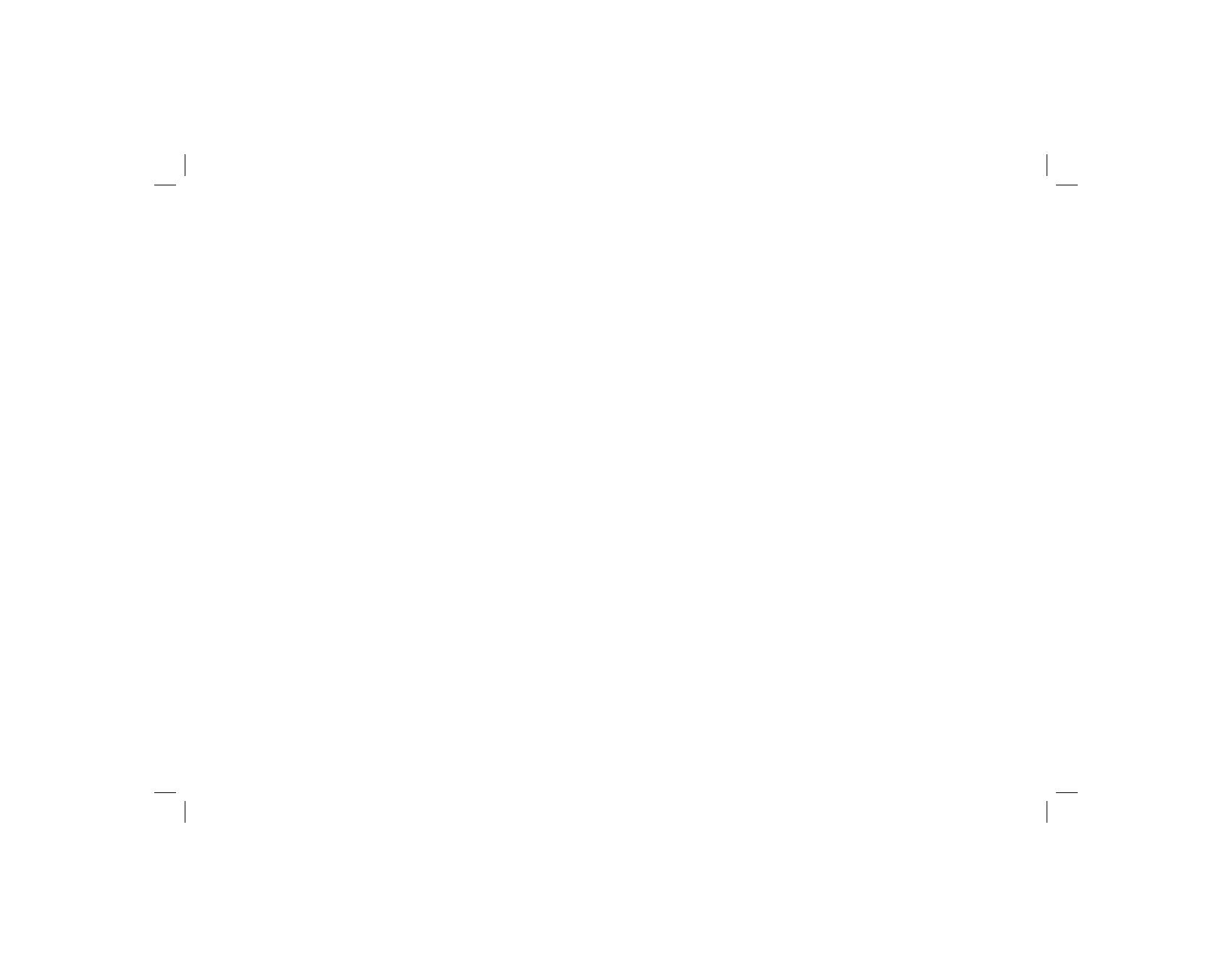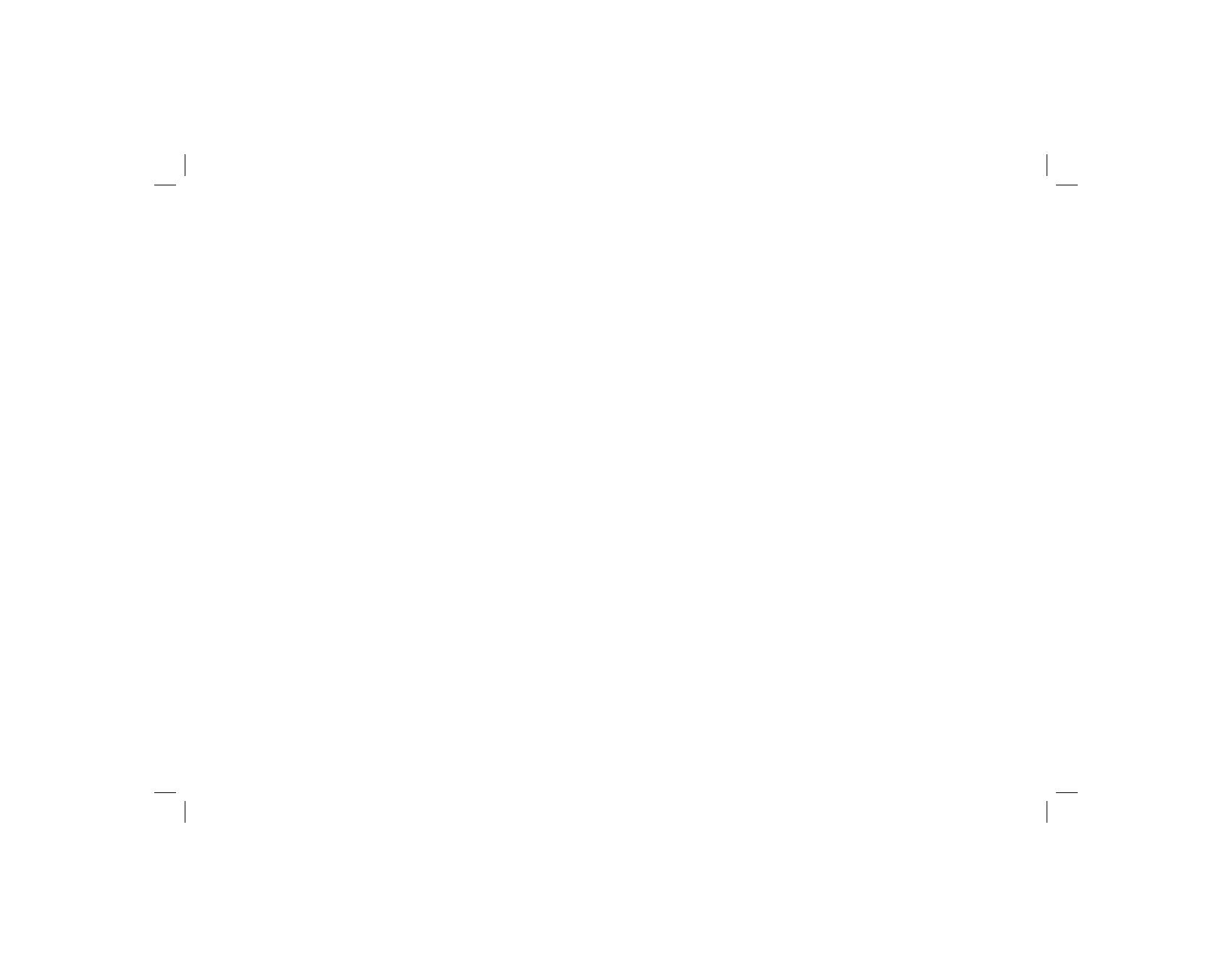
Controls ........................................................................... 2-3
Using the clock radio for the first time .................................
4
Operating your clock radio ..................................................5
Selecting a station - DAB ....................................................6
Secondary services - DAB ..................................................7
Display modes - DAB ...................................................... 7-8
Finding new stations - DAB .................................................9
Manual tuning - DAB .........................................................10
Dynamic range control (DRC) settings - DAB ...................11
Operating your radio - FM auto-tune .................................12
Manual tune - FM ..............................................................13
Display modes - FM...........................................................14
Presetting stations .............................................................15
Recalling a preset station ..................................................15
Clock display .....................................................................16
Display backlight ...............................................................16
Display Dimmer .................................................................16
Setting the alarm times ................................................ 17-19
To view the alarm settings .................................................20
Cancelling alarms ..............................................................20
Snooze ..............................................................................21
Setting the snooze time .....................................................21
Contents
Sleep timer ........................................................................22
Set the clock manually ................................................ 23-24
To return to auto set mode ................................................25
Auxiliary in socket ..............................................................26
Headphone socket ............................................................27
Line out socket ..................................................................27
Software version ................................................................28
System reset .....................................................................29
Cautions ............................................................................30
Specifications ....................................................................31
Circuit features ..................................................................31
Notes .................................................................................32
Guarantee .........................................................................34
1