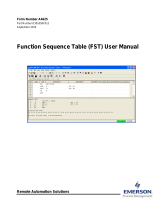Page is loading ...

filename[D:\NORM'S JOB\SONY HA\SO0195\G-Tank_PMRF
06\4186872141\GB01COV.fm]
masterpage:Right
©2010 Sony Corporation
model name [FST-GTK2i]
[4-186-872-14(1)] GB
4-186-872-14(1)
Home Audio
Docking System
Operating Instructions
FST-GTK2i
FST-GTK1i
RDH-GTK1i

model name [FST-GTK2i]
[4-186-872-14(1)] GB
2
GB
filename[D:\NORM'S JOB\SONY HA\SO0195\G-Tank_PMRF
06\4186872141\GB020REG.fm]
masterpage:Left
To reduce the risk of fire or electric shock, do
not expose this apparatus to rain or moisture.
To reduce the risk of fire, do not cover the
ventilation opening of the apparatus with
newspapers, tablecloths, curtains, etc.
Do not place the naked flame sources such as
lighted candles on the apparatus.
To reduce the risk of fire or electric shock, do
not expose this apparatus to dripping or
splashing, and do not place objects filled
with liquids, such as vases, on the apparatus.
Do not expose batteries or apparatus with
battery-installed to excessive heat such as
sunshine, fire or the like.
Do not install the appliance in a confined
space, such as a bookcase or built-in cabinet.
As the main plug is used to disconnect the
unit from the mains, connect the unit to an
easily accessible AC outlet. Should you
notice an abnormality in the unit, disconnect
the main plug from the AC outlet
immediately.
The unit is not disconnected from the mains
as long as it is connected to the AC outlet,
even if the unit itself has been turned off.
The main switch is located on the rear
exterior.
WARNING, heavy equipment. Use care
when handling as it may cause injury.
For customers in the
United States
Owner’s Record
The model and serial numbers are located on
the rear of the unit. Record these numbers in
the space provided below. Refer to them
whenever you call upon your Sony dealer
regarding this product.
M o d e l N o . S e r i a l N o .
These following indications are located on
the rear exterior.
This symbol is intended to
alert the user to the
presence of uninsulated
“dangerous voltage”
within the product’s
enclosure that may be of
sufficient magnitude to
constitute a risk of electric
shock to persons.
This symbol is intended to
alert the user to the
presence of important
operating and maintenance
(servicing) instructions in
the literature
accompanying the
appliance.
The following FCC statement applies only to
the version of this model manufactured for
sale in the U.S.A. Other versions may not
comply with FCC technical regulations.
WARNING

model name [FST-GTK2i]
[4-186-872-14(1)] GB
3
GB
filename[D:\NORM'S JOB\SONY HA\SO0195\G-Tank_PMRF
06\4186872141\GB020REG.fm]
masterpage:Right
NOTE
This equipment has been tested and found to
comply with the limits for a Class B digital
device, pursuant to Part 15 of the FCC Rules.
These limits are designed to provide
reasonable protection against harmful
interference in a residential installation. This
equipment generates, uses, and can radiate
radio frequency energy and, if not installed
and used in accordance with the instructions,
may cause harmful interference to radio
communications. However, there is no
guarantee that interference will not occur in
a particular installation.
If this equipment does cause harmful
interference to radio or television reception,
which can be determined by turning the
equipment off and on, the user is encouraged
to try to correct the interference by one or
more of the following measures:
– Reorient or relocate the receiving antenna.
– Increase the separation between the
equipment and receiver.
– Connect the equipment into an outlet on a
circuit different from that to which the
receiver is connected.
– Consult the dealer or an experienced radio/
TV technician for help.
CAUTION
You are cautioned that any changes or
modifications not expressly approved in this
manual could void your authority to operate
this equipment.
Important Safety
Instructions
1) Read these instructions.
2) Keep these instructions.
3) Heed all warnings.
4) Follow all instructions.
5) Do not use this apparatus near water.
6) Clean only with dry cloth.
7) Do not block any ventilation openings.
Install in accordance with the
manufacturer’s instructions.
8) Do not install near any heat sources such
as radiators, heat registers, stoves, or
other apparatus (including amplifiers)
that produce heat.
9) Do not defeat the safety purpose of the
polarized or grounding-type plug. A
polarized plug has two blades with one
wider than the other. A grounding type
plug has two blades and a third
grounding prong. The wide blade or the
third prong are provided for your safety.
If the provided plug does not fit into your
outlet, consult an electrician for
replacement of the obsolete outlet.
10) Protect the power cord from being
walked on or pinched particularly at
plugs, convenience receptacles, and the
point where they exit from the apparatus.
11) Only use attachments/accessories
specified by the manufacturer.
12) Use only with the cart, stand, tripod,
bracket, or table specified by the
manufacturer, or sold with the apparatus.
When a cart is used, use caution when
moving the cart/apparatus combination
to avoid injury from tip-over.
13) Unplug this apparatus during lightning
storms or when unused for long periods
of time.
14) Refer all servicing to qualified service
personnel. Servicing is required when
the apparatus has been damaged in any
way, such as power-supply cord or plug
is damaged, liquid has been spilled or
objects have fallen into the apparatus, the
apparatus has been exposed to rain or
moisture, does not operate normally, or
has been dropped.
Continued
l

model name [FST-GTK2i]
[4-186-872-14(1)] GB
4
GB
filename[D:\NORM'S JOB\SONY HA\SO0195\G-Tank_PMRF
06\4186872141\GB030TOC.fm]
masterpage:Left
For customers in Australia
Disposal of Old
Electrical &
Electronic
Equipment
(Applicable in the
European Union and
other European
countries with
separate collection
systems)
On copyrights
iPod is a trademark of Apple Inc., registered
in the U.S. and other countries.
“Made for iPod” means that an electronic
accessory has been designed to connect
specifically to iPod and has been certified by
the developer to meet Apple performance
standards.
Apple is not responsible for the operation of
this device or its compliance with safety and
regulatory standards.
“WALKMAN” and “WALKMAN” logo are
registered trademarks of Sony Corporation.
MICROVAULT is a trademark of Sony
Corporation.
MPEG Layer-3 audio coding technology and
patents licensed from Fraunhofer IIS and
Thomson.
Windows Media is a registered trademark of
Microsoft Corporation in the United States
and/or other countries.
All other trademarks and registered
trademarks are trademarks or registered
trademarks of their respective holders.
In this manual,
TM
and
®
marks are not
specified.
Table of Contents
Guide to parts and controls.......... 5
Hooking up the system
securely................................... 9
Listening to the radio................. 12
Listening to music of a USB
device.................................... 13
Playing the iPod......................... 15
Using optional audio
components........................... 16
Adjusting the sound ................... 17
Controlling the Speaker Light
Illumination .......................... 17
Changing the display ................. 18
Troubleshooting......................... 18
Messages.................................... 22
Precautions................................. 23
Specifications............................. 23
Compatible USB devices with this
unit........................................ 26
Compatible iPod models with this
unit........................................ 27
Getting Started
Operations
Additional Information

model name [FST-GTK2i]
[4-186-872-14(1)] GB
5
GB
Guide to parts and controls
filename[D:\NORM'S JOB\SONY HA\SO0195\G-Tank_PMRF
06\4186872141\GB04PLA.fm]
masterpage:Right
Guide to parts and controls
This manual mainly explains operations using the buttons on the remote, but the same
operations can also be performed using the buttons on the unit having the same or similar
names.
Unit
– Front and back view
2
3
1
Continued
l

model name [FST-GTK2i]
[4-186-872-14(1)] GB
6
GB
filename[D:\NORM'S JOB\SONY HA\SO0195\G-Tank_PMRF
06\4186872141\GB04PLA.fm]
masterpage:Left
– Top view
A On back panel: POWER
(page 10, 18, 19, 20, 21, 22)
Press to turn on or off the AC power.
Status of the POWER button
(OFF)
The unit is turned off.
(ON)
(North American model)
The unit is turned on.
(Other models)
The unit is in standby mode.
On top panel: "/1 (on/standby)
(except North American model)
(page 10, 19, 22)
Press to turn on the unit or set it to
standby mode.
B Display (page 18)
C Remote sensor (page 19)
D Standby indicator (except North
American model)
Lights up when the unit is in standby
mode.
E (USB) port (page 13, 14, 19,
20, 22)
Connect an optional USB device.
F iPod connector (page 11, 15, 16)
Place an optional iPod to listen to
audio contents stored in the iPod.
G FUNCTION (page 12, 14, 15, 16)
Press to select a function.
H NX (play/pause) (page 12, 14,
15, 16, 20, 22)
Press to start or pause playback.
Press and hold to stop USB playback
or turn off the iPod.
56
*
4
*
1
q
a
q
s
q
d
9
0
7
8
* Except North American model

model name [FST-GTK2i]
[4-186-872-14(1)] GB
7
GB
Guide to parts and controls
filename[D:\NORM'S JOB\SONY HA\SO0195\G-Tank_PMRF
06\4186872141\GB04PLA.fm]
masterpage:Right
I m/M (rewind/fast forward)
(page 14, 15)
Hold down to find a point in a track
or file during playback.
./> (go backward/go
forward) (page 14, 15)
Press to select a track or file.
TUNING +/– (page 12)
Press to tune in the station you want.
J VOLUME (page 12, 14, 15, 16,
19)
Turn to adjust the volume.
K SPEAKER LIGHT (North
American model only) (page 17)
Press to turn on or off the speaker
light when the unit is turned on.
DEMO/SPEAKER LIGHT (Other
models) (page 17, 18)
Press to turn on or off the demo mode
when the unit is in standby mode.
Press to turn on or off the speaker
light when the unit is turned on.
L GROOVE (page 17, 22)
Press to reinforce the bass.
M PRESET EQ (page 12, 17)
Press to select a preset sound effect.
Remote
– RM-AMU098 (North American
model only)
– RM-AMU092 (Other models)
1 "/1 (on/standby)
(RM-AMU092 only) (page 10, 19)
Press to turn on the unit or set it to the
standby mode.
B TUNING MODE (page 12, 13)
Press to select the tuning mode.
C FM MODE (page 12, 21)
Press to select the FM reception
mode (monaural or stereo).
D
V/v/B/b, MENU (page 16)
Press to select the menu items on the
iPod.
ENTER (page 13, 16)
Press to enter the settings.
E REPEAT (page 14)
Press to listen to a USB device, a
folder, a single track or file
repeatedly.
ENTER
REPEAT
iPod
USB
EQ GROOVE
TUNER
AUDIO
IN
qk
qf
qs
qg
qj
qh
qa
q;
qd
1
*
2
3
6
9
8
7
4
5
* RM-AMU092 only
Continued
l

model name [FST-GTK2i]
[4-186-872-14(1)] GB
8
GB
filename[D:\NORM'S JOB\SONY HA\SO0195\G-Tank_PMRF
06\4186872141\GB04PLA.fm]
masterpage:Left
F VOLUME +/– (page 12, 14, 15,
16, 19)
Press to adjust the volume.
G ./> (go backward/go
forward) (page 14, 15)
Press to select a track or file.
+/– (tuning) (page 12, 13)
Press to tune in the station you want.
H m/M (rewind/fast forward)
(page 14, 15)
Hold down to find a point in a track
or file during playback.
I +/– (page 14)
Press to select a folder.
J AUDIO IN (page 16)
Press to select the AUDIO IN
function.
K TUNER/BAND (page 12)
Press to select the TUNER function.
Press to select the FM or AM band.
L USB (page 14)
Press to select the USB function.
M iPod (page 15)
Press to select the iPod function.
N NX (play/pause) (page 14, 15,
16, 20)
Press to start or pause playback.
Press and hold to stop USB playback
or turn off the iPod.
O TUNER MEMORY (page 12, 13)
Press to preset the radio station.
P EQ (page 17)
Press to select a preset sound effect.
Q GROOVE (page 17)
Press to reinforce the bass.
R DISPLAY (page 18)
Press to change the information on
the display.

model name [FST-GTK2i]
[4-186-872-14(1)] GB
9
GB
Getting Started
filename[D:\NORM'S JOB\SONY HA\SO0195\G-Tank_PMRF
06\4186872141\GB05CON.fm]
masterpage:Right
Hooking up the system securely
A Antennas
Find a location and an orientation that
provide good reception, and then set up
the antennas.
Keep the antennas away from the power
cord, the USB cable, the iPod and the
subwoofer cable (FST-GTK2i only) to
avoid picking up noise.
Getting Started
BA C
E
D
E
AUDI O IN
LR
ANTENNA
*
POWER
ON OFF
– Rear panel
* FST-GTK2i only
ANTENNA
Extend the FM lead
antenna horizontally
AM loop antenna
Continued
l

model name [FST-GTK2i]
[4-186-872-14(1)] GB
10
GB
filename[D:\NORM'S JOB\SONY HA\SO0195\G-Tank_PMRF
06\4186872141\GB05CON.fm]
masterpage:Left
B AUDIO IN L/R jacks
Use an audio cord (not supplied) to
connect the audio output of the optional
audio component to these jacks. You can
then output audio through this unit.
C SUBWOOFER OUT jack
(FST-GTK2i only)
Use a supplied subwoofer cable to
connect the SUBWOOFER OUT jack on
the unit and INPUT jack on the
subwoofer.
Notes
• Be sure to use only the supplied subwoofer
and subwoofer cable.
• Be sure to connect the subwoofer cable
securely and correctly to the unit and the
subwoofer.
• Do not connect other component to this jack.
D VOLTAGE SELECTOR
For models equipped with a voltage
selector, set VOLTAGE SELECTOR to
the local power line voltage.
Depending on the model, the VOLTAGE
SELECTOR may differ.
E Power
Connect the power cord to a wall outlet.
Press the POWER on the back panel to
turn on the AC power.
If the supplied adaptor on the plug does
not fit your wall outlet, detach it from the
plug (only for models equipped with an
adaptor).
(Except North American model)
The demonstration appears in the display.
When you press "/1, the unit turns on
and the demonstration automatically
ends.
(FST-GTK2i only)
You can use the subwoofer to enhance the
bass.
Make sure the subwoofer cable is
connected before using the subwoofer.
1 Connect the power cord of the
subwoofer to a wall outlet.
2 Press SUBWOOFER ON/OFF on
the subwoofer.
The subwoofer turns on and the power
indicator lights up.
3 Turn SUBWOOFER LEVEL on
the subwoofer to adjust the
level.
Notes
• Place the subwoofer vertically to obtain a
better bass reproduction.
• Position the subwoofer
– on a solid floor where resonance is unlikely
to occur.
– at least a few centimeters away from the
wall.
– away from the center of the room or place a
bookshelf against a wall, to avoid
generating a standing wave.
Using the subwoofer
SUBWOOFER
ON/OFF
Power indicator
SUBWOOFER
LEVEL

model name [FST-GTK2i]
[4-186-872-14(1)] GB
11
GB
Getting Started
filename[D:\NORM'S JOB\SONY HA\SO0195\G-Tank_PMRF
06\4186872141\GB05CON.fm]
masterpage:Right
Insert the iPod Dock Adapter (not
supplied) into the iPod connector on the
unit before you connect the iPod.
Use a Dock Adapter supplied with your
iPod. Otherwise, a compatible Dock
Adapter will need to be purchased
separately from Apple Inc.
To remove the iPod Dock Adapter, pull it
up with your fingernail or a flat object
using the slot inside the adapter.
Slide and remove the battery
compartment lid, and insert the two
supplied R03 (size AAA) batteries, E
side first, matching the polarities shown
below.
Notes
• Do not mix an old battery with a new one or
mix different types of batteries.
• If you do not use the remote for a long period
of time, remove the batteries to avoid damage
from battery leakage and corrosion.
• With normal use, the batteries should last for
about six months. When the remote no longer
operates the unit, replace both batteries with
new ones.
• Batteries installed devices shall not be
exposed to excessive heat such as sunshine,
fire or the like.
Inserting the iPod Dock
Adapter
Slot
Slot
Using the remote

model name [FST-GTK2i]
[4-186-872-14(1)] GB
12
GB
filename[D:\NORM'S JOB\SONY HA\SO0195\G-Tank_PMRF
06\4186872141\GB06BAS.fm]
masterpage:Left
Listening to the radio
1
Select FM or AM band.
Press TUNER/BAND (or FUNCTION
on the unit) repeatedly.
2 Perform tuning.
For automatic scanning
Press TUNING MODE repeatedly
until “AUTO” lights up in the display,
and then press +/– (or TUNING +/– on
the unit).
Scanning stops automatically when a
station is tuned in, and then “TUNED”
and “ST” (for FM stereo programs
only) lights up in the display.
If “TUNED” does not light up and the
scanning does not stop, press +/– (or
TUNING +/– on the unit) to stop
scanning, then perform manual tuning.
For manual tuning
Press TUNING MODE repeatedly
until “AUTO” and “PRESET”
disappear from the display, and then
press +/– (or TUNING +/– on unit)
repeatedly to tune in the station you
want.
3 Adjust the volume.
Press VOLUME +/– (or turn
VOLUME on the unit).
To change the AM tuning interval
The factory setting for AM tuning interval
is 9 kHz (or 10 kHz for some areas).
Use the buttons on the unit for the
operation.
1 Press FUNCTION repeatedly to
select AM band.
2 Press and hold NX and PRESET
EQ at the same time for about 5
seconds.
“9K STEP” or “10K STEP” appears in
the display.
When you change the interval, all the AM
preset stations are erased.
Tip
To improve broadcast reception, adjust the
supplied antennas.
To reduce static noise on a weak FM
stereo station
Press FM MODE repeatedly until
“MONO” lights up in the display.
There will be no stereo effect, but the
reception will improve.
You can preset your favourite radio
stations and tune them in instantly by
selecting the corresponding preset
number.
Use the buttons on the remote for this
operation.
1 Tune in the station you want.
2 Press TUNER MEMORY.
A preset number flashes in the display.
The stations are stored from preset
number 1.
Operations
TUNED ST AUTO MHz
Presetting radio stations
MHz lTUNED STAUTO
Preset number

model name [FST-GTK2i]
[4-186-872-14(1)] GB
13
GB
Operations
filename[D:\NORM'S JOB\SONY HA\SO0195\G-Tank_PMRF
06\4186872141\GB06BAS.fm]
masterpage:Right
3 Press +/– repeatedly to select
the preset number you want.
If another station is already assigned to
the selected preset number, the station
is replaced by the new station.
4 Press ENTER.
“COMPLETE” appears in the display.
The station is stored.
5 Repeat steps 1 to 4 to store other
stations.
You can preset up to 20 FM and 10
AM stations.
6 To call up a preset radio station,
press TUNING MODE repeatedly
until “PRESET” lights up in the
display. Then, press +/–
repeatedly to select the preset
number you want.
To cancel presetting
Press TUNER MEMORY.
Listening to music of a
USB device
You can listen to music stored in the USB
device by connecting it to the (USB)
port on the unit.
The audio formats that can be played back
by this unit are as follows:
MP3*/WMA*/AAC*
* Files with copyright protection (Digital
Rights Management) cannot be played back
by this unit. Files downloaded from an online
music store may not be played back by this
unit.
Before using the USB device with
this unit
• See “Compatible USB devices with this unit”
(page 26) for a list of USB devices that can be
connected to this unit.
• Operation may not always be ensured even
when using these USB devices.
• When USB cable connection is necessary,
connect the USB cable supplied with the USB
device to be connected. Refer to the operating
instructions supplied with the USB device to
be connected for details on the operation
method.
• Do not connect the unit and the USB device
through a USB hub.
• When the USB device is connected,
“READING” appears and “USB MEMORY”
lights up in the display.
• It may take about 10 seconds before
“READING” appears depending on the type
of USB device connected.
• When the USB device is connected, the unit
reads all the files on the USB device. If there
are many folders or files on the USB device, it
may take a long time to finish reading the
USB device.
• The unit can recognize up to
– 100 folders (including “ROOT” folder).
– 100 audio files for each folder.
– 8 folder levels (tree structure of files,
including “ROOT” folder).
The maximum number of audio files and
folders may vary depending on the file and
folder structure.
Do not save other types of files or unnecessary
folders on a USB device.
Continued
l

model name [FST-GTK2i]
[4-186-872-14(1)] GB
14
GB
filename[D:\NORM'S JOB\SONY HA\SO0195\G-Tank_PMRF
06\4186872141\GB06BAS.fm]
masterpage:Left
• Compatibility with all encoding/writing
softwares, recording devices, and recording
media cannot be guaranteed. Incompatible
USB device may produce noise or interrupted
audio or may not play at all.
1 Press USB (or FUNCTION on the
unit repeatedly).
2 Connect an optional USB device
to the (USB) port on the unit.
When the USB device is connected,
the display changes as follows:
“READING”
t “1”
3 Press NX to start playback.
4 Press VOLUME +/– (or turn
VOLUME on the unit) to adjust
the volume.
Other operations
* When playing a VBR (variable bit rate) audio
file, the unit may resume playback from a
different point.
Notes on the USB device
• Some time may be needed to start playback
when:
– the folder structure is complex.
– the memory capacity is excessive.
• This unit does not necessarily support all the
functions provided in a connected USB
device.
• The playback order for the unit may differ
from the playback order of the connected USB
device.
• Folders that have no audio files are skipped.
• The unit can play the following format of
audio files:
– MP3 with file extension “.mp3”.
– AAC with file extension “.m4a”, “.3gp”,
“.mp4”.
– Windows Media Audio (WMA) with file
extension “.wma”.
If the audio files have the above file extension
but are not the respective formats, the unit
may produce noise or may malfunction.
• When playing a very long track, some
operations may cause playback delay.
Note on Repeat Play
All files on a USB device are repeated until you
pause or stop playback.
To Do this
Pause playback Press NX. To resume
playback, press the button
again*.
Stop playback Press and hold NX for 2
seconds or more. Resume
play is canceled.
Select a folder Press +/– repeatedly.
Select a file Press ./> (or
. m or M > on
the unit) repeatedly.
USB device
Find a point in a
file
Hold down m/M (or
. m or M > on
the unit) during playback,
and release the button at
the point you want.
Select Repeat
Play
Press REPEAT repeatedly
until “REP”, “ REP”
or “REP1” lights up in the
display.
To Do this

model name [FST-GTK2i]
[4-186-872-14(1)] GB
15
GB
Operations
filename[D:\NORM'S JOB\SONY HA\SO0195\G-Tank_PMRF
06\4186872141\GB06BAS.fm]
masterpage:Right
Playing the iPod
You can listen to audio contents stored in
the iPod on this unit.
Update your iPod with the latest software
before using it.
1 Press iPod (or FUNCTION on the
unit repeatedly).
2 Place the iPod.
Note
If your iPod has a protect case, remove the
protect case before you place the iPod onto
the unit.
3 Press NX to start playback.
4 Press VOLUME +/– (or turn
VOLUME on the unit) to adjust
the volume.
Notes
• When you connect an iPod to the unit, the
iPod is automatically turned on if the unit is
turned on.
• When placing or removing the iPod
– handle the iPod in the same angle as that of
the iPod connector on the unit and do not
twist or sway the iPod to prevent connector
damage.
– brace the unit with one hand and take care
not to press the controls of the iPod by
mistake.
• Before carrying the unit, be sure to disconnect
the iPod.
• Before disconnecting the iPod, pause
playback.
• Depending on the connected iPod, you may
not able to use m or M while playing
video. In this case, you can fast rewind or fast
forward by holding down . or >.
• To change the volume level, use
VOLUME +/– (or turn VOLUME on the
unit). The volume level does not change even
if adjusted on the iPod.
• This iPod connector is designed for iPod only.
Do not connect any other portable audio
players to the iPod connector.
• To use an iPod, refer to the operating
instructions of your iPod.
• Sony cannot accept responsibility in the event
that data recorded to iPod is lost or damage
when using an iPod with this unit.
• Some iPod operations may not be performed
using buttons on the unit or remote.
• Depending on the connected iPod, operations
may differ.
Other operations
You can control your iPod using the
buttons on the remote or unit. The
following buttons have the similar
function with the buttons on the iPod
(except for iPod Touch).
To Do this
Pause playback Press NX. To resume
playback, press the button
again.
Select a track or
chapter of
audiobook/
podcast
Press . or > (or
. m or M > on
the unit) repeatedly.
Locate a point
while listening
to the music
(fast forward/
fast rewind)
Hold down m or M
(or . m or M >
on the unit) during
playback, then release it at
the point you want.
Locate a point
while viewing
the iPod display
(except for iPod
Touch)
Hold down . or >
(or . m or M >
on the unit) when
playback is paused, then
release it at the point you
want.
Continued
l

model name [FST-GTK2i]
[4-186-872-14(1)] GB
16
GB
filename[D:\NORM'S JOB\SONY HA\SO0195\G-Tank_PMRF
06\4186872141\GB06BAS.fm]
masterpage:Left
Tip
Press and hold V or v on the remote has the
similar function of turning the Click Wheel on
the iPod counterclockwise or clockwise.
To use the unit as a battery charger
You can use the unit as a battery charger
for the iPod when the unit is on.
The charging begins when the iPod is
placed on the iPod connector. The
charging status appears in the iPod
display. For details, refer to the operating
instructions of your iPod.
To stop charging the iPod
Remove the iPod.
Using optional audio
components
You can enjoy the sound from an optional
audio component through the speakers of
this unit.
Be sure to turn off the power of the
component before making any
connections.
For details, refer to the operating
instructions supplied with the connected
component.
1 Connect an optional audio
component to the AUDIO IN L/R
jacks using an audio cord (not
supplied).
2 Turn on the unit and the
connected component.
3 Press VOLUME – repeatedly (or
turn VOLUME on the unit
counterclockwise) to turn down
the volume.
4 Press AUDIO IN (or FUNCTION
on the unit repeatedly).
5 Start playing the connected
component.
The sound from the connected
component is output from the speakers
of this unit.
6 Press VOLUME +/– (or turn
VOLUME on the unit) to adjust
the volume.
Select the iPod
menu item
Press MENU and V/v to
select a menu, then press
ENTER or b.
Note
You can confirm menu and
item selections on the iPod
display during operation.
Return to
previous menu
Press MENU or B.
Turn off the
iPod
Hold down NX.
To Do this

model name [FST-GTK2i]
[4-186-872-14(1)] GB
17
GB
Operations
filename[D:\NORM'S JOB\SONY HA\SO0195\G-Tank_PMRF
06\4186872141\GB06BAS.fm]
masterpage:Right
Adjusting the sound
To add a sound effect
* The volume switches to power mode and the
equalizer curve changes.
Controlling the
Speaker Light
Illumination
You can turn on or off the speaker light
when the unit is turned on.
Use the button on the unit for the
operation.
(North American model only)
Press SPEAKER LIGHT repeatedly.
(Other models)
Press DEMO/SPEAKER LIGHT
repeatedly.
Each time you press the button, the
display changes as follows:
LIGHT ON* y OFF
* The speaker light will create lighting effect
according to the music source.
To Do this
Reinforce the
bass and create
a more powerful
sound
Press GROOVE
repeatedly to select
“GROOVE”*.
Select the preset
sound effect
Press EQ (or PRESET
EQ on the unit)
repeatedly to select the
preset effect you want.
The preset effect name
appears in the display.
To cancel the effect,
press EQ (or PRESET
EQ on the unit)
repeatedly to select
“FLAT”.

model name [FST-GTK2i]
[4-186-872-14(1)] GB
18
GB
filename[D:\NORM'S JOB\SONY HA\SO0195\G-Tank_PMRF
06\4186872141\GB07ADD.fm]
masterpage:Left
Changing the display
(Except North American model)
Press DEMO/SPEAKER LIGHT on
the unit repeatedly while the unit is
in standby mode.
Demonstration
The demo display appears and the speaker
light flashes even when the unit is set to
standby mode.
No display
The demo display and speaker light are
turned off.
Press DISPLAY repeatedly while
the unit is turned on.
You can view the USB device
information as follows:
• track or file number
• track name (“ ”)
• file name (“ ”)
• artist name (“ ”)
•album name (“ ”)
• folder name (“ ”)
Notes on the display information
• Characters that cannot be displayed appear as
“_”.
• The following are not displayed correctly:
– elapsed playing time of a file encoded using
a VBR (variable bit rate).
– folder and file names that do not follow
either the ISO9660 Level 1, Level 2 or Joliet
in the expansion format.
Troubleshooting
Should you encounter a problem with
your system, do the following:
1 Make sure the power cord and
subwoofer cable (FST-GTK2i only)
are connected correctly and firmly.
2 Find your problem in the
troubleshooting checklist below and
take the indicated corrective action.
If the problem persists after doing all of
the above, consult your nearest Sony
dealer.
Note that if service personnel changes
some parts during repair, these parts may
be retained.
Changing the display mode
Viewing the display
information
Additional Information
If “PROTECT” appears on the
display
Immediately press POWER on the
back panel to turn off the unit and
unplug the power cord. Then perform
the following items.
• Remove anything that is blocking
the ventilation hole.
• If your unit has a voltage selector,
set the voltage selector to the correct
voltage.
• Disconnect the USB device and
iPod.
• Disconnect audio cord from the
AUDIO IN L/R jacks.
After checking the above items and
fixing any problems, plug in the power
cord again and turn on the unit. If the
“PROTECT” still appears, or if the
cause of the problem cannot be found
even after checking all the above
items, consult your nearest Sony
dealer.

model name [FST-GTK2i]
[4-186-872-14(1)] GB
19
GB
Additional Information
filename[D:\NORM'S JOB\SONY HA\SO0195\G-Tank_PMRF
06\4186872141\GB07ADD.fm]
masterpage:Right
General
(Except North American model)
The display starts flashing as soon as
you plug in the power cord even
though you have not press ?/1 to
turn on the unit.
• The demonstration mode started. Press
?/1 (page 10).
There is no sound.
• Make sure you press the POWER on the
back panel.
• Press VOLUME + repeatedly (turn
VOLUME clockwise on the unit).
There is severe hum or noise.
• Move the unit away from the source of
noise.
• Connect the unit to a different wall
outlet.
• Install a noise filter (commercially
available) to the power cord.
• Turn off surrounding electrical
equipment.
The remote does not function.
• Remove the obstacles between the
remote and the unit.
• Move the remote closer to the unit.
• Point the remote at the unit’s sensor.
• Replace the batteries.
• Move the unit away from the
fluorescent light.
• Place the USB device and iPod to the
port/connector firmly.
(FST-GTK2i only)
There is no sound from the
subwoofer.
• Adjust the subwoofer level to the
appropriate level.
• Check that the subwoofer cable and
power cord are connected securely and
correctly.
• Make sure you have turned on the
subwoofer by pressing SUBWOOFER
ON/OFF on the subwoofer.
USB device
Are you using a supported USB
device?
• If you connect an unsupported USB
device, the following problems may
occur. See “Compatible USB devices
with this unit” (page 26) for the
supported device types.
– The USB device is not recognized.
– File or folder names are not displayed
on this unit.
– Playback is not possible.
– The sound skips.
– There is noise.
– A distorted sound is output.
“OVER CURRENT” appears.
• A problem has been detected with the
level of electrical current from the
(USB) port. Press POWER on the back
panel to turn off the unit and remove the
USB device from the (USB) port.
Make sure there is no problem with the
USB device. If this display pattern
persists, contact your nearest Sony
dealer.
There is no sound.
• The USB device is not connected
correctly. Press POWER on the back
panel to turn off the unit and reconnect
the USB device, then turn on the unit
and check if “USB MEMORY” lights
up in the display.
There is noise, skipping, or distorted
sound.
• Press POWER on the back panel to turn
off the unit and reconnect the USB
device, then turn on the unit.
• The music data itself contains noise, or
the sound is distorted.
Continued
l

model name [FST-GTK2i]
[4-186-872-14(1)] GB
20
GB
filename[D:\NORM'S JOB\SONY HA\SO0195\G-Tank_PMRF
06\4186872141\GB07ADD.fm]
masterpage:Left
The USB device cannot be
connected into the (USB) port.
• The USB device is being connected
backwards. Connect the USB device in
the correct orientation.
“READING” is displayed for an
extended time, or it takes a long time
before playback starts.
• The reading process can take a long time
in the following cases.
– There are many folders or files on the
USB device.
– The file structure is extremely
complex.
– The memory capacity is excessive.
– The internal memory is fragmented.
Thus, we recommend following these
guidelines.
– Total folders on USB device: 100 or
less (including “ROOT” folder)
– Total files per folder: 100 or less
Erroneous display.
• The data stored in the USB device may
have been corrupted.
• The character codes that can be
displayed by this unit are as follows:
– Upper cases (A to Z)
– Numbers (0 to 9)
– Symbols (’ < > * + , – . / @ [ \ ] _ `)
Other characters may not be displayed
correctly.
The USB device is not recognized.
• Press POWER on the back panel to turn
off the unit, then disconnect the USB
device. Turn on the unit again and
reconnect the USB device.
• Connect the supported USB device
(page 26).
• The USB device does not work
properly. Refer to the USB device
operating instruction on how to deal
with this problem.
Playback does not start.
• Press POWER on the back panel to turn
off the unit and reconnect the USB
device, then turn on the unit.
• Connect the supported USB device
(page 26).
•Press NX to start playback.
Audio file cannot be played back.
• MP3 files in MP3 PRO format cannot be
played back.
• The audio file is a multiple track audio
file.
• Some AAC files may not be played back
correctly.
• WMA files in Windows Media Audio
Lossless and Professional format cannot
be played back.
• USB device formatted with file systems
other than FAT16 or FAT32 are
unsupported.*
• If you use partitioned USB device, only
audio files on the first partition can be
played back.
• Playback is possible up to 8 levels
(including “ROOT” folder).
• The number of folders has exceeded 100
(including “ROOT” folder).
• The number of files in a folder has
exceeded 100.
• Files that are encrypted or protected by
passwords, etc. cannot be played back.
* This unit supports FAT16 and FAT32, but
some USB device may not support all of these
FAT. For details, refer to the operating
instruction of each USB device or contact the
manufacturer.
/