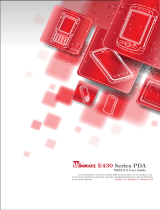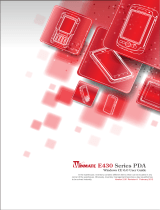Page is loading ...

Active Speaker System
RDP-NWD300
©2010 Sony Corporation Printed in Malaysia
Operating Instructions
WARNING
To reduce the risk of fire or electric shock, do not expose this apparatus to rain
or moisture.
To reduce the risk of fire, do not cover the ventilation opening of the apparatus with
newspapers, tablecloths, curtains, etc. Do not place the naked flame sources such as
lighted candles on the apparatus.
To reduce the risk of fire or electric shock, do not expose this apparatus to dripping or
splashing, and do not place objects filled with liquids, such as vases, on the apparatus.
Do not install the appliance in a confined space, such as a bookcase or built-in cabinet.
The nameplate is located on the bottom exterior of the system.
The system is not disconnected from the mains as long as it is connected to the AC
outlet, even if the system itself has been turned off.
As the main plug is used to disconnect the system from the mains, connect the system to
an easily accessible AC outlet.
Should you notice an abnormality in the system, disconnect the main plug from the AC
outlet immediately.
Do not expose batteries or apparatus with battery-installed to excessive heat such as
sunshine, fire or the like.
WARNING
Danger of explosion if battery is incorrectly replaced. Replace only with the same or
equivalent type.
Notice for customers: the following information is only applicable to
equipment sold in countries applying EU directives
The manufacturer of this product is Sony Corporation, 1-7-1 Konan Minato-ku Tokyo,
108-0075 Japan. The Authorized Representative for EMC and product safety is Sony
Deutschland GmbH, Hedelfinger Strasse 61, 70327 Stuttgart, Germany. For any service
or guarantee matters please refer to the addresses given in separate service or guarantee
documents.
The validity of the CE marking is restricted to only those countries where it is legally
enforced, mainly in the countries EEA (European Economic Area).
Disposal of Old Electrical & Electronic Equipment
(Applicable in the European Union and other European
countries with separate collection systems)
This symbol on the product or on its packaging indicates that this
product shall not be treated as household waste. Instead it shall be handed
over to the applicable collection point for the recycling of electrical and
electronic equipment. By ensuring this product is disposed of correctly,
you will help prevent potential negative consequences for the
environment and human health, which could otherwise be caused by inappropriate waste
handling of this product. The recycling of materials will help to conserve natural
resources. For more detailed information about recycling of this product, please contact
your local Civic Office, your household waste disposal service or the shop where you
purchased the product.
Applicable accessories: Active Speaker System
Disposal of waste batteries (applicable in the European
Union and other European countries with separate
collection systems)
This symbol on the battery or on the packaging indicates that the battery
provided with this product shall not be treated as household waste.
On certain batteries this symbol might be used in combination with a chemical symbol.
The chemical symbols for mercury (Hg) or lead (Pb) are added if the battery contains
more than 0.0005% mercury or 0.004% lead.
By ensuring these batteries are disposed of correctly, you will help prevent potentially
negative consequences for the environment and human health which could otherwise be
caused by inappropriate waste handling of the battery. The recycling of the materials will
help to conserve natural resources.
In case of products that for safety, performance or data integrity reasons require a
permanent connection with an incorporated battery, this battery should be replaced by
qualified service staff only.
To ensure that the battery will be treated properly, hand over the product at end-of-life to
the applicable collection point for the recycling of electrical and electronic equipment.
For all other batteries, please view the section on how to remove the battery from the
product safely. Hand the battery over to the applicable collection point for the recycling
of waste batteries.
For more detailed information about recycling of this product or battery, please contact
your local Civic Office, your household waste disposal service or the shop where you
purchased the product.
“WALKMAN” and the “WALKMAN” logo are registered trademarks of Sony
Corporation.
Precautions
On safety
AC cord must be changed only at the qualified service shop.
Use only the supplied AC power adaptor. Do not use any other AC power adaptor.
Polarity of the plug
The nameplate is located on the bottom exterior.
Before operating the system, be sure that the operating voltage of the system is
identical with that of your local power supply.
Where purchased Operating voltage
All countries/regions 100 V - 240 V AC, 50/60 Hz
The main unit is not disconnected from the AC power source (mains) as long as it is
connected to the AC outlet, even if the main unit itself has been turned off.
After operating the system with the AC power adaptor, disconnect the AC power
adaptor from the wall outlet if the system is not to be used for an extended period of
time. Just switching the / (power/standby) button to standby does not turn the AC
power adaptor off.
On placement
Do not place the system in an inclined position.
Do not place the system in locations that are hot and subject to direct sunlight, dusty,
very humid, or extremely cold.
Do not leave the system in a location near heat sources, or in a place subject to direct
sunlight, excessive dust, moisture, rain or mechanical shock.
Use caution when placing the system or AC power adaptor on a specially treated
(waxed, oiled, polished, etc.) floor, as staining or discoloration may result.
On cleaning
Clean the cabinet, panel, and controls with a soft cloth slightly moistened with a mild
detergent solution. Do not use any type of abrasive pad, scouring powder or solvent
such as alcohol or benzine.
If you have any questions or problems concerning your system, please consult your
nearest Sony dealer.
On operation
Should any solid object or liquid fall into the system, have the system checked by
qualified personnel before operating it any further.
Although this system is magnetically shielded, do not leave recorded tapes, watches,
personal credit cards, or floppy disks with magnetic coding in front of the system for
an extended period of time.
If the TV picture or monitor display is magnetically distorted
Although this system is magnetically shielded, there may be cases that the picture on
some TV sets/personal computer sets may become magnetically distorted. In such a
case, turn off the power of the TV set/personal computer set once, and after 15 to 30
minutes turn it on again. For the personal computer set, take the appropriate measures
such as data storage before turning it off.
When there seems to be no improvement, locate the system further away from the TV
set/personal computer set. Furthermore, be sure not to place objects in which magnets
are attached or used near the TV set/personal computer set, such as audio racks, TV
stands, toys etc. These may cause magnetic distortion to the picture due to their
interaction with the system.
Features
Powerful sound of integrated 10 W output.
Sony’s proprietary Current Drive system for pure and realistic sound.
Music playback and data transfer from the computer one-touch switchable with the
PC MODE button.
Available for charging the “WALKMAN” and operating the “WALKMAN” with the
remote commander.
LINE IN jack for connecting external audio device.
Stylish design integrates with the interior of room.
Front
Rear
To the mains
To DC IN 13V jack
AC power adaptor
(supplied)
AC cord (supplied)
Identifying parts
Main unit (See fig. )
/ (power/standby) button
/ (power/standby) indicator
LINE INPUT button
LINE INPUT indicator
PC MODE button
PC MODE indicator
*1
WM-PORT
*2
plug (for connecting to “WALKMAN”)
(muting) indicator
While muting the sound, the (muting) indicator lights up. When the volume is
the maximum or minimum, the (muting) indicator flashes.
VOLUME +/– button
*3
Remote sensor
LINE IN jack
DC IN 13V jack
WM-PORT jack (for connecting to a computer)
Remote commander (See fig. )
(previous or next track) buttons
(play/pause) button
*4
(fast-rewind/fast-forward) buttons
(stop) button
MUTING (muting) button
The (muting) indicator of the main unit lights up.
/ (power/standby) button
VOL (volume) +/– buttons
*3
*1
While the PC MODE indicator is on, a “WALKMAN” cannot be operated.
*2
The WM-PORT is a dedicated multi-terminal connector, used to connect a “WALKMAN” to its
accessories.
*3
The VOLUME + button has a tactile dot for ease of use.
*4
(play/pause) button has a tactile dot for ease of use.
Notes
Some operations of the remote commander may not work, or work differently as indicated,
depending on the specification of the “WALKMAN” you are using.
When the audio device is connected to the LINE IN jack, the
buttons of the remote
commander do not function.
When a “WALKMAN” is set on the main unit, you can adjust the volume via the main unit, but the
volume setting of the “WALKMAN” will not change.
Loud sound may come out suddenly, depending on the volume settings on each device.
With a “WALKMAN” connected, pressing
on the remote commander may not start playback.
In this case, press any button on the “WALKMAN,” then remote commander operation becomes
available.
Power Sources (See fig. )
Connect the AC power adaptor (supplied) to the DC IN 13V jack of the main unit.
Notes
Turn off the main unit before disconnecting the AC power adaptor. If the AC power adaptor is
connected then disconnected from the main unit without turning off the main unit, it may cause a
malfunction.
Use only the supplied AC power adaptor. Do not use any other AC power adaptor to avoid damaging
the main unit.
The supplied AC cord is only for the main unit. It should not be used with other electric equipment.
Polarity of the plug
Plug the AC power adaptor into an easily accessible mains. In the case of a problem, unplug from the
mains immediately.
Do not place the AC power adaptor on a bookshelf, or in a confined place such as a cabinet.
Do not use the AC power adaptor in a place subject to liquid or moisture to avoid fire or electric
shock. Furthermore, do not place liquid-filled vessels, such as a vase, etc., on the AC power adaptor.
Specifications
Speaker section
Speaker system 50 mm Full range, magnetically shielded
Enclosure type
Bass reflex
Impedance
4 Ω
Maximum input power
7 W
Amplifier section
Practical maximum output 5 W + 5 W (1 kHz, 4 Ω)
Input impedance
LINE IN jack 45 kΩ (at 1 kHz)
General
Power DC 13 V 2 A (via supplied AC power adaptor,
AC 100 V - 240 V power supply)
Input/output
WM-PORT plug × 1, WM-PORT jack × 1, LINE IN
jack (stereo mini) × 1, DC IN jack × 1
Dimensions (w/h/d)
Approx. 285 × 95 × 119 mm
Mass
Approx. 830 g
Operating temperature
5° C to 35° C
Supplied accessories
AC power adaptor (1)
AC cord (1)
Remote commander (1)
Lithium battery CR2025 (1)
(preinstalled for the trial use of the remote commander)
Attachment for “WALKMAN” (2)
Operating Instructions (1)
Warranty card (1)
Design and specifications are subject to change without notice.

1
2
Lithium battery CR2025
(not supplied)
1
2
To LINE OUT jack of portable
audio device
Connecting cord (not supplied)
To LINE IN jack
To a computer, etc.
USB cable (supplied with “WALKMAN”)
To WM-PORT jack
Attachment Product name Model name
Type A A Series
NWZ-A820 series
NWZ-A826/A828/A829/
A826K/A828K/A829K
NWZ-A810 series NWZ-A815/A816/A818
NW-A800 series NW-A808/A806/A805
NWZ-A720 series NWZ-A726/A728/A729
S Series NWZ-S730 series NWZ-S736F/S738F/S739F
NWZ-S630 series
NWZ-S636F/S638F/S639F/
S636FK
E Series
NWZ-E430 series
NWZ-E435F/E436F/E438F/
E436FK
Type B X Series NWZ-X1000 series NWZ-X1050/X1060
S Series NWZ-S710 series NWZ-S715F/S716F/S718F
NWZ-S610 series NWZ-S615F/S616F/S618F
NWZ-S510 series NWZ-S515/S516
Type A
Type B
Preparing the remote commander
(See fig. )
Before using the remote commander for the first time, remove the insulation film.
The battery is installed in the remote commander at the factory.
Replacing the lithium battery (See fig.)
The working distance of the remote commander shortens as the battery becomes
exhausted.
Replace the battery with a new one following the procedure below. It will last about 6
months normally.
1 Take out the battery case. (See fig. -1)
2 Replace the lithium battery CR2025 with a new one, with the + side facing
up. (See fig. -2)
3 Place the battery case back in position.
Notes
Keep the lithium battery out of the reach of children. Should the battery be swallowed, immediately
consult a doctor.
Do not expose the remote sensor to direct sunlight or strong light of the fluorescent light to avoid a
malfunction of the remote commander.
Setting the “WALKMAN” (See fig. )
1 Install the “WALKMAN” attachment.
Use the appropriate attachment supplied either with the “WALKMAN” or the main
unit.
There are two types of attachment supplied with the main unit. The attachment
shape may differ depending on the “WALKMAN.”
For details, see ““WALKMAN” models supported by the main unit.”
2 Insert the tab on the left side of the attachment () into left slot in the hole
of the WM-PORT plug, and then press down into the main unit (). (See fig.
-1)
3 Set the “WALKMAN” on the main unit.
Tip
To remove the “WALKMAN” attachment, press firmly down on the area marked (
) (), and
remove (), as shown in the illustration. (See fig. -2) If the attachment is not removed, press
firmly down on the other side area marked ().
To use the main unit as a battery charger
Plug the AC cord into the mains and set the “WALKMAN” on the main unit. Battery
charging starts automatically. The charging conditions appear in the “WALKMAN”
display. For details, refer to the Operation Guide of your “WALKMAN.”
Note
Playback and recharging can be done at the same time. Recharging time will be longer during
playback.
Tip
The “WALKMAN” can be charged while the main unit is in standby mode.
Listening to the sound
1 Press the / button to turn on the main unit.
The / indicator lights up.
2 Start playback on the “WALKMAN.”
When operating the “WALKMAN” while connecting to the main unit, brace it with
your other hand. When the LINE INPUT indicator lights up, press the LINE INPUT
button to turn it off.
3 Adjust the volume.
Press the VOLUME +/– button to adjust the volume.
4 Press the / button to turn off the main unit after use.
The / indicator goes off.
Notes
When the “WALKMAN” is turned on, there may be noise from the speaker,
depending on your“WALKMAN.” However it is not a malfunction.
Set the Bluetooth function to off when using a “WALKMAN” with built-in
Bluetooth function.
Availability of the Dynamic Normaliser, Equalizer, VPT (Virtual Phone Technology
surround), DSEE (Digital Sound Enhancement Engine) or the function of speaker
output optimizer depends on the “WALKMAN” you are using. Set these settings to
off.
If connecting the main unit to the device with a built-in radio or tuner, radio
reception may not occur or sensitivity may be reduced significantly.
Sound is not output from the headphone jack of the “WALKMAN” if it is set to the
main unit.
Turn down the volume when the main unit is in standby mode to avoid playing back
at full volume when you use the main unit next time.
Tips
When a “WALKMAN” is set on the main unit, you can operate the “WALKMAN” to start playback
and pause, etc., by using the remote commander. Before operating the “WALKMAN” using the
remote commander, select the audio data playback mode such as “Music” or “Podcast” from the
library on the HOME menu of the “WALKMAN.”
When the main unit enters the standby mode by pressing the
/ button, the volume setting is
memorized. However, if you disconnect the AC power adaptor from the mains or disconnect the AC
power adaptor plug from the main unit, the volume will return to the factory setting.
Connecting external equipment (See fig. )
You can connect a portable audio device to the main unit. Connect the device to the
LINE IN jack using a suitable connecting cord (not supplied).
Before connecting the device to the main unit, lower the volume of the device to avoid
sudden loud sound, which damage your hearing.
Note
Sound from an audio device connected to the LINE IN jack cannot be recorded on the
“WALKMAN.”
Listening to external equipment
1 Press the / button to turn on the main unit.
The / indicator lights up.
2 Press the LINE INPUT button to light up the LINE INPUT indicator.
3 Start playing on the source device connected.
4 Adjust the volume.
Adjust the volume using the VOLUME +/– button or the connected source device.
5 Press the / button to turn off the main unit after use.
The / indicator goes off.
Note
If connecting the main unit to a device with a built-in radio or tuner, radio reception may not occur
or sensitivity may be reduced.
Transferring data between a “WALKMAN” and
a computer (See fig. )
By connecting a USB cable (supplied with the “WALKMAN”) to a computer, you can
transfer data between a “WALKMAN” set on the WM-PORT plug and the computer.
1 Press the / button to turn on the main unit.
The / indicator lights up.
2 Press the PC MODE button until the PC MODE indicator lights up.
The PC MODE indicator remains lit.
3 Transfer data between the “WALKMAN” and computer.
For details about transferring data, refer to the Operation Guide of the
“WALKMAN.”
When transferring data is finished and you want to start playback, press the PC
MODE button until the PC MODE indicator turns off.
4 Press the / button to turn off the main unit after use.
The / indicator goes off.
Notes
Before pressing the PC MODE button, confirm that the “Creating Library” message
is not displayed in the display of the “WALKMAN.”
Do not connect or disconnect the USB cable or AC power adaptor or press the PC
MODE button while transferring data from your computer. Your computer may not
recognize the “WALKMAN” or data transfer may be interrupted.
When detaching the “WALKMAN” by the operation of the computer, the PC MODE
indicator will not turn off. Press the PC MODE button to turn off the PC MODE
indicator.
If you switch from the data transfer to music playback by pressing the PC MODE
button, there may be noise from the speaker, depending on your“WALKMAN.”
However it is not a malfunction.
If the “WALKMAN” becomes detached from the main unit during data transfer,
attach it to the main unit and start data transfer again.
In the following cases, the PC MODE indicator will not light up, even if the PC
MODE button is pressed. (After it flashes several time, it goes off.)
- When not connecting the USB cable to the WM-PORT jack
- When the computer connected to the main unit is turned off
While the PC MODE indicator is lit, the “WALKMAN” set on the WM-PORT plug
will not playback sound.
If the main unit is connected to the computer by connecting the USB cable to the
WM-PORT jack, it will not be able to play back the sound of the computer. To do
that, connect the computer to the LINE IN jack of the main unit using the
connecting cord (not supplied).
Even if the video/audio cable is connected to the WM-PORT jack, the video and
audio signals cannot be output.
Tips
If the LINE INPUT indicator lights up by pressing the LINE INPUT button, the sound from the
device connected to the LINE IN jack can be output during data transfer from the computer.
Even if the main unit enters the standby mode by pressing the
/ button during data transfer, the
data transfer is continued.
“WALKMAN” models supported by the main
unit
The main unit supports any “WALKMAN” device compatible with WM-PORT (22 pin).
For details on “WALKMAN” models compatible with the main unit, visit the following
customer support Web site or refer to the catalog.
Europe:
http://support.sony-europe.com/DNA
For details on “WALKMAN” models compatible with type A and type B attachments, see
fig. .
When using a “WALKMAN” other than theses models (fig. ), use the attachment
supplied with the “WALKMAN.”
Notes
The main unit guarantees only music playback of “WALKMAN.” Operation of “WALKMAN”
models not listed here is not guaranteed.
Operation may not always be ensured even when using supported “WALKMAN” models.
Some “WALKMAN” models may not be available for purchase in certain areas.
Troubleshooting
If you have any questions or problems concerning this system that are not covered in this manual,
please consult your nearest Sony dealer.
Should any problem persist, consult your nearest Sony dealer.
There is no sound.
Check the connections.
Press VOLUME + on the main unit. If the volume is still low, set the “WALKMAN” on the WM-
PORT plug of the main unit securely.
Remove the protective case of the “WALKMAN,” and make sure the “WALKMAN” is securely set.
Make sure the “WALKMAN” is playing music.
Press the PC MODE button until the PC MODE indicator turns off.
Press MUTING on the remote commander to set MUTING to OFF.
If the approaches listed above fail to resolve the issue, press the RESET button of the “WALKMAN”
to reset it.
The remote commander does not function on the main unit or the
“WALKMAN.”
Bring the remote commander close to the remote sensor of the main unit.
Remove any obstacles between the main unit and the remote commander.
Set the “WALKMAN” on the WM-PORT plug securely.
Replace the battery.
Locate the main unit away from fluorescent lights.
Press the LINE INPUT button to turn off the LINE INPUT indicator.
There is severe hum or noise.
Move the main unit away from the source of noise.
Connect the main unit to a different mains spur.
The sound is distorted.
Press the VOLUME – button on the main unit to reduce the volume.
Set the sound mode of the “WALKMAN” to “Off” or a flatter setting.
Turn the volume down on the external equipment connected to the LINE IN jack.
The batteries cannot be inserted in the remote commander.
Check the polarity (+/–), and then insert correctly.
No radio reception is available.
When connecting the main unit to a “WALKMAN” with a built-in radio or to a radio via the LINE
IN jack, radio reception may not occur, or sensitivity may be reduced.
If the / (power/standby) indicator flashes, or if the main unit turns off automatically by playing back
at full volume, the protection circuit is operating. In this case, unplug the AC power adaptor from the
mains, and plug in again. If it still does not operate properly, consult your nearest Sony dealer.
/