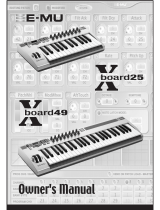6
About the Librarian
When you click [LIBRARIAN], the librarian screen appears.
The librarian lets you manage patches.
Changing the Order of the Patches
1. To move a patch, drag and drop it in the location you want.
The patch numbers are swapped between the selected patch and the patch on which you dropped it.
You can select multiple patches by holding down the [Shift] key or [Ctrl] key while you perform this operation.
If you select multiple patches, they are handled as consecutive patch numbers in the same bank, and then as patches in the next-numbered bank.
By dragging and dropping a bank, you can swap entire banks (including the BANK parameter).
Example: If you select 01A, 02B, and 05A, and drag to 06B
The following patches are swapped.
5 01A and 06B
5 02B and 06C
5 05A and 07A
Renaming a Patch
1. Double-click a patch to edit its patch name.
When you edit a patch name, the patch name is transmitted to the MD-500 unit.
Copying a Patch
1. Right-click a patch to access the context menu, and click [COPY].
The patch parameters are saved to a dedicated clipboard.
You can select multiple patches by holding down the [Shift] key or [Ctrl] key while you perform this operation.
2. At the copy-destination, right-click to access the context menu, and click [PASTE (PATCH)].
The contents of the clipboard are overwritten to the MD-500 unit.
If you select multiple patches, they are handled as consecutive patch numbers in the same bank, and then as patches in the next-numbered bank.
If you right-click the bank to access the context menu, and then click [PASTE (BANK+PATCH)], the BANK parameter will be pasted as well.
Example: If you select 01A, 02B, and 05A, copy them, and then paste to 06B
Patches are copied as follows.
5 01A to 06B
5 02B to 06C
5 05A to 07A
Saving the Selected Patch(es) to a File
The saved le contains data for 297 patches. Patches other than the selected patch(es) contain the INIT data.
1. Select the patch(es) that you want to save, right-click to access the context menu, and click [EXPORT].
You can select multiple patches by holding down the [Shift] key or [Ctrl] key while you perform this operation.
2. Select the save-destination to specify it.
3. Click [Save].
The editor communicates with the MD-500 unit, and creates a le that includes the selected patch(es).
If you select multiple patches, they are handled as consecutive patch numbers in the same bank, and then as patches in the next-numbered bank.
For Mac
You can select multiple patches by holding down the [shift] key or [option] key while you perform this operation.
And you can access the context menu by clicking while holding down the [control] key.