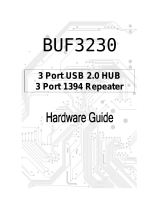Page is loading ...

Dual Intel
®
Xeon 5U Rackmount Server
533MHz Front Side Bus
AP1720-E1
User Guide

ii
Copyright © 2004 ASUSTeK COMPUTER INC. All Rights Reserved.
No part of this manual, including the products and software described in it, may be
reproduced, transmitted, transcribed, stored in a retrieval system, or translated into any
language in any form or by any means, except documentation kept by the purchaser for
backup purposes, without the express written permission of ASUSTeK COMPUTER INC.
(“ASUS”).
ASUS provides this manual “as is” without warranty of any kind, either express or implied,
including but not limited to the implied warranties or conditions of merchantability or fitness
for a particular purpose. In no event shall ASUS, its directors, officers, employees, or agents
be liable for any indirect, special, incidental, or consequential damages (including damages
for loss of profits, loss of business, loss of use or data, interruption of business and the like),
even if ASUS has been advised of the possibility of such damages arising from any defect or
error in this manual or product.
Specifications and information contained in this manual ae furnished for informational use
only, and are subject to change at any time without notice, and should not be construed as a
commitment by ASUS. ASUS assumes no responsibility or liability for any errors or
inaccuracies that may appear in this manual, including the products and software described
in it.
Product warranty or service will not be extended if: (1) the product is repaired, modified or
altered, unless such repair, modification of alteration is authorized in writing by ASUS; or (2)
the serial number of the product is defaced or missing.
Products and corporate names appearing in this manual may or may not be registered
trademarks or copyrights of their respective companies, and are used only for identification or
explanation and to the owners’ benefit, without intent to infringe.
E1528
Revised edition V2
March 2004

iii
Contents
Notices ............................................................................................v
Safety information ..........................................................................vi
About this guide............................................................................. vii
Chapter 1: Product introduction ......................................... 1-1
1.1 System package contents .................................................. 1-2
1.2 System specifications......................................................... 1-3
1.3 Front panel features ........................................................... 1-4
1.4 Rear panel features............................................................ 1-5
1.5 Internal features ................................................................. 1-6
1.6 LED information.................................................................. 1-8
Chapter 2: Hardware setup.................................................. 2-1
2.1 Chassis cover..................................................................... 2-2
2.1.1 Removing the side cover ....................................... 2-2
2.1.2 Installing the side cover ......................................... 2-3
2.2 Motherboard information .................................................... 2-4
2.3 Central Processing Unit (CPU)........................................... 2-5
2.3.1 Installing a CPU ..................................................... 2-6
2.3.2 Installing the CPU heatsink and fan....................... 2-7
2.4 System memory ............................................................... 2-10
2.4.1 Memory configurations ........................................ 2-10
2.4.2 Installing a DIMM ..................................................2-11
2.4.3 Removing a DIMM ................................................2-11
2.5 Front panel assembly ....................................................... 2-12
2.5.1 Removing the front panel assembly .................... 2-12
2.5.2 Re-installing the front panel assembly................. 2-14
2.6 5.25-inch drives ................................................................ 2-15
2.7 Hard disk drives................................................................ 2-18
2.7.1 Installing a hot-swap SCSI HDD .......................... 2-18
2.7.2 Installing an IDE HDD .......................................... 2-20
2.8 Expansion cards............................................................... 2-25
2.8.1 Installing a standard size expansion card ............ 2-25
2.8.2 Installing a long expansion card .......................... 2-27
2.8.3 Removing an expansion card .............................. 2-28

iv
Contents
2.9 Cable connections............................................................ 2-29
2.9.1 Motherboard connections .................................... 2-29
2.9.2 SCSI backplane connections ............................... 2-30
2.10 Removable components................................................... 2-36
2.10.1 Chassis fan .......................................................... 2-36
2.10.2 HDD fans ............................................................. 2-37
2.10.3 SCSI backplanes ................................................. 2-39
2.10.4 Power supply module .......................................... 2-41
2.10.5 Floppy disk drive .................................................. 2-44
2.10.6 Front I/O board .................................................... 2-46
2.10.7 Chassis footpads and roller wheels ..................... 2-48
Chapter 3: Installation options ............................................ 3-1
3.1 Installing a second SCSI drive cage................................... 3-2
3.2 Installing an IDE drive cage................................................ 3-5
3.3 Mounting the system to a rack ........................................... 3-7
3.3.1 Remove the footpads or roller wheels ................... 3-7
3.3.2 Remove the top cover............................................ 3-7
3.3.3 Attach the rack rails ............................................... 3-7
Appendix: Power supply ......................................................A-1
A.1 General description ............................................................ A-2
A.2 Specifications ..................................................................... A-3

v
Notices
Federal Communications Commission Statement
This device complies with Part 15 of the FCC Rules. Operation is subject
to the following two conditions:
• This device may not cause harmful interference, and
• This device must accept any interference received including interference
that may cause undesired operation.
This equipment has been tested and found to comply with the limits for a
Class B digital device, pursuant to Part 15 of the FCC Rules. These limits
are designed to provide reasonable protection against harmful interference
in a residential installation. This equipment generates, uses and can
radiate radio frequency energy and, if not installed and used in
accordance with manufacturer’s instructions, may cause harmful
interference to radio communications. However, there is no guarantee that
interference will not occur in a particular installation. If this equipment does
cause harmful interference to radio or television reception, which can be
determined by turning the equipment off and on, the user is encouraged to
try to correct the interference by one or more of the following measures:
• Reorient or relocate the receiving antenna.
• Increase the separation between the equipment and receiver.
• Connect the equipment to an outlet on a circuit different from that to
which the receiver is connected.
• Consult the dealer or an experienced radio/TV technician for help.
Canadian Department of Communications Statement
This digital apparatus does not exceed the Class B limits for radio noise
emissions from digital apparatus set out in the Radio Interference
Regulations of the Canadian Department of Communications.
This class B digital apparatus complies with Canadian ICES-003.
WARNING! The use of shielded cables for connection of the monitor
to the graphics card is required to assure compliance with FCC
regulations. Changes or modifications to this unit not expressly
approved by the party responsible for compliance could void the user’s
authority to operate this equipment.

vi
Safety information
Electrical Safety
• Before installing or removing signal cables, ensure that the power cables for
the system unit and all attached devices are unplugged.
• To prevent electrical shock hazard, disconnect the power cable from the
electrical outlet before relocating the system.
• When adding or removing any additional devices to or from the system, ensure
that the power cables for the devices are unplugged before the signal cables
are connected. If possible, disconnect all power cables from the existing
system before you add a device.
• If the power supply is broken, do not try to fix it by yourself. Contact a qualified
service technician or your dealer.
Operation Safety
• Any mechanical operation on this server must be conducted by certified or
experienced engineers.
• Before operating the server, carefully read all the manuals included with the
server package.
• Before using the server, make sure all cables are correctly connected and the
power cables are not damaged. If any damage is detected, contact your dealer
as soon as possible.
• To avoid short circuits, keep paper clips, screws, and staples away from
connectors, slots, sockets and circuitry.
• Avoid dust, humidity, and temperature extremes. Place the server on a stable
surface.
This product is equipped with a three-wire power cable and plug for the
user’s safety. Use the power cable with a properly grounded electrical
outlet to avoid electrical shock.
Lithium-Ion Battery Warning
CAUTION! Danger of explosion if battery is incorrectly replaced. Replace
only with the same or equivalent type recommended by the manufacturer.
Dispose of used batteries according to the manufacturer’s instructions.
CLASS 1 LASER PRODUCT
CD-ROM Drive Safety Warning

vii
About this guide
Audience
This user guide is intended for system integrators, and experienced users
with at least basic knowledge of configuring a server.
Contents
This guide contains the following parts:
1. Chapter 1: Product Introduction
This chapter describes the general features of the AP1720-E1 server. It
includes sections on front panel and rear panel specifications.
2. Chapter 2: Hardware setup
This chapter lists the hardware setup procedures that you have to
perform when installing or removing system components.
3. Chapter 3: Configuration options
This chapter describes how to install optional components and devices
into the barebone server and create your desired configuration.
4. Appendix: Power supply
This appendix gives information on the power supply that came with
the barebone server.
WARNING: Information to prevent injury to yourself when trying to
complete a task.
CAUTION: Information to prevent damage to the components when
trying to complete a task.
IMPORTANT: Information that you MUST follow to complete a task.
NOTE: Tips and information to aid in completing a task.
Conventions
To make sure that you perform certain tasks properly, take note of the
following symbols used throughout this manual.

viii
References
Refer to the following sources for additional information, and for product
and software updates.
1. ASUS PC-DL Deluxe motherboard user guide
This manual contains detailed information about the PC-DL Deluxe
motherboard.
2. ASUS websites
The ASUS websites worldwide provide updated information for all
ASUS hardware and software products. Refer to the ASUS contact
information.

1-1
ASUS AP1720-E1 user guide
This chapter describes the general features
of the barebone server. It includes sections
on front panel and rear panel specifications.
Chapter 1
Product introduction

Chapter 1: Product introduction
1-2
1.1 System package contents
Check your ASUS AP1720-E1 package with the items on the following
table. The package contents vary for 8-SCSI, 4-SCSI, and 4-IDE HDD
configurations. Contact your dealer immediately if any of the items is
damaged or missing.
HDD Bays
Item Description AS8
(8 SCSI ) AS4 (4 SCSI) AI4 (4 IDE)
1) ASUS AK25 5U rackmount chassis with:
• ASUS PC-DL Deluxe motherboard
• 450W power supply
• SCSI backplane board
(2 pieces)
(1 piece)
• ASUS U160/320 SCSI card/SCSI cable
• 52x CD-ROM drive
• floppy disk drive
• chassis fan
• HDD fan
(2 units)
(1 unit)
• hot-swap SCSI HDD trays
(8 units, including screws for HDDs)
(4 units, including screws for HDDs)
• internal HDD rails (4 pairs)
• chassis roller wheels (4 sets)
• CPU heatsink and fan assembly (2 sets)
• front I/O board
• HDD dummy covers (for IDE bays)
2) AC power cable
3) System screws and cables
4) System keys ( 2 pcs.)
5) Bundled CDs
• AP1720-E1 support CD
• ASWM software CD
• TrendMicro
®
ServerProtect
®
CD
6) Documentation
• ASUS AP1720-E1 user guide
• ASUS PC-DL Deluxe user guide
7) Optional items
• ASUS AK25 rackmount rail kit
• AK25 internal HDD cage (non-hot swap)

ASUS AP1720-E1 barebone server
1-3
1.2 System specifications
The ASUS AP1720-E1 is a barebone server system featuring the ASUS
PC-DL Deluxe motherboard. The server supports dual Intel
®
Xeon™
processors in 604-pin sockets, and includes the latest technologies
through the chipsets embedded on the motherboard.
*
Refer to the motherboard user guide for more information on internal connectors.
Chassis Pedestal or rackmount 5U with removable front door
bezel and chassis foot stand or roller-wheels.
Motherboard ASUS PC-DL Deluxe (ATX form factor: 12 in x 9.6 in)
Chipset Intel
®
82875 Memory Controller Hub (MCH)
Intel
®
82801ER I/O Controller Hub (ICH5R)
Processor Supports dual Intel
®
Xeon™ CPUs up to 3.06+ GHz
with 533MHz FSB
Memory 4 x 184-pin DDR sockets for up to 4GB memory
Supports PC2700/PC2100 unbuffered ECC or
non-ECC DDR DIMMs
LAN Intel
®
82547EI Gigabit LAN controller
IEEE 1394 TI TSB43AB22A IEEE 1394 controller
RAID Promise
®
PDC20378 controller
(supports RAID 0/RAID 1/RAID 0+1/Multi-RAID)
Expansion slots 1 x AGP Pro/8X slot
5 x 32-bit/33Mhz 5V PCI slots
Drive bays 1 x 3.25-inch FDD bay
3 x 5.25-inch drive bays
Front I/O 4 x USB 2.0
1 x IEEE 1394 port
Line Out/Microphone ports
Rear panel I/O 1 x Parallel port
2 x Serial ports
1 x RJ-45 port
1 x IEEE 1394 port
4 x USB 2.0 ports
1 x PS/2 keyboard port
1 x PS/2 mouse port
Line In/Line Out/Microphone ports
Management ASUS Server Web-based Management (ASWM) 2.0
Hardware monitors Voltage, temperature, and fan speed monitoring
Automatic System Restart (ASR) feature
Power supply SSI-type 450W power supply
(with 24-pin and 8-pin power plugs)

Chapter 1: Product introduction
1-4
1.3 Front panel features
The AP1720-E1 chassis displays a stylish front bezel with lock. The bezel
covers the system components on the front panel and serves as security.
Open the bezel to access the front panel components.
The drive bays, power and reset
buttons, LED indicators, CD-ROM
drive, floppy drive, and four USB ports
are located on the front panel. For
future installation of 5.25-inch devices,
two drive bays are available.
CD-ROM drive
Floppy disk drive
2 empty 5.25-inch bays
Reset button
Power button
Message LED
HDD access LED
Power LED
4 USB 2.0 ports
Microphone jack
Line Out jack
IEEE 1394 port
Security lock
Drive bays

ASUS AP1720-E1 barebone server
1-5
1.4 Rear panel features
The rear panel includes a slot for the motherboard rear I/O ports,
expansion slots, a chassis lock and intrusion switch, a vent for the system
fan, and power supply module.
Power supply module
Expansion slots
Power connector
12cm fan vent
Chassis lock
P/S2 mouse port
P/S2 keyboard port
4 USB 2.0 ports
Parallel port
Gigabit LAN port
SCSI port (optional)
Serial ports
IEEE 1394 port
Audio ports
If you wish to access front I/O ports and floppy disk drive without opening
the bezel, hold the tab and move the sliding panel (rightmost panel) to the
left as shown.

Chapter 1: Product introduction
1-6
1.5 Internal features
The barebone server system includes the basic components as shown.
1. Power supply cage
2. CD-ROM drive
3. 2 x 5.25-inch drive bays
4. first drive cage (upper)
5. second drive cage (lower)
6. HDD fan 1
7. HDD fan 2 (optional)
8. Chassis fan
9. Expansion card lock
10.PC-DL Deluxe motherboard
The lower 4-bay hot swap SCSI drive cage may be changed to an
internal IDE drive cage (non-hot swap) if you wish to install long PCI
cards. The internal drive cage is optional and purchased separately.
AS8 (8-SCSI configuration)
8
9
1
2
3
4
6
7
5
10

ASUS AP1720-E1 barebone server
1-7
AS4 (4-SCSI configuration)
AI4 (4-IDE configuration)

Chapter 1: Product introduction
1-8
1.6 LED information
The barebone system comes with five LED indicators. Refer to the
following table for the LED status description.
The Power, HDD Access, and Message LEDs are visible even if the
system front bezel is closed.
!
Power LED (blue)
HDD Access LED (green)
Message LED (red)
Drive status LED (green/red)
Drive activity LED
*SCSI Access Fault-Tolerant Enclosure
LED Icon Display status Description
System
Power LED ON System power ON
Blinking Suspend mode
HDD Access LED OFF No activity
Blinking Read/write data into the HDD
Message LED OFF System is normal; no incoming event
Blinking ASMS indicates a HW monitor event
Hard disk drives
Drive Status LED Green Bridge board connected to backplane
Installed HDD is in good condition
Red HDD failure
Red-Blinking HDD rebuilding using the RAID card
SAF-TE* function
Drive Activity LED Blinking Read/write data into the HDD
!

ASUS AP1720-E1 barebone server
2-1
This chapter lists the hardware setup
procedures that you have to perform when
installing or removing system components.
Chapter 2
Hardware setup

Chapter 2: Hardware setup
2-2
2.1 Chassis cover
The chassis features a “screwless design” that allows convenient
assembly and disassembly. Simply push or slide mechanical bolts
2.1.1 Removing the side cover
1. Push up the chassis lock (blue
bolt) on the rear panel to release
the side cover.
2. Slide the side cover for about half
an inch toward the rear until it is
disengaged from the chassis.
2
1

2-3
ASUS AP1720-E1 barebone server
2.1.2 Installing the side cover
1. Match and insert the hooks of the
cover to the elongated holes on
the side of the chassis. All the six
hooks (three each on the top and
bottom) of the cover must
properly fit the designated holes.
2. Slide the cover toward the front
until it snaps in place.
3. Push down the chassis lock to
secure the side cover.
You may need to remove some of the installed components to access
the DIMM sockets and internal connectors. Refer to section “2.10
Removable components” for instructions.
Viewing the internal structure
Without the side cover, the internal structure and installed components of
the barebone server vary depending on the model you purchased. Refer
to section “1.5 Internal features” for the different model configurations.
Perform the procedures in the succeeding sections to install the CPU,
system memory, disk drives, and expansion cards; replace fans and power
supply; and connect the system cables.
1
2
3

Chapter 2: Hardware setup
2-4
2.2 Motherboard information
The barebone server comes with the ASUS PC-DL Deluxe motherboard
already installed. The motherboard is secured to the chassis by nine (9)
screws as indicated by circles in the illustration below.
Make sure to unplug the power cord before installing or removing any
motherboard component or connection. Failure to do so may cause
you physical injury and may damage motherboard components.
Refer to the motherboard user guide for detailed information on the
motherboard.
This side towards
the rear of the chassis
/