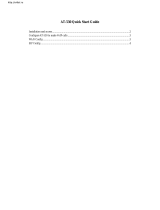Page is loading ...

SIP IP Phone
VIP-155PT User’s manual

Copyright
Copyright (C) 2006 PLANET Technology Corp. All rights reserved.
The products and programs described in this User’s Manual are licensed products of PLANET Technology, This
User’s Manual contains proprietary information protected by copyright, and this User’s Manual and all
accompanying hardware, software, and documentation are copyrighted.
No part of this User’s Manual may be copied, photocopied, reproduced, translated, or reduced to any electronic
medium or machine-readable form by any means by electronic or mechanical. Including photocopying, recording,
or information storage and retrieval systems, for any purpose other than the purchaser's personal use, and without
the prior express written permission of PLANET Technology.
Disclaimer
PLANET Technology does not warrant that the hardware will work properly in all environments and applications,
and makes no warranty and representation, either implied or expressed, with respect to the quality, performance,
merchantability, or fitness for a particular purpose.
PLANET has made every effort to ensure that this User’s Manual is accurate; PLANET disclaims liability for any
inaccuracies or omissions that may have occurred.
Information in this User’s Manual is subject to change without notice and does not represent a commitment on the
part of PLANET. PLANET assumes no responsibility for any inaccuracies that may be contained in this User’s
Manual. PLANET makes no commitment to update or keep current the information in this User’s Manual, and
reserves the right to make improvements to this User’s Manual and/or to the products described in this User’s
Manual, at any time without notice.
If you find information in this manual that is incorrect, misleading, or incomplete, we would appreciate your
comments and suggestions.
CE mark Warning
The is a class B device, In a domestic environment, this product may cause radio interference, in which case the
user may be required to take adequate measures.
WEEE Warning
To avoid the potential effects on the environment and human health as a result of the presence of
hazardous substances in electrical and electronic equipment, end users of electrical and electronic
equipment should understand the meaning of the crossed-out wheeled bin symbol. Do not dispose of
WEEE as unsorted municipal waste and have to collect such WEEE separately.
Trademarks
The PLANET logo is a trademark of PLANET Technology. This documentation may refer to numerous hardware
and software products by their trade names. In most, if not all cases, their respective companies claim these
designations as trademarks or registered trademarks.
2

3
Revision
User’s Manual for PLANET SIP IP Phone:
Model: VIP-155PT
Rev: 1.0 (October, 2006)
Part No. EM-VIP155PTV1

4
TABLE OF CONTENTS
Chapter 1................................................................................................ 6
Introduction............................................................................................ 6
Overview............................................................................................................................6
Package Content...............................................................................................................7
Physical Details.................................................................................................................8
Front View and Keypad function................................................................................8
Rear View .................................................................................................................10
Chapter 2 Preparations & Installation.................................................11
Physical Installation Requirement................................................................................11
LAN/WAN Interface quick configurations...............................................................12
LAN IP address configuration via web configuration interface...............................12
WAN IP address configuration via web configuration interface..............................13
Chapter 3 Web Configurations........................................................... 15
Configuring and monitoring your VIP-155PT from web browser ............................15
Overview on the web interface of VIP-155PT.........................................................15
Manipulation of VIP-155PT via web browser..........................................................15
Current State.............................................................................................................16
WAN Config:............................................................................................................17
LAN Config..............................................................................................................18
SIP Config ................................................................................................................18
DHCP Server............................................................................................................20
NAT ..........................................................................................................................21
Net Service ...............................................................................................................22
Firewall settings........................................................................................................22
QoS settings..............................................................................................................24
Advance SIP settings................................................................................................24
Digital Map...............................................................................................................26
Call Service Settings.................................................................................................27
Voice Record.............................................................................................................29
MMI Filter................................................................................................................30
Audio Settings..........................................................................................................30
Dial-Peer Settings.....................................................................................................31
Config Manage.........................................................................................................33
WEB Update.............................................................................................................33
FTP/TFTP Update ....................................................................................................34
Account Manage.......................................................................................................35
Phone Book ..............................................................................................................36

5
Syslog Config...........................................................................................................36
Time Set....................................................................................................................36
Reboot.......................................................................................................................37
Chapter 4 Keypad Configurations...................................................... 38
Keypad Function ............................................................................................................38
Keypad Menu ...........................................................................................................39
Chapter 5.............................................................................................. 42
Telnet Console ..................................................................................... 42
Introduce.........................................................................................................................42
Basic Structure..........................................................................................................42
Basic command ........................................................................................................42
Global Command............................................................................................................43
Tree Structure .................................................................................................................43
account......................................................................................................................43
config........................................................................................................................43
Debug (Level 0~7)....................................................................................................49
Download configure to flash ....................................................................................50
Password...................................................................................................................50
Reload.......................................................................................................................50
Show system running info........................................................................................50
Telnet and logout......................................................................................................53
Telnet and logout......................................................................................................54
Tracert trace network path info.................................................................................54
Update IP Phone.......................................................................................................54
Upload configure file................................................................................................54
Network Diagnosis..........................................................................................................54
Reset to factory default..................................................................................................55
POTS Mode (Safe mode)................................................................................................55
Appendix A........................................................................................... 56
FAQ ..................................................................................................................................56
Appendix B........................................................................................... 57
Voice communications....................................................................................................57
Peer to Peer (P2P) Mode ..........................................................................................57
Proxy Mode ..............................................................................................................58
Appendix C........................................................................................... 61
VIP-155PT series Specifications..............................................................................61

1
Chapter 1
Introduction
Overview
Meeting the next-generation Internet telephony service demands, PLANET Technology provides
feature-rich, toll-quality Internet telephony service solutions. The 802.3af Power over Ethernet (PoE) IP
Phone VIP-155PT brings cost-effective solution for voice communications and interoperates VoIP
hardware and systems from major third party vendors with traditions of PLANET VoIP family. As a
feature-rich IP Phone, the VIP-155PT fulfills your needs. The VIP-155PT is SIP 2.0 (RFC3261)
compliant with SIP digest authentication supports. And the VIP-155PT is the cost-effective SIP PoE IP
Phone.
The VIP-155PT feature high-quality speakerphone technology; also include an easy-to-use speaker
on/off button and call hold/transfer buttons for various voice services. These features go beyond the
conventional voice systems nowadays, and the PoE IP phones are cost-effective solution for Internet
Telephony Service Provider (ITSPs) communications and interoperate VoIP hardware and systems
form othe major third party vendors with the traditions of PLANET VoIP family.
As feature-rich IP Phones, the VIP-155PT fulfill your needs. They are simple to use, and have
additional features such as built-in PPPoE/DHCP clients, password-protected machine management,
large LCD menu display, hands-free speakerphone, last number redial, incoming message indicator,
and user-intuitive web administration system.
The VIP-155PT are self-contained, service-integrated IP phones — offers intelligent phone features,
and powerful voice processing power. The VIP-155PT can effortlessly deliver toll voice quality
equivalent to the regular PSTN connections utilizing cutting-edge Quality of Service, echo cancellation,
comfort noise generation and voice compensation technology. Meanwhile, the dual Ethernet interfaces
on the VIP-155PT allow users to install in an existing network location without interfering with desktop
PC network connections. The new VIP-155PT deliver more convenience, efficiency, innovation and
benefits of VoIP in your dailylife.
VIP-155PT Functions
• Simple Installation and administration
6

7
Configuration of the VIP-155PT can be performed in minutes via the keypad, or web interfaces.
Using the built-in LCD display, the VIP-155PT offers user-friendly configuration guidelines,
machine operation status, call status displays, and incoming call identification.
• Feature-rich keypad IP Phone
The VIP-155PT integrates a high-quality speakerphone with the Call Hold, Forward and Transfer
functions and also provides advanced telephone features, such as 9 speed-dial keys, last number
redial, incoming call history, Auto Answer indicator in a much more convenient and functional
manner than traditional telephone sets.
• Dynamic IP address assignment, and voice communication
The VIP-155PT can act as a PPPoE/DHCP client, automatically obtaining an IP address for
Internet access.
• Various field applications compliant
The VIP-155PT is capable of handling both peer-to-peer and SIP proxy registration, authentication
to interact with major SIP gateway/IP Phone in the market. The VIP-155PT offers the most flexibility
and interoperability with PLANET and 3rd party VoIP vendors, allowing the deployment of both
simple and complex VoIP networks such as ITSP, PC-to-Phone/Phone-to-PC or enterprise VoIP
environments.
• Standards compliant
The VIP-155PT complies with SIP 2.0 (RFC3261), interoperates with 3rd party SIP voice
gateways/terminal/software as well as other PLANET VoIP products. Supported Voice codecs and
VoIP technologies are: G.723, G.729ab, G.711u-law/a-law; Voice Activity Detection (VAD), and the
Confort Noise Generation (CNG).
• NAT Optimization, Firewall policy packet filtering and QoS mechanism
The VIP-155PT provides user definable policy-based firewall protection, and a packet filtering
mechanism to prevent business or residential network from malicious attacks or intrusion. The
firewall policy offers VoIP administrators access control privilege choices to apply to LAN users to
restrict Internet access or prevent improper use.
Package Content
The contents of your product should contain the following items:
IP Phone
Power adapter
Quick Installation Guide
User’s Manual CD
RJ-45 cable x 1

8
Physical Details
The following figure illustrates the front/rear panel of VIP-155PT.
Front View and Keypad function
Front Panel of VIP-155PT
Keypad Description
1 LCD Display
Menu and all status shall be displayed for users.
2
Speed Dial
No.1~No.9
To make a speed dial call by pressing the speed dial key No.1
~ No.9.
3 Sysinfo
Circularly show phone number, wan ip, registration status,
server ip address, gateway and mask info.
4 Out call
Show the outgoing calls history.
5 FWD
To transfer an active call (incoming call answered or outgoing
call accepted) to another IP phone.
6 Send
After complete dial digits, press this button to make call.

9
7 Redial
Press to dial the last dialed number when the IP Phone is
off-hooked.
8 PWR
The green light goes on when power on.
9 Message
The green light goes on-off when there is an incoming call.
The light goes constant on when there have voice message
(Proxy Mode.)
10 Handfree
To switch between the usage of the handset and the speaker
devices.
11 Vol+
To increase the volume of voice when at off-hooked state.
To page up menu when at configuration mode.
12 Mute
Press to mute sounds when at talk mode.
13 Menu/OK
To bring out the menu selection while IP Phone is in idle state.
To be used as confirm configuration or enter sub-menu.
14 Modify
Press to modify the configuration.
15 Exit
To escape to an upper layer menu selection.
16 Up
To increase the volume of voice when at off-hooked state.
To page up menu when at configuration mode.
17 Down
To decrease the volume of voice when at off-hooked state.
To page down menu when at configuration mode.
18 In call
Show the incoming calls history.
19 Pbook
Enter the phone book selection.
20 Record
Enter the Voice Record selection.
21 Hold
To hold the conversation.
22 Vol-
To decrease the volume of voice when at off-hooked state.
To page down menu when at configuration mode.
23 Del
Delete digits when at Calling and Configuration modes.

Rear View
10
3
2
1
Rear Panel of VIP-155PT
1 LAN
RJ-45 connector, to maintain the existing network structure,
connected directly to the PC through straight CAT-5 cable
2 WAN (PoE)
RJ-45 connector, for Internet access, connected directly to
Switch/Hub through straight CAT-5 cable.
Please connect the WAN interface when using IEEE802.3af
PoE power supply (PT model only)
3 12V DC
12V DC Power input outlet
y The Power over Ethernet support on PLANET VIP-155PT
L
Hint
complies with the 802.3af standards. Using non-802.3af
compliant PoE device will burn up the VIP-155PT
permanently.
y Either one power-source is allowed. Please make sure
only one power source is applied to the VIP-155PT.

2
Chapter 2
Preparations & Installation
Physical Installation Requirement
This chapter illustrates basic installation of VIP-155PT
• Network cables. Use standard 10/100BaseT network (UTP) cables with RJ45 connectors.
• TCP/IP protocol must be installed on all PCs.
For Internet Access, an Internet Access account with an ISP, and either of a DSL or Cable modem (for
WAN port usage)
Administration Interface
PLANET VIP-155PT provides GUI (Web based, Graphical User Interface) for machine management
and administration.
Web configuration access:
To start VIP-155PT web configuration, you must have one of these web browsers installed on
computer for management
• Netscape Communicator 4.03 or higher
• Microsoft Internet Explorer 4.01 or higher with Java support
Default LAN interface IP address of VIP-155PT is 192.168.0.1. You may now open your web browser,
and insert 192.168.0.1 in the address bar of your web browser to logon VIP-155PT web configuration
page.
VIP-155PT will prompt for logon username/password, please enter: rootn / null (no password) to
continue machine administration.

Please locate your PC in the same network segment
(192.168.0.x) of VIP-155PT. If you’re not familiar with
TCP/IP, please refer to related chapter on user’s manual
CD or consult your network administrator for proper network
configurations.
Note
LAN/WAN Interface quick configurations
Nature of PLANET VIP-155PT is an IP Sharing (NAT) device, it comes with two default IP addresses,
and default LAN side IP address is “192.168.0.1”, default WAN side IP address is “172.16.0.1”. You
may use any PC to connect to the LAN port of VIP-155PT to start machine administration.
In general cases, the LAN IP address is the default gateway
L Hint
of LAN side workstations for Internet access, and the WAN
IP of VIP-155PT are the IP address for remote calling party
to connect with.
LAN IP address configuration via web configuration interface
Execute your web browser, and insert the IP address (default: 192.168.0.1) of VIP in the adddress bar.
After logging on machine with username/password (default: root / null), browse to “Network” --> “LAN
Config” configuration menu:
12

Parameter Description
Bridge Mode
Enable this option to switch to bridge mode. VIP-155PT
won’t assign IP for its LAN port in bridge mode and its LAN
and WAN port will be in the same network.
IP address
LAN IP address of VIP-155PT
Default: 192.168.0.1
Subnet Mask
LAN IP address of VIP-155PT
Default: 255.255.255.0
DHCP Service
Enable DHCP service in LAN port
NAT
Enable NAT function. If Bridge mode is enable, this
function will be disabled.
It is suggested to keep the DHCP server related parameters
in default state to keep machine in best performance.
L Hint
After confirming the modification you’ve done, Please click on the Apply button to macke the changes
effective, browse to “Config Manager” --> “Save Config” configuration menu and click “Save” button
to save configuration.
Then browse to “System Manage” --> “Reboot” configuration menu and click “Reboot” button to save
configuration.
WAN IP address configuration via web configuration interface
Execute your web browser, and insert the IP address (default: 172.16.0.1) of VIP in the adddress bar.
After logging on machine with username/password (default: root / null), browse to “Network” --> “WAN
Config” configuration menu, you will see the configuration screen below:
13

Connection Type Data required.
Static IP
The ISP will assign IP Address, and related information.
DHCP
Get WAN IP Address automatically; it is no need to
configure the DHCP settings.
PPPoE
The ISP will assign PPPoE username / password for
Internet access,
14
L
Hint
Please consult your ISP personnel to obtain proper PPPoE/IP
address related information, and input carefully.
If Internet connection cannot be established, please check
the physical connection or contact the ISP service staff
for support information.

15
Chapter 3
Web Configurations
Configuring and monitoring your VIP-155PT from web browser
The VIP-155PT integrates a web-based graphical user interface that can cover most configurations
and machine status monitoring. Via standard, web browser, you can configure and check machine
status from anywhere around the world.
Overview on the web interface of VIP-155PT
With web graphical user interface, you may have:
More comprehensive setting feels than traditional command line interface.
Provides user input data fields, check boxes, and for changing machine configuration settings
Displays machine running configuration
To start VIP-155PT web configuration, you must have one of these web browsers installed on computer
for management
Netscape Communicator 4.03 or higher
Microsoft Internet Explorer 4.01 or higher with Java support
Manipulation of VIP-155PT via web browser
Log on VIP-155PT via web browser
After TCP/IP configurations on your PC, you may now open your web browser, and input
http://192.168.0.1 to logon VoIP gateway web configuration page.
Browse any configuration menu, VIP-155PT will prompt for logon username/password, there are two
level accounts for manage:
Account Name Password Level Description
root
null (no password)
Administrator user, can mansge all of
configuration.
guest
guest
General user, just can manage part of
configuration.
3

VIP-155PT main page
Current State
Current state information
Network
Shows the WAN and LAN port connecting state and
current settings
VOIP
Part show the working state of VoIP, you can see whether
IP Phone has registered the public sip server
Phone Number
Shows the public sip and private sip phone numbers
16

17
WAN Config:
Three methods are available for Internet Access
Static IP
Fixed IP User
If you are a leased line user with a fixed IP address, fill out
the following items with the information provided by your
ISP.
IP Address
check with your ISP provider
Netmask
check with your ISP provider
Default Gateway
check with your ISP provider
DHCP IP
Dynmaic IP User
If there is DHCP server in your local network, VIP-155PT
will automatically obtain WAN port network information
from your DHCP server.
PPPoE
PPPoE User
VIP-155PT will automatically obtain WAN port network
information from your ITSP if PPPoE setting and the setup
are correct.
PPPoE Server
Enter User Name provided by your ISP
Uasename
Enter Password provided by your ISP
Password
Enter Password to confirm again

18
LAN Config
Field Description
Bridge Mode
Enable this option to switch to bridge mode. IP phone won’t
assign IP for its LAN port in bridge mode and its LAN and
WAN port will be in the same network
(This setting won’t take effect unless you save the config
and reboot the device)
IP address
LAN IP address of VIP-155PT
Default: 192.168.0.1
Subnet Mask
LAN IP address of VIP-155PT
Default: 255.255.255.0
DHCP Service
Enable DHCP service in LAN port
NAT
Enable NAT
SIP Config

Setting page of public SIP server.
Field Description
Register Server Addr
Register address of public SIP server
Register Server Port
Register port of public SIP server
Register Username
Username of your SIP account (Always the same as the phone
number)
Register Password
Password of your SIP account
Proxy Server Addr
IP address of proxy SIP server (SIP provider always use the
same IP for register server and proxy server, in this case you
don’t need to configure the proxy server information)
Proxy Server Port
Signal port of SIP proxy
Proxy Username
Proxy server username
Proxy Password
Proxy server password
Domain Realm
SIP domain, enter the sip domain if any, otherwise IP PHONE will
use the proxy server address as sip domain
Local SIP port
Local SIP register port, default 5060
Phone Number
Phone number of your SIP account
Register Expire Time
Register expire time, default is 600 seconds. IP PHONE will auto
configure this expire time to the server recommended setting if it
is different from the SIP server
Detect Interval Time
Co-work with the Auto Detect Server, if Auto Detect Server is
enable, IP PHONE will periodically detect if the SIP server is
available according this setting
User Agent
It will show IP Phone’s information on Proxy Server
19

DTMF Mode
DTMF signal sending mode: support RFC2833, DTMF_RELAY
(inband audio) and SIP info
Server Type
It could support different SIP Proxy providers
RFC Protocol Edition
Current IP PHONE SIP version. Set to RFC 2543 if the gate need
to communicate to devices (such as CISCO5300) using the SIP
1.0. Default is RFC 3261
Auto Detect server
Co-work with Server Auto Swap and Detect Interval Time. Enable
this option, IP PHONE will periodically detect whether the public
SIP server is available, if the server is unavailable, the IP PHONE
will switch to the back-up SIP sever, and continue detecting the
public sip server. IP PHONE will switch back to the primary SIP
server if the server is available again
Enable Register
Enable/Disable SIP register. IP PHONE won’t sent register info to
SIP server if disable register
Enable Pub Outbound
Proxy
Enable/Disable Outbound Proxy
DHCP Server
DHCP server manage page.
User may trace and modify DHCP server information in this page
Field Description
DNS Relay
Enable DNS relay function
Lease Table Name
Lease table name
Lease Time
DHCP server lease time
20
/