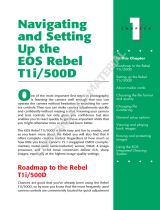Page is loading ...

Copyright, 2005 ExpoImaging, Inc.
“Canon” and the Canon camera models listed are Trademarks of Canon, Inc.
ExpoDisc White and Warm Balance Filters
Canon Custom WB Procedures
Canon 300D Digital Rebel and Digital Rebel 350D XT
1. Install the ExpoDisc and set the camera to Manual Focus mode.
2. Allow the camera to set an automatic exposure using the “P”, “S” or “A”
modes, or set the correct manual exposure in “M” mode.
3. Aim the camera in the appropriate direction for the given lighting condition and
press the shutter release button. See the ExpoDisc Instruction manual for more
information on where to aim the camera.
4. Push ‘MENU’ button and select < camera icon > tab.
5. Select ‘CUSTOM WB’ using < down arrow >, then push the ‘SET’ button.
6. Push ‘SET’ button again to select the ExpoDisc ‘gray frame’ just taken.
7. Push the ‘MENU’ button to exit menu.
8. Push and hold the ‘WB’ button < down arrow > on the back of the camera
while rotating main dial on top of the camera to select the custom WB icon in the
control panel.
9. Remove the ExpoDisc, return camera to auto focus mode (if desired), and start
shooting.
Canon 10D
1. Install the ExpoDisc and set the camera to Manual Focus mode.
2. Allow the camera to set an automatic exposure using the “P”, “S” or “A”
modes, or set the correct manual exposure in “M” mode.
3. Aim the camera in the appropriate direction for the given lighting condition and
press the shutter release button. See the ExpoDisc Instruction manual for more
information on where to aim the camera.
4. Push the ‘MENU’ button.
5. Scroll down to ‘CUSTOM WB’ in the menu using the thumb dial, then push the
‘SET’ button in the center of the thumb dial.
6. Push the ‘SET’ button again to select the ExpoDisc ‘gray frame’ just taken.
7. Push the ‘MENU’ button to exit menu.
8. Push and hold the ‘AF-WB’ button on top of the camera while rotating thumb
dial to select the custom WB icon in the control panel.
9. Remove the ExpoDisc, return camera to auto focus mode (if desired), and start
shooting.
Canon 20D
1. Install the ExpoDisc and set the camera to Manual Focus Mode.
2. Allow the camera to set an automatic exposure using the “P”, “S” or “A”
modes, or set the correct manual exposure in “M” mode.

Copyright, 2005 ExpoImaging, Inc.
“Canon” and the Canon camera models listed are Trademarks of Canon, Inc.
3. Aim the camera in the appropriate direction for the given lighting condition and
press the shutter release button. See the ExpoDisc Instruction manual for more
information on where to aim the camera.
4. Push the ‘MENU’ button.
5. Scroll down to ‘CUSTOM WB’ in the menu using the thumb dial, then push the
‘SET’ button in the center of the thumb dial.
6. Push the ‘SET’ button again to select the ExpoDisc ‘gray frame’ just taken.
7. Push the ‘MENU’ button to exit menu.
8. Push and hold the ‘AF-WB’ button on top of the camera while rotating thumb
dial to select the custom WB icon in the control panel.
9. Remove the ExpoDisc, return camera to auto focus mode (if desired), and start
shooting.
Canon 1D and 1Ds
1. Install the ExpoDisc and set the camera to Manual Focus mode.
2. Allow the camera to set an automatic exposure using the “P”, “S” or “A”
modes, or set the correct manual exposure in “M” mode.
3. Aim the camera in the appropriate direction for the given lighting condition and
press the shutter release button. See the ExpoDisc Instruction manual for more
information on where to aim the camera.
4. Press and hold the “MENU” button while turning thumb dial to select the
camera icon, then release “MENU” button.
5. Press and hold the “SELECT” button while turning thumb dial to select
“Custom WB”, then release the “SELECT” button.
6. Press and hold the “SELECT” button while turning the thumb dial to select the
desired ‘gray frame’ just taken, then release the “SELECT” button.
7. Press and hold the “SELECT” button while turning the thumb dial to select
“OK”, then release “SELECT” button to import the ‘gray frame’ white balance
data.
8. Press and hold the white “WB” button while turning the thumb dial to select the
custom WB icon in the control panel located below the LCD screen, then release
the “WB” button.
9. Remove the ExpoDisc, return camera to auto focus
mode (if desired), and start shooting.
Canon 1D Mark II and 1Ds Mark II
1. Install the ExpoDisc and set the camera to Manual Focus mode.
2. Allow the camera to set an automatic exposure using the “P”, “S” or “A”
modes, or set the correct manual exposure in “M” mode.
3. Press and hold the white “WB” button while turning the thumb dial to select the
custom WB icon in the control panel, then release the“WB” button.
4. Aim the camera in the appropriate direction for the given lighting condition and

Copyright, 2005 ExpoImaging, Inc.
“Canon” and the Canon camera models listed are Trademarks of Canon, Inc.
press the shutter release button. See the ExpoDisc Instruction manual for more
information on where to aim the camera.
5. Press the menu button to access menu system.
6. Press and hold the ‘select’ button and rotate the thumb dial to access the
‘camera recording sub menu’ <camera icon>, then release the ‘select’ button.
7. Press and hold the ‘select’ button and scroll down to ‘custom WB’ then release
the ‘select’ button.
8. Press and hold the ‘select’ button and rotate the thumb dial to select the last
picture taken, then release the ‘select’ button.
9. Press and hold the ‘select’ button and rotate thumb dial to select ‘OK’ then
release the ‘select’ button.
10. Press the menu button to exit menu system.
11. Remove the ExpoDisc, return camera to auto focus mode (if desired), and
start shooting.
/