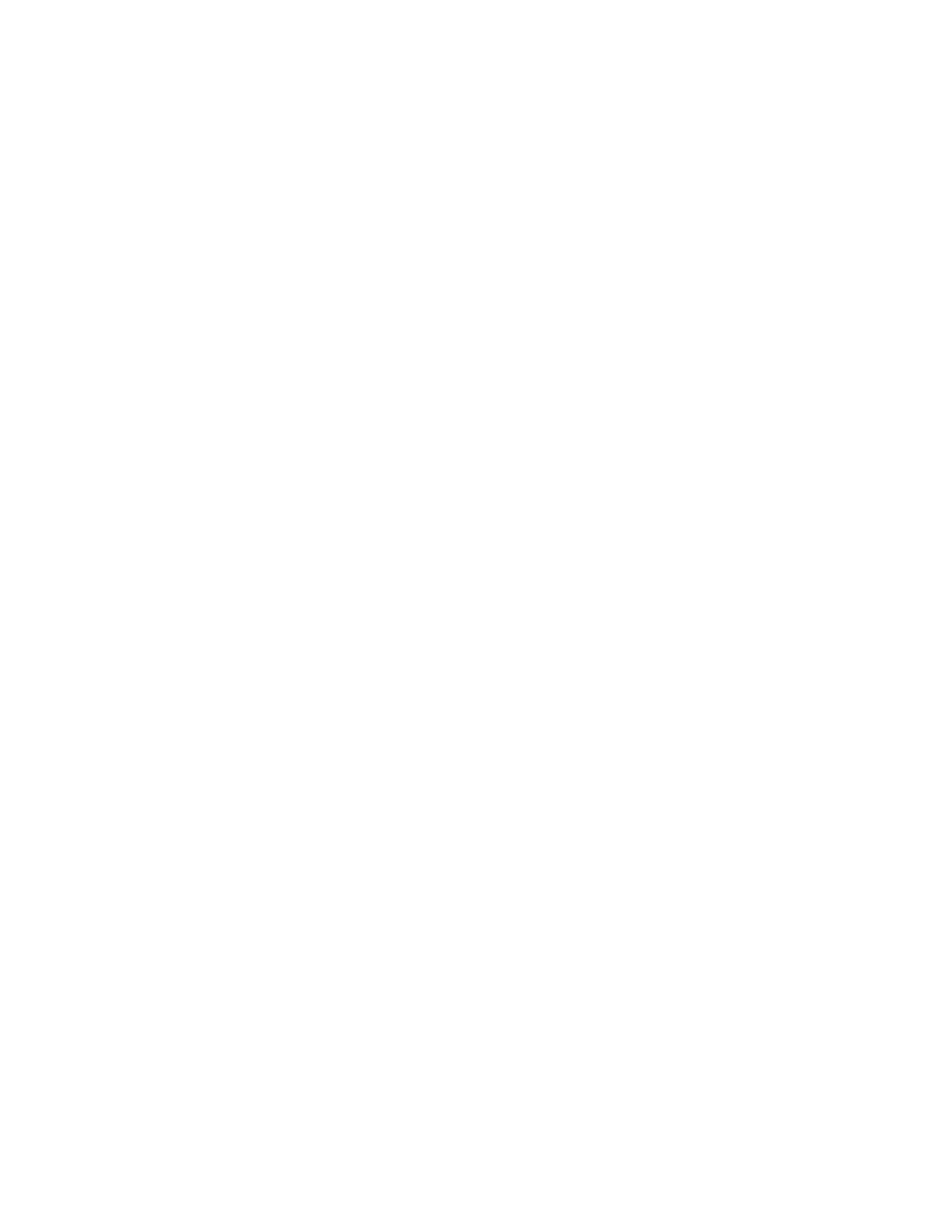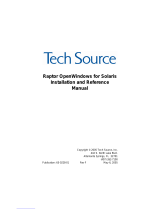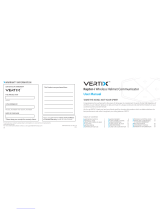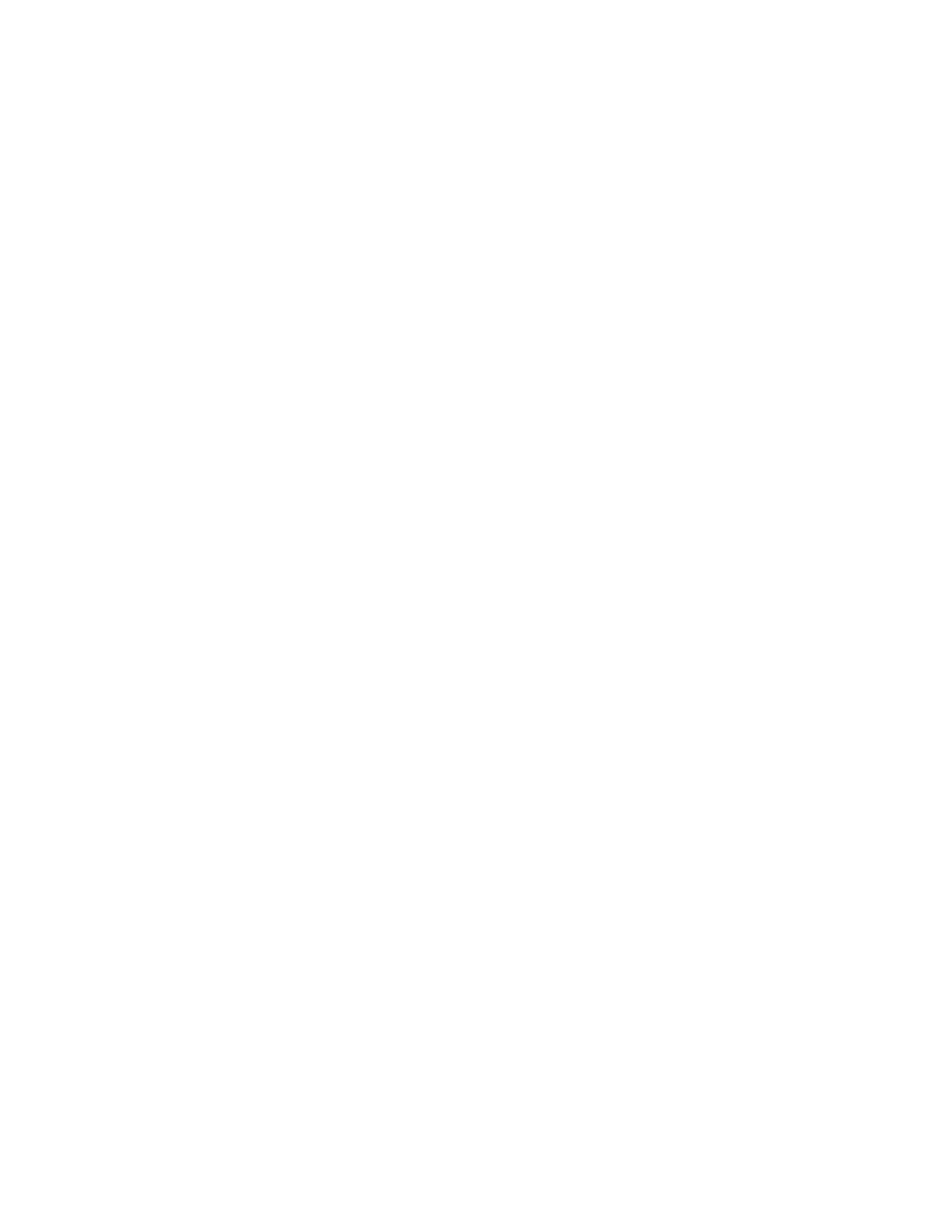
i
TABLE OF CONTENTS
INTRODUCTION..................................................................1-1
1.1 Overview..................................................................1-1
1.2 Conventions .............................................................1-3
HARDWARE INSTALLATION...............................................2-1
2.1 Hardware Configurations Supported............................2-1
2.2 Installation Instructions .............................................2-1
2.3 Raptor 2100/2500 FPS Installation.............................2-3
SOFTWARE INSTALLATION ...............................................3-1
3.1 Installation...............................................................3-1
3.1.1 Installation from CD-ROM..................................3-2
3.1.1.1 Installation on Tru64 UNIX v4.0.....................3-2
3.1.1.2 Installation on Tru64 UNIX v5.0 and Higher ....3-3
3.2 Changing the Resolution ...........................................3-5
INVOKING X WINDOWS......................................................4-1
4.1 Overview ................................................................4-1
4.2 Invoking X from Command Line ..................................4-1
4.3 Setting Depth and Resolutions...................................4-2
4.3.1 Resolution Options for Raptor 1000 & Raptor 1100T4-3
4.3.2 Depth and Resolution Options -Raptor GFX-8PD... 4-3
4.3.3 Depth Options for T-Class Cards........................4-5
4.3.4 Depth Options for I-Class Cards.........................4-7
4.3.5 Editing the XServer.conf File........................4-7
4.4 MOX........................................................................4-8
4.5 Configuring with an Elsa Gloria Card........................…4-9
4.6 Configuring Raptor with Radeon Cards...................... 4-10
4.7 Starting xdm.......................................................... 4-10
4.7.1 MOX Mode Using xdm.................................... 4-11
4.8 Common Desktop Environment (CDE)...................... 4-11
4.8.1 MOX Mode Using CDE ................................... 4-12
ADVANCED FEATURES.......................................................5-1
5.1 Overview..................................................................5-1
5.2 The 8+8 Mode..........................................................5-1
5.3 MOX (Multiple Overlay eXtension)...............................5-1
5.4 Cached Pixmaps......................................................5-2