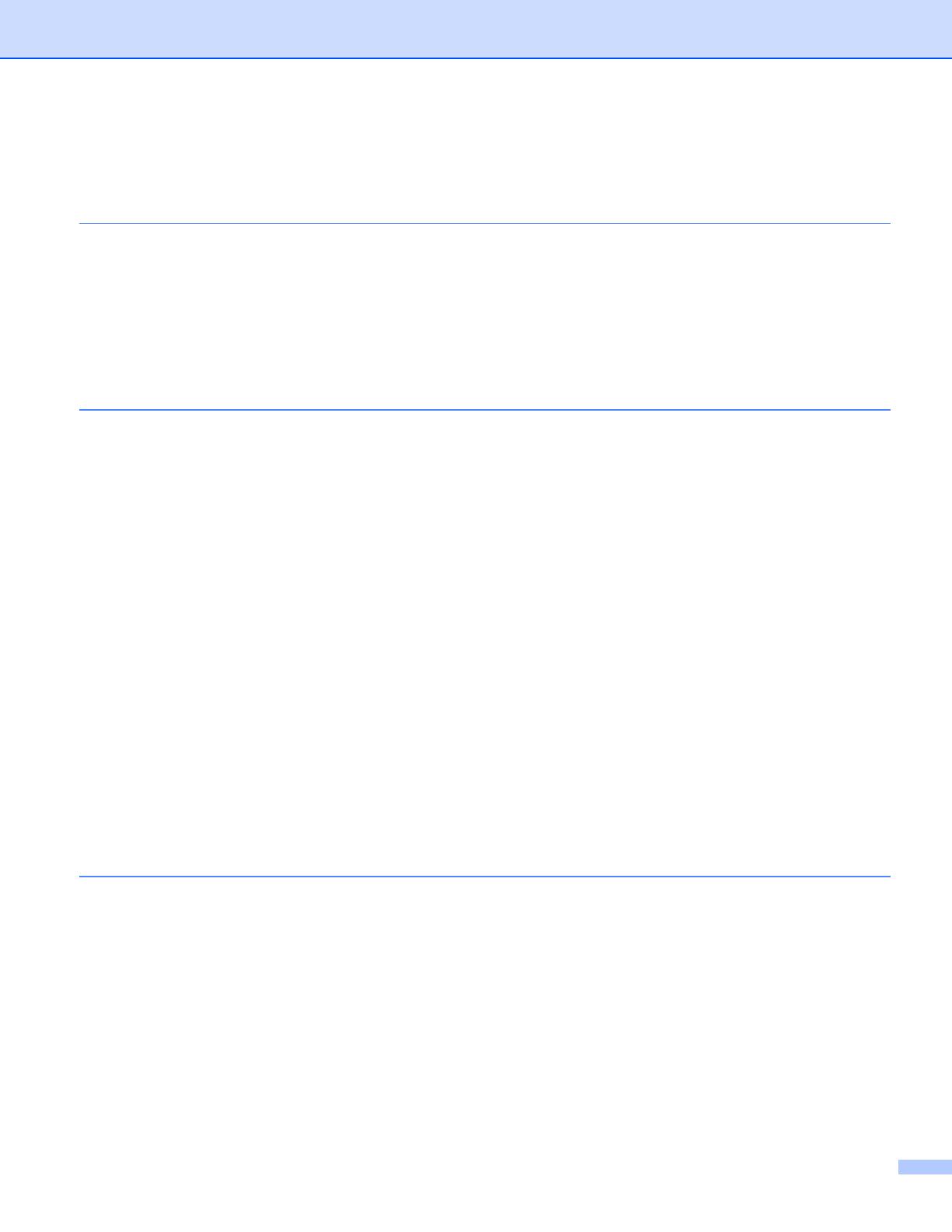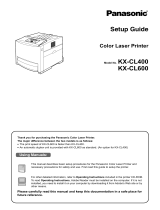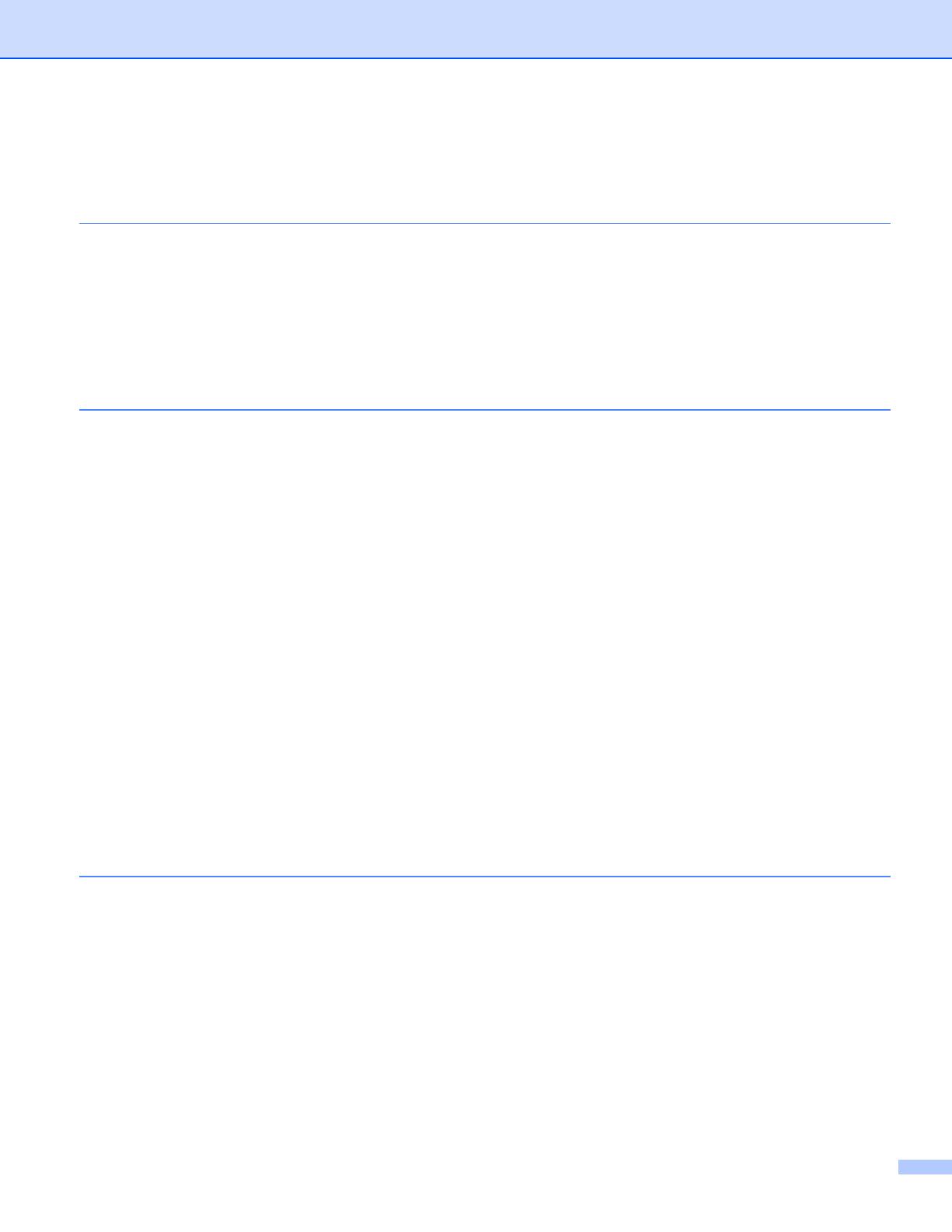
v
Table of Contents
1 About this Printer 1
Carton components ...................................................................................................................................1
Interface cable.....................................................................................................................................2
Front view ............................................................................................................................................3
Back view ............................................................................................................................................4
Positioning the printer................................................................................................................................5
Power supply .......................................................................................................................................5
Environment ........................................................................................................................................5
2 Printing Methods 6
About paper ...............................................................................................................................................6
Type and size of paper........................................................................................................................6
Recommended paper ..........................................................................................................................7
Unprintable area..................................................................................................................................9
Printing methods......................................................................................................................................10
Printing on plain paper.......................................................................................................................10
Printing on thick paper, labels and envelopes ...................................................................................17
Duplex printing.........................................................................................................................................21
Guidelines for printing on both sides of the paper .............................................................................21
Manual duplex printing ......................................................................................................................21
Automatic duplex printing (HL-4040CDN/HL-4050CDN/HL-4070CDW only)....................................24
Booklet printing (for Windows
®
printer driver) ...................................................................................25
Printing photos from a digital camera ......................................................................................................26
PictBridge requirements ....................................................................................................................26
Setting your digital camera................................................................................................................26
Printing images..................................................................................................................................27
Connecting a camera as a storage device ........................................................................................28
DPOF printing....................................................................................................................................28
Printing data from a USB flash memory drive with direct print ................................................................29
Supported file formats .......................................................................................................................29
Creating a PRN or PostScript® 3™ (HL-4050CDN / HL-4070CDW only) file for direct printing .......29
Printing data directly from the USB flash memory drive ....................................................................31
3 Driver and Software 34
Printer driver ............................................................................................................................................34
Features in the printer driver (for Windows
®
) ....................................................................................37
Using the custom monochrome printer driver (for Windows
®
) ..........................................................47
Using the BR-Script3 printer driver
(PostScript
®
3™ language emulation for Windows
®
) (HL-4050CDN/HL-4070CDW only)...........48
Features in the printer driver (for Macintosh
®
) ..................................................................................55
Using the BR-Script3 printer driver
(Post Script
®
3™ language emulation for Macintosh
®
) (HL-4050CDN / HL-4070CDW only) ..............62
Installing the BR-Script3 printer driver ..............................................................................................62
Uninstalling the printer driver...................................................................................................................65
Printer driver for Windows
®
and Windows Vista™ and Windows Server
®
2003...............................65
Printer driver for Macintosh
®
.............................................................................................................66
Software ..................................................................................................................................................67