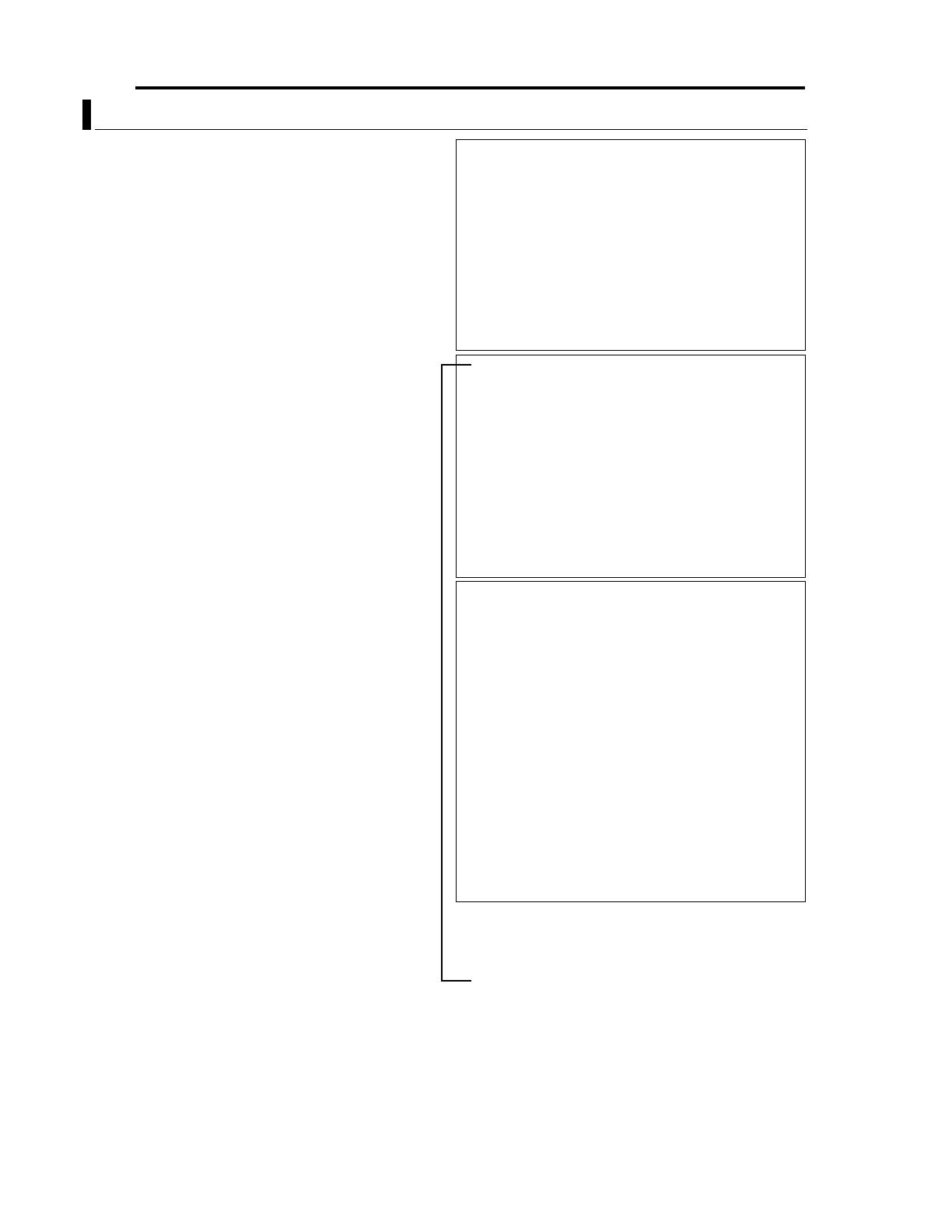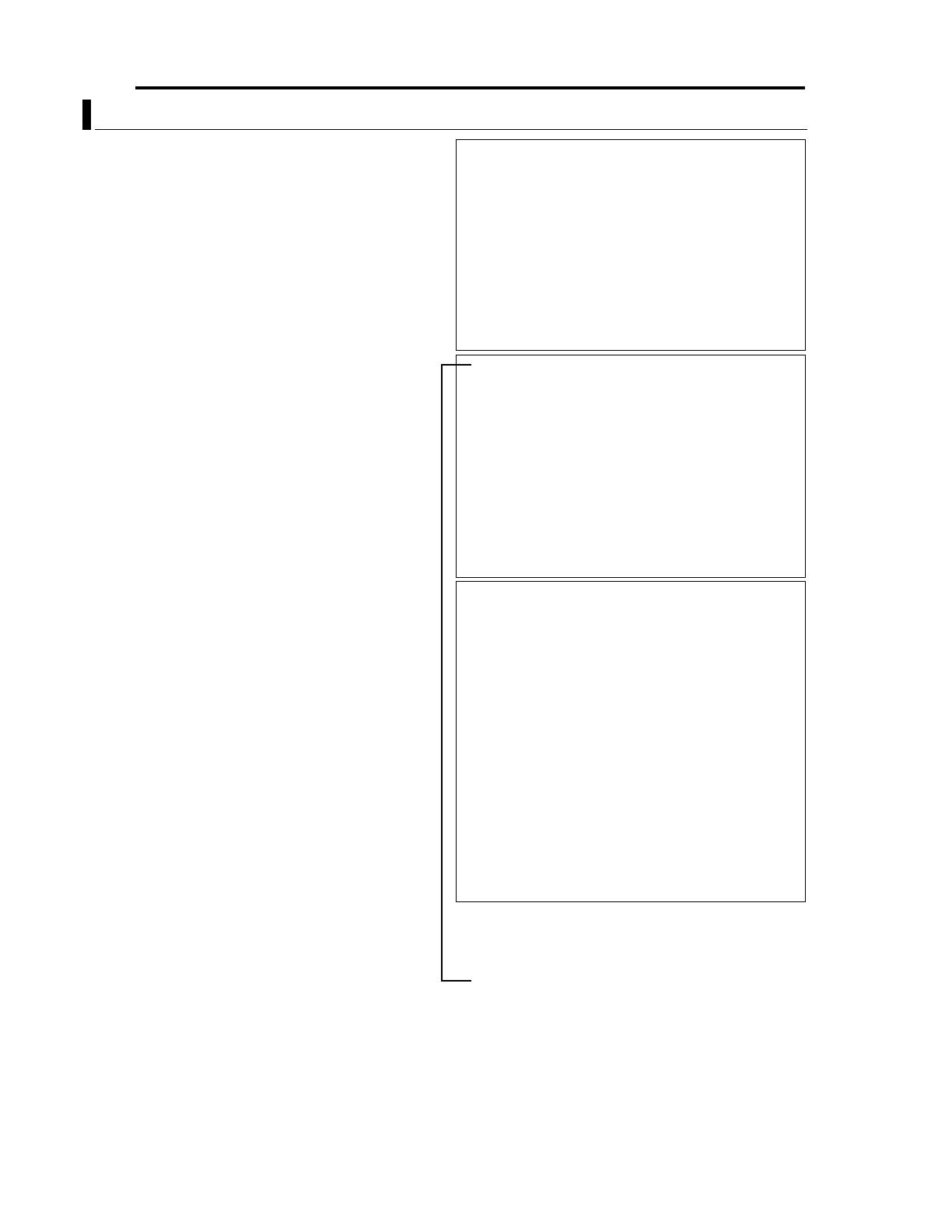
6 EN
Introduction (continued)
Operating Precautions (continued)
● If a very bright object (such as a lamp) is being monitored,
the picture may contain vertical lines (smear) above and
below the bright object in the picture. This is a phenomenon
normal to a solid-state image pickup device (CCD) and is not
a malfunction.
● The electronic shutter speed of the camera has been set to
1/50 *(1/60) second at the factory. If the camera is used
under a fluorescent light source in an area with a local power
frequency of 60 Hz *(50 Hz), change the shutter speed to 1/
120 *(1/100) second using the remote control unit. (Note that
the sensitivity will deteriorate slightly.) *( ) : TK-C625U
● When the camera is used to monitor the same position over
many hours (e.g. continuously for 24 hours a day) the contact
resistance of the panning mechanism may increase. This
may cause the picture to be affected by noise interference or
the remote control operation becoming unstable. To prevent
this from happening, once a week, turn the system off and on
to initialize the camera and clean the contacts.
● Do not touch the lens on the dome cover directly by hand.
Contamination of the cover will lead to deterioration of the
picture quality.
● Since the dome cover is of a hemispherical shape, the
picture tends to become distorted at the edges of the
hemisphere. The edges of the hemisphere is masked for this
camera. When the camera is tilted and pointed in the
horizontal direction, therefore, edges of the hemisphere may
enter the angle of view, hence causing the upper end of the
screen to appear dark and the image to go out of focus. In
this case, use the TILT LIMIT settings (Page 25) to prevent
capturing the above areas.
● When an object is located near a light source or contains a
large difference in brightness, a ghost may interfere with the
picture. This phenomenon is due to the characteristics of the
dome cover and the built-in lens and is not a malfunction.
● In particular, manual or auto pan operations near the TELE
end may cause the screen to appear shaky (rotation is not
smooth). This phenomenon is due to the characteristics of
the motor and is not a malfunction.
● Observe the following points when carrying out maintenance
of the camera.
•Turn the system off before proceeding.
•Clean the dome cover using a lens cleaning cloth (or
tissue).
The dome cover may become stained in a very short period
in certain operating environments. If the dome cover lens
becomes excessively contaminated, clean it with a lens
cleaning cloth (or tissue) moistened with a solution of
neutral detergent in water.
● If this camera is stored in an environment with low
temperature with its power turned off, a message indicating
"PLEASE WAIT. NOW WARMING-UP." will appear blinking
on the monitor when the power is turned on, and it will start
to warm up. Warming up is complete after the internal parts
of the camera reaches an appropriate temperature, after
which normal operation of the camera is possible. Please
wait for a while until the warming up message disappears.
8 Zooming operation
The following phenomena are due to the characteristics
of the built-in lens and are not malfunctions.
● Focus may deviate slightly upon stopping a zoom
operation near the Tele end manually or using a preset
selection.
● Manual zooming operation may not always be smooth.
● When a preset selection is made, the image may go out
of focus for a second during the zoom operation.
8 Preset positions
● The zooming position of the camera can be set to a total
of 100 preset positions, including the home position.
8 Note on consumable parts
The following parts are consumable and should be
replaced after a certain number of hours or a count of
operations. The service lives given below are only typical
values. They may vary depending on the operating
environment and conditions. Note that the replacement of
consumable parts is chargeable even when they are
replaced before the termination of the warranty period.
● Zoom lens assembly
● Zooming operation : 2 million times
● Focusing operation : 4 million times
● Slip rings : 5 million operations
● Cooling fan : Approx. 50,000 hours
8 Note on auto focusing
Although this unit incorporates a one-push auto-focusing
system and EASY AF functions, auto-focusing may
sometimes be impossible depending on the object and
camera setup. In this case, adjust the focusing manually.
Objects and images with which auto focusing may be
difficult:
● When the image brightness is extremely high.
● When the image brightness is extremely low.
● When the image brightness varies continuously (for
example when the object is a flashing light).
● When the image contrast (difference between bright
and dark) is very poor.
● When the image does not contain a vertical contour
component.
● When vertical stripe patterns recur on the screen.
Camera setups with which auto focusing may be difficult:
● When the AGC is activated and the image is coarse.
Refer to page 1-13.
→