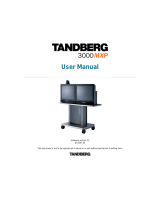Page is loading ...

NDA-24230
DOI-E10504
ISSUE 2
STOCK # 0293884
User Guide
DECEMBER, 1998
NEC America, Inc.
VisuaLink 128/384

LIABILITY DISCLAIMER
NEC America, Inc. reserves the right to change the specifications,
functions, or features, at any time, without notice.
NEC America, Inc. has prepared this document for use by its em-
ployees and customers. The information contained herein is the
property of NEC America, Inc. and shall not be reproduced without
prior written approval from NEC America, Inc.
Copyright 1998
NEC America, Inc.
Printed in USA

EXHIBIT J1
FCC REQUIREMENTS
NEC America, Inc.
VisuaLink 128/VisuaLink 384
TYPE OF SERVICE
The VisuaLink 128 and the VisuaLink 384 are stand-alone devices that allow multimedia conferencing by
transmitting video, audio and data to remote locations over the ISDN Basic Rate interface. The VisuaLink 128
and VisuaLink 384 connect to the ISDN digital network through separately-registered NTI equipment. They
provide POTS ports which allow a customer-provided 2500-type telephone access to the digital network.
This equipment complies with Part 68 of the FCC Rules. The equipment label will appear on the rear exterior
panel of the unit and will provide the FCC Registration Number, NEC trade name, model number, serial
number or date of manufacture and the country of origin.
TELEPHONE COMPANY PROCEDURES
The goal of the telephone company is to provide you with the best service it can. In order to do this, it may
occasionally be necessary for them to make changes in their equipment, operations, or procedures. If these
changes might affect your service or the operation of your equipment, the telephone company will give you
notice, in writing, to allow you to make any changes necessary to maintain uninterrupted service.
If you have any questions about your telephone line, such as how many pieces of equipment you can connect to
it, the telephone company will give you notice, in writing, to allow you to make any changes necessary to
maintain uninterrupted service.
In certain circumstances, it may be necessary for the telephone company to request from you concerning the
equipment which you have connected to your telephone line. Upon request of the telephone company, provide
the FCC registration number and the ringer equivalence number (REN) of the equipment which is connected to
your line; both of these items are listed on the equipment label The sum of all of the REN's on your telephone
lines should be less than five in order to assure proper service from the telephone company. In some cases, a
sum of five may not be usable on a given line.

IF PROBLEMS ARISE
If any of your telephone equipment is not operating properly, you should immediately remove it from your
telephone lines, as it may cause harm to the telephone network. If the telephone company notes a problem, they
may temporarily discontinue service. When practical, they will notify you in advance of this disconnection. If
advance notice is not feasible, you will be notified as soon as possible. When you are notified, you will be
given the opportunity to correct the problem and informed of your right to file a complaint with the FCC.
In the event repairs are ever needed on your Visualink 128 or VisuaLink 384, they should be performed by
NEC America, Inc. or an authorized representative of NEC America, Inc. For information contact:
NEC America, Inc.
1555 W. Walnut Hill Lane
Irving, Texas 75038-3797
USA
972-751-7000
FCC REQUIREMENTS FOR CONNECTION OF TELEPHONE SYSTEMS
In order to connect this system to the telephone network, provide the telephone company with:
• the quantities and USOC numbers of the required jacks (shown below);
• the sequence in which the trunks are to be connected;
• the facility interface codes by position; and
• the ringer equivalence number or service code, as applicable, by position
MFG’s Port
ID
USOC Jack
Connector
REN/Service
Code
Facility Interface
Code
# CO
Ports
# Stations Registration #
VisuaLink 128 N/A 6.0P 02IS5 1 1 AY5JPN-32617-XD-N
VisuaLink 384 N/A 6.0P 02IS5 3 1 AY5JPN-32617-XD-N

CSA Requirement
To ensure that certified equipment is attached correctly, and only to the networks of participating carriers, the
following statement shall accompany each unit of certified equipment offered for sale. This statement must be
included conspicuously in written or electronic format, at or near the front of each copy of the operating
manual, or accompany other technical information, or be included as a separate sheet. The required statement
is:
CP-01, Issue 8, Part I
Section 14.1
NOTICE
: The Industry Canada label identifies certified equipment. This certification means that the
equipment meets certain telecommunications network protective, operational and safety requirements as
prescribed in the appropriate Terminal Equipment Technical Requirements document(s). The Department does
not guarantee the equipment will operate to the user's satisfaction.
Before installing this equipment, users should ensure that it is permissible to be connected to the facilities of
the local telecommunications company. The equipment must also be installed using an acceptable method of
connection. The customer should be aware that compliance with the above conditions may not prevent
degradation of service in some situations.
Repairs to certified equipment should be coordinated by a representative designated by the supplier. Any
repairs or alterations made by the user to this equipment, or equipment malfunctions, may give the
telecommunications company cause to request the user to disconnect the equipment.
Users should ensure for their own protection that the electrical ground connections of the power utility,
telephone lines and internal metallic water pipe system, if present, are connected together. This precaution may
be particularly important in rural areas.
CAUTION:
Users should not attempt to make such connections themselves, but should contact the
appropriate electric inspection
MODEL CERTIFICATE NUMBER CERTIFICATION NUMBER
VisuaLink 128 19318 140 9004A
VisuaLink 384 19603 140 9104A


NDA-24230 Issue 2.0 Page i
VisuaLink 128/384 User Guide Table of Contents
Table of Contents
Chapter 1 Introducing Your VisuaLink ................................................................ 1-1
Applying for ISDN BRI ........................................................................................................ 1-1
Unpacking........................................................................................................................... 1-2
Chapter 2 Introduction of VisuaLink.................................................................... 2-1
About your VisuaLink.......................................................................................................... 2-1
Front Panel Description ...................................................................................................... 2-2
VisuaLink 128 Rear Panel Description ............................................................................... 2-3
VisuaLink 384 Rear Panel Description ............................................................................... 2-4
Remote Controller............................................................................................................... 2-9
Chapter 3 Initial Setting and Operation Checking.............................................. 3-1
Chapter 4 Application Setup................................................................................. 4-1
Guidelines........................................................................................................................... 4-1
Hardware ............................................................................................................................ 4-2
Software Setup ................................................................................................................. 4-23
Setting Up your ISDN Line Information............................................................................. 4-24
Optional User Settings...................................................................................................... 4-27
Chapter 5 System Parameter/Environment Setting............................................ 5-1
Environment Setting Menu.................................................................................................. 5-1
Video Setting....................................................................................................................... 5-6
Audio Setting....................................................................................................................... 5-8
Data Setting ...................................................................................................................... 5-11
Communication Setting..................................................................................................... 5-13
Local Setting ..................................................................................................................... 5-15
Maintenance Settings ....................................................................................................... 5-29
Chapter 6 About Calling........................................................................................ 6-1
Place a Manual Call............................................................................................................ 6-1
Set Speed Dial Number ...................................................................................................... 6-6
End a Call ......................................................................................................................... 6-16
Answer a Call.................................................................................................................... 6-17
Chapter 7 Conference Mode................................................................................. 7-1
How to Display the Conference Mode On-Screen Icons .................................................... 7-1
Picture-in-Picture Menu ...................................................................................................... 7-4
Camera Preset Menu.......................................................................................................... 7-7
Audio Conditioning............................................................................................................ 7-10

Page ii NDA-24230 Issue 2.0
Table of Contents VisuaLink 128/384 User Guide
Chapter 8 Operation Method................................................................................. 8-1
System Status..................................................................................................................... 8-1
Volume Control................................................................................................................... 8-3
Muting Your Microphone..................................................................................................... 8-4
Switching Monitor Screens ................................................................................................. 8-5
Switching Camera Pictures................................................................................................. 8-7
PIP Functions.....................................................................................................................8-10
Send a Snapshot .............................................................................................................. 8-11
Camera Functions............................................................................................................ 8-13
Using Camera Preset........................................................................................................ 8-16
Pointer Display.................................................................................................................. 8-17
Chapter 9 VisuaLink Troubleshooting Guide...................................................... 9-1
Appendix A Audio/Data/Video Bit Rate Assignment Table .................................. A-1
Appendix B Software Upgrade Instructions .......................................................... B-1
Appendix C CALL Menu Structure.......................................................................... C-1
Appendix D How to Order ISDN BRI....................................................................... D-1

Page iii NDA-24230 Issue 2.0
List of Figures VisuaLink 128/384 User Guide
List of Figures
Figure 4-1: Connection Diagram for VisuaLink 128............................................... 4-2
Figure 4-2: Connection Diagram for VisuaLink 384............................................... 4-3
Figure 4-3: Connection Diagram for VisuaLink 128............................................... 4-5
Figure 4-4: Connection Diagram for VisuaLink 384............................................... 4-6
Figure 4-5: Connection Diagram for VisuaLink 128............................................... 4-9
Figure 4-6: Connection Diagram for VisuaLink 384............................................. 4-10
Figure 4-7: Equipment Placement ......................................................................... 4-12

Page iv NDA-24230 Issue 2.0
List of Tables VisuaLink 128/384 User Guide
List of Tables
Table 1-1: Parts List for the VL128 and VL384..................................................... 1-2
Table 1-2: Optional parts to be provided.............................................................. 1-3
Table 2-1: VisuaLink 128 and VisuaLink 384 General Parameters .................... 2-5
Table 2-2: VisuaLink 128 and VisuaLink 384 External Interface Parameters.... 2-7
Table 9-1: Troubleshooting Guide........................................................................ 9-1

NDA-24230 Issue 2.0 Page 1-1
VisuaLink 128/384 User Guide Chapter 1
Chapter 1 Introducing Your VisuaLink
1.1 Applying for ISDN
BRI
This device cannot be used unless a connection to
ISDN BRI Communication
Line
is provided. Verify that a ISDN line exists before the CODEC is installed.
What to watch out for when filling out an ISDN BRI application:
As defined by Bellcore; the ISDN BRI simplified ordering code is EZ-ISDN1.
• The ISDN BRI protocol national ISDN-1.
• The ISDN BRI service must be tariffed and available from the customer’s
local central office.
• The D-Channel should not permit X.25 packet data.
• The ISDN BRI service must allow videoconferencing calls to be dialed on
either B-Channel or on both simultaneously.
• Both B-Channel must carry circuit switched videoconferencing data.
• The ISDN BRI line required one or two different SPID numbers.
• The ISDN BRI service must be automatic Terminal Endpoint Identifiers
(TEIs).
Voice and data features:
• Flexible calling
• Call forwarding variable
• Additional call offering
• Call number identification
• Redirecting number delivery
A
How to Order ISDN BRI Guide
has been prepared. This guide should be read
thoroughly and forwarded to your Teleco provider. This document is located in
the
Appendix D
.

Page 1-2 NDA-24230 Issue 2.0
Chapter 1 VisuaLink 128/384 User Guide
1.2 Unpacking
• Opening the Box
Please take out the device without giving any impact on it when opening the box.
Please keep the box after opening it, since you may use it when you send the
device for repair, maintenance and/or travel.
• The Contents of the Package
The VisuaLink 128 and VisuaLink 384 package contains the following items.
Please verify these items are contained the box.
Table 1-1: Parts List for the VL128 and VL384
Item Description
(A) Main Unit
This is the main unit of the VisuaLink 128 or VisuaLink 384.
(B) Remote controller and batteries
This is a remote controller used to control the VisuaLink 128 or
VisuaLink 384. Two AA batteries are also included.
(C) AC Adapter
This is an AC adapter for VisuaLink 128 or VisuaLink 384.
(D) VisuaLink 128/384 User Guide Provides procedures for installation, operations and
maintenance of the VisuaLink 128 and VisuaLink 384.

NDA-24230 Issue 2.0 Page 1-3
VisuaLink 128/384 User Guide Chapter 1
Table 1-1: Parts List for the VL128 and VL384
(continued)
(E) Audio Video Cable
This cable is used to connect peripheral devices such as
camera and TV to the VisuaLink 128 or VisuaLink 384.
Table 1-2: Optional parts to be provided
(A) BRI Network Cable
This cable is used to connect the VisuaLink 128 or VisuaLink
384 to an ISDN BRI network.
Note:
Three (3) cables are required for a VisuaLink 384.
(B) Microphone
The microphone connects to the rear of the VisuaLink 128 or
VisuaLink 384. There are 3 microphone inputs.
(C) Video Cable
This cable is used to connect the VisuaLink 128 or VisuaLink
384 S-Video (output video) to a TV monitor.

Page 1-4 NDA-24230 Issue 2.0
Chapter 1 VisuaLink 128/384 User Guide
Table 1-2: Optional parts to be provided (continued)
(D) Camera
A pan/tilt zoom focus camera that provides a video image shot
to the far-site.
Note:
Used in the turnkey rollabout configurations.
(E) PC Camera
A fixed camera used to provide a one or two person shot to
the far site.
Note:
Used in the desktop application.
(F) Monitor
A TV monitor to provide for viewing of the far-site.
Note:
Provided with the turnkey rollabout configuration.
(G) Cabinet
A equipment stand to house all the Rollabout peripherals
such as the VisuaLink and NT1’s.
Note:
Cabinet is used for the turnkey rollabout configuration.

NDA-24230 Issue 2.0 Page 2-1
VisuaLink 128/384 User Guide Chapter 2
Chapter 2 Introduction of VisuaLink
2.1 About your
VisuaLink
The VisuaLink 128 and the VisuaLink 384 are devices that easily realize a
multimedia conference by transmitting video, audio, and data to a remote location
with the use of BRI service. The VisuaLink 128 and VisuaLink 384 provide a
low-end TV conference for a small group of people when connected to a hands-
free telephone. In addition, with a connection with a PC, a TV conference using
data conference application such as an electric presentation will be available. The
VisuaLink 128 and VisuaLink 384 also provide a high-performance model with a
built-in echo canceller applicable for video conferences with microphones and
speakers in a conference room.
2.1.1 The characteristics of VisuaLink 128 are
• You can use it as a high quality TV phone by connecting a TV, telephone, and
video camera.
• You can use it as a serious business videoconference system by connecting
optional video camera, microphone, and speakers.
• You can easily operate it from a telephone or a remote controller.
• You can connect any PC model for a conference with a PC. (However, a data
conference software is required in your PC. Please contact to sales rep. to get
information for what type of software is available for the data conference with
the VL128.
2.1.2 The characteristics of VisuaLink 384 are the same as those for the VisuaLink
128 listed above, plus
• It has an internal IMUX.
• You can connect to three (3) NT-1s.

Page 2-2 NDA-24230 Issue 2.0
Chapter 2 VisuaLink 128/384 User Guide
2.2 Front Panel
Description
This section briefly describes names and features of the VisuaLink 128 and
VisuaLink 384.
①
POWER
Switch
The push-button switch is used to turn on and off the main power. When the
power is on, the power lamp will be lit.
➁
Remote controller optical receiver
This is a optical receiver, which receives signal from remote controller.
➂
LED Display
Power Lamp (power) : a green light will eluminate when the power is ON.
When the VisuaLink is powered OFF, there is no light.
Line connection status lamp (LINE)
LINE B1: Flashing light indicates channel is calling to the remote end.
Steady light indicates connection/communicating with the remote end.
LINE B2-B6: Flashing light indicates channel is calling to the remote end.
Steady light indicates connection/communicating with the remote end.
➃
Head set terminal
The head set jack is used to connect an optional headset.
POWER HEADSET
POWER
LINE
B1 B2-B6
①
➁
➂
➃

NDA-24230 Issue 2.0 Page 2-3
VisuaLink 128/384 User Guide Chapter 2
2.3 VisuaLink 128
Rear Panel
Description
①
VIDEO 2 IN (S-Video input): Provides an S-Video input connection for a
camera or other video source.
➁
VIDEO 1 IN (NTSC input): Provides a composite input connection for a
camera or other video source.
➂
VIDEO 2 OUT (S-Video output): Provides an S-Video output connection to
a monitor or other display device.
➃
VIDEO 1 OUT (NTSC output): Provides a composite output connection to a
monitor or other display device.
➄
AUDIO IN: Provides a line level audio input from a VCR, audio mixer, other
audio transmission device or External Echo Canceller connection.
➅
AUDIO OUT (AUX output): Provides a line level audio output to an
amplified speaker, other audio receiver device or External Echo Canceller
connection.
➆
MIC 1~3: Mini stereo phono plugs connection for one to three microphones.
➇
SERIAL 1 (RS232C input): Provides a mini din connection conforming to
RS232 for connection to a PC or other data device.
➈
SERIAL 2/ RMT (RS232C input/output): Provides a mini din connection
comforming to RS232 for connection to a PC, camera or other RS232 device.
➉
TEL terminal: Provides an RJ11 jack for connecting the VoicePoint or other
two wire telephone.
S/T LINE terminal: Provides an ISDN BRI S interface used to connect to the
communication data line.
DC power input terminal: Provides an AC adapter interface for AC power.
Grounding terminal: Provides a ground connection at should be connected to
earth ground.
+
+
+
+
+
DC IN 5V
+
-
Serial1 Serial2/RMT
O
U
T
I
N
VIDEO2 VIDEO1 AUDIO
+
+
TEL S/T LINE
MIC1 MIC2 MIC3
①
➁
➂➃ ➅ ➆
11
13
12
➇
10
➈
➄
11
12
13

Page 2-4 NDA-24230 Issue 2.0
Chapter 2 VisuaLink 128/384 User Guide
2.4 VisuaLink 384
Rear Panel
Description
①
VIDEO 2 IN (S-Video input): Provides an S-Video input connection for a
camera or other video source.
➁
VIDEO 1 IN (NTSC input): Provides a composite input connection for a
camera or other video source.
➂
VIDEO 2 OUT (S-Video output): Provides an S-Video output connection to a
monitor or other display device.
➃
VIDEO 1 OUT (NTSC output): Provides a composite output connection to a
monitor or other display device.
➄
AUDIO IN: Provides a line level audio input from a VCR, audio mixer, other
audio transmission device or External Echo Canceller connection.
➅
AUDIO OUT (AUX output): Provides a line level audio output to an
amplified speaker, other audio receiver device or External Echo Canceller
connection.
➆
MIC 1~3: Mini stereo phono plugs connection for one to three microphones.
➇
SERIAL 1 (RS232C input): Provides a mini din connection conforming to
RS232 for connection to a PC or other data device.
➈
SERIAL 2/ RMT (RS232C input/output): Provides a mini din connection
comforming to RS232 for connection to a PC, camera or other RS232 device.
➉
TEL terminal: Provides an RJ11 jack for connecting the VoicePoint or other
two wire telephone.
S/T LINE terminal: Provides three (3) ISDN BRI S interfaces to connect to
the communication data line.
DC power input terminal: Provides an AC adapter interface for AC power.
Grounding terminal: Provides a ground connection at should be connected to
earth ground.
+
+
+
+
+
DC IN 5V
+
-
Serial1 Serial2/RMT
O
U
T
I
N
VIDEO2 VIDEO1 AUDIO
+
+
TEL LINE 1 LINE 2 LINE 3
MIC1 MIC2 MIC3
①
➁
➂
➃
➅
➆
11
13
12
➇
10
➈
➄
11
12
13

NDA-24230 Issue 2.0 Page 2-5
VisuaLink 128/384 User Guide Chapter 2
Table 2-1: VisuaLink 128 and VisuaLink 384 General Parameters
Parameter VisuaLink 128 VisuaLink 384
Line
Connection
Line Type
Basic Rate Interface (BRI)
National ISDN-1
Basic Rate Interface (BRI)
National ISDN-1
Transmission
Speed
•TEL
• 64 Kbps (B)
• 2x64 Kbps (2B)
• Upgradeable to 384 Kbps
Note:
Px56 Kbps mode complies with
B and 2B
•TEL
• 64 Kbps (B), 2 x 64kbps (2B)
• 128, 192, 256, 320, 384 Kbps
• 56, 112, 168, 224, 280, 336kbps
Note:
P x 56kbps mode complies with B and 2B.
Interface One RJ-45 Modular Jack Three RJ-45 Modular Jacks
Video
Compression H. 261, H.263 H. 261, H.263
Resolution
• CIF (resolution: 352x288) (H.261)
• QCIF (resolution: 176x144) (H.263)
• Annex D (720x480) still graphic
transmission / reception
• CIF (resolution: 352x288) (H.261)
• QCIF (resolution: 176x144) (H.263)
• Annex D (720x480) still graphic
transmission / reception
Input / Output
Interface
• NTSC composite: 1 input, 1 output
(RCA pin jack)
• S-Video component: 1 input, 1 output
(DIN 4-pin)
• NTSC composite: 1 input, 1 output (RCA pin
jack)
• S-Video component: 1 input, 1 output (DIN 4-
pin)
Camera
Protcol H/281, NEC video method H/281, NEC video method
Control VCCI, D3O VCCI, D3O
Audio
Compression
• G.711 (3.4kHz)
• G.722 (7kHz)
• G.728 (3.4kHz)
• G.711 (3.4kHz)
• G.722 (7kHz)
• G.728 (3.4kHz)
Echo Control 7kHz built-in echo canceller 7kHz built-in echo canceller
Input / Output
Interface
• Line Audio: 1 input, 1 output (RCA pin
jack)
• Headset: 1 input, 1 output (stereo mini
plug)
• Analog phone port: 1 input 1 output (RJ-
11 modular jack)
• Microphone input port: 3 inputs (mono
mini plug)
• Line Audio: 1 input, 1 output (RCA pin jack)
• Headset: 1 input, 1 output (stereo mini plug)
• Analog phone port: 1 input, 1 output (RJ-11
modular jack)
• Microphone input port: 3 inputs (mono mini
plug)
Data
Serial
• Ports: 2 Serial (DIN 8-pin)
• Speed: 1.2-38.4 Kbps, asynchronous
• Start-Stop synchronization
• Ports: 2 Serial (DIN 8-pin)
• Speed: 1.2-38.4 Kbps, asynchronous
• Start-Stop synchronization
Control
• PC control
• Camera control
• T/120 data transmission
• Generic data transmission
• PC control
• Camera control
• T/120 data transmission
• Generic data transmission

Page 2-6 NDA-24230 Issue 2.0
Chapter 2 VisuaLink 128/384 User Guide
Table 2-1: VisuaLink 128 and VisuaLink 384 General Parameters (continued)
Parameter VisuaLink 128 VisuaLink 384
User Interface
• Wireless remote control
(built-in IR receiver)
• PC connected (with serial port)
PC software sold separately is required
• Telephone (for analog line, 2-line cable,
RJ-11)
• Wireless remote control
(built-in IR receiver)
• PC connected (with serial port)
PC software sold separately is required
• Telephone (for analog line, 2-line cable,
RJ-11)
Unit Size
• Dimensions: 10”(W) x 7”(D) x 2.25” (H)
(254 mm x 177 mm x 57 mm)
• Weight: less than 5 lbs. (3 kg.)
• Dimensions: 10”(W) x 7”(D) x 2.25” (H)
(254 mm x 177 mm x 57 mm)
• Weight: less than 5 lbs. (3 kg.)
Power
Requirements
Attached external AC adapter:
• Input Voltage: 90-110 VAC, 50-60 Hz
• Output Voltage: +5VDC @ 4.2 A (max)
Attached external AC adapter:
• Input Voltage: 90-110 VAC, 50-60 Hz
• Output Voltage: +5VDC @ 4.2 A (max)
Operating
Environment
• Temperature: 40°-104° F (5°-40
°
C)
• Humidity: 20-80%, Non-condensing
• Temperature: 40°-104° F (5°-40
°
C)
• Humidity: 20-80%, Non-condensing
/