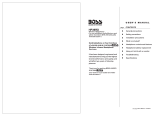Page is loading ...

Owner’s Manual
03899334 ‘05-3-1N
■ Printing Conventions in This Manual
• Text or numerals enclosed in square brackets [ ] indicate bottons.
[WRITE] WRITE button
[SYSTEM] SYSTEM button
• EXP pedal is an abbreviation of “Expression pedal.”
• Reference such as (p. **) indicate pages in this manual to which you can refer.
Thank you, and congratulations on your choice of the BOSS GT-PRO
Guitar Effects Processor.
Before using this unit, carefully read the sections entitled:
• IMPORTANT SAFETY INSTRUCTIONS (page 2)
• USING THE UNIT SAFELY (page 3–4)
• IMPORTANT NOTES (page 5–6)
These sections provide important information concerning the proper
operation of the unit.
Additionally, in order to feel assured that you have gained a good grasp of
every feature provided by your new unit, Owner’s manual should be read in
its entirety. The manual should be saved and kept on hand as a convenient
reference.
Copyright © 2005 BOSS CORPORATION
All rights reserved. No part of this publication may be reproduced in any form without the written
permission of BOSS CORPORATION.

This product complies with the requirements of European Directives EMC 89/336/EEC and LVD 73/23/EEC.
For EU Countries
For EU Countries
Apparatus containing
Lithium batteries
ADVARSEL!
Lithiumbatteri - Eksplosionsfare ved
fejlagtig håndtering.
Udskiftning må kun ske med batteri af
samme fabrikat og type.
Levér det brugte batteri tilbage til
leverandøren.
VARNING
Explosionsfara vid felaktigt batteribyte.
Använd samma batterityp eller en
ekvivalent typ som rekommenderas av
apparattillverkaren.
Kassera använt batteri enligt
fabrikantens instruktion.
CAUTION
Danger of explosion if battery is
incorrectly replaced.
Replace only with the same or
equivalent type recommended by the
manufacturer.
Discard used batteries according to the
manufacturer’s instructions.
ADVARSEL
Eksplosjonsfare ved feilaktig skifte av
batteri.
Benytt samme batteritype eller en
tilsvarende type anbefalt av
apparatfabrikanten.
Brukte batterier kasseres i henhold til
fabrikantens instruks joner.
VAROITUS
Paristo voi räjähtää, jos se on
virheellisesti asennettu.
Vaihda paristo ainoastaan
laitevalmistajan suosittelemaan
tyyppiin. Hävitä käytetty paristo
valmistajan ohjeiden mukaisesti.
This Class B digital apparatus meets all requirements of the Canadian Interference-Causing Equipment Regulations.
Cet appareil numérique de la classe B respecte toutes les exigences du Règlement sur le matériel brouilleur du Canada.
NOTICE
AVIS
For the USA
FEDERAL COMMUNICATIONS COMMISSION
RADIO FREQUENCY INTERFERENCE STATEMENT
This equipment has been tested and found to comply with the limits for a Class B digital device, pursuant to Part 15 of the
FCC Rules. These limits are designed to provide reasonable protection against harmful interference in a residential
installation. This equipment generates, uses, and can radiate radio frequency energy and, if not installed and used in
accordance with the instructions, may cause harmful interference to radio communications. However, there is no guarantee
that interference will not occur in a particular installation. If this equipment does cause harmful interference to radio or
television reception, which can be determined by turning the equipment off and on, the user is encouraged to try to correct the
interference by one or more of the following measures:
– Reorient or relocate the receiving antenna.
– Increase the separation between the equipment and receiver.
– Connect the equipment into an outlet on a circuit different from that to which the receiver is connected.
– Consult the dealer or an experienced radio/TV technician for help.
This device complies with Part 15 of the FCC Rules. Operation is subject to the following two conditions:
(1) This device may not cause harmful interference, and
(2) This device must accept any interference received, including interference that may cause undesired operation.
Unauthorized changes or modification to this system can void the users authority to operate this equipment.
This equipment requires shielded interface cables in order to meet FCC class B Limit.
For Canada
For the USA
DECLARATION OF CONFORMITY
Compliance Information Statement
Model Name :
Type of Equipment :
Responsible Party :
Address :
Telephone :
GT-PRO
Guitar Effects Processor
Roland Corporation U.S.
5100 S.Eastern Avenue, Los Angeles, CA 90040-2938
(323) 890-3700
CAUTION
RISK OF ELECTRIC SHOCK
DO NOT OPEN
ATTENTION: RISQUE DE CHOC ELECTRIQUE NE PAS OUVRIR
CAUTION: TO REDUCE THE RISK OF ELECTRIC SHOCK,
DO NOT REMOVE COVER (OR BACK).
NO USER-SERVICEABLE PARTS INSIDE.
REFER SERVICING TO QUALIFIED SERVICE PERSONNEL.
The lightning flash with arrowhead symbol, within an
equilateral triangle, is intended to alert the user to the
presence of uninsulated “dangerous voltage” within the
product’s enclosure that may be of sufficient magnitude to
constitute a risk of electric shock to persons.
The exclamation point within an equilateral triangle is
intended to alert the user to the presence of important
operating and maintenance (servicing) instructions in the
literature accompanying the product.
INSTRUCTIONS PERTAINING TO A RISK OF FIRE, ELECTRIC SHOCK, OR INJURY TO PERSONS.
IMPORTANT SAFETY INSTRUCTIONS
SAVE THESE INSTRUCTIONS
WARNING - When using electric products, basic precautions should always be followed, including the following:
1. Read these instructions.
2. Keep these instructions.
3. Heed all warnings.
4. Follow all instructions.
5. Do not use this apparatus near water.
6. Clean only with a dry cloth.
7. Do not block any of the ventilation openings. Install in
accordance with the manufacturers instructions.
8. Do not install near any heat sources such as radiators,
heat registers, stoves, or other apparatus (including
amplifiers) that produce heat.
9. Do not defeat the safety purpose of the polarized or
grounding-type plug. A polarized plug has two blades with
one wider than the other. A grounding type plug has two
blades and a third grounding prong. The wide blade or the
third prong are provided for your safety. If the provided plug
does not fit into your outlet, consult an electrician for
replacement of the obsolete outlet.
10. Protect the power cord from being walked on or pinched
particularly at plugs, convenience receptacles, and the
point where they exit from the apparatus.
11. Only use attachments/accessories specified
by the manufacturer.
12. Unplug this apparatus during lightning storms or when
unused for long periods of time.
13. Refer all servicing to qualified service personnel. Servicing
is required when the apparatus has been damaged in any
way, such as power-supply cord or plug is damaged, liquid
has been spilled or objects have fallen into the apparatus,
the apparatus has been exposed to rain or moisture, does
not operate normally, or has been dropped.
IMPORTANT: THE WIRES IN THIS MAINS LEAD ARE COLOURED IN ACCORDANCE WITH THE FOLLOWING CODE.
BLUE:
BROWN:
As the colours of the wires in the mains lead of this apparatus may not correspond with the coloured markings identifying
the terminals in your plug, proceed as follows:
The wire which is coloured BLUE must be connected to the terminal which is marked with the letter N or coloured BLACK.
The wire which is coloured BROWN must be connected to the terminal which is marked with the letter L or coloured RED.
Under no circumstances must either of the above wires be connected to the earth terminal of a three pin plug.
NEUTRAL
LIVE
For the U.K.
WARNING: To reduce the risk of fire or electric shock, do not expose this apparatus to rain or moisture.
2

3
USING THE UNIT SAFELY
001
• Before using this unit, make sure to read the
instructions below, and the Owner’s Manual.
..........................................................................................................
002a
• Do not open or perform any internal modifica-
tions on the unit.
..........................................................................................................
003
• Do not attempt to repair the unit, or replace parts
within it (except when this manual provides
specific instructions directing you to do so). Refer
all servicing to your retailer, the nearest Roland
Service Center, or an authorized Roland
distributor, as listed on the “Information” sheet.
..........................................................................................................
004
• Never use or store the unit in places that are:
• Subject to temperature extremes (e.g., direct
sunlight in an enclosed vehicle, near a heating
duct, on top of heat-generating equipment); or
are
• Damp (e.g., baths, washrooms, on wet floors);
or are
• Humid; or are
• Exposed to rain; or are
• Dusty; or are
• Subject to high levels of vibration.
..........................................................................................................
005
• This unit should be used only with a rack or stand
that is recommended by Roland.
..........................................................................................................
006
• When using the unit with a rack or stand recom-
mended by Roland, the rack or stand must be
carefully placed so it is level and sure to remain
stable. If not using a rack or stand, you still need
to make sure that any location you choose for
placing the unit provides a level surface that will
properly support the unit, and keep it from
wobbling.
..........................................................................................................
008a
• The unit should be connected to a power supply
only of the type described in the operating
instructions, or as marked on the rear side of unit.
..........................................................................................................
009
• Do not excessively twist or bend the power cord,
nor place heavy objects on it. Doing so can
damage the cord, producing severed elements
and short circuits. Damaged cords are fire and
shock hazards!
..........................................................................................................
010
•
This unit, either alone or in combination with an
amplifier and headphones or speakers, may be
capable of producing sound levels that could cause
permanent hearing loss. Do not operate for a long
period of time at a high volume level, or at a level
that is uncomfortable. If you experience any hearing
loss or ringing in the ears, you should immediately
stop using the unit, and consult an audiologist.
..........................................................................................................
011
• Do not allow any objects (e.g., flammable
material, coins, pins); or liquids of any kind
(water, soft drinks, etc.) to penetrate the unit.
..........................................................................................................
012a
• Immediately turn the power off, remove the
power cord from the outlet, and request servicing
by your retailer, the nearest Roland Service
Center, or an authorized Roland distributor, as
listed on the “Information” sheet when:
• The power-supply cord, or the plug has been
damaged; or
• If smoke or unusual odor occurs
• Objects have fallen into, or liquid has been
spilled onto the unit; or
• The unit has been exposed to rain (or otherwise
has become wet); or
• The unit does not appear to operate normally
or exhibits a marked change in performance.
..........................................................................................................
Used for instructions intended to alert
the user to the risk of injury or material
damage should the unit be used
improperly.
* Material damage refers to damage or
other adverse effects caused with
respect to the home and all its
furnishings, as well to domestic
animals or pets.
Used for instructions intended to alert
the user to the risk of death or severe
injury should the unit be used
improperly.
The ● symbol alerts the user to things that must be
carried out. The specific thing that must be done is
indicated by the design contained within the circle. In
the case of the symbol at left, it means that the power-
cord plug must be unplugged from the outlet.
The symbol alerts the user to important instructions
or warnings.The specific meaning of the symbol is
determined by the design contained within the
triangle. In the case of the symbol at left, it is used for
general cautions, warnings, or alerts to danger.
The symbol alerts the user to items that must never
be carried out (are forbidden). The specific thing that
must not be done is indicated by the design contained
within the circle. In the case of the symbol at left, it
means that the unit must never be disassembled.

4
013
• In households with small children, an adult
should provide supervision until the child is
capable of following all the rules essential for the
safe operation of the unit.
..........................................................................................................
014
• Protect the unit from strong impact.
(Do not drop it!)
..........................................................................................................
015
• Do not force the unit’s power-supply cord to
share an outlet with an unreasonable number of
other devices. Be especially careful when using
extension cords—the total power used by all
devices you have connected to the extension
cord’s outlet must never exceed the power rating
(watts/amperes) for the extension cord. Excessive
loads can cause the insulation on the cord to heat
up and eventually melt through.
..........................................................................................................
016
• Before using the unit in a foreign country, consult
with your retailer, the nearest Roland Service
Center, or an authorized Roland distributor, as
listed on the “Information” sheet.
..........................................................................................................
023
• DO NOT play a CD-ROM disc on a conventional
audio CD player. The resulting sound may be of a
level that could cause permanent hearing loss.
Damage to speakers or other system components
may result.
..........................................................................................................
026
• Do not put anything that contains water (e.g.,
flower vases) on this unit. Also, avoid the use of
insecticides, perfumes, alcohol, nail polish, spray
cans, etc., near the unit. Swiftly wipe away any
liquid that spills on the unit using a dry, soft
cloth.
..........................................................................................................
101a
• The unit should be located so that its location or
position does not interfere with its proper venti-
lation.
..........................................................................................................
102a
• Always grasp only the plug on the power-supply
cord when plugging into, or unplugging from an
outlet.
..........................................................................................................
103a
• At regular intervals, you should unplug the
power plug and clean it by using a dry cloth to
wipe all dust and other accumulations away from
its prongs. Also, disconnect the power plug from
the power outlet whenever the unit is to remain
unused for an extended period of time. Any
accumulation of dust between the power plug
and the power outlet can result in poor insulation
and lead to fire.
..........................................................................................................
104
• Try to prevent cords and cables from becoming
entangled. Also, all cords and cables should be
placed so they are out of the reach of children.
..........................................................................................................
106
• Never climb on top of, nor place heavy objects on
the unit.
..........................................................................................................
107a
• Never handle the power cord or its plug with wet
hands when plugging into, or unplugging from,
an outlet.
..........................................................................................................
108a
• Before moving the unit, disconnect the power
plug from the outlet, and pull out all cords from
external devices.
..........................................................................................................
109a
• Before cleaning the unit, turn off the power and
unplug the power cord from the outlet (p. **).
..........................................................................................................
110a
• Whenever you suspect the possibility of lightning
in your area, pull the plug on the power cord out
of the outlet.
..........................................................................................................

5
IMPORTANT NOTES
291b
In addition to the items listed under “IMPORTANT SAFETY
INSTRUCTIONS” and “USING THE UNIT SAFELY” on pages
2 and 3, please read and observe the following:
Power Supply
301
• Do not connect this unit to same electrical outlet that is
being used by an electrical appliance that is controlled by
an inverter (such as a refrigerator, washing machine,
microwave oven, or air conditioner), or that contains a
motor. Depending on the way in which the electrical
appliance is used, power supply noise may cause this unit
to malfunction or may produce audible noise. If it is not
practical to use a separate electrical outlet, connect a
power supply noise filter between this unit and the
electrical outlet.
307
• Before connecting this unit to other devices, turn off the
power to all units. This will help prevent malfunctions
and/or damage to speakers or other devices.
308
• Although the LCD and LEDs are switched off when the
POWER switch is switched off, this does not mean that the
unit has been completely disconnected from the source of
power. If you need to turn off the power completely, first
turn off the POWER switch, then unplug the power cord
from the power outlet. For this reason, the outlet into
which you choose to connect the power cord’s plug
should be one that is within easy reach and readily acces-
sible.
Placement
351
• Using the unit near power amplifiers (or other equipment
containing large power transformers) may induce hum.
To alleviate the problem, change the orientation of this
unit; or move it farther away from the source of inter-
ference.
352a
• This device may interfere with radio and television
reception. Do not use this device in the vicinity of such
receivers.
352b
• Noise may be produced if wireless communications
devices, such as cell phones, are operated in the vicinity of
this unit. Such noise could occur when receiving or initi-
ating a call, or while conversing. Should you experience
such problems, you should relocate such wireless devices
so they are at a greater distance from this unit, or switch
them off.
354a
• Do not expose the unit to direct sunlight, place it near
devices that radiate heat, leave it inside an enclosed
vehicle, or otherwise subject it to temperature extremes.
Excessive heat can deform or discolor the unit.
355b
• When moved from one location to another where the
temperature and/or humidity is very different, water
droplets (condensation) may form inside the unit. Damage
or malfunction may result if you attempt to use the unit in
this condition. Therefore, before using the unit, you must
allow it to stand for several hours, until the condensation
has completely evaporated.
Maintenance
401a
• For everyday cleaning wipe the unit with a soft, dry cloth
or one that has been slightly dampened with water. To
remove stubborn dirt, use a cloth impregnated with a
mild, non-abrasive detergent. Afterwards, be sure to wipe
the unit thoroughly with a soft, dry cloth.
402
• Never use benzine, thinners, alcohol or solvents of any
kind, to avoid the possibility of discoloration and/or
deformation.
Repairs and Data
452
• Please be aware that all data contained in the unit’s
memory may be lost when the unit is sent for repairs.
Important data should always be backed up in another
MIDI device (e.g., a sequencer), computer, or written
down on paper (when possible). During repairs, due care
is taken to avoid the loss of data. However, in certain
cases (such as when circuitry related to memory itself is
out of order), we regret that it may not be possible to
restore the data, and Roland assumes no liability
concerning such loss of data.
Memory Backup
501b
• This unit contains a battery which powers the unit’s
memory circuits while the main power is off. When this
battery becomes weak, the message shown below will
appear in the display. Once you see this message, have the
battery replaced with a fresh one as soon as possible to
avoid the loss of all data in memory. To have the battery
replaced, consult with your retailer, the nearest Roland
Service Center, or an authorized Roland distributor, as
listed on the “Information” sheet.

6
IMPORTANT NOTES
Additional Precautions
551
• Please be aware that the contents of memory can be
irretrievably lost as a result of a malfunction, or the
improper operation of the unit. To protect yourself against
the risk of loosing important data, we recommend that
you periodically save a backup copy of important data
you have stored in the unit’s memory in another MIDI
device (e.g., a sequencer) or computer.
552
• Unfortunately, it may be impossible to restore the contents
of data that was stored in the unit’s memory once it has
been lost. Roland Corporation assumes no liability
concerning such loss of data.
553
• Use a reasonable amount of care when using the unit’s
buttons, sliders, or other controls; and when using its jacks
and connectors. Rough handling can lead to malfunctions.
556
• When connecting / disconnecting all cables, grasp the
connector itself—never pull on the cable. This way you
will avoid causing shorts, or damage to the cable’s
internal elements.
557
•A small amount of heat will radiate from the unit during
normal operation.
558a
• To avoid disturbing your neighbors, try to keep the unit’s
volume at reasonable levels. You may prefer to use
headphones, so you do not need to be concerned about
those around you (especially when it is late at night).
559a
• When you need to transport the unit, package it in the box
(including padding) that it came in, if possible. Otherwise,
you will need to use equivalent packaging materials.
561
• Use only the specified expression pedal (EV-5; sold
separately). By connecting any other expression pedals,
you risk causing malfunction and/or damage to the unit.
562
• Use a cable from Roland to make the connection. If using
some other make of connection cable, please note the
following precautions.
• Some connection cables contain resistors. Do not use
cables that incorporate resistors for connecting to this
unit. The use of such cables can cause the sound level
to be extremely low, or impossible to hear. For infor-
mation on cable specifications, contact the manufac-
turer of the cable.
Handling CD-ROMs
801
• Avoid touching or scratching the shiny underside
(encoded surface) of the disc. Damaged or dirty CD-ROM
discs may not be read properly. Keep your discs clean
using a commercially available CD cleaner.
Copyright
852a
• When exchanging audio signals through a digital
connection with an external instrument, this unit can
perform recording without being subject to the restrictions
of the Serial Copy Management System (SCMS). This is
because the unit is intended solely for musical production,
and is designed not to be subject to restrictions as long as
it is used to record works (such as your own composi-
tions) that do not infringe on the copyrights of others.
(SCMS is a feature that prohibits second-generation and
later copying through a digital connection. It is built into
MD recorders and other consumer digital-audio
equipment as a copyright-protection feature.)
853
• Do not use this unit for purposes that could infringe on a
copyright held by a third party. We assume no responsi-
bility whatsoever with regard to any infringements of
third-party copyrights arising through your use of this
unit.
204
* Microsoft and Windows are registered trademarks of Microsoft Corporation.
206e
* Screen shots in this documents are reprinted with permission from Microsoft Corporation.
206j
* Windows® is known officially as: “Microsoft® Windows® operating system.”
207
* Apple and Macintosh are registered trademark of Apple Computer, Inc.
209
* MacOS is a trademark of Apple Computer, Inc.
220
* All product names mentioned in this document are trademarks or registered trademarks of their respective owners.
231
* OMS is a registered trademark of Opcode Systems, Inc.
232
* FreeMIDI is a trademark of Mark of the Unicorn, Inc.

7
Contents
IMPORTANT SAFETY INSTRUCTIONS ....... 2
USING THE UNIT SAFELY ........................ 3
IMPORTANT NOTES................................ 5
Main Features ..................................... 10
Names of Things and What They Do .... 11
Front Panel....................................................................11
Rear panel .....................................................................13
Signal Flow ...................................................................14
Chapter 1
Playing Sounds ................................... 15
Making the Connections..............................................15
Turning on the Power ..................................................16
Adjusting the Input Level ............................................17
Adjusting the Output Level .........................................17
Adjusting the SUB OUT Output Level ............................. 17
Selecting the MAIN OUT
Output Device (Amp) (Main Output Select)................17
Selecting the SUB OUT
Output Device (Amp) (Sub Output Select) ...................... 18
Turning Off the Power..................................................18
Chapter 2
Creating Your Own Favorite Tones (Patches)
.. 19
What is a Patch?...........................................................19
How to Switch Patches (Patch Change).....................19
Adjusting the Tones with the Knobs ..........................20
Turning the Effect On and Off .....................................20
Setting the Effects Simply (QUICK FX) ......................21
Calling Up Existing Patch Settings.............................21
Making More Precise Effect Settings .........................22
Changing the
Connection Order of Effects (Effect Chain) ...............22
Naming Patches (Patch Name) ...................................23
Chapter 3
Saving the Tones You Have Created .... 24
Storing Patches (Patch Write).....................................24
Copying Patches (Patch Copy) ...................................24
Exchanging Patches (Patch Exchange) .....................25
Initializing Patches .......................................................25
Initializing Patches with a Tone Similar to What You
Have in Mind .................................................................26
Storing Settings by Effect (User Quick Settings)...... 26
Copying the
PREAMP/SPEAKER Settings to Another Channel ....27
Chapter 4
Introduction to Effects and Parameters..28
PREAMP/SPEAKER (Preamp/Speaker Simulator) .... 28
OVERDRIVE/DISTORTION........................................... 31
DELAY ........................................................................... 32
Using the HOLD (Hold Delay) .......................................... 34
CHORUS........................................................................ 34
REVERB ........................................................................ 35
COMP (Compressor).................................................... 35
WAH............................................................................... 36
FX-1/FX-2....................................................................... 36
ACS (Advanced Compressor) ............................................ 37
LM (Limiter).......................................................................... 37
TW (Touch Wah) .................................................................. 37
AW (Auto Wah).................................................................... 38
TM (Tone Modify)................................................................ 38
GS (Guitar Simulator).......................................................... 38
TR (Tremolo)......................................................................... 39
PH (Phaser) ........................................................................... 39
FL (Flanger)........................................................................... 40
PAN........................................................................................ 40
VB (Vibrato) .......................................................................... 40
UV (Uni-V) ............................................................................ 41
RM (Ring Modulator) .......................................................... 41
SG (Slow Gear) ..................................................................... 41
DF (Defretter)........................................................................ 41
STR (Sitar Simulator) ........................................................... 42
FB (Feedbacker) .................................................................... 42
AFB (Anti-feedback) ............................................................ 43
HU (Humanizer) .................................................................. 43
SL (Slicer)............................................................................... 43
WSY (Wave Synth)............................................................... 44
SEQ (Sub Equalizer)............................................................. 44
FX-2 ...............................................................................45
HR (Harmonist).................................................................... 45
Creating Harmonist Scales (User Scale)............................ 46
PS (Pitch Shifter)................................................................... 46
PB (Pedal Bend) .................................................................... 47
OC (Octave)........................................................................... 47
RT (Rotary)............................................................................ 47
2CE (2 x 2 Chorus)................................................................ 48
AR (Auto Riff)....................................................................... 48
Creating Original Phrases (User Phrase).......................... 49
SYN (Guitar Synth) .............................................................. 49
AC (Acoustic Processor)...................................................... 50
SH (Sound Hold).................................................................. 51
SDD (Sub Delay)................................................................... 51
EQ (Equalizer)............................................................... 51
LOOP (External Effects Loop) 1/2............................... 52
PRE LOOP..................................................................... 53
AMP CTL (Amp Control) 1/2 ........................................ 54
MASTER ........................................................................ 54
NS (Noise Suppressor) ........................................................ 54
Patch Level ............................................................................ 55
Output.................................................................................... 55
Master BPM........................................................................... 55
FV (Foot Volume)................................................................. 55
FX CHAIN (Effect Chain).............................................. 56

8
Contents
NAME (Patch Name).....................................................56
ASSIGN..........................................................................56
Chapter 5
Creating Original Effects Types (Customize)
.... 57
Customizing the COSM Preamps ...............................57
Customizing the Speakers ..........................................58
Customizing Overdrive/Distortion ..............................59
Customizing Pedal Wah...............................................60
Chapter 6
Using Pedals to Control the Effects ....... 61
Notes on Setting the Pedal Functions........................61
Use-Specific Guide.......................................................61
Setting the Operation of the
External Foot Switch (CTL 1, 2, 3, 4 Function) .......... 62
Setting the Operation of the
External EXP Pedal (EXP1, 2 Function)...................... 63
Setting the Operation for an
External MIDI Device (CC#7, CC#80, CC#1 Function)
...64
Setting the FV (Foot Volume) Operation
for Individual Patches (EXP1/CC#7 Foot Volume) ....65
Setting External Controller Functions
to Individual Patches (Assign) ....................................66
Quick Settings....................................................................... 66
Manual Settings.................................................................... 67
Internal Pedal System.......................................................... 70
Chapter 7
Using the GT-PRO with
External MIDI Devices Connected ......... 72
What Can You Do with MIDI? ......................................72
Notes Regarding the MIDI Messages
That Can Be Transmitted and Received ........................... 73
Making the Settings for MIDI Functions..................... 73
Transmitting and Receiving MIDI Data.......................75
Transmitting Data
to an External MIDI Device (Bulk Dump)........................ 75
Receiving Data
from an External MIDI Device (Bulk Load) ..................... 76
Setting the Program Change Map...............................77
Enabling/Disabling the
Program Change Map Settings (MIDI Map Select)
............. 78
Changing Patch Numbers
on an External MIDI Device from the GT-PRO ...........78
About MIDI ....................................................................79
How MIDI messages are transmitted and received........ 79
Main types of MIDI message used by the GT-PRO ........ 79
About the MIDI implementation....................................... 80
Chapter 8
Using the GT-PRO Connected to the FC-200
.....81
Setting the Functions Related to the FC-200............. 81
Switching Operation of the
GT-PRO for Use with the FC-200 (FC-200 Mode) ........... 81
Setting the Operation of the
FC-200’s CTL Pedal (FC-200 CTL Pedal) .......................... 81
Limiting the Range of Banks
Allowed in Switching (FC-200 Bank Limit) ..................... 81
Setting the Timing for
Switching Patches (FC-200 Program Change Out) ......... 82
Switching Banks
with the Number Pedals (FC-200 Bank Change)............. 82
Transmitting Settings
for the GT-PRO to the FC-200 ..................................... 82
Connecting ............................................................................ 82
Transmitting Settings Data to the FC-200......................... 83
Controlling the GT-PRO with the FC-200 ................... 83
Connecting ............................................................................ 83
How to Switch Patches........................................................ 83
Using the FC-200’s CTL and EXP Pedals.......................... 84
Switching the Effect On and Off
with the FC-200’s Pedals (Manual Mode)................... 85
Switching to Manual Mode ................................................ 85
Selecting the Effect
to Be Switched On and Off With the Pedals .................... 85
Advanced Settings....................................................... 86
Automatically Setting the FC-200 with the Corresponding
GT-PRO Settings When Turning On the GT-PRO
................... 87
Manual Mode........................................................................ 87
Connecting an
External MIDI Device in FC-200 Mode............................. 87
Chapter 9
Using the GT-PRO
Connected to a Computer Via USB ........88
Before Connecting with USB ...................................... 88
About the Included Software ............................................. 88
Driver Mode.......................................................................... 88
Switching the Driver Mode ................................................ 88
Setting USB-Related Functions .................................. 89
Setting the Digital Audio Signal Input/Output .............. 89
Direct Monitor Settings ....................................................... 89
Recording the GT-PRO’s Output with a Computer ... 90
Applying Effects
with the GT-PRO to a Computer’s Audio Playback .. 90
Running the GT-PRO from a Computer ..................... 91

9
Contents
Chapter 10
Other Features .................................... 92
Controlling Various Parameters
Through the Guitar Volume.........................................92
Switching Preamp Channels
A and B Dynamically with the Guitar Volume ............... 92
Using the Guitar Volume to Change
Selected Effect Parameters (Assign Source) ..................... 93
Adjusting the Overall Sound
to Match the Usage Environment (Global)................. 94
Adjusting the overall sound ............................................... 94
Main Global EQ.................................................................... 94
Total NS ................................................................................. 94
Total REVERB....................................................................... 94
Sub Global EQ ...................................................................... 95
Setting the Output Destination .......................................... 95
Output Channel.................................................................... 95
USB/Digital Out................................................................... 95
Adjusting the Display Contrast (LCD Contrast) ........96
Switching the
Sounds Input to the GT-PRO (Input Select)............... 96
Adjusting the Tone of the Sounds Input
to the GT-PRO (Input Level/Input Presence) .............97
Keeping Effect Sounds Playing After Patches
Are Switched (Patch Change Mode)...........................97
Using the Identical
Preamp Settings in All Patches (Preamp Mode) .......98
Setting the System Preamp ................................................. 98
Limiting the Patches
That Can Be Switched (Patch Extent) ........................98
Changing the EXP Pedal Mode
When Patches are Switched (Assign Hold) ...............99
Setting the Knob Functions (Knob Mode) .................99
Switching the Output/Input Level .............................100
MAIN OUT Level............................................................... 100
SUB OUT Level................................................................... 100
LOOP 1/2 SEND Level ..................................................... 100
LOOP 1/2 RETURN Level................................................ 100
Checking the Effect Level with the Level Meter ...... 100
Tuning the Guitar (Tuner/Bypass) ............................101
Turning the Tuner Function On....................................... 101
About the Display During Tuning .................................. 101
How to Tune ....................................................................... 101
Changing the Tuner Settings............................................ 101
Appendices ....................................... 103
Restoring the Factory Settings (Factory Reset)...... 103
List of Factory Settings ...................................................... 103
MIDI Implementation Chart........................................105
Specifications .............................................................106
GT-PRO Software System Requirements ....................... 108
Installing &
Setup the USB Driver ......109
Driver installation
and settings (Windows) ......................110
About the Driver Modes............................................. 110
Installing the Special Driver ...................................... 111
Windows XP users ............................................................. 111
Windows 2000 users .......................................................... 114
Windows Me/98 users ...................................................... 117
Installing the OS-standard Driver ............................. 118
Windows XP/2000 users................................................... 118
Windows Me users ............................................................ 119
Windows 98 users .............................................................. 120
Driver settings ............................................................ 123
About the input and output devices ............................... 123
Input/output device settings ........................................... 124
Software settings ................................................................ 125
Driver installation
and settings (Macintosh).....................126
About the Driver Modes............................................. 126
Installing the Special Driver ...................................... 127
Mac OS X users................................................................... 127
Driver settings .................................................................... 128
Mac OS 9 users.................................................................... 129
Installing the OS-standard Driver ............................. 136
Mac OS X users................................................................... 136
Mac OS 9 users.................................................................... 138
Setting the Special Driver’s Functions
.....141
Adjusting the audio latency ...................................... 141
Using ASIO Direct Monitor ........................................ 141
Troubleshooting .................................143
Error Messages .......................................................... 143
Problems when using the GT-PRO........................... 143
Problems with the sound .................................................. 143
Other Problems................................................................... 144
Problems related to the USB Driver ......................... 145
Problems when using the USB Driver...................... 147
Deleting the Special Driver........................................ 151
Patch List............................................152
■ User Patch............................................................... 152
■ Preset Patch............................................................ 156
Index .................................................160

10
Main Features
Professional Guitar Effects System
Everything that has gone into the GT-PRO, from the use of only the finest analog parts, to the quality AD/DA converter for
superior wide dynamic range, to the balanced XLR and digital (coaxial) output connectors, is geared toward providing the
absolute best in sound, offering the pro guitarist an effects processor of unprecedented quality that is worthy of the name
“PRO.”
Highly Evolved COSM Amp/Speakers
The GT-PRO includes amp/speaker systems that can be used simultaneously, utilizing COSM amp/speakers featuring 46
different amp types, including newly modeled amps. You can combine amps flexibly in a variety of ways; for example, by
mixing two amps together or setting them up in a stereo arrangement. What’s more, you can customize the amp and speaker
combinations, giving you the freedom to create your own original amp types.
A Variety of COSM Effects
You can actually combine and use up to an amazing fifteen different effects simultaneously, connecting them in any sequence
you prefer to create an incredible spectrum of sound variations.
The GT-PRO features a wide variety of newly developed effects including “stereo dual delay,” “spring & modulation
reverb,” “sitar simulator,” “wave synth,” and more. The GT-PRO includes Quick FX for rapid and efficient control of
numerous different functions, EZ Tone, and an amazing array of other great features. Representing a culmination of all of
BOSS’s guitar effects technology, the GT-PRO truly is the ultimate guitar multi-effects device.
Solo Switch/Dynamic Sense/Internal Pedal System
The COSM amps feature a Solo Switch for each channel, which instantly imparts a feeling of greater power the moment it is
switched on. Additionally, Dynamic Sense provides seamless switching between two COSM amps in response to the nuances
of your picking. You can even control the different effects with the guitar volume knob.
The “Internal Pedal System,” which allows you to operate the pedals automatically, and other features all work to help you
increase the expressiveness of your performances.
External Loop & Amp Control
The GT-PRO provides three external loop setups for connecting external effects processors. In addition to rearranging the
order in which the GT-PRO’s effects are connected, if two sets of connectors are used in Stereo mode you can communicate
powerfully using external spacial effects.
The GT-PRO is also equipped with two amp control jacks, allowing you to switch channels for a connected preamp and
centralize control of foot-switch-operated external devices from the GT-PRO.
FC-200 Mode, Numerous Connectors
The GT-PRO includes an FC-200 mode, which lets you integrate an FC-200 MIDI foot controller (sold separately), giving you
true freedom in controlling your effects–with no rack size concerns–for functionality far surpassing that of floor type devices.
What’s more, the rear panel input and direct tune out jacks provide greater ease in connecting with rack systems.
The USB connector also enables you to connect the GT-PRO to a computer, and you can make detailed edits from the
computer with the included GT-PRO Editor/Librarian software. The GT-PRO achieves the flexibility needed for use
anywhere, whether it be on stage, in a studio, or even for home recording.
COSM (Composite Object Sound Modeling)
Composite Object Sound Modeling (COSM) is BOSS/Roland’s innovative and powerful sound modeling technology.
COSM analyzes the many factors that make up the original sound, such as the electrical and physical characteristics of
the original, and then produces a digital model that can reproduce the same sound.

11
Names of Things and What They Do
Front Panel
fig.002-010
1. INPUT
INPUT Jack
The guitar is connected here.
INPUT LEVEL Knob
Adjusts the level of the signals input through the
INPUT jacks (both front and rear).
PEAK Indicator
Indicates the status of the input level. This indicator
lights at 6 dB before the level at which distortion
begins.
2. OUTPUT
PHONES Jack
Connect headphones here.
* The output from the PHONES jack is a mix of the output
from the MAIN OUT jacks and SUB OUT jacks.
MAIN Volume Knob
Adjusts the volume level of the output from the MAIN
OUT jacks.
SUB Volume Knob
Adjusts the volume level of the output from the SUB
OUT jacks (1/4” phone type).
* The output from the SUB OUT (XLR type) connector is set
at a fixed level, regardless of the position of the SUB volume
knob.
3. Display
A variety of information about the GT-PRO appears
here. The left display shows the bank number.
4. PATCH/VALUE Dial
Use this when switching patches and changing the
values of settings.
5. PREAMP/SPEAKER
TYPE Knob
Selects the preamp type.
GAIN Knob
Adjusts the degree of preamp distortion.
BASS Knob
Adjusts the sound quality of the preamp’s low-
frequency range.
MIDDLE Knob
Adjusts the sound quality of the preamp’s midrange
frequency.
TREBLE Knob
Adjusts the sound quality of the preamp’s high-
frequency range.
PRESENCE Knob
Adjusts the sound quality of the preamp’s ultra high
frequency range.
LEVEL Knob
Adjusts the preamp volume level.
PREAMP/SPEAKER On/Off Button
Press to change the settings.
TYPE VARIATION Button
Switches the type variation.
CHANNEL Button
This switches between preamp Channels A and B.
SOLO Button
This switches the Solo switch (p. 29) on and off.
SPEAKER Button
Selects the speaker type.
1 3
2 5
30
6
20
4
21 22 27 29
7 8 9
10 11 12
13
14
15 16 17 18 19
23
24 2825 26

12
Names of Things and What They Do
6. COMP On/Off Button
Press to change the settings.
7. OS/DS On/Off Button
Press to change the settings.
8. WAH On/Off Button
Press to change the settings.
9. EQ On/Off Button
Press to change the settings.
10.
DELAY On/Off Button
Press to change the settings.
11.
CHORUS On/Off Button
Press to change the settings.
12.
REVERB On/Off Button
Press to change the settings.
13.
FX-1 On/Off Button
Press to change the settings.
14.
FX-2 On/Off Button
Press to change the settings.
15.
AMP CTL 1 On/Off Button
This switches the Amp Control 1 on and off.
16.
AMP CTL 2 On/Off Button
This switches the Amp Control 2 on and off.
17.
PRE LOOP On/Off Button
This switches the Pre Loop on and off.
18.
LOOP 1/2 On/Off Button
Press to change the settings.
19.
ASSIGN On/Off Button
Press to change the settings.
20.
PARAMETER Buttons
Press to select parameters.
To jump to the main parameters, hold down one of
these buttons while you press the other. With items for
which there aren’t that many parameters, the GT-PRO
jumps to the last (or initial) parameter.
21.
OUTPUT SELECT Button
Allows you to select an output appropriate for the
connected device.
Be sure to make this selection before you start to
perform.
22.
SYSTEM Button
Use for making settings for the GT-PRO’s overall
operating environment.
The indicator lights when the GT-PRO is connected to
your computer.
23.
EXIT Button
Use this to undo operations.
24.
WRITE Button
Press to store settings.
25.
SHIFT Button
Switches the Shift function on and off. While Shift is
activated, values change in units of ten when you turn
the PATCH/VALUE dial.
The function of certain buttons also changes if they are
pressed while Shift is activated.
26.
TUNER/BYPASS Button
Press to use the tuner functions.
27.
NAME/FX CHAIN Button
Use for naming patches (p. 23), or setting the effect
chain (p. 22).
28.
MASTER Button
Press to change the settings.
29.
PATCH LEVEL Knob
Adjusts the volume level of the currently selected
patch.
30.
POWER Switch
Turns the power on and off.

13
Names of Things and What They Do
Rear panel
fig.00-0220
1. AMP CTL 1 Jack/AMP CTL 2 Jack
When using the AMP CONTROL function (p. 54),
connect to the jack used for switching guitar amp
channels.
2. CTL 3/4/EXP PEDAL 2 Jack
Connect the optional foot switches (such as the FS-6/
FS-5U) or expression pedal (such as the EV-5) here.
* With the factory settings, no function is assigned.
3. CTL 1/2 Jack
Connect the optional foot switches (such as the FS-6/
FS-5U) here.
4. EXP PEDAL 1 Jack
Connect an optional expression pedal (such as the EV-
5) here.
* With the factory settings, this is automatically set for use as
a foot volume (p. 55).
5. MIDI IN/OUT/THRU Connectors
Connect an FC-200 (p. 81) or other external MIDI
device here to transmit and receive MIDI information.
6. USB Connector
Use a USB cable to connect this connector to your
computer to exchange data between the GT-PRO and
the computer.
7. DIGITAL OUT Connector
Outputs digital audio signals.
8. LOOP 1/2 SEND/RETURN Jacks
When using LOOP 1/2 (p. 52), connect these to external
effects processors.
9. SUB OUT Jacks R/L (MONO)
There are 1/4” phone jacks that output unbalanced
signals.
Connect to amps, mixers, or other devices.
10.
SUB OUT Connectors R/L
There are XLR type connectors that provide balanced
output. Connect to amps, mixers, or other devices.
* The SUB OUT R/L connectors are unaffected by the SUB
volume knob (p. 17) and SUB OUT Level (p. 100). Signals
are always output at a fixed level (+4 dBu).
11.
GND LIFT Switch
This disconnects the 1: GND pin from the input’s
ground. Switch this to “ON” if humming or other noise
from ground loops becomes a problem. The GT-PRO is
normally used with this set to OFF.
12.
MAIN OUT Jacks R/L (MONO)
There are 1/4” phone jacks that output unbalanced
signals.
13.
PRE LOOP SEND/RETURN Jacks
When using PRE LOOP (p. 53), connect these to
external effects processors.
14.
DIRECT OUT/TUNER OUT Jack
Signals input through the INPUT jacks (front and rear)
are output as is without change.
Use these jacks when connecting tuners and similar
devices.
15.
INPUT Jack
The guitar is connected here.
Additionally, when the GT-PRO is installed in a system
rack, signals sent to the GT-PRO from other rack-type
equipment are input here.
* This jack cannot be used simultaneously with the INPUT
jack on the front panel. The front panel INPUT jack takes
precedence.
1 2 3 4 8
11
5 6 7
14 1512 13
9
10

14
Names of Things and What They Do
Signal Flow
GUITAR IN
(Rear)
(Front)
BYPASS
SEND
SEND 1
RETURN
1
SEND 2
RETURN
2
RETURN
AMP CTL 1
AMP CTL 2
Pre
Loop
USB
Digital
Out
Tuner
Output
Channel
MAIN
SUB
(=USB In) (=Guitar In)
<Input Select>
(from USB)
Loop 1/2
USB Mix
Channel
USB/Digital
Out Level
DIGITAL OUT
DIRECT OUT/TUNER OUT
USB Mix Level
MULTI EFFECTS
(You can change the order in which the effects are connected)
EXP PEDAL 1
CTL PEDAL 1, 2
CTL PEDAL 3, 4/
EXP PEDAL 2
GT-PRO OUT (Audio)
GT-PRO IN (Audio)
USB
Recorder etc.
Computer
Audio signal
Control or MIDI signal
Control OUT (MIDI)
Control IN (MIDI)
<Input Select>
CONTROL
Guitar
Foot Switch
Foot Switch
Expression
Pedal
Expression
Pedal
Guitar Amp
External
Effects Processor
External
Effects Processor
External
Effects Processor
Headphones
Guitar Amp
Mixer
Tuner
MAIN
SUB
MAIN
VOLUME
SUB
VOLUME
PHONES
MAIN OUT L/R
(XLR Connector)
SUB OUT L/R
(
1/4” Phone Jack
)

15
Chapter 1
Chapter 1 Playing Sounds
Making the Connections
fig.01-0010
Front Panel
Guitar Amp
Stereo
Headphones
Guitar
Digital Recorder etc.
MIDI Foot Controller
Roland FC-200
MIDI Sequencer etc.
External Effects Processor External Effects Processor
INPUT INPUTOUTPUT OUTPUT
INPUTOUTPUT
CENT
CENT
-5
0
0
Tuner etc.
Mixer
EXP Pedal
(Roland EV-5 etc.)
EXP Pedal
(Roland EV-5 etc.)
Foot Switch
(FS-6 etc.)
External Effects Processor
Computer
MIDI OUTMIDI IN

16
Chapter 1 Playing Sounds
* To prevent malfunction and/or damage to speakers or other
devices, always turn down the volume, and turn off the power
on all devices before making any connections.
* Raise the amp volume only after turning on the power to all
connected devices.
* When outputting in mono, connect the cable to the MAIN
OUT L (MONO) jack.
* Use only the specified expression pedal (Roland EV-5 or
Roland FV-300L; sold separately). By connecting any other
expression pedals, you risk causing malfunction and/or
damage to the unit.
* This instrument is equipped with balanced (XLR) type
connectors. Wiring diagrams for these connectors are shown
below. Make connections after first checking the wiring
diagrams of other equipment you intend to connect.
fig.XLRJack
* When using the unit with an expression pedal connected to the
EXP PEDAL 1 and EXP PEDAL 2 jack, set Minimum
Volume to the “MIN” position.
* When using the unit with a foot switch (the optional FS-6)
connected to the CTL 1/2 jack and CTL 3/4 jack, set the
MODE switch and POLARITY switch as shown below.
fig.01-0020
* When using the unit with a foot switch (the optional FS-5U)
connected to the SUB EXP PEDAL/SUB CTL 1,2 jack, set the
polarity switch as shown below.
fig.01-0030
* You can use the special (optional Roland) PCS-31 connector
cord to connect two foot switches.
fig.01-0040
- - - - - - - - - - - - - - - - - - - - - - - - - - - - - - - - - - - - - - - - - - - -
• When using the unit with the EXP pedals connected to
the EXP PEDAL 1 jack and EXP PEDAL 2 jack, make
the settings given on p. 63 and p. 65.
• When using the unit with the foot switches connected
to the CTL 1/2 jack and CTL 3/4 jack, make the
settings given on p. 62.
• For more on using the AMP CTL 1 jack and AMP CTL 2
jack, refer to p. 54.
• For more on using the LOOP 1/2 SEND/RETURN
jacks, refer to p. 52.
- - - - - - - - - - - - - - - - - - - - - - - - - - - - - - - - - - - - - - - - - - - -
Turning on the Power
Once the connections have been completed (p. 15), turn on
power to your various devices in the order specified. By
turning on devices in the wrong order, you risk causing
malfunction and/or damage to speakers and other devices.
1. Before turning on the power, confirm the following.
• Are all external devices properly connected?
• Is the volume on the GT-PRO, your amp, and all other
connected devices turned down to the minimum level?
2. Switch ON the POWER switch on the GT-PRO’s front
panel.
The display changes, showing the following. A few
seconds later, the unit enters the ordinary performance
mode.
The screen that appears at this point is called the
“Play screen.”
fig.01-0050d
* Upon power-up, the patch most recently selected when the
power was last turned off is selected.
* This unit is equipped with a protection circuit. A brief interval
(a few seconds) after power up is required before the unit will
operate normally.
3. Next, turn on the power to any external effects
processors, then to the guitar amp (power amp).
Polarity Switch
PCS-31
White Red

17
Chapter 1 Playing Sounds
Chapter 1
Adjusting the Input Level
Use the INPUT LEVEL knob to adjust the input level to suit
your guitar.
fig.01-0060
1. Play your guitar at the maximum loudness that you will
produce in normal playing.
2. Adjust the INPUT LEVEL knob until the PEAK
indicator lights briefly.
* The PEAK indicator will light 6 dB before clipping level (the
level where distortion begins).
* If the input level is too high, the GT-PRO will not produce the
desired effects.
When using the GT-PRO with different guitars, you can
conveniently adjust the input levels for each patch with
the INPUT LEVEL knob and adjust for the volume
differences between each guitar with SYS: Input Level.
Refer to “Adjusting the Tone of the Sounds Input to the
GT-PRO (Input Level/Input Presence)” (p. 97)
Adjusting the Output Level
Adjust the GT-PRO’s output level.
fig.01-0070
• The level of the output from the MAIN OUT jacks is
adjusted with the MAIN volume knob.
Adjusting the SUB OUT Output Level
• The level of the output from the SUB OUT jacks (1/4”
phone type) is adjusted with the SUB volume knob.
* The output from the SUB OUT (XLR type) connector is set
at a fixed level, regardless of the position of the SUB volume
knob.
- - - - - - - - - - - - - - - - - - - - - - - - - - - - - - - - - - - - - - - - - - -
The output from the PHONES jack is a mix of the output
from the MAIN OUT and SUB OUT.
When using headphones, use both the MAIN and SUB
knobs as required to adjust the volume level.
- - - - - - - - - - - - - - - - - - - - - - - - - - - - - - - - - - - - - - - - - - -
Selecting the MAIN OUT Output
Device (Amp) (Main Output Select)
Select the type of device connected to the MAIN OUT jack.
fig.01-0080
1. Press [OUTPUT SELECT].
The Main Output Select settings screen appears.
fig.01-0090d
2. Turn the PATCH/VALUE dial to select the type of
device connected to the MAIN OUT jack.
3. Press [EXIT] to return to the Play screen.
Value Explanation
JC-120
Use this setting when connecting to Ro-
land’s JC-120 guitar amp.
SMALL AMP
Use this setting when connecting to small
guitar amp.
COMBO AMP
Use this setting when connecting to the
guitar input of a combo amp other than
the JC-120 guitar amp (where the amp
and speaker or speakers are combined in
a single unit).
* Depending on you guitar amp, you may be able to obtain good
results with the “JC-120” setting.
STACK AMP
Use this setting when connecting to the
guitar input of a stack-type guitar amp
(where the amp and speaker or speakers
are separated).
JC-120 Return
Use this setting when connecting to RE-
TURN of a JC-120.
COMBO Return
Use this setting when connecting to RE-
TURN with a combo amp.
STACK Return
Use this setting when connecting to RE-
TURN of a stack amp or rack mounted
power amp.
Set to STACK Return also when using a
guitar power amp and speaker cabinet
combination.
LINE/PHONES
Use this setting when using headphones
or when connecting to a multi-track re-
corder for recording.
* When using the speaker simulator, set this to LINE/PHONES.
12
3

18
Chapter 1 Playing Sounds
Selecting the SUB OUT Output
Device (Amp) (Sub Output Select)
Select the type of device connected to the SUB OUT jack/
connector.
fig.01-0081
1. Press [OUTPUT SELECT].
2. Press PARAMETER [ ] [ ] so that
“SUB: Output Sel.” is displayed.
fig.01-0100d
3. Turn the PATCH/VALUE dial to select the type of
device connected to the SUB OUT jack/connector.
* The types of devices that can be selected are the same as those
in Main Output Select.
4. Press [EXIT] to return to the Play screen.
Turning Off the Power
1. Before turning off the power, confirm the following.
• Is the volume on the GT-PRO, your amp, and all other
connected devices turned down to the minimum level?
2. Turn off the power to any external effects processors,
then to the guitar amp (power amp) and other devices.
3. Turn the GT-PRO’s power off.
* If you need to turn off the power completely, first turn off the
POWER switch, then unplug the power cord from the power
outlet. Refer to “Power Supply” (p. 5).
132
4
To derive the maximum performance from the GT-PRO,
be sure to make the correct setting for Main Output
Select and Sub output Select, the one that’s most suitable
for your setup.
* The speaker simulator (p. 28) is enabled only when Main
Output Select/Sub Output Select is set to LINE/
PHONES.
* You cannot change the tone with Main Output Select/
Sub Output Select when PREAMP/SPEAKER On/Off
(p. 28) is set to Off.
Guitar Tuning
You can use the GT-PRO’s built-in “tuner function” to
tune your guitar.
For instructions on using this function, refer to “Tuning
the Guitar (Tuner/Bypass)” (p. 101).

19
Chapter 2
Chapter 2 Creating Your Own Favorite Tones (Patches)
What is a Patch?
The GT-PRO can store 400 combinations (or “sets”) of effects
and parameter settings.
Each of these sets is called a “Patch,” with patches organized
by Bank (1–40) and Number (1–10) as shown below.
fig.02-0010
User Banks (1–20)
Newly created effects settings are saved in the User banks.
Patches in these banks are called “User patches.”
A “U” appears in the right display when a User patch is
being used.
fig.02-0020d
Preset Banks (21–40)
The Preset banks contain effect settings that really help bring
out the special characteristics of the GT-PRO. The patches in
these banks are called “Preset patches.” Although you cannot
overwrite the Preset patches with your own settings, you can
change (edit) a Preset patch’s settings, then save the result as
a User patch.
A “P” appears in the right display when a Preset patch is
being used.
fig.02-0030d
* When the GT-PRO is set to FC-200 mode (p. 81), the banks
are indicated by numbers one less than the normal numbers
(User: 0–19; Preset: 20–39).
How to Switch Patches
(Patch Change)
Whenever you’re at the Play screen, you can turn the
PATCH/VALUE dial to change patches.
fig.02-0040d
To switch banks at a time, press [SHIFT] so its indicator is
lighted (Shift: ON), then rotate the PATCH/VALUE dial.
* Use the setting on p. 98 when you want to set the upper limit
for patches that can be selected with the PATCH/VALUE dial.
* Unconfirmed changes in settings are cleared when patches are
switched. If you want to save changed settings, carry out the
Write procedure (p. 24).
You can also set the unit so certain effects continue to be
used with a following patch after you switch patches. For
details, refer to “Keeping Effect Sounds Playing After
Patches Are Switched (Patch Change Mode)” (p. 97).
If the Patch Does Not Switch
On the GT-PRO, you cannot switch patches in any screen
other than the Play screen. Press [EXIT] to return to the Play
screen (p. 16).
Bank 40
2 3 4 5
7 8 9
10
1
6
2 3 4 5
7 8 9 10
1
6
2 3 4 5
7 8 9 10
1
6
2 3 4 5
7 8 9 10
1
6
Bank 21
2 3 4 5
7 8 9
10
1
6
Bank 20
2 3 4 5
7 8 9
10
1
6
2 3 4 5
7 8 9 10
1
6
2 3 4 5
7 8 9 10
1
6
2 3 4 5
7 8 9 10
1
6
Bank 1
2 3 4 5
7 8 9 10
1
6
Number
Bank Bank - Number

20
Chapter 2 Creating Your Own Favorite Tones (Patches)
Adjusting the Tones with the Knobs
The GT-PRO panel features eight knob controls. These knobs
let you make adjustments or changes to the selected patch’s
tone quickly and easily.
fig.02-0050
When you want to save a tone created with the knob
controls, proceed as described in “Storing Patches (Patch
Write)” (p. 24).
If the power is turned off, or if the tone is switched
(Patch Change; p. 19) before you’ve carried out the Write
procedure, the newly created tone will be discarded.
* If you want to name the patch or edit the name, proceed to
“Naming Patches (Patch Name)” (p. 23) before you save.
Turning the Effect On and Off
The GT-PRO’s internal effects are switched on and off with
button controls. The indicator for an effect’s ON/OFF button
lights up when the effect is enabled.
* [AMP CTL1], [AMP CTL2], and [PRE LOOP] are switched
on and off when pressed once.
fig.02-0060
1. Press the ON/OFF button for the effect you want to be
able to switch on and off.
The settings for the selected effect appear in the display.
* With FX-1 and FX-2, the settings for the currently selected
effect are shown.
fig.02-0070d
2. Press the ON/OFF button again to switch the effect on
or off.
The effect name flashes in the display when that effect is
disabled.
3. To select another effect to be switched on and off,
repeat Steps 1 and 2.
4. Press [EXIT] to return to the Play screen.
5. If you want to save a tone with the settings you’ve
made, proceed as described in “Storing Patches (Patch
Write)” (p. 24).
* If you want to name the patch or edit the name, proceed to
“Naming Patches (Patch Name)” (p. 23) before you save.
The [ASSIGN] indicator lights when any of the Assigns
1–12 (p. 66) is on.
Knob Explanation
PREAMP/SPEAKER
TYPE
Selects the preamp type.
* After pressing [TYPE VARIATION], you can select variations by
turning the knob to the type you want.
GAIN
Adjusts the degree of preamp distortion.
The distortion gets stronger as the knob is
turned to the right.
BASS
Adjusts the sound quality of the preamp’s
low-frequency range. The low frequencies
are boosted as the knob is turned to the right.
MIDDLE
Adjusts the sound quality of the preamp’s
midrange. The midrange frequencies are
boosted as the knob is turned to the right.
TREBLE
Adjusts the sound quality of the preamp’s
high-frequency range. The high frequencies
are boosted as the knob is turned to the right.
PRESENCE
Adjusts the sound quality of the preamp’s
Ultra-high-frequency range. The high fre-
quencies are boosted as the knob is turned
to the right.
LEVEL
Adjusts the preamp volume level. The volume
increases as the knob is turned to the right.
PATCH LEVEL
Adjusts the overall volume level. The volume increases as the knob
is turned to the right.
/