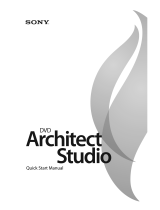Page is loading ...

AVS DVD Copy Program Help
www.avsmedia.com
Online Media Technologies Ltd. © Copyright 2007

AVS DVD Copy
Send comments on this topic.
Introduction
Overview
AVS DVD Copy is a compact and fully functional application that lets the user copy, clone or compile
own CDs, DVDs and new generation Blu-Ray discs. It also supports shrinking DVD video to let the user
backup a double layer video DVD onto one single layer DVD±R/RW and burning previously saved ISO
images onto different types of optical discs. The software has a very easy-to-use and understandable
interface that lets you create your own data and video discs effortlessly in just several mouse clicks.
AVS DVD Copy supports writing to the following disc types: CD-R, CD-RW, CD-RW High Speed, DVD-
R, DVD-RW, DVD+R DL, DVD-RAM, D-R, BD-RE, BD DoubleLayer-R, BD DoubleLayer-RE. See the
Appendix section for more detail on different disc types.
© 2007 Online Media Technologies Ltd., London, UK. All rights reserved.
http://www.avsmedia.com/

AVS DVD Copy
Send comments on this topic.
Introduction
System Requirements
Windows 2000/XP/2003/Vista operating system (all of the last updates installed are
recommended);
Pentium III 800 MHz or higher;
128 MB RAM;
CD-RW, DVD-ROM/CD-RW combo drive, DVD-R/RW/DL, DVD+R/RW/DL, DVD-RAM, BD-R/RE
drive with 1394, USB2.0, ATAPI, SCSI, or CardBus interface;
At least 10 megabytes of free hard disk space; up to 200 Gb to create an ISO-image of a six-
layer Blu-Ray disc;
Enabling the DMA mode is recommended for proper use;
Administrative privileges are required for installation.
© 2007 Online Media Technologies Ltd., London, UK. All rights reserved.
http://www.avsmedia.com/

AVS DVD Copy
Send comments on this topic.
Introduction
Contact Us
If you have any comments, suggestions or questions regarding AVS DVD Copy or if you have a new
feature that you think could be added to improve our product, please feel free to contact us.
General information
Technical support
Sales
If you do not receive an answer to your question within 24 hours, please feel free to submit your
question via support form . Unfortunately some messages may be rejected by our mail server as
spam or as ones that contain viruses.
© 2007 Online Media Technologies Ltd., London, UK. All rights reserved.
http://www.avsmedia.com/

AVS DVD Copy
Send comments on this topic.
Introduction
Technical Support
AVS DVD Copy software does not require any professional knowledge. If you experience any problem
or have a question, please refer to the program help. If you cannot find the solution, please contact
our support staff.
AVS Media staff provides several forms of automated customer support:
Web Site Support
Please visit our website (www.avsmedia.com ) to explore the extensive customer support
information on AVS DVD Copy . Check our updates of Frequently Asked Questions and
How To section.
E-mail Support
You can submit your technical questions and problems via e-mail to
[email protected] . Please note that for more effective and quick resolving of the
difficulties we will need the following information.
System parameters (CPU, hard drive space available, etc.)
Operating System
The information about the DVD drives installed on your computer (manufacturer and
model)
Detailed step by step description of your action
Please do NOT attach any other files to your e-mail message unless specifically requested by
AVS Media support staff.
If you do not receive an answer to your question within 24 hours, please feel free to submit
your question via support form . Unfortunately some messages may be rejected by our mail
server as spam or as ones, which contain viruses.
© 2007 Online Media Technologies Ltd., London, UK. All rights reserved.
http://www.avsmedia.com/

AVS DVD Copy
Send comments on this topic.
Program Interface
Main Window
AVS DVD Copy has a simple intuitive interface that is easy to understand and very easy to use. When
you launch the application you will see the Main Window where the basic controls of the program are
placed.
AVS DVD Copy Main Window consists of the following principal parts:
Top Toolbar - the toolbar with the main action buttons that let the user select the work mode
of the AVS DVD Copy program.
Main Area - the central part of the AVS DVD Copy program window that lets the user select
the main burning parameters or add files. Note, that the Main Area looks different depending
on the work mode of the program.
Disc size meter - the panel that shows the size of the most common disc media types and
the size of the data that is going to be written onto the disc. It is available in the Burn DVD ,
Burn DATA and Burn ISO work modes.

AVS DVD Copy
Send comments on this topic.
Program Interface
Top Toolbar
The Top Toolbar consists of the action buttons that can be used to select the work mode of the AVS
DVD Copy program. You should use the appropriate buttons depending on the task you are going to
perform:
Button
Description
Use this button to copy your input DVD video onto a disc or your computer hard
disk drive folder with the size selected in the box in the lower part of the main
area. The DVD video will be remastered if needed to fit the selected disc size. You
can also cut out all the unnecessary languages, menus and extras present on the
DVD.
Use this button to get an exact copy of the input CD or DVD onto the other disc.
No compression will be used to record the files onto the target disc, so you should
bear in mind that it is necessary to use the same disc type and capacity for the
recording to be performed correctly.
Use this button to burn your DVD video files onto a disc so that it become
readable on your home hardware or software DVD player. You can also create an
ISO image of the DVD video disc, so that you could burn it later onto a disc if you
do not have such a possibility right now.
Use this button to burn any kind of data onto a CD/DVD/BD disc. You can also
create an ISO image of the disc you would like to record, so that you could burn
it later onto a disc if you do not have such a possibility right now.
Use this button to burn a previously created ISO image onto a CD/DVD/BD disc.
Use this button to open this program help.
Use this button to visit the AVS Media web site on the Internet.

AVS DVD Copy
Send comments on this topic.
Program Interface
Main Area
The Main Area is the central part of the AVS DVD Copy program window that lets the user select the
main burning parameters or add files. It looks different depending on the program work mode. For
instance, for the Copy DVD work mode it will look the following way:
Here one can select the Source and Target drive or HDD folder, Copy mode for the DVD, check or
uncheck the Languages that will be included into the output DVD, set the folder for the temporary
files and the target DVD size. See the Copy DVD section for more on all these parameters.
If you select Burn DVD , Burn DATA or Burn ISO work mode, the Main Area will look the following
way:
Here you can select the target disc drive or ISO-image to record your data to (please, note, that using
ISO-image as target is disabled in Burn ISO work mode) and the files to record to your compilation.
You can use the buttons below to add files, ISO-images or folders, erase the inserted disc, set the

AVS DVD Copy
Send comments on this topic.
Program Interface
Disc Size Meter
Disc Size Meter is available in the Burn DVD , Burn DATA and Burn ISO work modes. It shows the
size of the current disc inserted into the CD/DVD/BD drive and the size of the data that is going to be
written onto the disc. Thus, depending on the disc type and its capacity the Disc Size Meter will look
differently for a CD , DVD Single Layer or DVD Double Layer and Blu-Ray discs of different
capacities.
For instance, for a Double Layer Blu-Ray disc it will look like this:
For a DVD Single Layer it will look like this:
For a CD the Disc Size Meter appearance will change like this:
The Marker shows the standard capacity of a CD-R or a CD-RW - about 700 Megabytes.
When you add data to your compilation the Disc Size Meter will show whether your added data is
going to fit your CD/DVD/BD or if it exceeds its capacity.
If the data size is greater than the capacity of a CD/DVD/BD you should either split your data into
parts and record these parts onto several CDs/DVDs/BDs or select another disc type with a larger
capacity. See the Appendix section for more information on different disc types.
© 2007 Online Media Technologies Ltd., London, UK. All rights reserved.
http://www.avsmedia.com/

AVS DVD Copy
Send comments on this topic.
Program Interface
Express Menu
The Express Menu is used to facilitate access to the main features of the AVS DVD Copy . It can be
activated clicking the right mouse button within the Main Area of the program in the Burn DVD , Burn
DATA and Burn ISO work modes:
Item
Description
Level
Up
Use this option to go to a level that is parent to the current one.
Add...
(DVD,
ISO)
Use this option to add more files, DVD video or ISO-image to your compilation.
New
Folder
Use this option to create a new folder in your compilation list.
Delete
Use this option to remove the selected files or folders from the compilation list.
Delete
All
Use this option to remove all the files and folders and clear the compilation list.
Rename
Use this option to change the names of files and folders in your compilation list.
Settings
Use this option to open the Settings window and change the burning parameters.
Erase
Use this option to erase the disc in the optical disc drive.
Start
burning!
Use this option to start burning the created compilation.
© 2007 Online Media Technologies Ltd., London, UK. All rights reserved.
http://www.avsmedia.com/

AVS DVD Copy
Send comments on this topic.
Working with AVS DVD Copy
Overview
The main work modes of the AVS DVD Copy are:
Copy DVD - use this mode to copy video DVD from one disc to another. The source disc will
be analyzed and, if you would like to copy from a greater size disc to a smaller size one,
recompressed to fit the target size. You can also remove unwanted languages, menus and
extras, if needed.
1.
Copy CD - use this mode to create exact copies of DVDs, CDs and BDs. No data will be
changed, so you will need to use the identical disc types for both source and target.
2.
Burn Discs - use these modes to record different type of files onto CDs, DVDs and BDs. You
can record DVD video (Burn DVD ), all kind of data (Burn DATA ) and ISO-images (Burn
ISO ) onto your target disc.
3.
© 2007 Online Media Technologies Ltd., London, UK. All rights reserved.
http://www.avsmedia.com/

AVS DVD Copy
Send comments on this topic.
Copy DVD
Overview
Copy DVD work mode is used to copy video DVDs and recompress the DVD video recorded on double-
layer media to fit single-layer discs.
The work with the Copy DVD mode is quite easy. It can be done in several steps:
Select the Source and the Target DVD drive (or hard disk drive folder, if you have your DVD
video on your computer HDD). You might also need to select the folder for the temporary files.
If you copy a DVD having only one disc drive, a temporary image on your computer HDD will
be created to let you record the resulting disc using the same disc drive. In this case please
make sure that you have enough free hard drive disk space available for the created
temporary disc image. Its size could be up to almost 9 gigabytes for a double-layer DVD. You
should also set the target disc size in the appropriate box.
1.
Select the Copy mode . You can either copy the entire DVD with all the menus and extras, or
copy the DVD retaining its structure and menus but removing all the extras, or copy only the
main movie.
2.
Select the necessary Languages and audio streams and remove the unwanted or unneeded
ones. This can enhance the quality of the output video.
3.
When all the settings are selected, press the Start copying! button to begin the DVD copying
process. Its progress will be shown on the progress bar:
4.
Note
:
in case the source and destination disc drives coincide, the process will be stopped
after the Shrinking source DVD phase, and the program will wait for you to insert
the DVD±R(W) disc so that the copying could be continued.
if you save the output DVD video onto your computer hard disk drive, the copying
process will consist of Opening source DVD and Shrinking source DVD phases
only.
© 2007 Online Media Technologies Ltd., London, UK. All rights reserved.
http://www.avsmedia.com/

AVS DVD Copy
Send comments on this topic.
Copy DVD
Source and Target
To start burning the discs you will need to select source and target drives.
Source (input) drive - the optical disc drive or a hard disk drive folder used to read the
information from. It can be either DVD video disc or hard drive folder containing DVD video
files. It can be selected from the drop-down list:
In this list you can see:
Drives - the list of all the optical disc drives that are present on your personal computer
(including virtual drives);
HDD folders - the list of three most recently opened hard disk drive folders, containing
DVD video files;
Open DVD from folder - select this option to open the standard explorer window and
choose the folder on your computer hard disk that contains DVD video files.
Target (output, destination) drive - the optical disc drive or a hard disk drive folder used
to record the information to. It can be either a recordable (rewritable) optical disc or hard
drive folder. As well as the source it can be selected from the drop-down list:
In this list you can see:
Drives - the list of all the optical disc drives that are present on your personal computer
(including virtual drives);
HDD folders - the list of three hard disk drive folders most recently used to save your
files to;
Copy DVD to folder - select this option to open the standard explorer window and

AVS DVD Copy
Send comments on this topic.
Copy DVD
Copy Modes
There are three main modes used to copy a video DVD onto the other one:
Copy the entire DVD
Copy DVD without extras
Copy only main movie
Button
Description
ENTIRE DVD
with menus and
extras
Use this button to copy the source DVD with all its structure - main movie,
menus and extras - onto the other DVD. If the size of the source DVD is
bigger than that of the target DVD, the video will be recompressed retaining
the structure of the original DVD.
WITHOUT
EXTRAS
extras will be
removed
Use this button to copy the source DVD and its structure onto the other DVD.
Although the structure will be retained, the extras will be removed and will
become unavailable from the DVD menu. At the same time this can enhance
the main movie quality in case the recompression is needed as sometimes
extras occupy quite a considerable part of the video DVD.
ONLY MOVIE
copy only the
movie
Use this button to copy only the main DVD movie onto the target DVD. The
DVD will be remastered and all the menus and extras will be removed in order
to prevent the movie from being too much compressed. It is very helpful if
you prefer to have the main movie in a better quality and would like to get rid
of the extras or if the extras contain commercials and trailers mainly.
The selected mode will be marked with the sign.
Depending on your needs and the input and the output disc size you can select the mode that will suit
better. For instance, if you would like to save a DVD-9 onto one DVD-5 disc, you will need to
recompress it so that it could fit the lesser capacity disc. If you do not need all the menus and extra
materials from the input disc, you can use the ONLY MOVIE mode to record the main movie only and
delete all the other materials to keep the quality better.
If you want to retain the disc structure (it can be helpful if the disc contains the deleted scenes from
the original movie or the director's cut that can only be selected from the DVD menu), you will need to
select the second mode - WITHOUT EXTRAS .
And finally, if all of the disc contents are important to you, you should select the ENTIRE DVD mode
to preserve the original DVD structure and contents.
Note : you can remove the unnecessary Languages in all the modes, thus enhancing the quality of
the output video.
© 2007 Online Media Technologies Ltd., London, UK. All rights reserved.
http://www.avsmedia.com/

AVS DVD Copy
Send comments on this topic.
Copy DVD
Language Selection
It often happens so that the source DVD contains more than one language. It is very useful when you
can speak these languages or learn them. But if you do not need them, they can be easily removed.
Moreover, if you compress the source DVD to fit the target disc, removing the unneeded languages can
help avoid stronger compression of the video, thus enhancing the quality of the output video.
When the disc or a hard disk drive folder is opened, all the available
languages for this DVD video can be found in the Languages window. You
can either check all of them or uncheck the languages you consider
unnecessary.
Note : there can be not only other languages but also audio variants of one
language that differ in the number of channels and audio codec used to
record them. It is usually done so that the DVD could be better played on
different hardware or software players. If you are sure, what track is best
played by your DVD player, you can leave only this track on the target DVD
and uncheck all the other audio tracks.
© 2007 Online Media Technologies Ltd., London, UK. All rights reserved.
http://www.avsmedia.com/

AVS DVD Copy
Send comments on this topic.
Copy DVD
Setting DVD Drive Region Code
Region code - the software protection used on DVD discs to prevent unauthorized playback and
duplication of the discs made in one country to be played in another country.
Motion picture studios want to control the home release of movies in different countries because
theater releases aren't simultaneous. They have required that the DVD standard include codes that
can be used to prevent playback of certain discs in certain geographical regions. Each player is given a
code for the region in which it's sold. The player will refuse to play discs that are not allowed in that
region.
Most DVD-ROM drives let you change the region code a few times, usually between 0 and 5. Once a
drive has reached the limit it can't be changed again unless the vendor or manufacturer resets the
drive. This limitation cannot be overridden.
There are 6 main regions: (1) Canada, U.S., US Territories; (2) Europe, Japan, South Africa, Middle
East (including Egypt); (3) Southeast Asia, East Asia (including Hong Kong); (4) Australia, New
Zealand, Pacific Islands, Central America, Mexico, South America, Caribbean; (5) Former Soviet Union,
Indian Subcontinent, Africa (also North Korea, Mongolia) and (6) China.
Before you can start copying your DVD, you will need to set up your DVD drive region code so that it
would coincide with the disc region code. In case they differ the following window will appear that will
let you set the drive region:
If you have several DVD drives on your computer, you might try and insert the disc into the other
drive that could have the region code matching the region code of the disc. If you still need to change
the code of your drive, you should bear in mind, that this will decrease the number of the drive region
changes left. When you change the drive region a certain number of times, you will not be able to
/