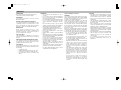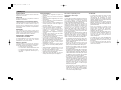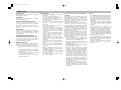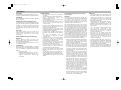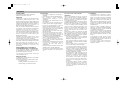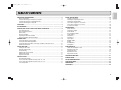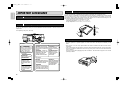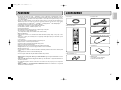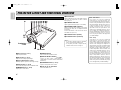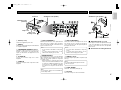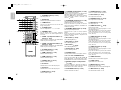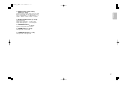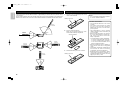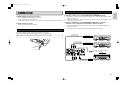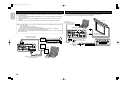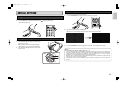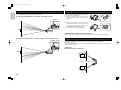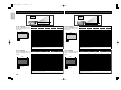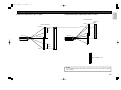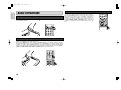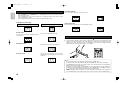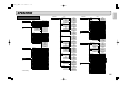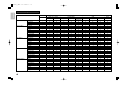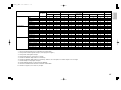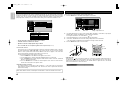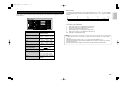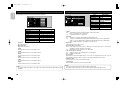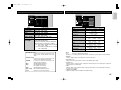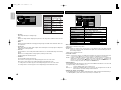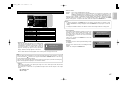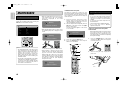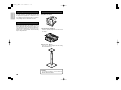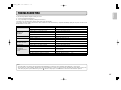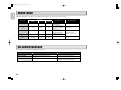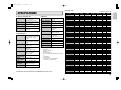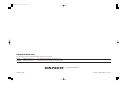Marantz Marantz VP11S1 User manual
- Category
- Data projectors
- Type
- User manual
This manual is also suitable for

Model VP-11S1 User Guide
DLP
TM
Projector

The lightning flash with arrowhead symbol within an equilateral triangle is
intended to alert the user to the presence of uninsulated “dangerous voltage”
within the product’s enclosure that may be of sufficient magnitude to constitute a
risk of electric shock to persons.
The exclamation point within an equilateral triangle is intended to alert the user
to the presence of important operating and maintenance (servicing) instructions
in the literature accompanying the product.
CAUTION
RISK OF ELECTRIC SHOCK
DO NOT OPEN
CAUTION: TO REDUCE THE RISK OF ELECTRIC SHOCK,
DO NOT REMOVE COVER (OR BACK)
NO USER-SERVICEABLE PARTS INSIDE
REFER SERVICING TO QUALIFIED SERVICE PERSONNEL
WARNING
TO REDUCE THE RISK OF FIRE OR ELECTRIC SHOCK,
DO NOT EXPOSE THIS PRODUCT TO RAIN OR MOISTURE.
CAUTION: TO PREVENT ELECTRIC SHOCK, MATCH WIDE BLADE OF
PLUG TO WIDE SLOT, FULLY INSERT.
ATTENTION: POUR ÉVITER LES CHOC ÉLECTRIQUES, INTRODUIRE
LA LAME LA PLUS LARGE DE LA FICHE DANS LA BORNE
CORRESPONDANTE DE LA PRISE ET POUSSER JUSQU’AU FOND.
IMPORTANT SAFETY
INSTRUCTIONS
READ BEFORE OPERATING EQUIPMENT
This product was designed and manufactured to meet strict quality and safety standards. There are, however,
some installation and operation precautions which you should be particularly aware of.
1. Read these instructions.
2. Keep these instructions.
3. Heed all warnings.
4. Follow all instructions.
5. Do not use this apparatus near water.
6. Clean only with dry cloth.
7. Do not block any ventilation openings. Install in accordance with the manufacture's instructions.
8. Do not install near any heat sources such as radiators, heat registers, stoves, or other apparatus
(including amplifiers) that produce heat.
9. Do not defeat the safety purpose of the polarized or grounding-type plug. A polarized plug has two
blades with one wider than the other. A grounding type plug has two blades and a third grounding
prong. The wide blade or the third prong are provided for your safety. If the provided plug does not fit
into your outlet, consult an electrician for replacement of the obsolete outlet.
10. Protect the power cord from being walked on or pinched particularly at plugs, convenience
receptacles, and the point where they exit from the apparatus.
11. Only use attachments/accessories specified by the manufacturer.
12. Use only with the cart, stand, tripod, bracket, or table specified by the manufacturer, or sold with the
apparatus. When a cart is used, use caution when moving the cart/apparatus combination to avoid
injury from tip-over.
13. Unplug this apparatus during lightning storms or when unused for long periods of time.
14. Refer all servicing to qualified service personnel. Servicing is required when the apparatus has been
damaged in any way, such as power-supply cord or plug is damaged, liquid has been spilled or
objects have fallen into the apparatus, the apparatus has been exposed to rain or moisture, does not
operate normally, or has been dropped.
Additional Safety Information!
• This product should not be placed in a built-in installation such as a bookcase or rack unless
proper ventilation is provided or the manufacturer’s instructions have been adhered to.
• Apparatus shall not be exposed to dripping or splashing and that no objects filled as vases, shall
be placed on the apparatus.
• When the switch is in the OFF position, the apparatus isn’t completely switched-off from the
MAINS.
NOTE:
This equipment has been tested and found to
comply with the limits for a Class B digital device,
pursuant to Part 15 of the FCC Rules. These limits
are designed to provide reasonable protection
against harmful interference in a residential
installation. This equipment generates, uses and can
radiate radio frequency energy and, if not installed
and used in accordance with the instructions, may
cause harmful interference to radio communications.
However, there is no guarantee that interference will
not occur in a particular installation. If this equipment
does cause harmful interference to radio or
television reception, which can be determined by
tuning the equipment off and on, the user is
encouraged to try to correct the interference by one
or more of the following measures:
- Reorient or relocate the receiving antenna.
- Increase the separation between the
equipment and receiver.
- Connect the equipment into an outlet on a
circuit different from that to which the receiver
is connected.
- Consult the dealer or an experienced radio/TV
technician for help.
NOTE:
Changes or modifications not expressly approved
by the party responsible for compliance could void
the user’s authority to operate the equipment.
This Class B digital apparatus complies with
Canadian ICES-003.
Cet appareil numérique de la Classe B est
conforme à la norme NMB-003 du Canada.

Lamp Handing Precautions
DANGER
This SHP uses a high voltage glass mercury vapor
lamp. The lamp can break or fail to light if handled
wrongly during replacement or because of the
projector’s surrounding temperature.
Lamp life also varies according to the lamp with
some even breaking or failing to light as soon as
they are used the first time. If the lamp breaks,
glass fragments may be scattered inside the lamp
unit and projector, and gas inside the lamp bulb
that contains mercury vapor may be emitted from
the projector’s vent.
Before use, carefully read the projector user guide
and the lamp replacement instructions. Remember
to handle the lamp with care. In the event of
serious trouble, call for Marantz authorized dealer.
• Do not look directly into the lamp with bare
eyes while lit. The bright light can cause sore
eyes and impair vision.
• Do not directly expose skin to the light of the
lamp. Direct exposure can inflame the skin.
• Do not drop, impact, subject to excessive force
or otherwise damage the lamp.
• Replacing the lamp runs the risk of burns and
electric shock, therefore shut OFF power
supply, unplug the AC power cord from AC
power outlet and wait at least 60 minutes for
the lamp to cool down before attempting to
replace it.
• If the lamp breaks, unplug the AC power cord
from AC power outlet and call for Marantz
authorized dealer to replace it. Do not replace
the lamp yourself or clean up broken glass
inside the projector as this can result in cuts
and burns to you or damages inside the
projector.
• If the projector is hung from a ceiling or
installed in a high place, it is extremely
dangerous to replace the lamp. In this case, do
not replace or handle the damaged lamp
yourself.
CAUTION
• The chance of the lamp breaking is high after
extended use. It is recommended to replace
the lamp when near the end of its designed
life. Do not use a lamp beyond the maximum
lighting time.
• Use only Marantz original lamp units. Check
the model code of the lamp unit matches that
in the user guide.
• Before replacing the lamp, read carefully
“Lamp Unit Replacement” in the user guide.
Replace the lamp as explained therein.
• Entrust disposal of a used lamp to a licensed
industrial waste handler or return it to the place
of purchase. Do not break the lamp or discard
with general waste.
• If the lamp breaks, leave the area immediately
and stay away for at least 30 minutes, and
ventilate the room so as not to inhale the
mercury vapor.
• If you inhale the mercury vapor, see a
physician immediately and follow his
instructions.
ENGLISH
FOREWORD
This section must be read carefully before any
connection is made to the mains supply.
WARRANTY
For warranty information, contact your local
Marantz distributor.
RETAIN YOUR PURCHASE RECEIPT
Your purchase receipt is your permanent record of
a valuable purchase. It should be kept in a safe
place to be referred to as necessary for insurance
purposes or when corresponding with Marantz.
IMPORTANT
When seeking warranty service, it is the
responsibility of the consumer to establish proof
and date of purchase. Your purchase receipt or
invoice is adequate for such proof.
FOR U.K. ONLY
This undertaking is in addition to a consumer’s
statutory rights and does not affect those rights in
any way.
EQUIPMENT MAINS WORKING SETTING
Your Marantz product has been prepared to
comply with the household power and safety
requirements that exist in your area.
COPYRIGHT
Recording and playback of some material may
require permission. For further information refer to
the following:
- Copyright Act 1956
- Dramatic and Musical Performers Act 1958
- Performers Protection Acts 1963 and 1972
- Any subsequent statutory enactments and
orders
WARNINGS
– Do not expose the equipment to rain or
moisture.
– Do not remove the cover from the equipment.
– Do not insert anything into the equipment
through the ventilation holes.
– Do not handle the mains lead with wet hands.
– Do not cover the ventilation with any items
such as tablecloths, newspapers, curtains,
etc.
– No naked flame sources, such as lighted
candles, should be placed on the equipment.
– When disposing of used batteries, please
comply with governmental regulations or
environmental public instruction’s rules that
apply in your country or area.
– Do not place anything about 1 meter above
the top panel.
– Make a space of about 0.2 meter around the
unit.
– When the projector is mounted on the ceiling,
the Ceiling Mount Kit approved by MARANTZ
must be used for installation.
– Do not look into the lens when the projector
is turned on. It could damage your eyesight.
– Unplug the projector from the wall outlet if it
is not to be used for a few days.
– When the switch is in the OFF position, the
apparatus is NOT disconnected from the AC
supply mains.
– The socket-outlet shall be installed near the
equipment and shall be easily accessible.
– No objects filled with liquids, such as vases,
shall be placed on the apparatus.
Page is loading ...
Page is loading ...
Page is loading ...
Page is loading ...
Page is loading ...

1
ENGLISH
TABLE OF CONTENTS
IMPORTANT SAFEGUARDS..................................................................................2
Notes on Operation...........................................................................................................2
Caution Concerning the Setup of the Projector ................................................................2
Caution Concerning the Lamp Replacement ....................................................................2
Caution Concerning the Lamp Unit...................................................................................2
FEATURES..............................................................................................................3
ACCESSORIES.......................................................................................................3
PROJECTOR LAYOUT AND FUNCTIONAL OVERVIEW .....................................4
Front and Top View...........................................................................................................4
Rear and Terminals View..................................................................................................5
Bottom View......................................................................................................................5
Remote Controller.............................................................................................................6
Preparing the Remote Controller ......................................................................................8
Remote Controller Operational Range..............................................................................8
CONNECTION.........................................................................................................9
Connection with AC Power Supply ...................................................................................9
Connection with Video Equipments ..................................................................................9
Connection with a HD-Video, DVD Player, Satellite, Cable Tuner or PC .......................10
Advanced Connection.....................................................................................................10
INITIAL SETTING..................................................................................................11
Turning on the Power......................................................................................................11
Zooming and Focusing ...................................................................................................11
Detail Focusing ...............................................................................................................11
Adjusting the Image Position ..........................................................................................12
Adjusting the Height........................................................................................................12
Keystone Correction .......................................................................................................12
INSTALLATION.....................................................................................................13
Recommended Setting ...................................................................................................13
Screen Size and Projection Distance (inch) VP-11S1 ...................................................14
Screen Size and Projection Distance (mm) VP-11S1....................................................14
Lens shift position ...........................................................................................................15
BASIC OPERATIONS ...........................................................................................16
Turning on the Power......................................................................................................16
Selecting the Input Signal Source...................................................................................16
Selecting the Aspect Mode .............................................................................................16
The Screen Images in a 16:9 screen ..............................................................................17
The Screen Images in a 4:3 screen ................................................................................18
To Turn off the Power .....................................................................................................18
OPERATIONS .......................................................................................................19
Menu Structure ...............................................................................................................19
Functions by Signal.........................................................................................................20
Picture Mode...................................................................................................................22
How to Operate Menus ...................................................................................................22
Picture Adjust..................................................................................................................23
Fine Menu 1 ....................................................................................................................24
Fine Menu 2 ....................................................................................................................24
Input Signal .....................................................................................................................25
RGB/HD Adjust ...............................................................................................................25
Display ............................................................................................................................26
OSD/Blanking .................................................................................................................26
Configration.....................................................................................................................27
MAINTENANCE.....................................................................................................28
Lamp Life and Replace Lamp .........................................................................................28
Replacing Lamp Unit.......................................................................................................28
Cleaning the Lens ...........................................................................................................30
Replacement Parts .........................................................................................................30
Optional Accessories ......................................................................................................30
TROUBLESHOOTING...........................................................................................31
ERROR MODE ......................................................................................................32
ON SCREEN MESSAGE.......................................................................................32
SPECIFICATIONS.................................................................................................33
DIMENSIONS ........................................................................................................34
GLOSSARY...........................................................................................................34

2
ENGLISH
IMPORTANT SAFEGUARDS
There is potential glass particle hazard if the lamp ruptures.
There is a potential hazard of glass particle if the lamp ruptures.
In case of lamp rupture,contact your nearest Marantz Authorized Dealer or Service Center for a
replacement.
See “Replacing Lamp Unit”. (
☞
P.28)
WARNING
THIS COVER IS PROVIDED WITH
INTERLOCK TO REDUCE THE RISK OF
EXCESSIVE ULTRAVIOLET RADIATION.
DO NOT DEFEAT ITS PORPOSE OR
ATTEMPT TO SERVICE WITHOUT
REMOVING COVER COMPLETELY.
MODEL NO. VP-16S1
/
U1M
AC 120V 60H
Z
2.0A
SERIAL NO.
CAUTION :
HIGH PRESSURE LAMP
MAY EXPLODED IF IMPROPERLY HANDLED.
REFER SERVICING TO QUALIFIED SERVICE
PERSONNEL.
ATTENTION :
LA LAMPE SOUS
HAUTE PRESSION PEUT SI ELLE, N'EST
PAS MANIPULEE CORRECTEMENT,
CONFIER L'OPERATION A UN
PERSONNEL D'ENTRETIEN QUALIFIE.
CAUTION HOT :
UNPLUG
THE POWER CORD AND WAIT
60 MINUTES BEFORE CHARGING
THE LAMP.
ATTENTION CHAUD :
DEBRANCER LE CORD ON
D'ALOMENTION ET ATENDER
60 MINUTES AVANT DE
CHANGER LAMPE.
M
CAUTION
HIGH PRESSURE LAMP MAY EXPLODED IF
IMPROPERLY HANDLED. REFER SERVICING
TO QUALIFIED SERVICE PERSONNEL.
ATTENTION
LA LAMPE SOUS HAUTE PRESSION PEUT
EXPLOSER SI ELLE, N'EST PAS MANIPULEE
CORRECTEMENT, CONFIER L'OPERATION
A UN PERSONNEL D'ENTRETIEN QUALIFIE.
VORSICHT
:
BEI FALSCHER HANDHABUNG
KANN DIE HOCHDRUCKLAMPE
EXPLODIEREN UBERLASSEN
SIE WARTUNGSARBEITEN
NUR FACHPERSONAL.
MMODEL NO. VP-12S1
/
N1S
MADE IN JAPAN
FABRIQUE AU JAPON
AC 120V 60HZ 2.0W
SERIAL NO.
CAUTION :
HIGH PRESSURE LAMP
MAY EXPLODED IF IMPROPERLY HANDLED.
REFER SERVICING TO QUALIFIED SERVICE
PERSONNEL.
ATTENTION :
LA LAMPE SOUS
HAUTE PRESSION PEUT SI ELLE, N'EST
PAS MANIPULEE CORRECTEMENT,
CONFIER L'OPERATION A UN
PERSONNEL D'ENTRETIEN QUALIFIE.
CAUTION HOT :
UNPLUG
THE POWER CORD AND WAIT
60 MINUTES BEFORE CHARGING
THE LAMP.
ATTENTION CHAUD :
DEBRANCER LE CORD ON
D'ALOMENTION ET ATENDER
60 MINUTES AVANT DE
CHANGER LAMPE.
WARNING
THIS COVER IS PROVIDED WITH
INTERLOCK TO REDUCE THE RISK OF
EXCESSIVE ULTRAVIOLET RADIATION.
DO NOT DEFEAT ITS PORPOSE OR
ATTEMPT TO SERVICE WITHOUT
REMOVING COVER COMPLETELY.
CAUTION HOT
UNPLUG THE POWER CORD AND
WAIT 60 MINUTES BEFORE
CHANGING THE LAMP.
ATTENTION CHAUD
DEBRANCER LE CORD ON
D'ALIMENTION ET ATENDER 60
MINUTES AVANT DE CHANGER
LAMPE.
WARNUNG HEISS
ZIEHEN SIE DEN NETZSTECKER
AB UND WARTEN SIE 60 MINUTEN,
BEVOR SIE DIE GLUHLAMPE
WECHSELN.
Caution Concerning the Lamp Unit
Caution Concerning the Lamp Replacement
For minimal servicing and to maintain high image quality, avoid humidity, dust and cigarette smoke.
When the projector is subjected to these environments,the lens and part of ventilation holes must be cleaned
more often than usual. As long as the projector is properly maintained in this manner, use in these
environments will not reduce the overall operation life. Please note that all internal cleaning must be
performed by an Marantz Authorized Dealer, or Service Center.
• Do not expose the projector to extreme heat or cold.
Operating temperature:41 °F to 95 °F (+5 °C to 35 °C)
Storage temperature:–4 °F to 140 °F (–20 °C to +60 °C)
• The exhaust ventilative hole, the lamp cage cover and adjacent areas may get extremely hot during
projector operation. To prevent injury,do not touch these areas until they have sufficiently cooled
down.
• Allow at least 1 foot (30 cm)of space between the exhaust ventilative hole and the nearest wall or
obstruction.
• If the cooling fan becomes obstructed, a protection device will automatically turn off the projector lamp.
This does not indicate a malfunction. Remove the projector power cord from the wall outlet and wait at
least 10 minutes.
Then turn on the power by plugging the power cord back in. This will return the projector to the normal
operating condition.
Notes on Operation
Caution
Concerning the Setup of the Projector
95˚F
(+35˚C)
41˚F
(+5˚C)
For USA
For Europe
For USA
For Europe

3
ENGLISH
FEATURES
•
Incorporates the latest DLP
®
chip -- “1080p DLP
®
” (1920 x 1080 pixel, 16:9 wide panel). Using an
optimized system for movie viewing with specially designed image circuits and optical parts, the VP-
11S1 bring high color reproduction with the pitch black of movie films that reproduces images in rich
tones and crisp black.
•
Images are sharply detailed, smooth and high quality owing to a powerful chip that builds into a
dedicated processor an image processing IC featuring Gennum’s proud “VXP
TM
” high quality
contouring technology, “TruMotionHD
TM
”, “FineEdge
TM
”, “RealityExpansion
TM
” and “FidelityEngine
TM
”.
•
Konica Minolta optical system custom-made for Marantz.
•
A large 98mm 7-segment color wheel that builds an ND filter.
•
4 Picture Modes (Theater, Standard, Dynamic, User)
•
5 built-in preset gammas
•
Fine-adjustment menus that allow the user to adjust images as they like
•
18 user menus for saving adjusted images
•
Color temperature setting (5250K, 5800K, 6500K, 7500K, 9300K)
•
Black level adjustment
•
Supports input of NTSC, PAL, SECAM and satellite broadcasts (480i/p, 540p, 576i/p, 720p, 1035i,
1080i/p).
•
Rich array of input jacks including HDCP supporting HDMI digital input jack and dual system
component jacks
•
1.45x zoom lens
•
Lens shift feature for vertically positioning the projection point
•
Digital correction of vertical keystone distortion
•
Projection modes for functional, hanging and rear projection
•
Remote controller with all back-lit keys
•
Light-up I/O jacks for easy connections and setup in dark environments
•
Equipped with RS-232C port and 12V trigger terminal for custom installation
•
Marantz system bus port
•
Low operating noise thanks to a die-cast silent duct, hermetically sealed color wheel motor and fan speed
control
•
Highly rigid die-cast chassis to minimize radiating noise
•
2000 hr long-life 200W SHP lamp with double-shielded safety structure
– Digital Light Processing, DLP, DLP logo and DLP Medallion logo are registered trademarks of Texas
Instruments.
– VXP, Visual Excellence Processing and the VXP Logo are trademarks or registered trademarks of
Gennum Corporation.
– All trademarked product names mentioned in this manual are the property of their respective
companies.
– HDMI, the HDMI logo and High-Definition Multimedia Interface are trademarks or registered
trademarks of HDMI Licensing LLC.
• Lens Cap x 1
• Remote Controller x 1
• AAA Size Batteries x 2
INPUT
V-MUTE
ENTER
MENU
ASPECT
FULL
CINEMA
VCR MODE
BLACK LEVEL
PATTERN
BLACK
NOR ZOOM THRU
INFO.
C1 C2 S G1
H1 H2 V G2
A1
A2 RGB G3
STD DYN
I
M
A
G4
THTR
COMP.1 COMP.2 S-VIDEO USER
HDMI 1 HDMI 2 VIDEO
AUX 1
BLANKING
AUX 2
RC-11VPS1
REMOTE CONTROLLER
ON
STANDBY
IRIS LAMP
C.TEMP GAMMA
B1 OFFB3B2
ACCESSORIES
• AC Power Code
•
Bus Control Adapter Cable (Mini Jack to RCA) x 1
• User Guide x 1
• Warranty Card
(1 copy each for USA, CANADA)
Comes with USA model only.
For USA
For Europe

4
ENGLISH
!3
!4
q Focus ring (
☞
P.11)
Adjust the picture focus.
w Zoom ring (
☞
P.11)
Adjust the size of the projected image.
e Lens Shift knob (
☞
P.12)
Manually adjust the position of the image vertically.
r / I button (
☞
P.16)
Press to turn the projector ON or STANDBY mode.
t MENU button (
☞
P.19)
Display the on-screen menu.
Front and Top View
PROJECTOR LAYOUT AND FUNCTIONAL OVERVIEW
y ENTER button
Press to enter the selected menu item.
u INPUT SELECT button (
☞
P.16)
Selects the input signal (COMPONENT 1,
COMPONENT 2, S-VIDEO, VIDEO, RGB, HDMI 1
and HDMI 2).
i PATTERN button (
☞
P.11)
Projects a focus pattern on the screen.
o The 3 / 4 / 1 / 2 buttons
Control the MENU cursor.
Note: Pixel defects
DLP
®
chip is one of the most advanced
technologies for consumer products. The
DLP
®
chip made by high precision technology,
however some pixel defects may be found on
the projected image. We are trying our best to
control the quality in order to reduce the
number of defective pixels. It is almost
impossible to have zero pixel defects, even
using the most advanced technology. This is
not a problem only for Marantz, but all DLP
®
projector manufactures. Therefore we have to
note that the warranty does not cover the
DLP
®
chip for pixel defects. We appreciate
your understandings.
Note: Lamp
SHP lamp is one of the most advanced
technologies for consumer products. The
lamp made by high precision technology,
however some lamps might be failing before it
reaches its life. And projector’s brightness is
getting darker along with accumulated lamp
usage hours. We are trying our best to control
the quality in order to reduce lamp failures. It
is almost impossible to have zero failure, even
using the most advanced technology. This is
not a problem only for Marantz, but all
projector manufactures. Therefore we have to
note that the warranty does not cover the SHP
lamp for lamp failures: explosion, and non-
lighting except initial use. And also we have to
note that the warranty does not cover the SHP
lamp for lamp failures: flickering, and getting
darker along with accumulated lamp usage
hours. We appreciate your understandings.
!0 ON indicator
Lights up blue when power is ON. When power is
shut OFF, the lamp flashes for about 1 minute
before going out.
!1 STANDBY indicator
Lights up green when the projector is on standby.
!2 WARNING/LAMP indicator
Flashes or lights up when something is wrong with
the lamp cover, lamp, fan, or temperature inside
the projector.
For more information on the error mode, see the
“Error Mode List” (
☞
P.32)
!3 Ventilation holes (intake)
!4 Ventilation holes (exhaust)
Notes:
• Do not place anything near the ventilation
holes to avoid overheat inside the unit.
• Do not place your hand or objects near the
ventilation holes; the air is coming out.
IR sensor
Projection
Lens

5
ENGLISH
Rear and Terminals View
z AC IN (
☞
P.9)
Connect the supplied AC power code.
x RGB IN
Connect the analog RGB output from an IBM VGA
or compatible equipment.
c COMPONENT VIDEO IN 1 and 2
Terminals 1 and 2 have each Y, P
B
/C
B
, P
R
/C
R
terminals. Connect them to the component video
output of a video device, AV amp/processor, DVD
player, etc.
v S-VIDEO IN
Connect the S-VIDEO output from a video
equipment.
b VIDEO IN
Connect the composite video output from a video
equipment.
n TRIG.1(TRIGGER 1)
When the unit is turned on, 12V is output. When the
unit is turned off, no voltage is output. This allows
such as a powered up/down screen,whenever the
projector is turned on or off.
Note:
• Do not use TRIG.1 and TRIG.2, as the power
source.
• To connect with external devices, use an
ordinal 3.5mm mini-plug (mono) cable.
m REMOTE IN/OUT
By connecting this projector to another Marantz
audio component using a supplied System Control
cable, you can remotely operate the components
as a single system.
• When connecting to component with a remote
sensor (such as the SR9500,SR8500), be sure
to connect the "REMOTE CONTROL IN" jack
of this projector to the "REMOTE CONTROL
OUT" jack of the component with the remote
sensor.
Note:
For connections, always use the included bus
control adaptor cable.
, TRIG.2(TRIGGER 2)
Select ON or OFF at each aspect mode, such as
Full, Normal, Zoom, V-Stretch and Through to
control screen aspect ratio with powered up/down
dual aspect ratio screen.
Notes:
• Do not use TRIG.1 and TRIG.2, as the power
source.
• To connect with external devices, use an
ordinal 3.5mm mini-plug (mono) cable.
. HDMI IN 1 and 2
Connect the digital signal (TMDS compliant, single
link only)
Note:
To use the HDMI terminal, please follow the
cautions on page 10.
⁄0 LIGHT ON/OFF
Select ON : The terminal panel lights up.
⁄1 RS-232C
This is the control port for the custom installer.
z Adjustment lever (
☞
P.12)
Lift the projector and turn the adjustment lever right
or left. The adjustable feet will extend from the
projector. Then, release the lever, the adjustable
feet is locked.
x Screw holes for ceiling mount kit
z
z
x
x
Bottom View
Ventilation holes (intake)
IR sensor
Ventilation holes
(exhaust)
Lamp cover
Lamp cover
securing screw
Ventilation holes (intake)
Adjustable
feet
Adjustable feet

6
ENGLISH
Remote Controller
INPUT
V-MUTE
ENTER
MENU
ASPECT
FULL
CINEMA
VCR MODE
BLACK LEVEL
PATTERN
BLACK
NOR ZOOM THRU
INFO.
C1 C2 S G1
H1 H2 V G2
A1
A2 RGB G3
STD DYN
I
M
A
G4
THTR
COMP.1 COMP.2 S-VIDEO USER
HDMI 1 HDMI 2 VIDEO
AUX 1
BLANKING
AUX 2
RC-11VPS1
REMOTE CONTROLLER
ON
STANDBY
IRIS LAMP
C.TEMP GAMMA
B1 OFFB3B2
a
™9
£0
£1
£2
£3
£4
£5
£6
£8
£9
sdfg
hjk
l¡0¡1
¡2¡3¡4
¡5¡6¡7
¡8¡9 ™0 ™1
™2
™3
™4
™5
™6
™7 ™8
¢0
£7
¢1
a STANDBY button (
☞
P.18)
Turn the projector off.
s IRIS button
Switches lens aperture between F6.0 and F3.0.
d LAMP button
Switches the lamp between the normal and
energy-saving modes.
f C.TEMP button
Sets color temperature to 1, 2, 3, 4, 5 or HB.
g GAMMA button
Sets the gamma curve to Theater, Standard,
Dynamic, A, B, C, D or E, when the picture mode is
set to User.
h COMP. 1 (Component video in 1)
button (
☞
P.16)
Selects the device connected to the COMPONENT
VIDEO IN 1 jack as the input source.
j COMP. 2 (Component video in 2)
button (
☞
P.16)
Selects the device connected to the COMPONENT
VIDEO IN 2 jack as the input source.
k S-VIDEO button (
☞
P.16)
Select the S-VIDEO IN signal.
l HDMI 1 button (
☞
P.16)
Select the HDMI 1 IN signal.
¡0 HDMI 2 button (
☞
P.16)
Select the HDMI 2 IN signal.
¡1 VIDEO button (
☞
P.16)
Select the VIDEO IN signal.
¡2 A1 button
This button does not work with this projector.
¡3 A2 button
This button does not work with this projector.
¡4 RGB button (
☞
P.16)
Select the RGB IN signal.
¡5
THEATER (THTR) button (
☞
P.22)
Select the Theater picture mode.
Theater mode is designed for high fidelity black
appearance and is good for movie pictures.
Every time THTR button is pressed, the selection
rotates in the order of Theater 1
➔
Theater 2
➔
Theater 3
➔
Default.
¡6
STANDARD (STD) button (
☞
P.22)
Select the STANDARD picture mode.
Standard mode is good for normal pictures.
Every time the button is pressed, the selection
rotates in the order of Standard 1
➔
Standard 2
➔
Standard 3
➔
Default.
¡7 DYNAMIC (DYN) button (
☞
P.22)
Select the Dynamic picture mode.
Dynamic mode is good for visually dynamic
pictures.
Every time the button is pressed, the selection
rotates in the order of Dynamic 1
➔
Dynamic 2
➔
Dynamic 3
➔
Default.
¡8 B1 button (
☞
P.26)
Selects Blanking Memory 1.
¡9 B2 button (
☞
P.26)
Selects Blanking Memory 2.
™0 B3 button (
☞
P.26)
Selects Blanking Memory 3.
™1 OFF button (
☞
P.26)
Turns the blanking mode off.
™2 V-MUTE button
Turn the picture into black. Press again to resume.
™3 3 / 4 / 1 / 2 / ENTER buttons
Press the cursor buttons (3 [UP], 4 [DOWN], 1
[LEFT], 2 [RIGHT]) to select menu items. Press
the ENTER button to enter the selected menu item.
™4 ASPECT (Aspect select) button
(
☞
P.16)
Selects the aspect ratio. Every time the button is
pressed, the selection rotates in the order of Full
➔
Normal
➔
Zoom
➔
V-Stretch
➔
Through.
™5 VCR MODE button (
☞
P.24)
Turns the VCR mode on and off.
™6 CINEMA button (
☞
P.24)
Turns the 2-3 pull down mode on and off.
™7 FULL button (
☞
P.16)
Sets aspect ratio to full mode.
™8 NORMAL button (
☞
P.16)
Sets aspect ratio to normal mode.
™9 ON button (
☞
P.16)
Turn the projector on.
£0 USER G1 button (
☞
P.22)
Selects the user mode.
The user mode is for enjoying images at a user-
selected gamma curve.
Every time the button is pressed, the selection
rotates in the order of User 1
➔
User 2
➔
User 3.
For more information on how to select gamma
curve. (
☞
P.23)
£1 USER G2 button (
☞
P.22)
Selects the user mode.
The user mode is for enjoying images at a user-
selected gamma curve.
Every time the button is pressed, the selection
rotates in the order of User 4
➔
User 5
➔
User 6.
For more information on how to select gamma
curve. (
☞
P.23)
£2 USER G3 button (
☞
P.22)
Selects the user mode.
The user mode is for enjoying images at a user-
selected gamma curve.
Every time the button is pressed, the selection
rotates in the order of User 7
➔
User 8
➔
User 9.
For more information on how to select gamma
curve. (
☞
P.23)
£3 USER G4 button
This button does not work with this projector.
£4 LIGHT button
Lights all buttons for about 10 sec.
£5 MENU button (
☞
P.19)
Display the on-screen menu.
If pressed again, the on-screen menu disappears.
£6 INFO. button (
☞
P.28)
Turn the information menu on or off.

7
ENGLISH
£7 INPUT (Input signal select)
button (
☞
P.16)
Selects the input signal. Every time the 3/4
buttons are pressed, the input signal rotates in the
order of COMPONENT 1 ↔ COMPONENT 2 ↔ S-
VIDEO ↔ VIDEO ↔ RGB ↔ HDMI 1 ↔ HDMI 2.
£8 BLACK LEVEL button (
☞
P.24)
Sets the black level.
During analog signal input ......0 IRE/7.5 IRE
During HDMI signal input........Normal/Expand
£9 PATTERN button (
☞
P.11)
Projects a focus pattern on the screen.
¢0 ZOOM button (
☞
P.16)
Sets aspect ratio to zoom mode.
¢1 THROUGH button (
☞
P.16)
Sets aspect ratio to through mode.

8
ENGLISH
Operate the remote controller within a distance of approximately 5m from the IR sensor (remote sensor)
on the projector.
Remote control operation may not be possible if the remote control unit’s transmitter is not pointing in the
direction of the remote sensor or if there is an obstruction between the transmitter and the remote sensor.
60
120
5m
5m
60
5m
60
5m
VP-11S1
VP-11S1
60
5m
VP-11S1
Remote Controller Operational Range
Remote
Controller
Remote
Controller
Remote
Controller
Remote
Controller
Remote
Controller
1. Take the cover off the battery case on the
remote control backside.
2. Insert two AAA size batteries.
Make sure the polarities match the + and –
marks inside the battery compartment.
3. Reattach the battery case cover as before.
Notes :
•
Do not mix alkaline and manganese batteries.
• Do not mix old and new batteries.
CAUTIONS ON BATTERIES
• Use AAA alkaline batteries in this remote
controller.
• If the remote control unit does not operate
from close to the main unit, replace the
batteries with new ones, even if less then a
year has passed.
• The included battery is only for verifying
operation. Replace it with a new battery as
soon as possible.
• When inserting the batteries, be careful to
do so in the proper direction, following the +
and - marks in the remote control unit’s
battery compartment.
• To prevent damage or battery fluid leakage:
- Do not use a new battery with an old one.
- Do not use two different types of batteries.
- Do not short-circuit, disassemble, heat or
dispose of batteries in flames.
• Remove the batteries when not planning to
use the remote control unit for a long period
of time.
• If the batteries should leak, carefully wipe off
the fluid from the inside of the battery
compartment, then insert new batteries.
• When disposing of used batteries, please
comply with governmental regulations or
environmental public instruction’s rules that
apply in your country or area.
AAA size batteries
Battery case cover
Battery case cover
Preparing the Remote Controller

9
ENGLISH
CONNECTION
❖ When making connections be sure to:
• Turn off all equipment before making any connections.
• Use the proper cables for each connection.
• Securely insert the plug into the port to connect cables. Loose cables can lead to trouble and damage.
❖ When pulling out a cable:
• Be sure to grab the plug, not the cable itself.
Connect the supplied AC power cord into the AC IN socket of the projector.
The STANDBY indicator lights up and the projector goes into the standby mode.
Note : Make sure the AC power cord is firmly connected into the AC IN socket.
Connection with AC Power Supply
FL OFF
STANDBY
FL OFF
STANDBY
S-VIDEO OUT
VIDEO OUT
COMPONENT VIDEO OUT
COMPONENT VIDEO OUT
Component cable
(commercially available)
DVD Player
DVD Player
VCR
S-video cable (commercially available)
Video cable
(commercially available)
Component cable
(commercially available)
You can connect this projector to a VCR, DVD player and other video equipment.
Connecting a video source using S-VIDEO IN and VIDEO IN terminals.
1. Connect one of the S-video cable to the S-VIDEO IN terminal, or one end of the video cable to the VIDEO
IN terminal on the projector.
2. Connect the other end of the S-video cable or the video cable to the S-video output terminal or video
output terminal of the video source.
Connecting a DVD player to the COMPONENT VIDEO IN 1 or 2 terminal
(Devices can be connected to both terminals at the same time.)
1. Connect the individual terminals of the component video cable into the COMPONENT VIDEO IN 1 or 2
terminal of the projector.
2. Connect the other end of the cable to the corresponding terminals on a DVD player.
Connection with Video Equipments

10
ENGLISH
You can connect this projector to HD-Video /PC using RGB IN port, or DVD Plyer /Satellite /Cable Tuner
/PC using HDMI IN port.
1. Connect one end of the RGB cable to the RGB IN port, or one end of the HDMI cable to the HDMI IN
port on the projector.
2. Connect the other end to the corresponding port on a HD-Video, Satellite, Cable Tuner or personal
computer.
3. If using DVI-A or DVI-D output, use respectively a DVI-A-RGB or DVI-D-HDMI conversion cable.
Note : When projecting a video image from a device connected to the HDMI terminal, follow the
procedure below.
1. Turn on power of this unit. (
☞
P.16)
2. Set the input video source to HDMI input. (
☞
P.16)
3. Turn on power of the device connected to the HDMI terminal of the unit (i.e. DVD player).
If the procedure above is not followed, projected image may corrupt.
For the details of the HDMI terminal on the device connected with the unit, see the instruction
manual of the device.
Connection with a HD-Video, DVD Player, Satellite, Cable Tuner or PC
RGB OUT
or
DVI-D out
RGB OUT
or
DVI-D out
RGB (D-Sub monitor) cable
(commercially available)
HD-Video / Satellite /
Cable Tuner / DVD Player
Monitor output
IBM VGA or
Compatible PC
RGB OUT
or
DVI-A OUT
DVI-D OUT
or
HDMI OUT
HDMI-HDMI cable or HDMI-DVD-D cable
(commercially available)
RGB out
or
DVI-D out
You can control total home theater system using PC or Marantz receiver equipment.
For installing below system, consult with Marantz authorized dealer.
Advanced Connection
REMOTE CONTROL IN
REMOTE CONTROL OUT
RS-232C cable
(female-female, straight type,
commercially available)
External Controller
Screen
3.5mm Mini Plug (Mono)
(commercially available)
Control Adapter cable
(commercially available)
Receiver equipment
Control Adapter cable
(supplied)

11
ENGLISH
INITIAL SETTING
1. Connect the supplied AC power cord. (
☞
P.9)
2. Press the ON button on the remote controller or the / I button on the projector.
The ON indicator lights up.
Project an image on the screen roughly at first.
1. Turn the Zoom ring and adjust to the desired size
within the zoom range.
WIDE: Enlarges (zooms in) the projected image.
TELE: Reduces (zooms out) the projected image.
2. Turn the Focus ring until the image on the screen
becomes clear.
Zooming and Focusing
C1 C2 S G1
H1 H2 V G2
A1
A2 RGB G3
STD DYN G4
THTR
COMP.1 COMP.2 S-VIDEO USER
HDMI 1 HDMI 2 VIDEO
AUX 1 AUX 2
ON
STANDBY
IRIS LAMP
C.TEMP GAMMA
Turning on the Power
You can strictly focus the image with focus pattern.
1. Press the PATTERN button to project the focus pattern on the screen.
2. Turn the Focus ring to make an adjustment.
Adjust the focus for the sharpest image possible to obtain, using focus pattern.
3. Press the PATTERN button again to hide the focus pattern. This completes fine focusing.
Note :
Focus Pattern Color by Lens Shift Position (
☞
P.15)
The focus pattern changes color depending on the lens position. There are two colors and they can
be used for checking the quality of the projected image. The white focus pattern uses the highest
optical performance to maximize the sharpness of the projected image. To enjoy the highest
sharpness, it is recommended to position the lens within this range.
When the lens is shifted outside the aforementioned range, the focus pattern turns green. Rough
focusing in this range looses image sharpness.
Adjusting the zoom position from WIDE to TELE enhances sharpness even at the same lens
position.
INPUT
V-MUTE
ENTER
MENU
ASPECT
FULL
CINEMA
VCR MODE
BLACK LEVEL
PATTERN
BLACK
NOR ZOOM THRU
INFO.
I
M
A
Detail Focusing
1.
2.
TELE
WIDE

12
ENGLISH
You can position the projected image by changing the
height of the projector’s adjusters.
1. Move the adjuster lever to the left or right to
enable adjuster changing. Carefully lift the
projector.
2. Once having positioned the projector, return the
adjuster lever as before to lock in place. Check
the adjusters are securely locked before
releasing your hands from the projector.
3. Turn the adjuster to fine-adjust the height.
❖ Returning the Projector to its Initial Position
Slightly lift the projector, turn the adjuster lever to the left or right, then carefully set the projector down.
When the projecting image is a trapezoid, correct it in Keystone and in the Display Menu.
See “Display”. (
☞
P.26)
When using the keystone feature to correct a trapezoidal image, picture contours can look like staircases
because of image correction.
❖ Keystone
(Electronic keystone correction)
Keystone Correction
Adjusting the Height
You can adjust the image position with the Lens Shift knob.
❖ Turn the Lens Shift knob to clockwise : The image goes up.
❖ Turn the Lens Shift knob to counterclockwise : The image goes down.
Adjusting the Image Position
Up
Down
Counterclockwise
Clockwise

13
ENGLISH
❖ Mounting on the ceiling
CAUTION
– For ceiling installation, consult with Marantz authorized dealer.
– Do not look into the lens when the projector is turned on. It could damage your eyesight.
INSTALLATION
❖ Installing on a tabletop
Recommended Setting
Screen
Screen size (vertical)
Screen upper end
Range from light axis to upper end
Light axis (center)
Height from installing
level to light axis
Screen lower end
Projection distance
lens head
Lens shift range
Screen
Screen upper end
Range from light axis to upper
end
Light axis (center)
Height from installing level to light axis
Installing level
Screen size (vertical)
Screen lower end
Projection distance
lens head
Lens shift range

14
ENGLISH
❖ 16 : 9 Screen
In case of displaying the 16:9
picture on the whole of the
16:9 screen.
❖ 4 : 3 Screen
In case of displaying the 16:9
picture on the whole of the 4:3
screen.
VP-12S1
Screen Size and Projection Distance (inch) VP-11S1
Diagonal Width Height Minimum Maximum
inch inch inch inch inch
61
62 12/16
69 12/16
71 8/16
73 3/16
78 7/16
80 3/16
87 3/16
92 6/16
95 14/16
104 9/16
107 3/16
115 15/16
117 11/16
130 12/16
148 3/16
174 5/16
217 14/16
34 5/16
35 5/16
39 4/16
40 3/16
41 3/16
44 2/16
45 2/16
49
51 15/16
53 15/16
58 13/16
60 5/16
65 3/16
66 3/16
73 9/16
83 6/16
98 1/16
122 9/16
88 6/16
90 15/16
101 5/16
103 14/16
106 7/16
114 3/16
116 13/16
127 2/16
134 14/16
140 1/16
153
156 14/16
169 12/16
172 6/16
191 12/16
217 9/16
256 6/16
321
129 1/16
132 13/16
147 13/16
151 9/16
155 5/16
166 8/16
170 4/16
185 4/16
196 7/16
203 15/16
222 11/16
228 4/16
247
250 12/16
278 13/16
316 4/16
372 6/16
465 15/16
70
72
80
82
84
90
92
100
106
110
120
123
133
135
150
170
200
250
To calculate the installation measurement (unit : inch)
Minimum = 1 5/16 x Screen Size - 2 2/16
Maximum= 1 14/16 x Screen Size - 1 15/16
Note :
When installing the projector, consider ±5% tolerance for the Projection Distance in the above table.
16:9 Screen Size (1.77:1 Aspect Ratio) Projection Distance
Screen size
(Diagonal)
Projection distance
Screen
Diagonal Width Height Minimum Maximum
inch inch inch inch inch
70
72
80
82
84
90
92
100
106
110
120
123
133
135
150
170
200
250
56
57 10/16
64
65 10/16
67 3/16
72
73 10/16
80
84 13/16
88
96
98 6/16
106 6/16
108
120
136
160
200
42
43 3/16
48
49 3/16
50 6/16
54
55 3/16
60
63 10/16
66
72
73 13/16
79 13/16
81
90
102
120
150
108 8/16
111 10/16
124 5/16
127 7/16
130 10/16
140 1/16
143 4/16
155 14/16
165 6/16
171 11/16
187 8/16
192 4/16
208
211 3/16
234 14/16
266 8/16
313 14/16
392 14/16
158 5/16
162 14/16
181 3/16
185 13/16
190 6/16
204 2/16
208 11/16
227
240 12/16
249 14/16
272 12/16
279 10/16
302 9/16
307 2/16
341 7/16
387 4/16
455 14/16
570 6/16
To calculate the installation measurement (unit : inch)
Minimum = 1 9/16 x Screen Size - 2 2/16
Maximum= 2 5/16 x Screen Size - 1 15/16
Note :
When installing the projector, consider ±5% tolerance for the Projection Distance in the above table.
4:3 Screen Size (1.33:1 Aspect Ratio) Projection Distance
❖ 16 : 9 Screen
In case of displaying the 16:9
picture on the whole of the
16:9 screen.
❖ 4 : 3 Screen
In case of displaying the 16:9
picture on the whole of the 4:3
screen.
VP-12S1
Screen Size and Projection Distance (mm) VP-11S1
Diagonal Width Height Minimum Maximum
inch mm mm mm mm
70
72
80
82
84
90
92
100
106
110
120
123
133
135
150
170
200
250
To calculate the installation measurement (unit : mm)
Minimum = 32.8 x Screen Size - 53.4
Maximum= 47.5 x Screen Size - 48.8
Note :
When installing the projector, consider ±5% tolerance for the Projection Distance in the above table.
16:9 Screen Size (1.77:1 Aspect Ratio) Projection Distance
1,550
1,594
1,771
1,815
1,860
1,992
2,037
2,214
2,347
2,435
2,657
2,723
2,944
2,989
3,321
3,763
4,428
5,535
872
897
996
1,021
1,046
1,121
1,146
1,245
1,320
1,370
1,494
1,532
1,656
1,681
1,868
2,117
2,491
3,113
2,243
2,308
2,571
2,636
2,702
2,899
2,964
3,227
3,423
3,555
3,883
3,981
4,309
4,375
4,867
5,523
6,507
8,147
3,276
3,371
3,751
3,846
3,941
4,226
4,321
4,701
4,986
5,176
5,651
5,794
6,269
6,364
7,076
8,026
9,451
11,826
Diagonal Width Height Minimum Maximum
inch mm mm mm mm
70
72
80
82
84
90
92
100
106
110
120
123
133
135
150
170
200
250
To calculate the installation measurement (unit : mm)
Minimum = 40.1 x Screen Size - 53.4
Maximum= 58.1 x Screen Size - 48.8
Note :
When installing the projector, consider ±5% tolerance for the Projection Distance in the above table.
4:3 Screen Size (1.33:1 Aspect Ratio) Projection Distance
1,422
1,463
1,626
1,666
1,707
1,829
1,869
2,032
2,154
2,235
2,438
2,499
2,703
2,743
3,048
3,454
4,064
5,080
1,067
1,097
1,219
1,250
1,280
1,372
1,402
1,524
1,615
1,676
1,829
1,875
2,027
2,057
2,286
2,591
3,048
3,810
2,754
2,834
3,155
3,235
3,315
3,556
3,636
3,957
4,197
4,358
4,759
4,879
5,280
5,360
5,962
6,764
7,967
9,972
4,018
4,134
4,599
4,715
4,832
5,180
5,296
5,761
6,110
6,342
6,923
7,098
7,679
7,795
8,666
9,828
11,571
14,476
Screen size
(Diagonal)
Projection distance
Screen
Width
Height
: Image size = Screen size
Width
Height
: Image size = Screen size
Width
Height
: Image size
: Screen size
Width
Height
: Image size
: Screen size

15
ENGLISH
Screen Position
Screen Position
0% (Center)
0% (Center)
(+100%)
-85%
Screen Height = 1H
0.3H Up
More
0.5H
Up
0.4H
Down
+165%
+100%
Focus pattern color: White
Focus pattern color: Green
VP-11S1VP-11S1
❖ Standard condition (From -85% to +100%) ❖ Extended mounting condition (From +100% to +165%)
Lens shift position
CAUTION:
In the expanded mounting condition (green focus pattern), the corners of the picture may appear
dark or distorted.

16
ENGLISH
BASIC OPERATIONS
Press the ON button on the remote controller or the / I button on the projector.
The ON indicator lights up.
Switch to the equipment connected to the projector.
Every time the INPUT button of the projector or the INPUT 3 button of the remote controller is pressed,
the input signal rotates in the order of COMPONENT 1
➔
COMPONENT 2
➔
S-VIDEO
➔
VIDEO
➔
RGB
➔
HDMI 1
➔
HDMI 2. When the INPUT 4 button of the remote controller is pressed, the input signal
rotates in the opposite order. An input signal can also be directly selected by pressing one of the COMP.1,
COMP.2, S-VIDEO, VIDEO, RGB, HDMI 1 and HDMI 2 buttons on the remote control.
INPUT
V-MUTE
ENTER
MENU
ASPECT INFO.
C1 C2 S G1
H1 H2 V G2
A1
A2 RGB G3
STD DYN
I
M
A
G4
THTR
COMP.1 COMP.2 S-VIDEO USER
HDMI 1 HDMI 2 VIDEO
AUX 1
BLANKING
AUX 2
IRIS LAMP
C.TEMP GAMMA
B1 OFFB3B2
Selecting the Input Signal Source
C1 C2 S G1
H1 H2 V G2
A1
A2 RGB G3
STD DYN G4
THTR
COMP.1 COMP.2 S-VIDEO USER
HDMI 1 HDMI 2 VIDEO
AUX 1 AUX 2
ON
STANDBY
IRIS LAMP
C.TEMP GAMMA
Turning on the Power
You can select 4 kinds of ASPECT mode using remote controller.
Pressing the ASPECT button on the remote control rotates the
aspect ratio in the order of FULL
➔
NORMAL
➔
ZOOM
➔
V-
STRETCH
➔
THROUGH, allowing you to select an aspect ratio.
An aspect ratio can also be directly selected by pressing one of
the FULL, NORMAL, ZOOM or THROUGH buttons on the remote
controller. A selection can also be made from the menu. (
☞
P.23)
Selecting the Aspect Mode
INPUT
V-MUTE
ENTER
MENU
ASPECT
FULL
CINEMA
VCR MODE
BLACK LEVEL
PATTERN
BLACK
NOR ZOOM THRU
INFO.
I
M
A
BLANKING
B1 OFFB3B2

17
ENGLISH
• Press the ZOOM button, the NORMAL button or the FULL button on the remote controller for the 4:3
aspect ratio video source.
• Press the FULL button on the remote controller for 16:9 aspect ratio video source, such as 1080i,
1035i, and 720p video systems.
• Press the FULL button on the remote controller for the squeezed video source.
The Screen Images in a 16:9 screen
❖ Original Source Image
❖ Full mode
The 16:9 squeezed image is displayed with the
correct aspect.
❖ Normal mode
❖ Zoom mode
16 : 9 video source
The 4:3 image is enlarged horizontally.
The picture in normal ratio 4:3 is displayed.
The picture in normal ratio 4:3 is enlarged vertically
and horizontally (with same ratio) to the screen size
4 : 3 video source
❖ Through mode
Images are shown at the same resolution as RGB/video signals.
❖ V-Stretch mode
The 2.35:1 image is shown across the entire screen. The vertical component of the aspect ratio is
elongated in this case.
Page is loading ...
Page is loading ...
Page is loading ...
Page is loading ...
Page is loading ...
Page is loading ...
Page is loading ...
Page is loading ...
Page is loading ...
Page is loading ...
Page is loading ...
Page is loading ...
Page is loading ...
Page is loading ...
Page is loading ...
Page is loading ...
Page is loading ...
Page is loading ...
-
 1
1
-
 2
2
-
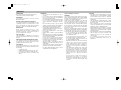 3
3
-
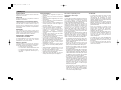 4
4
-
 5
5
-
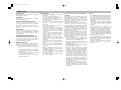 6
6
-
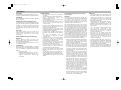 7
7
-
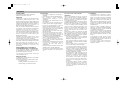 8
8
-
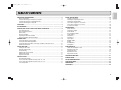 9
9
-
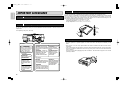 10
10
-
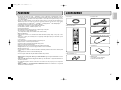 11
11
-
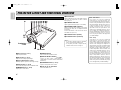 12
12
-
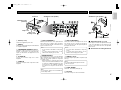 13
13
-
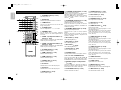 14
14
-
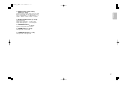 15
15
-
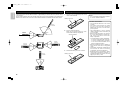 16
16
-
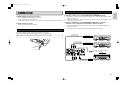 17
17
-
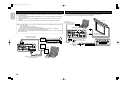 18
18
-
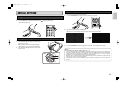 19
19
-
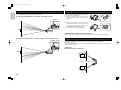 20
20
-
 21
21
-
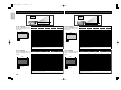 22
22
-
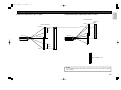 23
23
-
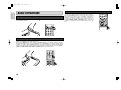 24
24
-
 25
25
-
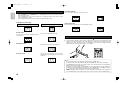 26
26
-
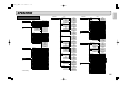 27
27
-
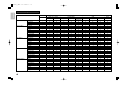 28
28
-
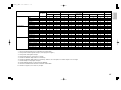 29
29
-
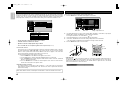 30
30
-
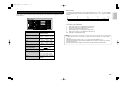 31
31
-
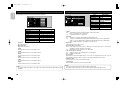 32
32
-
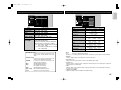 33
33
-
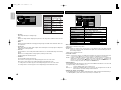 34
34
-
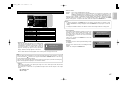 35
35
-
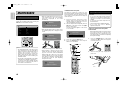 36
36
-
 37
37
-
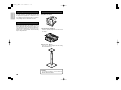 38
38
-
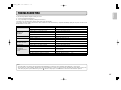 39
39
-
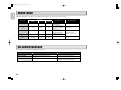 40
40
-
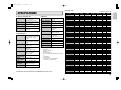 41
41
-
 42
42
-
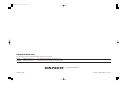 43
43
Marantz Marantz VP11S1 User manual
- Category
- Data projectors
- Type
- User manual
- This manual is also suitable for
Ask a question and I''ll find the answer in the document
Finding information in a document is now easier with AI
Related papers
-
Marantz VP8000 User manual
-
Marantz Marantz VP-11S2 User manual
-
Marantz Projection Television VP-11S2 User manual
-
Marantz VP-15S1L User manual
-
Marantz VP12S4 User manual
-
Marantz VP-12S1 User manual
-
Marantz VP-12S1 User manual
-
Marantz VP-12S2 User manual
-
Marantz Model VP-10S1 User manual
-
Marantz VP8100 User manual
Other documents
-
Panasonic PTD4000E User manual
-
Yamaha DPX-1 Owner's manual
-
PLUS Vision HE-3100 User manual
-
Kramer Electronics CON-RING-COMP/BLK Datasheet
-
Yamaha LPX-510 User manual
-
Samsung SP-H710 User manual
-
Yamaha DPX-1 Owner's manual
-
Yamaha DPX-1 Owner's manual
-
PLUS Vision HE-3200 User manual
-
Hitachi Hitachi LP-WU6600 User manual