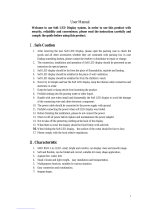Page is loading ...

Driver Quick Start
VIEWSIZE THE WORLD
Control the brightness from the front
panel directly
Do cascade up to 4 pieces and control
by one USB for Linsn sending card
Lock safe with Ethercon connection
Input DVI and HDMI at the same time
HDMI input has the first priority
Lock safe for power with powercon
connector and can loop through directly

Address:S603-604 Weiye Building Torch Hi-Tech Industrial Development Zone Xiamen, Fujian Province, P.R.C
Tel: 00865925771197 Fax: 00865925771202
1
CONTENT
Product Introduction ............................................................................................................................... 2
Packing Configuration ............................................................................................................................ 3
Hardware Orientation .............................................................................................................................. 4
Front Panel ......................................................................................................................................... 4
Back Panel ......................................................................................................................................... 5
Operating Instruction .............................................................................................................................. 6
Content ............................................................................................................................................... 6
How to Connect........................................................................................................................... 7
How to Work ................................................................................................................................ 7
How to Control the Brightness of Sending Card ......................................................................... 7
How to Cascade the Device........................................................................................................ 8
Sending Card Installation ....................................................................................................................... 9

Address:S603-604 Weiye Building Torch Hi-Tech Industrial Development Zone Xiamen, Fujian Province, P.R.C
Tel: 00865925771197 Fax: 00865925771202
2
Product Introduction
Driver controller is the only piece of equipment
between the video source and LED screen. The
device takes a digital video (DVI) input and
converts it so it can be sent over a single CAT-5
(RJ45) cable to the tiles. Compare with normal
RJ45 connector, Driver use Ethercon soft-patched
connectors to make sure lock connection and
better protection for the CAT5 cable.
If using good quality cable, distances up to 100
meters (300 feet) are easily achievable without
the need for any signal booster. A single Driver
can drive up to 1280*1024 (2048*640)
resolution (up to 142 pcs P6 tiles).
Driver is ready for cascade up to two pcs
controller with push button settings, and support
much higher resolution application. The
mapping of each tile is also programmed with
this controller, using a user friendly PC
application.
System Connection
RGBlink offers solutions to
demanding technical problems.
Any application questions, or
required further information,
please contact with our
customer Support Engineers.
Driver Controller System Connection Diagram

Address:S603-604 Weiye Building Torch Hi-Tech Industrial Development Zone Xiamen, Fujian Province, P.R.C
Tel: 00865925771197 Fax: 00865925771202
3
Packing Configuration
Note: Chinese Standard, American Standard or European Standard power cord is option.
The color of the screw driver is randomly when packing.
Power Cord
DVI 转 HDMI 线
USB Disk
防静电袋
Antistatic Bag
Screw Driver
Certification

Address:S603-604 Weiye Building Torch Hi-Tech Industrial Development Zone Xiamen, Fujian Province, P.R.C
Tel: 00865925771197 Fax: 00865925771202
4
Hardware Orientation
Front Panel
NO.
INTERFACE
NO.
INTERFACE
1
Nixie Tube
2. 3
Function Button

Address:S603-604 Weiye Building Torch Hi-Tech Industrial Development Zone Xiamen, Fujian Province, P.R.C
Tel: 00865925771197 Fax: 00865925771202
5
Back Panel
NO
INTERFACE
NO
INTERFACE
1
Dial Switch
8
DVI Input DVI-I Port
2. 3
RS232 Control Port
9
HDMI Input HDMI-A Port
4. 6
Gigabit Copper Port
10
Switch
5
LED Indicator
11
Power
7
USB Control Port of Sending Card

Address:S603-604 Weiye Building Torch Hi-Tech Industrial Development Zone Xiamen, Fujian Province, P.R.C
Tel: 00865925771197 Fax: 00865925771202
7
How to Connect
Connect the HDMI output of computer to the HDMI input interface with HDMI cable.
Connect the DVI player or computer with DVI interface to the DVI interface with DVI cable.
Connect the computer to the USB control port of sending card with USB cable.
Connect the receiving card of LED Display to the Gigabit Copper Port with cable.
Plug in power cord with IEC connector.
How to Work
Push power button to ON position, the red indicator is on if the device is in normal operation.
When input DVI and HDMI signal simultaneously, the HDMI signal has priority, green signal
indicator lights, and the device output HDMI signal. Pull out the HDMI cable, green signal
indicator lights, and then the device output DVI signal.
How to Control the Brightness of Sending Card
1. First, make sure the device is in normal operation.
2. Choose the brightness value according to actual need via UP/DOWN buttons, the adjustment
value range is 1~16 for Linsn and DBstar Q2011 sending card, 0~16 for Colorlight sending
card and 0~64 for Nova MSD300 sending card. The higher the brightness value, the
brighter sending card will be.
Note: Brightness control for sending card is only available for Linsn, Colorlight, DBstar Q2011
and Nova MSD 300 currently. But if Nova sending card connected to PC software via USB,
the key operation of control brightness is invalid, though PC can still control the brightness,
user can only pull out the USB cable to recover the key brightness controlling.

Address:S603-604 Weiye Building Torch Hi-Tech Industrial Development Zone Xiamen, Fujian Province, P.R.C
Tel: 00865925771197 Fax: 00865925771202
8
How to Cascade the Device
1. First, make sure the device is in normal operation.
2. Connect the male port of DB9 serial line to the female port of Device 1, and connect the
female port of DB9 serial line to the male port of Device 2, then Device 1 and Device 2
cascade is finished.
3. Same as above, cascade Device 2 and Device 3, Device 3 and Device 4.
Currently, it can cascade 4 sets of device, it is only available for Linsn sending card currently.
Note
DB9 serial male port DB9 serial female port

Address:S603-604 Weiye Building Torch Hi-Tech Industrial Development Zone Xiamen, Fujian Province, P.R.C
Tel: 00865925771197 Fax: 00865925771202
9
Sending Card Installation
Driver controller equipped with a control panel, which compatible with different sending cards. Before
install the sending card, make sure choose the corresponding jumper cap and seal with glue. The
control panel shown in the figure below.
The following will instruct the sending card installation in detail, sending card types include DBstar,
Nova, Linsn and Colorlight.
1. DBstar Sending Card Installation
Before installation, user need to weld a needle that single row space 1.27 mm 9 pin in blue box, shown
as follows:

Address:S603-604 Weiye Building Torch Hi-Tech Industrial Development Zone Xiamen, Fujian Province, P.R.C
Tel: 00865925771197 Fax: 00865925771202
10
When install DBstar sending card, fix to the chassis bottom panel with 2 screws P (3 x 5), as shown
in the figure below:
Make sure the first foot align when connect the sending card and control panel, as
shown in the figure below:

Address:S603-604 Weiye Building Torch Hi-Tech Industrial Development Zone Xiamen, Fujian Province, P.R.C
Tel: 00865925771197 Fax: 00865925771202
11
Assemble the PCB and connect DVI cable, USB cable, Ethernet cable, as shown in the figure
below, confirm if the screws are locked, arrange the lines and seal with glue.
2. Nova Sending Card Installation
Before installation, lock 4 pillars (3 x 6) in the bottom of the chassis panel, or the structure will be
interfaced.

Address:S603-604 Weiye Building Torch Hi-Tech Industrial Development Zone Xiamen, Fujian Province, P.R.C
Tel: 00865925771197 Fax: 00865925771202
12
When install Nova sending card, lock 4 screws (3 x 5) to the bottom of the chassis panel.
Remove the LED lamp, install and connect the LED line to the sending card adapter panel, pay
attention to the first foot.
Assemble the PCB and connect DVI cable, USB cable, Ethernet cable, as shown in the figure
below, confirm if the screws are locked, arrange the lines and seal with glue.

Address:S603-604 Weiye Building Torch Hi-Tech Industrial Development Zone Xiamen, Fujian Province, P.R.C
Tel: 00865925771197 Fax: 00865925771202
13
3. Linsn and Colorlight Sending Card Installation
When install Linsn or Colorlight sending card, lock 4 screws (3 x 5) to the bottom of the chassis panel,
then connect the sending card to the control panel with 2X5 IDC cable, pay attention to the first foot,
shown as follows:

Address:S603-604 Weiye Building Torch Hi-Tech Industrial Development Zone Xiamen, Fujian Province, P.R.C
Tel: 00865925771197 Fax: 00865925771202
14

Address:S603-604 Weiye Building Torch Hi-Tech Industrial Development Zone Xiamen, Fujian Province, P.R.C
Tel: 00865925771197 Fax: 00865925771202
15

Address:S603-604 Weiye Building Torch Hi-Tech Industrial Development Zone Xiamen, Fujian Province, P.R.C
Tel: 00865925771197 Fax: 00865925771202
16
When the installation is completed, check if the line is wrong or short circuit. Plug in the power cord
and check if the digital tube display is normal and if the buttons can control the digital tube.
/