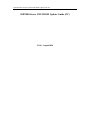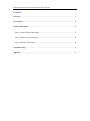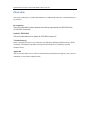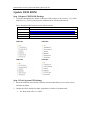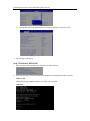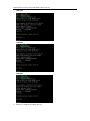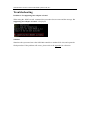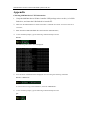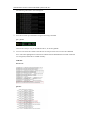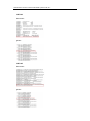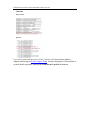SSD7000 Series NVMe Controller UEFI ROM Update Guide (PC)
SSD7000 Series UEFI ROM Update Guide (PC)
V1.00 – August 2020

SSD7000 Series NVMe Controller UEFI ROM Update Guide (PC)
Contents
Overview ................................................................................................................... 3
Prerequisites .............................................................................................................. 4
Update UEFI ROM .................................................................................................... 5
Step 1 Prepare UEFI ROM Package ........................................................................... 5
Step 2 Check System EFI Settings .............................................................................. 5
Step 3 Flash the UEFI ROM ...................................................................................... 6
Troubleshooting ......................................................................................................... 8
Appendix ................................................................................................................... 9

SSD7000 Series NVMe Controller UEFI ROM Update Guide (PC)
Overview
This guide explains how to update SSD7000 Series NVMe RAID controllers’ UEFI ROM using a
PC platform.
Prerequisites
This section describes the base hardware and software requirements for SSD7000 Series
NVMe RAID Controllers.
Update UEFI ROM
This section describes how to update the UFEI ROM using a PC.
Troubleshooting
Please consult this section if you encounter any difficulties flashing SSD7000 Series NVMe
Controller UEFI ROM. It includes descriptions and solutions for commonly reported
technical issues.
Appendix
This section describes how to collect trouble shooting information for support cases you have
submitted via our Online Support Portal.

SSD7000 Series NVMe Controller UEFI ROM Update Guide (PC)
Prerequisites
1. NVMe Drives must be removed. To avoid data loss, please remove all NVMe
drives from the SSD7000 Series NVMe Controller.
2. A PCIe 3.0/4.0 slot with x8 or x16 lane. The SSD7202, SSD7103, SSD7105 or
SSD7505 must be installed into a PCIe 3.0/4.0 slot with x8 or x16 lanes.
3. The motherboard needs to be booted into UEFI mode. Confirm that the motherboard
boots in UEFI mode.
4. USB flash drive: FAT32 format. Make sure the file system of the USB flash drive is
FAT32 format.

SSD7000 Series NVMe Controller UEFI ROM Update Guide (PC)
Update UEFI ROM
Step 1 Prepare UEFI ROM Package
1. Unzip the SSD7000 Series NVMe Controller UEFI package to the root dir (/) of a USB
flash drive (e.g. FAT32), and insert the USB flash drive into the motherboard;
Please download UEFI software on the official website.
Product
Download Page Link
SSD7103
https://highpoint-tech.com/USA_new/series-ssd7103-download.htm
SSD7202
https://highpoint-tech.com/USA_new/series-ssd7202-download.htm
SSD7105
https://highpoint-tech.com/USA_new/series-ssd7105-download.htm
SSD7505
https://highpoint-tech.com/USA_new/series-ssd7500-download.htm
SSD7103: SSD7202:
SSD7105: SSD7505:
Step 2 Check System EFI Settings
1. Insert the SSD7000 series NVMe controller into the motherboard, power on the system,
and enter the BIOS.
2. Change the UEFI settings (Example: SuperMicro X11DPi-NT motherboard):
a. Set ‘Boot mode select’ to ‘UEFI’:

SSD7000 Series NVMe Controller UEFI ROM Update Guide (PC)
b. Set the Slot where the SSD7000 Series NVMe Controller is located to ‘EFI’.
3. Save changes and reboot.
Step 3 Flash the UEFI ROM
1. Boot from the UEFI USB flash drive and enter the UEFI interface;
2. Enter the following command to flash the UEFI ROM to the SSD7000 NVMe Controller:
SSD7xxx.nsh
When the message ‘Passed’ appears, the flash was successful.
SSD7103:

SSD7000 Series NVMe Controller UEFI ROM Update Guide (PC)
SSD7202:
SSD7105:
SSD7505:
3. Reboot to complete the update process.

SSD7000 Series NVMe Controller UEFI ROM Update Guide (PC)
Troubleshooting
Problem 1: No supporting host adapter is found
When using the ‘SSD7xxx.nsh’ command, the procedure does not start and the message ‘No
supporting host adapter is found’ is displayed:
Solution:
Shutdown the system and move the SSD7000 controller to another PCIe slot, and repeat the
flash procedure. If the problem still occurs, please refer to the appendix for collection.

SSD7000 Series NVMe Controller UEFI ROM Update Guide (PC)
Appendix
Collecting SSD7000 Series UEFI information
1. Unzip the SSD7000 Series NVMe Controller UEFI package to the root dir (/) of a USB
flash drive, and insert the USB flash drive into the PC.
2. Make sure the SSD7000 Series NVMe Controller is installed into a PCIe 3.0/4.0 slot with x8 or
x16 lanes;
3. Boot from the UEFI USB flash drive and enter the UEFI interface;
4. At the command prompt, type the following command and press Enter:
drivers
The following information will be displayed:
5. Save the driver information that is displayed on screen using the following command:
drivers > drivers.txt
It will save drivers’ log to the USB drive, as the file “drivers.txt”.
6. At the command prompt, type the following command and press Enter:
pci

SSD7000 Series NVMe Controller UEFI ROM Update Guide (PC)
The following information will be displayed:
7. Save the on-screen pci information using the following command:
pci > pci.txt
This will save the pci’s log to the USB boot drive, as the file “pci.txt”.
8. You can now check the contents of the drivers.txt and pci.txt that were saved to the USB flash
drive. The items highlighted in red below file indicate that the SSD7000 Series NVMe Controller
was recognized, and the driver loaded normally:
SSD7103:
drivers.txt:
pci.txt:

SSD7000 Series NVMe Controller UEFI ROM Update Guide (PC)
SSD7202:
drivers.txt:
pci.txt:
SSD7105:
drivers.txt:
pci.txt:

SSD7000 Series NVMe Controller UEFI ROM Update Guide (PC)
SSD7505:
drivers.txt:
pci.txt:
If you fail to update SSD7000 Series NVMe Controller UEFI ROM, please submit a
support ticket using our Online Support Portal, include a description of the problem in
as much detail as possible, and upload the driver.txt & pci.txt information.
-
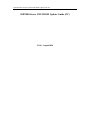 1
1
-
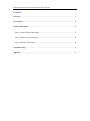 2
2
-
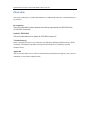 3
3
-
 4
4
-
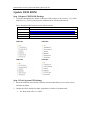 5
5
-
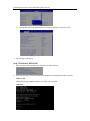 6
6
-
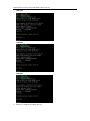 7
7
-
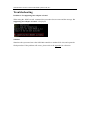 8
8
-
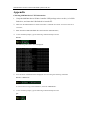 9
9
-
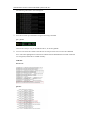 10
10
-
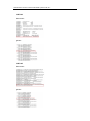 11
11
-
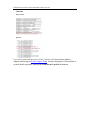 12
12
Highpoint SSD7505 User guide
- Type
- User guide
Ask a question and I''ll find the answer in the document
Finding information in a document is now easier with AI
Related papers
-
Highpoint SSD7540 Quick Installation Guide
-
Highpoint SSD7202 Quick Installation Guide
-
Highpoint SSD7202 Quick Installation Guide
-
Highpoint SSD7540 User guide
-
Highpoint SSD7202 Quick Installation Guide
-
Highpoint SSD7540 Quick Installation Guide
-
Highpoint SSD7103 Quick Installation Guide
-
Highpoint SSD7202 Installation guide
-
Highpoint SSD7103 Quick Installation Guide
-
Highpoint SSD7202 Installation guide