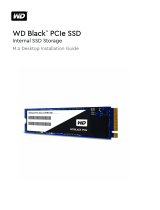3
Prerequisites for a Bootable RAID Configuration
The SSD7202/SSD7103/SSD7505/SSD7540 controllers can support bootable RAID
arrays. After configuring an array using the UEFI RAID tool, you can install a
Windows or Linux operating system to the NVMe SSD’s. In order to configure a
bootable NVMe RAID array, you will need the following:
1. An NVMe SSD must be installed. You must have at least one NVMe SSD
installed into the SSD7202/SSD7103/SSD7505
2. RAID controller.
3. A PCIe 3.0/4.0 slot with x8 or x16 lanes. The SSD7202, SSD7103 or SSD7505 ,
SSD7540 must be installed into a PCIe 3.0/4.0 slot with x8 or x16 lanes.
4. Your motherboard must have a UEFI BIOS with option ROM settings for
third party devices (such as the SSD7202/SSD7103/SSD7505/SSD7540, optical
drives and USB flash drives). If this is not configured correctly, the system will
fail to load the SSD7000 RAID controller. Please check the SSD7202, SSD7103,
SSD7505 and SSD7540 compatibility lists for recommended motherboards.
5. Secure Boot must be disabled. The SSD7202/SSD7103/SSD7505/SSD7540
UEFI capability has not been signed and certified. If Secure Boot is enabled, the
motherboard will not recognize the SSD7000 controller, and you will be unable to
proceed with installation.
6. Install an optical drive into the system (such as a DVD-ROM, DVD-RW or
Blu-Ray drive).
7. Prepare the OS Installation disc (Windows 10 & later / Windows server 2016 &
later, or a Linux Distribution that corresponds with the binary diver you intend to
install). Download and burn an official copy of the latest ISO image of your
preferred operating system to a DVD. This should be inserted into the optical
drive when booting the system.
8. You will need a USB flash drive – the UEFI package and driver should be
extracted to the root directory of this flash drive.
9. Remove all other drives during the OS installation process. Make sure only
the SSD7000 controller, the USB flash drive, and the optical drive are installed
into the system during this procedure. This includes any other USB hard drives,
USB flash drives, memory sticks, or SAS/SATA drives. You can reattach these
drives after the operating system has been successfully installed.
10. Make sure any non-HighPoint drivers are uninstalled for any SSD’s hosted by the
SSD7000 series RAID controllers. 3
rd
party software and manufacturer provided
drivers may prevent the SSD7000 from functioning properly
11. For Windows 10 users, make sure to Disable Fast Boot.