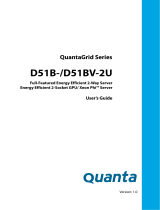Page is loading ...

Dell PowerEdge C5230
Systems
Hardware Owner’s
Manual
Regulatory Model: B04S

Notes, Cautions, and Warnings
Information in this publication is subject to change without notice.
© 2013 Dell Inc. All rights reserved.
Reproduction of these materials in any manner whatsoever without the written permission of Dell Inc.
is strictly forbidden.
Trademarks used in this text: Dell™, the DELL logo, and PowerEdge™ are trademarks of Dell Inc.
Intel
®
and Intel
®
Xeon
®
are registered trademarks of Intel Corporation in the U.S. and other countries.
Microsoft
®
and Windows
®
are either trademarks or registered trademarks of Microsoft Corporation
in the United States and/or other countries. Red Hat
®
and Red Hat Enterprise Linux
®
are registered
trademarks of Red Hat, Inc. in the United States and/or other countries. SUSE™ is a trademark of
Novell Inc. in the United States and other countries.
Other trademarks and trade names may be used in this publication to refer to either the entities claiming
the marks and names or their products. Dell Inc. disclaims any proprietary interest in trademarks and
trade names other than its own.
Regulatory Model: B04S
2013-11 Rev. A00
NOTE: A NOTE indicates important information that helps you make better use of
your system.
CAUTION: A CAUTION indicates potential damage to hardware or loss of data if
instructions are not followed.
WARNING: A WARNING indicates a potential for property damage, personal
injury, or death.

3
Contents
1 Important Information . . . . . . . . . . . . . . . . . . . . . . 5
2 About Your System . . . . . . . . . . . . . . . . . . . . . . . . 6
Front-Panel Features and Indicators . . . . . . . . . . . . . . . . . . 7
3 Using the System Setup Program . . . . . . . . . . . . . 11
Start Menu. . . . . . . . . . . . . . . . . . . . . . . . . . . . . . . . 11
BIOS Setup Options at Boot
. . . . . . . . . . . . . . . . . . . . . . . 12
Console Redirection
. . . . . . . . . . . . . . . . . . . . . . . . . . . 12
Configuring Special Keys
. . . . . . . . . . . . . . . . . . . . . . . . 13
General Help
. . . . . . . . . . . . . . . . . . . . . . . . . . . . . . 14
Server Platform Setup Utility Screens
. . . . . . . . . . . . . . . . . 15
Main Menu
. . . . . . . . . . . . . . . . . . . . . . . . . . . . . . . 16
Advanced Menu
. . . . . . . . . . . . . . . . . . . . . . . . . . . . . 18
Boot Menu
. . . . . . . . . . . . . . . . . . . . . . . . . . . . . . . . 47
Server Management
. . . . . . . . . . . . . . . . . . . . . . . . . . . 50
Security Menu
. . . . . . . . . . . . . . . . . . . . . . . . . . . . . . 58
Save and Exit
. . . . . . . . . . . . . . . . . . . . . . . . . . . . . . 59
Error Handling
. . . . . . . . . . . . . . . . . . . . . . . . . . . . . . 61
Command Line Interfaces for Setup options
. . . . . . . . . . . . . . 97
4 Installing System Components . . . . . . . . . . . . . . . 99
Recommended Tools . . . . . . . . . . . . . . . . . . . . . . . . . . 99

4
Inside the System . . . . . . . . . . . . . . . . . . . . . . . . . . . 100
Sled Configuration
. . . . . . . . . . . . . . . . . . . . . . . . . . . 101
Sleds
. . . . . . . . . . . . . . . . . . . . . . . . . . . . . . . . . . 102
Memory Modules
. . . . . . . . . . . . . . . . . . . . . . . . . . . 105
Hard Drives
. . . . . . . . . . . . . . . . . . . . . . . . . . . . . . 109
Hard Drive Boards
. . . . . . . . . . . . . . . . . . . . . . . . . . . 116
Heat Sinks
. . . . . . . . . . . . . . . . . . . . . . . . . . . . . . . 119
Processors
. . . . . . . . . . . . . . . . . . . . . . . . . . . . . . . 123
5 Troubleshooting . . . . . . . . . . . . . . . . . . . . . . . . 127
Troubleshooting Sequence . . . . . . . . . . . . . . . . . . . . . . 127
Update Utilities
. . . . . . . . . . . . . . . . . . . . . . . . . . . . 131
BIOS System Update
. . . . . . . . . . . . . . . . . . . . . . . . . . 136
BIOS Recovery Mode
. . . . . . . . . . . . . . . . . . . . . . . . . 136
6 Jumpers and Connectors. . . . . . . . . . . . . . . . . . 137
System Board Jumpers and Connectors . . . . . . . . . . . . . . . 137
2.5-inch Hard Drive Board Connectors
. . . . . . . . . . . . . . . . 140
3.5-inch Hard Drive Board Connectors
. . . . . . . . . . . . . . . . 141
Backplane Connectors
. . . . . . . . . . . . . . . . . . . . . . . . 141
Power Distribution Board Connectors
. . . . . . . . . . . . . . . . 143
PDB Power and SMBus Connectors
. . . . . . . . . . . . . . . . . 143
7 Getting Help . . . . . . . . . . . . . . . . . . . . . . . . . . . 145

Important Information 5
1
Important Information
• Your system must have BIOS version 1.0.2 or later to support Intel Xeon
E3-1200 v3 series processors. You can download the latest version of the
BIOS at
dell.com/support
.
• Your system must have the BMC version 1.00 or later to support Intel
Xeon E3-1200 v3 series processors. You can download the latest version of
the BMC firmware at
dell.com/support
.
• Your system must have the Backplane firmware version 1.12 or later to
support Intel Xeon E3-1200 v3 series processors. You can download the
latest version of the Backplane firmware at
dell.com/support
.
Figure 1-1. Identifying the Service Tag on the Front Panel of PowerEdge C5230 Systems.
NOTE: PowerEdge C5230 systems with a service tag on the front panel support only
Intel Xeon E3-1200 series.

6 About Your System
About Your System
The system includes the following configurations:
• 12-sled system supporting 3.5 inch hard drives.
• 12-sled system supporting 2.5 inch hard drives.
NOTE: Supporting SATA drive only, SAS driver is not supported.

About Your System 7
Front-Panel Features and Indicators
The Dell PowerEdge C5230 server is available in a 12-sled system supporting
either two 3.5-inch or four 2.5-inch hard drives. For information on sled
population, see "Sled Configuration" on page 101.
The following section provides information for the 12-sled and mezzanine
card options.
Features
Figure 1-2. 12-Sled SKU Front Panel Features (Rotated Counterclockwise 90°)
NOTE: PowerEdge C5230 systems with a service tag on the front panel support
Intel Xeon E3-1200 series processors only.
Item Feature Description
1 Service Tag Identifying service tag
2 Y-cable connector USB (x2) + VGA
3 NIC1 LAN port
10/100/1G NIC LAN
4 NIC2 LAN port
5 Power button On/Off button for sled
6 HDD LED Active LED for HDD
7 Status LED Indicates the state of varying system events.
8 ID LED Indicator for system identifier
23
1
4
5678

8 About Your System
Indicators
Figure 1-3. Front Panel Indicators (Rotated Counterclockwise 90°)
Item Feature Status Description
2, 4 LAN link LED Off No link
1, 3 LAN activity LED Off No activity
LAN link LED
LAN activity LED
Green
Off
Link
No activity
LAN link LED
LAN activity LED
Green
Off
Link
Activity 10 Mb
LAN link LED
LAN activity LED
Blinking green
Green
Link
Activity 100 Mb
LAN link LED
LAN activity LED
Blinking green
Amber
Link
Activity 1Gb
5 Power LED Green
On
System DC On
Off System DC Off
678
4
5
321

About Your System 9
6 Hard drive activity
LEDs
Blinking green Hard drive 0 active
Hard drive 1 active
Hard drive 2 active
Hard drive 3 active
7 Status LED Amber
Off
Normal status
Blinking amber Event occurred in the
system
8 Identity LED Blue
On
Blue
Off
Blinking blue
Identifies the system
Normal status
Identifies the system
with an interval

10 About Your System

Using the System Setup Program 11
2
Using the System Setup Program
Start Menu
The system employs the latest AMI Core BIOS, which is stored in Flash
memory. The Flash memory supports the plug-and-play specification, and
contains a BIOS Setup program, the Power On Self Test (POST) routine, and
the PCI auto-configuration utility.
This system board supports system BIOS shadowing enabling the BIOS to
execute from 64-bit onboard write-protected DRAM.
Use the Setup Utility to configure items such as:
• Hard drives and peripherals
• Memory sizing and configuration
• Password protection from unauthorized use
• Protocol and feature enabling/disabling
• Power Management features
This Setup utility should be executed under the following conditions:
• When changing the system configuration
• When a configuration error is detected by the system and you are
prompted to make changes to the Setup utility
• When redefining the communication ports to prevent any conflicts
• When changing the password or making other changes to the security
setup
NOTE: Only items in brackets [ ] can be modified. Items that are not in brackets are
display only.

12 Using the System Setup Program
BIOS Setup Options at Boot
The user initiates SETUP by pressing <F2> during POST.
Console Redirection
The console redirection allows a remote user to diagnose and fix problems on
a server, which has not successfully booted to the operating system. The
centerpiece of the console redirection is the BIOS Console. The BIOS
Console is a Flash ROM-resident utility that redirects input and output over
a serial or modem connection.
BIOS supports redirection of both video and keyboard through a serial link
(serial port). After enabling console redirection, the local (host server)
keyboard input and video output are accessible by the local keyboard and
video connections.
Operation through the remote console without the need for a local keyboard
or monitor is also available.
NOTE: Full compatibility and functionality for the available emulation standards
may vary.
Enable/Disable Console Redirection
The console redirection function can be enabled/disabled in the BIOS Setup
menu. See "Remote Access Configuration" on page 54.

Using the System Setup Program 13
Configuring Special Keys
Console redirection uses ANSI terminal emulation, which is limited to basic
ASCII characters. There are no function keys, arrow keys, or control keys in
this character set. However, the PowerEdge C5230 software requires the use
of function keys and control keys for ordinary functions. You can emulate a
function key or control key by using a special key sequence called an escape
sequence, to represent a specific key.
For console redirection, an escape sequence starts with an escape character.
This character can be entered in a variety of different ways depending on the
requirements of your terminal emulation software. For example, 0x1b, ^[,
and <Esc> refer to the same escape character.
The following table lists the escape sequence that must be sent to represent a
special key or command.
Key ANSI Escape Sequence Other Sequences
F1 <ESC><Shift>op <ESC>1
F2 <ESC><Shift>oq <ESC>2
F3 <ESC><Shift>or <ESC>3
F4 <ESC><Shift>os <ESC>4
F5 <ESC>5
F6 <ESC>6
F7 <ESC>7
F8 <ESC>8
F9 <ESC>9
F10 <ESC>0
F11 <ESC>!
F12 <ESC>@
Home <ESC>[<Shift>h <ESC>h
End <ESC>[<Shift>k <ESC>k
Ins <ESC>+
Del <ESC>-
Page Up <ESC>?

14 Using the System Setup Program
General Help
In addition to the Item Specific Help window, the Setup Utility also provides
a General Help screen. This screen can be called up from any menu by
pressing <F1>. The General Help screen lists the legend keys with their
corresponding alternates and functions. To exit the help window, press the
<Enter> or the <Esc> key.
Page Down <ESC>/
Reset <ESC>R<ESC>r
<ESC>R
Key ANSI Escape Sequence Other Sequences

Using the System Setup Program 15
Server Platform Setup Utility Screens
Conventions
The following typographical conventions are used in the tables:
• The text and values in the Setup Item, Options, and Help columns in the
tables are displayed on the BIOS Setup screens.
• Text marked with an * in the Settings column of the tables indicates
default values. These values are not displayed with an * on the setup
screen. The marked text in this document is to serve as a reference point.
• The Comments column provides additional information where it may be
helpful. This information does not appear in the BIOS Setup screens.
• Information in the screen shots that is enclosed in brackets (< >)
indicates variables, depending on the option(s) installed. For example
<Current Date> is replaced by the actual current date.
• Information that is enclosed in square brackets ([ ]) in the tables indicates
areas where the user needs to type in text instead of selecting from a
provided option.
• Whenever information is changed (except Date and Time) the systems
requires a save and reboot to take place. Pressing <ESC> discards the
changes and boot the system according to the boot order set from the last
boot.

16 Using the System Setup Program
Main Menu
The Main menu is the screen that is first displayed when you enter BIOS
Setup.
Figure 2-1. Main Menu Screen
Menu Fields Settings Comments
Main
System Date MM/DD/YYYY Set the Date. Use <Tab>
to switch between Date
elements.
System Time HH:MM:SS Set the time. Use <Tab>
to switch between Time
elements.
Product Name Displays the product name.
BIOS Version Displays the BIOS version.

Using the System Setup Program 17
BIOS Build Date Displays the BIOS build
date.
Service Tag Displays the service tag.
Asset Tag Displays the asset tag.
MRC Version Displays the MRC version.
ME Version Displays the ME version.
BMC Version Displays the BMC version.
FAN Control Board FW Displays the fan control
board firmware version.
ePPID Displays the ePPID.
NIC1 MAC Address Displays the NIC1 MAC
address.
NIC2 MAC Address Displays the NIC2 MAC
address.
BMC NIC MAC Address Displays the BMC NIC
MAC address.
Processor Type Displays the processor type.
Processor Speed Displays the processor
speed.
Processor Core Displays the amount of
processor core.
System Memory Size Displays the amount of
system memory.
System Memory Speed Displays the memory
speed.
System Memory Operating
Voltage
Displays the system
memory operating voltage.
Menu Fields Settings Comments

18 Using the System Setup Program
Advanced Menu
The Advanced screen provides an access point to configure several options.
On this screen, the user selects the option that is to be configured.
Configurations are performed on the selected screen, not directly on the
Advanced screen.
Figure 2-2. Advanced Menu Screen
CAUTION: Incorrect settings to items on the Advanced Menus may cause the
system to malfunction. Unless you have experience adjusting these items, we
recommend that you do not adjust the default values. If the system malfunctions or
does not boot after changing the settings, open BIOS and choose "Load Optimal
Defaults" in the Exit menu to boot up normally.
Menu Fields Settings Comments
Advanced
Power Management Power Management.

Using the System Setup Program 19
CPU Configuration CPU Configuration.
Memory Configuration Memory Configuration.
SATA Configuration SATA Devices
Configuration.
PCI Configuration PCI, PCI-X and PCI
Express Settings.
USB Configuration USB Configuration.
Menu Fields Settings Comments

20 Using the System Setup Program
Power Management
Figure 2-3. Power Management Screen
Menu Fields Settings Comments
Advanced \Power Management
Power management Maximum Performance
OS Control*
Power management.
CPU power capping P-state 0*
P-state 1
P-state 2
P-state 3
P-state 4
CPU power capping.
/