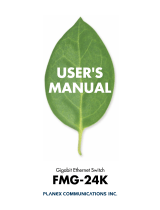Page is loading ...

Dell PowerConnect Switch Command Reference
This manual describes the Command Line Interface.
Using the CLI
Command Groups
Detailed Command Description -
Information in this document is subject to change without notice.
©2003 Dell Computer Corporation. All rights reserved.
Dell and the DELL logo are trademarks of Dell Computer Corporation.
Other trademarks and trade names may be used in this document to refer to either the entities claiming the marks and names or their products. Dell Computer Corporation
disclaims any proprietary interest in trademarks and trade names other than its own.
March 2003
General
Flash/File
System Management
Authentication
GVRP
LACP
SNMP
Line
Interface
Address Table
IP
Mirror Port
Spanning Tree
Bridge Extension
Priority
VLAN
Port Trunking
IGMP Snooping
Broadcast Storm Control

Back to Contents Page
Address Table Commands:
Dell PowerConnect Switch User's Guide
mac-address-table static
clear mac-address-table dynamic
show mac-address-table
mac-address-table aging-time
show mac-address-table aging-time
mac-address-table static
Use this command to map a static address to a port in a VLAN. Use the no form to remove an address.
Syntax
mac-address-table static mac-address interface vlan vlan-id [action]
no mac-address-table static mac-address vlan vlan-id
l mac-address - MAC address.
l interface
¡ ethernet unit/port
n unit - This is device 1.
n port - Port number.
¡ port-channel channel-id (Range: 1-6)
l vlan-id - VLAN ID (Range: 1-4094)
l action -
¡ delete-on-reset: Assignment lasts until switch is reset.
¡ permanent: Assignment is permanent.
Default Setting
No static addresses are defined. The default mode is permanent.
Command Mode
Global Configuration
Command Usage
l The static address for a host device can be assigned to a specific port within a specific VLAN. Use this command to add static addresses to the MAC Address Table.
Static addresses have the following characteristics:
¡ Static addresses will not be removed from the address table when a given interface link is down.
¡ Static addresses are bound to the assigned interface and will not be moved. When a static address is seen on another interface, the address will be ignored and
will not be written to the address table.
¡ A static address cannot be learned on another port until the address is removed with the no form of this command.
l The maximum number of address entries -
¡ PowerConnect 3248: 8191
¡ PowerConnect 5224: 32768
Example
clear mac-address-table dynamic
Use this command to remove any learned entries from the forwarding database and to clear the transmit and receive counts for any static or system-configured entries.
Default Setting
None
Command Mode
Privileged Exec
Example
Console(config)#mac-address-table static 00-e0-29-94-34-de ethernet 1/1 vlan 1 delete-on-reset
Console(config)#
Console#clear mac-address-table dynamic

show mac-address-table
Use this command to view classes of entries in the bridge-forwarding database.
Syntax
show mac-address-table [address mac-address [mask]] [interface interface] [vlan vlan-id] [sort {address | vlan | interface}]
l mac-address - MAC address.
l mask - Bits to match in the address.
l interface
¡ ethernet unit/port
n unit - This is device 1.
n port - Port number.
¡ port-channel channel-id (Range: 1-6)
l vlan-id - VLAN ID (Range: 1-4094)
l sort - Sort by address, vlan or interface.
Default Setting
None
Command Mode
Privileged Exec
Command Usage
l The MAC Address Table contains the MAC addresses associated with each interface.
l The Type field may include the following types:
¡ Learned - dynamic address entries
¡ Permanent - static entry
¡ Delete-on-reset - static entry to be deleted when system is reset
l The mask should be hexadecimal numbers (representing an equivalent bit mask) in the form xx-xx-xx-xx-xx-xx that is applied to the specified MAC address. Enter
hexadecimal numbers, where an equivalent binary bit “0” means to match a bit and “1” means to ignore a bit. For example, a mask of 00-00-00-00-00-00 means an
exact match, and a mask of FF-FF-FF-FF-FF-FF means "any."
l The maximum number of address entries -
¡ PowerConnect 3248: 8191
¡ PowerConnect 5224: 32768
Example
mac-address-table aging-time
Use this command to set the aging time for entries in the address table. Use the no form to restore the default aging time.
Syntax
mac-address-table aging-time seconds
no mac-address-table aging-time
l seconds - Time is number of seconds
(PowerConnect 5224: 17-2148; PowerConnect 3248: 10-1000000).
Default Setting
300 seconds
Command Mode
Global Configuration
Command Usage
The aging time is used to age out dynamically learned forwarding information.
Console#

Example
show mac-address-table aging-time
Use this command to show the aging time for entries in the address table.
Default Setting
None
Command Mode
Privileged Exec
Example
Please read all restrictions and disclaimers.
Back to Contents Page
Console(config)#mac-address-table aging-time 300
Console(config)#
Console#show mac-address-table aging-time
Agingtime:300sec.
Console#

Back to Contents Page
Authentication Commands:
Dell PowerConnect Switch User's Guide
authentication login
radius-server host
radius-server port
radius-server key
radius-server retransmit
radius-server timeout
tacacs-server host
tacacs-server port
tacacs-server key
show radius-server
show tacacs-server
You can configure the switch to authenticate users logging into the system for management access using local or authentication-server methods.
Remote Authentication Dial-in User Service (RADIUS) and Terminal Access Controller Access Control System Plus (TACACS+) are logon authentication protocols that use
software running on a central server to control access to RADIUS-aware or TACACS+-aware devices on the network. An authentication server contains a database of multiple
user name/password pairs with associated privilege levels for each user or group that require management access to a switch.
authentication login
Use this command to define the login authentication method and precedence. Use the no form to restore the default.
Syntax
authentication login {[local] [radius] [tacacs]}
no authentication login
l local - Use local authentication.
l radius - Use RADIUS server authentication.
l tacacs - Use TACACS+ server authentication.
Default Setting
Local only
Command Mode
Global Configuration
Command Usage
l RADIUS uses UDP while TACACS+ uses TCP. UDP only offers best effort delivery, while TCP offers a connection-oriented transport. Also, note that RADIUS encrypts
only the password in the access-request packet from the client to the server.
l RADIUS and TACACS+ logon authentication can control management access via the console port, a Web browser, or Telnet. These access options must be
configured on the authentication server.
l RADIUS and TACACS+ logon authentication assigns a specific privilege level for each user name and password pair. The user name, password, and privilege level
must be configured on the authentication server.
l You can specify three authentication methods in a single command to indicate the authentication sequence. For example, if you enter “authentication login radius
tacacs local,” the user name and password on the RADIUS server is verified first. If the RADIUS server is not available, then authentication is attempted on the
TACACS+ server. If the TACACS+ server is not available, the local user name and password is checked.
l If you are using only a RADIUS server for authentication, you need to configure a special user name on the server for the CLI enable command that allows access to
the Privileged Exec level from the Normal Exec level. The user name to configure on the RADIUS server for this command is "$Enable."
Example
Related Commands
username for setting the local password
radius-server host
Use this command to specify the RADIUS server. Use the no form to restore the default.
Console(config)#authentication login radius local
Console(config)#

Syntax
radius-server host host_ip_address
no radius-server host
host_ip_address - IP address of a RADIUS server.
Default Setting
10.1.0.1
Command Mode
Global Configuration
Example
radius-server port
Use this command to set the RADIUS server network port. Use the no form to restore the default.
Syntax
radius-server port port_number
no radius-server port
port_number - RADIUS server UDP port used for authentication messages. (Range: 1-65535)
Default Setting
1812
Command Mode
Global Configuration
Example
radius-server key
Use this command to set the RADIUS encryption key. Use the no form to restore the default.
Syntax
radius-server key key_string
no radius-server key
key_string - Encryption key used to authenticate logon access for client. Do not use blank spaces in the string.
(Maximum length: 20 characters)
Default Setting
None
Command Mode
Global Configuration
Example
radius-server retransmit
Use this command to set the number of retries. Use the no form to restore the default.
Console(config)#radius-server host 192.168.1.25
Console(config)#
Console(config)#radius-server port 181
Console(config)#
Console(config)#radius-server key solvent
Console(config)#

Syntax
radius-server retransmit number_of_retries
no radius-server retransmit
number_of_retries - Number of times the switch will try to authenticate logon access via the RADIUS server. (Range is 1 - 30)
Default Setting
2
Command Mode
Global Configuration
Example
radius-server timeout
Use this command to set the interval between transmitting authentication requests to the RADIUS server. Use the no form to restore the default.
Syntax
radius-server timeout number_of_seconds
no radius-server timeout
number_of_seconds - Number of seconds the switch waits for a reply before resending a request. (Range: 1-65535)
Default Setting
5 seconds
Command Mode
Global Configuration
Example
show radius-server
Use this command to display current settings for the RADIUS server.
Default Setting
None
Command Mode
Privileged Exec
Example
tacacs-server host
Use this command to specify the RADIUS server. Use the no form to restore the default.
Syntax
Console(config)#radius-server retransmit 5
Console(config)#
Console(config)#radius-server timeout 10
Console(config)#
Console#show radius-server
Server IP address: 10.1.0.99
Communicationkeywithradiusserver:solvent
Serverportnumber:1812
Retransmittimes:2
Requesttimeout:5
Console#

tacacs-server host host_ip_address
no tacacs-server host
host_ip_address - IP address of a TACACS+ server.
Default Setting
10.11.12.13
Command Mode
Global Configuration
Example
tacacs-server port
Use this command to set the TACACS+ server network port. Use the no form to restore the default.
Syntax
radius-server port port_number
no radius-server port
port_number - TACACS+ server TCP port used for authentication messages. (Range: 1-65535)
Default Setting
49
Command Mode
Global Configuration
Example
tacacs-server key
Use this command to set the TACACS+ encryption key. Use the no form to restore the default.
Syntax
tacacs-server key key_string
no tacacs-server key
key_string - Encryption key used to authenticate logon access for client. Do not use blank spaces in the string.
(Maximum length: 20 characters)
Default Setting
None
Command Mode
Global Configuration
Example
show tacacs-server
Use this command to display current settings for the TACACS+ server.
Console(config)#tacacs-server host 192.168.1.25
Console(config)#
Console(config)#tacacs-server port 181
Console(config)#
Console(config)#tacacs-server key green
Console(config)#

Back to Contents Page
Broadcast Storm Control Commands:
Dell PowerConnect Switch User's Guide
switchport broadcast
show interfaces switchport
You can protect your network from broadcast storms by setting a threshold for broadcast traffic for each port. Any broadcast packets exceeding the specified threshold will
then dropped. (Broadcast Storm Control is enabled by default.)
switchport broadcast
Use this command to configure broadcast storm control. Use the no form to disable broadcast storm control.
Syntax
switchport broadcast packet-rate rate
no switchport broadcast
rate - Threshold level as a rate; i.e., packets per second.
(Range - PowerConnect 5224: 16, 64, 128, 256; PowerConnect 3248: 500 - 262143)
Default Setting
l PowerConnect 5224: 256 packets per second
l PowerConnect 3248: 500 packets per second
Command Mode
Interface Configuration (Ethernet)
Command Usage
l When broadcast traffic exceeds the specified threshold, packets above that threshold are dropped.
l This command can enable or disable broadcast storm control for the selected interface. However, the specified threshold value applies to the entire switch.
l Enabling jumbo frames for the PowerConnect 5224 will limit the maximum threshold for broadcast storm control to 64 packets per second. (See the jumbo frame
command.)
Example
The following shows how to configure broadcast suppression at 64 packets per second on port 5:
Please read all restrictions and disclaimers.
Back to Contents Page
Console(config)#interface ethernet 1/5
Console(config-if)#switchport broadcast packet-rate 64
Console(config-if)#

Back to Contents Page
Using the CLI:
Dell PowerConnect Switch Command Reference
Accessing the CLI
Setting Passwords
Setting an IP Address
Entering Commands
Getting Help on Commands
Negating the Effect of Commands
Using Command History
Understanding Command Modes
Command Line Processing
Accessing the CLI
When accessing the management interface for the switch over a direct connection to the switch's console port, or via a Telnet connection, the switch can be managed by
entering command keywords and parameters at the prompt. Using the switch's command-line interface (CLI) is very similar to entering commands on a UNIX system.
Console Connection
To access the switch through the console port, perform these steps:
1. At the console prompt, enter the user name and password. (The default user names are "admin" and "guest" with corresponding passwords of "admin" and "guest.")
When the administrator user name and password is entered, the CLI displays the "Console#" prompt and enters privileged access mode (i.e., Privileged Exec). But
when the guest user name and password is entered, the CLI displays the "Console>" prompt and enters normal access mode (i.e., Normal Exec).
2. Enter the necessary commands to complete your desired tasks.
3. When finished, exit the session with the “quit” or "exit" command.
After connecting to the system through the console port, the login screen displays:
Telnet Connection
Telnet operates over the IP transport protocol. In this environment, your management station and any network device you want to manage over the network must have a valid
IP address.
To access the switch through a Telnet session, you must first set the IP address for the switch, and set the default gateway if you are managing the switch from a different IP
subnet. For example,
If your corporate network is connected to another network outside your office or to the Internet, you need to apply for a registered IP address. However, if you are attached to
an isolated network, then you can use any IP address that matches the network segment to which you are attached.
After you configure the switch with an IP address, you can open a Telnet session by performing these steps.
1. From the remote host, enter the Telnet command and the IP address of the device you want to access.
2. At the prompt, enter the user name and system password. The CLI will display the "Vty-0#" prompt for the administrator to show that you are using privileged access
mode (i.e., Privileged Exec), or "Vty-0>" for the guest to show that you are using normal access mode (i.e., Normal Exec).
3. Enter the necessary commands to complete your desired tasks.
4. When finished, exit the session with the "quit" or "exit" command.
After entering the Telnet command, the login screen displays:
User Access Verification
Username: admin
Password:
CLI session with the PowerConnect is opened.
To end the CLI session, enter [Exit].
Console#
Console(config)#interface vlan 1
Console(config-if)#ip address 10.1.0.1 255.255.255.0
Console(config-if)#exit
Console(config)#ip default-gateway 10.1.0.254
User Access Verification
Username: admin
Password:

Setting Passwords
Passwords can consist of up to 8 alphanumeric characters and are case sensitive. To prevent unauthorized access to the switch, set the passwords as follows:
1. Open the console interface with the default user name and password "admin" to access Privileged Exec mode.
2. Type "configure" and press <Enter>.
3. Type "username guest password 0 password," for the Normal Exec level, where password is your new password. Press <Enter>.
4. Type "username admin password 0 password," for the Privileged Exec level, where password is your new password. Press <Enter>.
5. Save your configuration changes by typing "copy running-config startup-config." Press <Enter>.
Setting an IP Address
You must assign an IP address to this device to gain management access over your network. You may also need to a establish a default gateway between this device and
management stations that exist on another network segment. You can manually configure a specific IP address, or direct the device to obtain an address from a BOOTP or
DHCP server when it is powered on. Valid IP addresses consist of four decimal numbers, 0 to 255, separated by periods. Anything outside this format will not be accepted by
the CLI program.
If you select the "bootp" or "dhcp" option, IP is enabled but will not function until a BOOTP or DHCP reply has been received. Requests will be broadcast periodically by this
device in an effort to learn its IP address. (BOOTP and DHCP values can include the IP address, default gateway, and subnet mask).
Before you can assign an IP address to the switch, you must obtain the following information from your network administrator:
l IP address for the switch
l Default gateway for the network
l Network mask for this network
To assign an IP address to the switch, complete the following steps:
1. From the Privileged Exec level global configuration mode prompt, type "interface vlan 1" to access the interface-configuration mode. Press <Enter>.
2. Type "ip address ip-address netmask," where "ip-address" is the switch IP address and "netmask" the network mask for the network.
3. Type "exit" to return to the global configuration mode prompt. Press <Enter>.
4. To set the IP address of the default gateway for the network to which the switch belongs, type "ip default-gateway gateway," where "gateway" is the IP address of the
default gateway. Press <Enter>.
5. Save your configuration changes by typing "copy running-config startup-config." Press <Enter>.
At this point, you are ready to use appropriate network cabling to connect devices to the switch’s external RJ-45 connectors.
Entering Commands
This section describes how to enter CLI commands.
Keywords and Arguments
A CLI command is a series of keywords and arguments. Keywords identify a command, and arguments specify configuration parameters. For example, in the command
"show interfaces status ethernet 1/5," show, interfaces and status are keywords, ethernet is an argument that specifies the interface type, and 1/5 specifies the unit/port.
CLI session with the PowerConnect is opened.
To end the CLI session, enter [Exit].
Vty-0#
NOTE: You can open up to four sessions to the device via Telnet.
NOTE: If this is your first time to log into the configuration program, you should define a new password using the "username" command, record it and put it in a safe
place.
NOTE: CLI configuration commands only modify the running configuration file and are not saved when the switch is rebooted. To save all your configuration changes
in nonvolatile storage, you must copy the running configuration file to the startup configuration file using the copy command.
NOTE: The IP address for this switch is assigned via DHCP by default. The default management interface is VLAN 1.
Console#config
Console(config)#interface vlan 1
Console(config-if)#ip address 192.168.1.5 255.255.255.0
Console(config-if)#exit
Console(config)#ip default-gateway 192.168.1.254
Console(config)#
NOTE: This switch is a standalone unit, so the interface or unit number is always "1." For example, you should enter "1/5" for port 5.

You can enter commands as follows:
l To enter a simple command, enter the command keyword.
l To enter multiple commands, enter each command in the required order. For example, to enable Privileged Exec command mode, and display the startup
configuration, enter:
Console>enable
Console# show startup-config
l To enter commands that require parameters, enter the required parameters after the command keyword. For example, to set a password for the administrator, enter:
Console(config)# username admin password 0 smith
Minimum Abbreviation
The CLI will accept a minimum number of characters that uniquely identify a command. For example, the command "configure" can be entered as con. If an entry is
ambiguous, the system will prompt for further input.
Command Completion
If you terminate input with a Tab key, the CLI will print remaining characters of a partial keyword up to the point of ambiguity. In the "configure" example, typing con followed
by a tab will result in printing the command up to "configure."
Getting Help on Commands
You can display a brief description of the help system by entering the help command. You can also display command syntax by using the "?" character to list keywords or
parameters.
Showing Commands
If you enter a "?" at the command prompt, the system will display the first level of keywords for the current command class (Normal Exec or Privileged Exec) or configuration
class (Global, Interface, Line, or VLAN Database). You can also display a list of valid keywords for a specific command. For example, the command "show ?" displays a list
of possible show commands:
The command "show interfaces ?" will display the following information:
Partial Keyword Lookup
If you terminate a partial keyword with a question mark, alternatives that match the initial letters are provided. (Remember not to leave a space between the command and
question mark.) For example "s?" shows all the keywords starting with "s."
Negating the Effect of Commands
For many configuration commands you can enter the prefix keyword "no" to cancel the effect of a command or reset the configuration to the default value. For example, the
logging command will log system messages to a host server. To disable logging, specify the no logging command. This guide describes the negation effect for all
applicable commands.
Console#show ?
bridge-extBridgeextendinformation
garpGarpproperty
gvrpShowgvrpinformationofinterface
historyInformationofhistory
interfacesInformationofinterfaces
ipIPinformation
lineTTYlineinformation
loggingShowthecontentsofloggingbuffers
mac-address-tableSetconfigurationoftheaddresstable
mapMappriority
portCharacteristicsoftheport
queueInformationofpriorityqueue
radius-serverRadiusserverinformation
running-configThesystemconfigurationofrunning
snmpSNMPstatistics
spanning-treeSpecifyspanning-tree
sshSecureshell
startup-configThesystemconfigurationofstartingup
systemInformationofsystem
tacacs-serverLoginbytacacsserver
usersDisplayinformationaboutterminallines
versionSystemhardwareandsoftwarestatus
vlanSwitchVLANVirtualInterface
Console#show
Console#show s?
snmpspanning-treesshstartup-configsystem
Console#show s

Using Command History
The CLI maintains a history of commands that have been entered. You can scroll back through the history of commands by pressing the up arrow key. Any command
displayed in the history list can be executed again, or first modified and then executed.
Using the show history command displays a longer list of recently executed commands.
Understanding Command Modes
The command set is divided into Exec and Configuration classes. Exec commands generally display information on system status or clear statistical counters. Configuration
commands, on the other hand, modify interface parameters or enable certain switching functions. These classes are further divided into different modes. Available commands
depend on the selected mode. You can always enter a question mark "?" at the prompt to display a list of the commands available for the current mode. The command
classes and associated modes are displayed in the following table:
*You must be in Privileged Exec mode to access any of the configuration modes.
Exec Commands
When you open a new console session on switch with the user name "guest," the system enters Normal Exec command mode (or guest mode). Only a limited number of the
commands are available in this mode. You can access all the commands only in Privileged Exec command mode (or administrator mode). To access Privilege Exec mode,
open a new console session with the user name "admin," or enter the enable command (followed by the privileged level password if so configured). The command prompt
displays as "Console>" for Normal Exec mode and "Console#" for Privileged Exec mode.
To enter Privileged Exec mode, enter the following commands and passwords:
Configuration Commands
Configuration commands are privileged level commands used to modify switch settings. These commands modify the running configuration only and are not saved when the
switch is rebooted. To store the running configuration in nonvolatile storage, use the copy running-config startup-config command.
The configuration commands are organized into three different modes:
l Global Configuration - These commands modify the system level configuration, and include commands such as hostname and snmp-server community.
l Interface Configuration - These commands modify the port configuration such as speed-duplex and negotiation.
l Line Configuration - These commands modify the console port configuration, and include command such as parity and databits.
To enter the Global Configuration mode, enter the command configure in Privileged Exec mode. The system prompt will change to "Console(config)# " which gives you
access privilege to all Global Configuration commands.
To enter Interface, Line Configuration, or VLAN mode, you must enter the "interface …," "line …" or "vlan database" command while in Global Configuration mode. The
system prompt will change to "Console(config-if)#," "Console(config-line)#" or "Console(config-vlan)" indicating that you have access privileges to the associated commands.
You can use the end command to return to the Privileged Exec mode.
Class
Mode
Exec
Normal
Privileged
Configuration*
Global
Interface
Line
VLAN
Username: admin
Password: [system login password]
CLI session with the PowerConnect is opened.
To end the CLI session, enter [Exit].
Console#
Username: guest
Password: [system login password]
CLI session with the PowerConnect is opened.
To end the CLI session, enter [Exit].
Console>enable
Password: [privileged level password if so configured]
Console#
Console#configure
Console(config)#
Console(config)#interface ethernet 1/5
Console(config-if)#exit
Console(config)#line console
Console(config-line)#

Command Line Processing
Commands are not case sensitive. You can abbreviate commands and parameters as long as they contain enough letters to differentiate them from any other currently
available commands or parameters. You can use the Tab key to complete partial commands, or enter a partial command followed by the "?" character to display a list of
possible matches. You can also use the following editing keystrokes for command-line processing:
Please read all restrictions and disclaimers.
Back to Contents Page
Keystroke
Function
Ctrl-A
Shifts cursor to start of command line.
Ctrl-B
Shifts cursor to the left one character.
Ctrl-E
Shifts cursor to end of command line.
Ctrl-F
Shifts cursor to the right one character.
Ctrl-P
Shows the last command.
Ctrl-U
Deletes the entire line.
Ctrl-W
Deletes the last word typed.
Delete key or backspace key
Erases a mistake when entering a command.

Back to Contents Page
Command Groups:
Dell PowerConnect Switch User's Guide
Command Groups
The system commands can be broken down into the functional groups shown below.
Note that the access mode shown in the following tables is indicated by these abbreviations: NE (Normal Exec), PE (Privileged Exec), GC (Global Configuration), IE (Interface
Configuration), LC (Line Configuration), and VC (VLAN Database Configuration).
General Commands
Flash/File Commands
Command Group
Description
General
Basic commands for entering privileged access mode, restarting the system, or quiting the CLI
Flash/File
Manages code image or switch configuration files
System Management
Controls system logs, system passwords, user name, browser management options, and a variety of other system information
Authentication
Configures RADIUS and TACACS+ client-server authentication for logon access
GVRP
Configures GVRP settings that permit automatic VLAN learning
LACP
Configures Link Aggregation Control Protocol for port trunking
SNMP
Activates authentication failure traps; configures community access strings, and trap managers
Line
Sets communication parameters for the serial port, including baud rate and console time-out
Interface
Configures the connection parameters for all Ethernet ports, aggregated links, and VLANs
Address Table
Configures the address table for filtering specified addresses, displaying current entries, clearing the table, or setting the aging
time
IP
Configures the IP address and gateway for management access, displays the default gateway, or pings a specified device
Mirror Port
Mirrors data to another port for analysis without affecting the data passing through or the performance of the monitored port
Spanning Tree
Configures Spanning Tree settings for the switch
Bridge Extension
Enables GVRP multicast protocol; shows the configuration for bridge extension commands
Priority
Sets port priority for untagged frames, relative weight for each priority queue, and the maximum number of queues enabled; also
sets priority for TCP/UDP traffic types, IP precedence, and DSCP
VLAN
Configures VLAN settings, and defines port membership for VLAN groups
Port Trunking
Aggregates multiple ports into a single logical trunk
IGMP Snooping
Configures IGMP multicast filtering, querier eligibility, query parameters, and specifies ports attached to a multicast router
Broadcast Storm Control
Configures broadcast storm control
Command
Function
Mode
enable
Activates privileged mode
NE
disable
Returns to normal mode from privileged mode
PE
configure
Activates global configuration mode
PE
show history
Shows the command history buffer
NE,
PE
reload
Restarts the system
PE
end
Returns to Privileged Exec mode
GC,
IC,
LC,
VC
exit
Returns to the previous configuration mode, or exits the CLI
any
quit
Exits a CLI session
NE,
PE
help
Shows how to use help
any
?
Shows options for command completion (context sensitive)
any
Command
Function
Mode

System Management Commands
Authentication Commands
copy
Copies a code image or a switch configuration to or from Flash memory or a TFTP server
PE
delete
Deletes a file or code image
PE
dir
Displays a list of files in Flash memory
PE
whichboot
Displays the files booted
PE
boot system
Specifies the file or image used to start up the system
GC
Command
Function
Mode
hostname
Specifies or modifies the host name for the device
GC
username
Sets user name authentication at login
GC
enable password
Sets a password to control access to various privilege levels
GC
jumbo frame
Allows jumbo frames to pass through the switch
GC
ip http port
Specifies the port to be used by the Web browser interface
GC
ip http server
Allows the switch to be monitored or configured from a browser
GC
ip http secure-port
Specifies the UDP port number used for HTTPS connection to the switch’s Web interface.
GC
ip http secure-server
Enables the HTTPS server on the switch.
GC
ip ssh server
Enables the SSH server on the switch.
GC
ip ssh
Specifies the authentication timeout for the SSH server and the number of retries allowed by a client.
GC
disconnect ssh
Terminates an SSH connection.
PE
logging on
Controls logging of error messages
GC
logging history
Limits syslog messages sent to the SNMP network management station based on severity
GC
logging host
Adds a syslog server host IP address that will receive logging messages.
GC
logging facility
Sets the facility type for remote logging of syslog messages.
GC
logging trap
Limits syslog messages saved to a remote server based on severity.
GC
clear logging
Clears messages from the logging buffer
PE
show startup-config
Displays the contents of the configuration file (stored in Flash memory) that is used to start up the system
PE
show running-config
Displays the configuration data currently in use
PE
show logging
Displays the state of logging
PE
show ip ssh
Displays the status of the SSH server and the configured values for authentication timeout and retries.
PE
show ssh
Displays the status of current SSH sessions.
PE
show system
Displays system information
NE,
PE
show users
Shows all active console and Telnet sessions, including user name, idle time, and IP address of Telnet client
NE,
PE
show version
Displays version information for the system
NE,
PE
Command
Function
Mode
authentication login
Defines logon authentication method and precedence
GC
radius-server host
Specifies the RADIUS server
GC
radius-server port
Sets the RADIUS server network port
GC
radius-server key
Sets the RADIUS encryption key
GC
radius-server retransmit
Sets the number of retries
GC
radius-server timeout
Sets the interval between sending authentication requests
GC
show radius-server
Displays current settings for the RADIUS server
PE
tacacs-server host
Specifies the TACACS+ server
GC
tacacs-server port
Specifies the TACACS+ server network port
GC
tacacs-server key
Sets the TACACS+ encryption key
GC
show tacacs-server
Shows the current TACACS+ settings
PE

GVRP Commands
LACP Commands
SNMP Commands
Line Commands
Interface Commands
Command
Function
Mode
show gvrp configuration
Displays GVRP configuration for selected interface
NE,
PE
garp timer
Sets the GARP timer for the selected function
IC
show garp timer
Shows the GARP timer for the selected function
NE,
PE
Command
Function
Mode
lacp
Configures LACP for the current interface
IC
Command
Function
Mode
show snmp
Displays the status of SNMP communications
NE,
PE
snmp-server community
Sets up the community access string to permit access to SNMP commands
GC
snmp-server contact
Sets the system contact string
GC
snmp-server host
Specifies the recipient of an SNMP notification operation
GC
snmp-server location
Sets the system location string
GC
snmp-server enable traps
Enables the device to send SNMP traps or inform requests (i.e., SNMP notifications)
GC
snmp ip filter
Sets IP addresses of clients allowed to management access to the switch via SNMP.
GC
Command
Function
Mode
line
Identifies a specific line for configuration and starts the line configuration mode
GC
login
Enables password checking at login
LC
password
Specifies a password on a line
LC
exec-timeout
Sets the interval that the command interpreter waits until user input is detected
LC
password-thresh
Sets the password intrusion threshold, which limits the number of failed logon attempts
LC
silent-time
Sets the amount of time the management console is inaccessible after the number of unsuccessful logon attempts
exceeds the threshold set by the password-thresh command
LC
databits
Sets the number of data bits per character that are interpreted and generated by hardware
LC
parity
Defines generation of a parity bit
LC
speed
Sets the terminal baud rate
LC
stopbits
Sets the number of the stop bits transmitted per byte
LC
show line
Displays a terminal line's parameters
NE,
PE
Command
Function
Mode
interface
Configures an interface type and enters interface configuration mode
GC
shutdown
Disables an interface
IC
clear counters
Clears statistics on an interface
PE
description
Adds a description to an interface configuration
IC
speed-duplex
Configures the speed and duplex operation of a given interface when autonegotiation is disabled
IC
negotiation
Enables autonegotiation of a given interface
IC
capabilities
Advertises the capabilities of a given interface for use in autonegotiation
IC
flowcontrol
Enables flow control on a given interface
IC
port security
Enables port security on an interface.
IC
show interfaces status
Displays status for the specified interface
NE,

Address Table Commands
IP Commands
Mirror Port Commands
Spanning Tree Commands
Bridge Extension Commands
PE
show interfaces counters
Displays statistics for the specified interface
NE,
PE
show interfaces switchport
Displays the administrative and operational status of an interface
NE,
PE
Command
Function
Mode
mac-address-table static
Maps a static address to a port in a VLAN
GC
clear mac-address-table dynamic
Removes any learned entries from the forwarding database and clears the transmit and receive counts for any statically
or system configured entries
PE
show mac-address-table
Displays classes of entries in the bridge-forwarding database
PE
mac-address-table aging-time
Sets the aging time of the address table
GC
show mac-address-table aging-time
Shows the aging time for the address table
PE
Command
Function
Mode
ip address
Sets the IP address for this device
IC
ip dhcp restart
Submits a BOOTP or DCHP client request
PE
ip default-gateway
Defines the default gateway through which an in-band management station can reach this device
GC
show ip interface
Displays the IP settings for this device
PE
show ip redirects
Displays the default gateway configured for this device
PE
ping
Sends ICMP echo request packets to another node on the network
NE,
PE
Command
Function
Mode
port monitor
Configures a mirror session
IC
show port monitor
Shows the configuration for a mirror port
PE
Command
Function
Mode
spanning-tree
Enables the spanning tree protocol
GC
spanning-tree mode
Configures STP or RSTP mode
GC
spanning-tree forward-time
Configures the spanning tree bridge forward time
GC
spanning-tree hello-time
Configures the spanning tree bridge hello time
GC
spanning-tree max-age
Configures the spanning tree bridge maximum age
GC
spanning-tree priority
Configures the spanning tree bridge priority
GC
spanning-tree pathcost method
Configures the path cost method for RSTP
GC
spanning-tree transmission-limit
Configures the transmission limit for RSTP
GC
spanning-tree cost
Configures the spanning tree path cost of an interface
IC
spanning-tree port-priority
Configures the spanning tree priority of an interface
IC
spanning-tree portfast
Sets an interface to fast forwarding
IC
spanning-tree edge-port
Enables fast forwarding for edge ports
IC
spanning-tree protocol-migration
Re-checks the appropriate BPDU format
PE
spanning-tree link-type
Configures the link type for RSTP
IC
show spanning-tree
Shows spanning tree configuration for the overall bridge or a selected interface
PE
Command
Function
Mode
bridge-ext gvrp
Enables GVRP
GC

Priority Commands
VLAN Commands
Port Trunking Commands
IGMP Snooping Commands
show bridge-ext
Shows bridge extension configuration
PE
Command
Function
Mode
switchport priority default
Sets a port priority for incoming untagged frames or the priority of frames sent by the device connected to the specified
port
IC
queue bandwidth
Assign round-robin weights to the priority queues
GC
queue cos map
Assigns class of service values to the priority queues
IC
map ip port
Enables TCP/UDP class of service mapping
GC
map ip port
Maps TCP/UDP socket to a class of service
IC
map ip precedence
Enables IP precedence class of service mapping
GC
map ip precedence
Maps IP precedence value to a class of service
IC
map ip dscp
Enables IP DSCP class of service mapping
GC
map ip dscp
Maps IP DSCP value to a class of service
IC
show queue bandwidth
Assign round-robin weights to the priority queues
PE
show queue cos-map
Shows the class of service map
PE
show map ip port
Shows the IP port map
PE
show map ip precedence
Shows the IP precedence map
PE
show map ip dscp
Shows the IP DSCP map
PE
show interfaces switchport
Displays the administrative and operational status of an interface
PE
Command
Function
Mode
vlan database
Enters VLAN database mode to add, change, and delete VLANs
GC
vlan
Configures a VLAN, including VID, name and state
VC
interface vlan
Enters interface configuration mode for specified VLAN
IC
switchport ingress-filtering
Enables ingress filtering on an interface
IC
switchport acceptable-frame-types
Configures frame types to be accepted by an interface
IC
switchport mode
Configures VLAN membership mode for an interface
IC
switchport gvrp
Enables GVRP for an interface
IC
switchport allowed vlan
Configures the VLANs associated with an interface
IC
switchport native vlan
Configures the PVID (native VLAN) of an interface
IC
switchport forbidden vlan
Configures forbidden VLANs for an interface
IC
show vlan
Shows VLAN information
NE,
PE
show interfaces status vlan
Displays status for the specified VLAN interface
NE,
PE
Command
Function
Mode
interface port-channel
Configures a trunk and enters interface configuration mode for the trunk
GC
channel-group
Adds a port to a trunk
IC
show interfaces status port-channel
Shows trunk information
NE,
PE
Command
Function
Mode
ip igmp snooping
Enables IGMP snooping
GC
ip igmp snooping vlan mrouter
Adds a multicast router port
GC
ip igmp snooping vlan static
Adds an interface as a member of a multicast group
GC
ip igmp snooping querier
Allows this device to act as the querier for IGMP snooping
GC
/