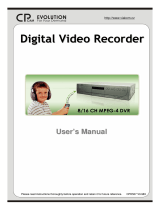Table of Contents
1. Introduction
1-1 Safety Warning …………………………………………………………………………………
1-2 Features ………………………………………………………………………………………….
1-3 Specifications …………………………………………………………………………………...
2. Installation
2-1 Package contents ……………………………………………………………………………….
2-2 Connection ………………………………………………………………………………….….
2-3 Rack mount installation …………………………………………………………….…………..
2-4 RS232 /RS485 Remote protocol ……………………………………………………………..…
3. Configuration
3-1 Install HDD …………………………………………………………………………………….…
3-2 Front panel keypad ……………………………………………………………………………..
3-3 Back panel connection ………………………………………………………………………….
3-4 Menu setup ……………………………………………………………………………………….
3-5 System setup …………………………………………………………………………………….
3-6 Search setup … ………………………………………………………………………………....
3-7 TIMER setup (Schedule Time-Lapse record mode setup )………………………………….…
3-8 Record Setup …………………………………………………..………………………….…. ..
3-9 Camera setup ……….……………………………………………………………………….….
3-10 Motion Detection setup ……………..…………………………………………………….…
3-11 Event ……………………………………………………………………………………….…..
4. Operation
4-1 Power on …………………………………………………………………………………………
4-2 Recording ………………………………………………………………………………………...
4-3 Camera Select (1-16) ………... ……………………………………………………………….….
4-4 Select……. ………………………………………………………………………………………...
4-5 Picture in Picture………..…………………………..……………………………………………...
4-6 Zoom ………………………………………………………………………………………………
4-7 Play ……………………………………………………………………………………………….
4-8 Video Loss ………………………………………………………………………………………..
4-9 Key Lock …………………………………………………………………………………………….
5. Trouble shooting & appendix
5-1 Trouble shooting …………………………………………………………………………………
5-2 Compatible HDD brands …………………………………………………………………...…...
1. Introduction
3
4
5
6
6
7
8
9
11
13
19
19
25
27
29
31
33
36
37
37
38
38
39
39
39
40
40
41
42

2
Thank you for choosing this high quality Digital Multiplex Recorder. The DMR converts analog
NTSC or PAL video to digital images and records them to a removable hard disk drive. Digitally
recorded video has many advantages compared to analog video recorded on tape. There is no
need to adjust tracking. Digital video can be indexed by time schedule or events, and you can
instantly view video after selecting the time or event. You can freeze frames, fast-forward, fast-
reverse, slow-forward, and slow-reverse without image streaking or tearing. It can be used as a
replacement for both a time-lapse VCR and a multiplexer in a security installation.
1.1 Safety Warning
All the safety and operating instructions should be read before the operation. The improper
operation may cause permanent damage.
1.1.1 Please use the provided adaptor.
1.1.2 Please lift and place this equipment gently.
1.1.3 Do not expose this equipment to open sunlight.
1.1.4 Do not use this equipment near water or in contact with water.
1.1.5 Do not spill liquid of any kind on the equipment.
1.1.6 Please power down the unit before unplugging.
1.1.7 This equipment should be operated only with power source from standard package.
1.1.8 Unauthorized repair or parts substitutions may result in fire, electric shock or other
hazards.
1.1.9 Do not switch the Power On & Off within short period o time (within 3 seconds).
1.1.10 Do not attempt to service this equipment by yourself. Refer all servicing and repair to
qualified service personnel.
1.1.11 This unit should be operated only from power source indicated on the manufacturer’s
label.
1.1.12 Installation should be made by a qualified service personnel and should conform to all
local safety codes and regulations.
1.2 Features
1.2.1 Wavelet Compression Format replaces Time-Lapse VCR + Multiplexer
1.2.2 4 Audio inputs / 2Audio outputs
1.2.3 On Screen Display and RTC (Real time clock) Function
1.2.4 Multiplexing
Support from 4 channels up to 7/ 9 channels.
9 channels can record or display real-time recorded images.
9 channels loop back terminal.
1.2.5 Resolution
Screen Modes Resolution

3
Full Screen
Quad
7 CH 9 CH 10 CH 13 CH 16 CH
Full screen 704(H) x 468(V) <NTSC> / 704(H) x 564(V) <PAL>
4 channels 352(H) x 234(V) <NTSC> / 352(H) x 282(V) <PAL>
9 channels 224(H) x 156(V) <NTSC> / 224(H) x 188(V) <PAL>
1.2.6 Independent main and call monitor outputs allow simultaneous multi-camera or full
screen viewing.
1.2.7 Multi Screen Display Mode
Below display modes are selectable while surveillance & DMR play back:
1.2.8 Picture-In-Picture (PIP) is available in live and DMR playback modes, Zoom capability
up to 2 X 2 in live and DMR playback modes
1.2.9 16 channels are swappable and each channel has independent title generator (up to 6
characters).
1.2.10 Motion detection using 15x12 target (NTSC) 15x14 target (PAL) motion detection grids
for each video channel.
1.2.11 Video Quality Adjustable on Each Channel
1.2.12 Alarm Input Function & Output Function
1.2.13 16 channels alarm input, ALARM display and one alarm output.
Video loss detected on each channel can record 160 events.
1.2.14 Power-loss memory function: set up parameter will remain, in case of power failure.
1.2.15 Call Monitor: Switch Display
1.2.16 Support 1 Removable HDD, IDE Type (over 250GB)
1.2.17 Timer: Schedule recording
1.2.18 Display refresh rate up to 72 IPS (60 IPS for PAL)
1.2.19 Record refresh rate up to 25 IPS (18 IPS for PAL)
1.2.20 Quick Multiple Search by date/time, alarm, full list
1.2.21 Fast and slow playback in multiple speeds.
1.2.22 Security password protection
1.2.23 RS-232, RS-485 communication protocol
1.3 Specifications
Video format NTSC/EIA or PAL/CCIR
Hard disk storage IDE type, UDMA 66, 1 removable HDDs supported over 250GB
Record mode Manual / Alarm / Timer / Motion
Camera Input Signal
Composite video signal 1 Vp-p 75Ω BNC, 9 channels
Camera Loop Back
Composite video signal 1 Vp-p 75Ω BNC, 9 channels
Main Monitor Output
Composite video signal 1 Vp-p 75Ω BNC
Call Monitor Output
Composite video signal 1 Vp-p 75Ω BNC

4
Audio input 4 audio inputs, (RCA)
Audio output 2 audio outputs, (RCA)
Motion Detect Area 15 * 12 targets per camera (NTSC) / 15 * 14 targets per camera (PAL)
Motion Detect Sensitivity
256 Levels
Video Loss Detection
Yes
Refresh Rate
72 images/sec. for NTSC / 60 images/sec. for PAL
Recording Rate
25 images/sec. for NTSC / 18 images/sec. for PAL
Dwell Time
Programmable (1~10 Sec)
Picture in Picture
Yes (Movable)
Key Lock
Yes
Picture Zoom
2*2 (Movable)
Camera Title
6 letters
Video Adjustable
Color/ Contrast/ Brightness Adjustable
Alarm Input
TTL input, Hi (5V), Low (GND)
Alarm Output
COM,/N.O/N.C.
Remote Control
RS-232 or RS-485
Time Display Format
YY/MM/DD, DD/MM/YY, MM/DD/YY, OFF
Power Source AC100~240V + 10% switching adaptor
Power Consumption
<27W
Operation Temperature
10 ~ 40
℃
RS-232C / RS-485 (bps)
115200
、
57600
、
19200
、
9600
、
4800
、
3600
、
2400
、
1200
Dimension (mm)
432(W) x 110(H) x 325(D)
Net Weight
5.2 kgs
Specifications are subject to change without notice.
2. Installation
2.1 Package contents
The package contents the following items.
Digital Multiplex Recorder
HDD cartridge
Key for cartridge (Inside of HDD cartridge)
Power cord
User manual
Rack mounting kit (Optional)

5
2.2 Connection
2.2.1 Connect with cameras
PC
RS232
Sensor
Alarm
Alarm Input
Main Monitor
Video Camera
.. . .
9
... .
2 1
Call Monitor
Video Output
Audio Output
Audio Input
(4 Channels)
2.3 Rack mount installation
Front Angle with Rock Mount
Side View with Rack Mount

6
2.4 RS232 Remote Protocol
You can use the PC keyboard to simulate DMR keypad.
DATA: REMOTE PROTOCOL using 8 bit data
、
1 start bit
、
1stop bit
ACT C0H ID FUNCTION STOP
(FFH) (7FH)
FUNCTION
FUNCTIONFUNCTION
FUNCTION
CODE
CODECODE
CODE
AS
ASAS
ASC
CC
CII
IIII
II
FUNCTION
FUNCTIONFUNCTION
FUNCTION
CODE
CODECODE
CODE
AS
ASAS
ASC
CC
CII
IIII
II
KEY_MENU 0x4D M KEY_CH1 0x31 1
KEY_SELECT 0x73 s KEY_CH2 0x32 2
KEY_ENTER 0x0D ENTER
KEY_CH3 0x33 3
KEY_4CUT 0x61 a KEY_CH4 0x34 4
KEY_ZOOM 0x5A Z KEY_CH5 0x35 5
KEY_9CUT 0x62 b KEY_CH6 0x36 6
KEY_PIP 0x70 p KEY_CH7 0x37 7
KEY_16CUT 0x63 c KEY_CH8 0x38 8
KEY_SLOW 0x53 S KEY_CH9 0x39 9
KEY_REC 0x72 r
KEY_LEFT 0x4C L
KEY_UP 0x55 U
KEY_PLAY 0x50 P
KEY_DOWN 0x4E N
KEY_RIGHT 0x52 R
KEY_POWER 0x57 W
KEY_KEY_LOCK 0x4B K
3. Configuration
3.1 Install HDD
3.1.1 Installing Hard Drive into Cartridge
3.1.1.1. Please find the Key in the Cartridge.
3.1.1.2. Push the front cover of the HDD cartridge and use the miniature key
provided and insert into the key hole, turning the key counter-clockwise.
3.1.1.3. Pull the handle outwards to remove the carrier body away from the cartridge
frame.
3.1.1.4. Push the open button to slide the top cover backwards and remove.
3.1.1.5. Insert the DC power cable and IDE cable on the HDD.
3.1.1.6. Position the HDD into carrier body and secure the HDD with the four 6#-32
screws provided.
3.1.1.7. Slide the top cover back to the carrier body by sliding it forward to secure.
3.1.1.8. Slide the carrier body back into the cartridge frame.
3.1.2 Function Settings and Operation
3.1.2.1 Power Indicator and HDD Access indicator
When power is on, the indicator will display the following message
:

7
3.1.3 Key lock
Status
Segment
Power
status
Security status
A ON Locked (Irremovable)
B OFF Unlocked (Removable)
You must turn key lock to “ A ”
position before powering on the unit. Otherwise HDD
will not operate properly.
3.1.4 The Record Time is different based on Record Speed and Record Quality.
Please refer to following table.
NTSC SYSTEM
IPS 25A 15 8 4 2 1
Best
24hr 48hr 90hr 180hr 360hr 720hr
High
30hr 60hr 112.5hr 225hr 450hr 900hr
Normal
48hr 96hr 180hr 360hr 720hr 1440hr
Record
Quality
Basic
80hr 160hr 300hr 600hr 1200hr 2400hr
HDD Type
120GB
PAL SYSTEM
IPS 18A 12 6 3 2 1
Best
24hr 50hr 101hr 203hr 304hr 608hr
High
30hr 63hr 127hr 253hr 380hr 760hr
Normal
49hr 101hr 203hr 405hr 608hr 1220hr
Record
Quality
Basic
81hr
168hr 338hr 675hr 1013hr 2025hr
HDD Type
120GB
Note: Above data is from actual test data obtained from recording normal TV program.
(Reference only)
3.2 Front panel keypad
Item Indicator
Power Indicator Green LED
HDD Access Indicator
Yellow LED
A
B

8
MENU ENTER
SELECT
ZOOM
1 2 3 4 5 6
Right
Left
REC
Down
POWER
87 9
SLOW
Up
Digital Multiplex Recorder
AVC 776
1 3
6
4
7 8 9
2
5
10 11 12
1417
18
16 1315
Please follow the instructions below to operate this unit.
1. Install HDD
This device equips with a removable hard disk drive tray. Before turning on this device, you
must install hard disk drive (not including in standard package), and make it ready to operate.
(If two HDDs are set up, one should be selected as “ Master” and the other should be selected
as “ Slave”. Otherwise, please set two HDDs to Cable Select.)
2. LED Light
: Under following condition, the LED Light is ON.
(1) HDD
:
HDD is activated
(2) HDD Full
:
HDD is full
(3) ALARM
:
When Alarm Enable : Yes (when alarm is triggered, the led is flashing)
(4) TIMER
:
When Timer Enable : Yes
(5) PLAY
:
Play operation
(6) REC
:
Recording operation
3. MENU
:
Press
MENU
to enter
main menu operation mode, and press administrator password
(default:0000) to access main menu.
4. ENTER
:
Press
ENTER
for confirmation.
5. SELECT
: Press the Select to select appointed camera (1~16) to display on full screen mode.
6. ZOOM
:
Press
ZOOM
button to enlarge the main monitor picture display.
7.
: Picture in Picture. Press PIP button to enter PIP display screen.
8.
:
4, 7 channels display mode
9.
:
9 channels display mode
10. REC
:
Press
REC
to start recording.
11. STOP / Down
:
STOP
: Under DMR Record/Play mode, it can play video stop recording.
Down
: Under setup mode , it can work as
Down
button.

9
12. POWER :
To power on, press power button.
To power off, press power button again.
13. FF / Right
:
FF
: Under DMR play mode, it can play video forward at high speed, and press
FF
again to
adjust speed from
1, 2, 4, 8, 16, 32 times.
Right
: Under setup mode , it can work as
Right
button.
14. PAUSE / Up
:
Pause
: Punder DMR play mode, it can play video pause.
Up
: Under setup mode , it can work as
Up
button.
15. PLAY
:
Press
PLAY
to
play recorded video.
16. REW / Left
:
REW
:
Under DMR play mode, it can play video backward at high speed, and press REW
again to adjust speed from 1, 2, 4, 8, 16, 32 times
Left
: Under setup mode , it can work as
Left
button.
17. SLOW
: To press
SLOW
to slow down speed of play mode.
18. CAMERA (1-16)
:
Press the
Camera Select (1-16)
to select appointed camera
PS 1 .
After 60 seconds suspended operation, the function setup will be turned up automatically.
2.
When setting the same channel, the duplicate pictures will be frozen.
3.3 Back panel connection
WARNING : TO REDUCE THE RISK OF ELECTRIC SHOCK,
DO NOT REMOVE COVER (OR BACK).
NO USER-SERVICEABLE PARTS INSIDE.
REFER SERVICING TO QUALIFIED
SERVICE PERSONNEL.
CALL
EXTERNAL I/O
POWER
75Ω
HI
INPUT
2
1
4 L
3
R
MAIN
RISK OF ELECTRIC SHOCK
DO NOT OPEN
LOOP
IN
OUT
2
1
3 4 5
7 689
1. Power input
Please use the provided adaptor.
2. External I/O
Controlled remotely by an external device or control system.
Alarm input, external I/I explanation.
3. 75 / HI
When usingLoop function, please switch to
HI
or set up to
75
.
4. VIDEO INPUT (1-16)
Connect to video source, such as camera.
5. CALL

10
Connect to CALL monitor. Show the Switch Display.
6. AUDIO OUT (R/L)
Connect to monitor or speaker.
* IPS should be set to 25A (for NTSC) or 18A (for PAL)
7. AUDIO IN (1-4)
Connect to audio source, such as microphone.
* IPS should be set to 25A (for NTSC) or 18A (for PAL)
8. MAIN
Connect to Main monitor
9. Loop
Connect video signal between Input port and Loop port to make a loop.
3.4
External I/O
25 pin com port
9 pin com port
PIN 1. GND
GROUND
PIN 2. ALARM INPUT 8
To connect wire from
ALARM INPUT 8 ( PIN 2 )
to
GND ( PIN 1 )
connector, DMR
will start recording and buzzer will be on.
When Menu/ Camera/ Alarm is set up to “Low” : When alarm input signal is “ Low ”,

11
the unit starts to record and buzzer.
When Menu/ Camera/ Alarm is set up to “High” : When alarm input signal is “ High ”,
the unit starts to record and buzzer.
PIN 3. ALARM INPUT 6
To connect wire from
ALARM INPUT 6 ( PIN 3 )
to
GND ( PIN 1 )
connector, DMR
will start recording and buzzer will be on.
When Menu/ Camera/ Alarm is set up to “Low” : When alarm input signal is “ Low ”,
the unit starts to record and buzzer.
When Menu/ Camera/ Alarm is set up to “High” : When alarm input signal is “ High ”,
the unit starts to record and buzzer.
PIN 4. ALARM INPUT 4
To connect wire from
ALARM INPUT 4 ( PIN 4 )
to
GND ( PIN 1 )
connector, DMR
will start recording and buzzer will be on
When Menu/ Camera/ Alarm is set up to “Low” : When alarm input signal is “ Low ”,
the unit starts to record and buzzer.
When Menu/ Camera/ Alarm is set up to “High” : When alarm input signal is “ High ”,
the unit starts to record and buzzer.
PIN 5. ALARM INPUT 2
To connect wire from
ALARM INPUT 2 ( PIN 5 )
to
GND ( PIN 1 )
connector, DMR
will start recording and buzzer will be on.
When Menu/ Camera/ Alarm is set up to “Low” : When alarm input signal is “ Low ”,
the unit starts to record and buzzer.
When Menu/ Camera/ Alarm is set up to “High” : When alarm input signal is “ High ”,
the unit starts to record and buzzer.
PIN 6. PIN OFF
PIN 7. PIN OFF
PIN 8. PIN OFF
PIN 9. PIN OFF
PIN 10. PIN OFF
PIN 11. RS232-TX
DMR can be controlled remotely by an external device or control system, such as a
control keyboard, using RS-232 serial communications signals.
PIN 12. RS485-A
DMR can be controlled remotely by an external device or control system, such as a
control keyboard, using RS485 serial communications signals.

12
PIN 13. EXTERNAL ALARM NO
Under normal operation COM disconnect with NO. But when Alarm triggered, COM
connect with NO.
PIN 14. PIN OFF
PIN 15. ALARM INPUT 7
To connect wire from
ALARM INPUT 7 ( PIN 15 )
to
GND ( PIN 1 )
connector, DMR
will start recording and buzzer will be on.
When Menu/ Camera/ Alarm is set up to “Low” : When alarm input signal is “ Low ”,
the unit starts to record and buzzer.
When Menu/ Camera/ Alarm is set up to “High” : When alarm input signal is “ High ”,
the unit starts to record and buzzer.
PIN 16. ALARM INPUT 5
To connect wire from
ALARM INPUT 5 ( PIN 16 )
to
GND ( PIN 1 )
connector, DMR
will start recording and buzzer will be on.
When Menu/ Camera/ Alarm is set up to “Low” : When alarm input signal is “ Low ”,
the unit starts to record and buzzer.
When Menu/ Camera/ Alarm is set up to “High” : When alarm input signal is “ High ”,
the unit starts to record and buzzer.
PIN 17. ALARM INPUT 3
To connect wire from
ALARM INPUT 3 ( PIN 17 )
to
GND ( PIN 1 )
connector, DMR
will start recording and buzzer will be on.
When Menu/ Camera/ Alarm is set up to “Low” : When alarm input signal is “ Low ”,
the unit starts to record and buzzer.
When Menu/ Camera/ Alarm is set up to “High” : When alarm input signal is “ High ”,
the unit starts to record and buzzer.
PIN 18. ALARM INPUT 1
To connect wire from
ALARM INPUT 1 ( PIN 18 )
to
GND ( PIN 1 )
connector, DMR
will start recording and buzzer will be on.
When Menu/ Camera/ Alarm is set up to “Low” : When alarm input signal is “ Low ”,
the unit starts to record and buzzer.
When Menu/ Camera/ Alarm is set up to “High” : When alarm input signal is “ High ”,
the unit starts to record and buzzer.
PIN 19. PIN OFF
PIN 20. PIN OFF

13
PIN 21. PIN OFF
PIN 22. ALARM INPUT 9
To connect wire from
ALARM INPUT 9 ( PIN 22 )
to
GND ( PIN 1 )
connector, DMR
will start recording and buzzer will be on.
When Menu/ Camera/ Alarm is set up to “Low” : When alarm input signal is “ Low ”,
the unit starts to record and buzzer.
When Menu/ Camera/ Alarm is set up to “High” : When alarm input signal is “ High ”,
the unit starts to record and buzzer.
PIN 23. RS232-RX
DMR can be controlled remotely by an external device or control system, such as a
control keyboard, using RS-232 serial communications signals.
PIN 24. RS485-B
DMR can be controlled remotely by an external device or control system, such as a
control keyboard, using RS485 serial communications signals.
PIN 25. EXTERNAL ALARM COM
Under normal operation COM disconnect with NO. But when alarm triggered, COM
connect with NO.
3.4 Menu setup
Press
”MENU”
to enter main menu. You will
need to enter password to access main menu.
To press “
Right
” “
Left
” to move digit, and
Press ”
Up
” “
Down
” to select number.
Press
”ENTER”
button to confirm password.
Ex.: Password : 0000 (Default : 0000)
PASSWORD : 0000
After keying in correct password, confirm by
pressing
”ENTER”
button, screen will show
following options.
SEARCH ------- Find recorded list
TIMER -------- Scheduling Record
RECORD------- Record Mode Setup
CAMERA ------- Camera Channel Setup
SYSTEM ------- System Setup
EVENT -------- Event List
(MENU)
► SEARCH
TIMER
RECORD
CAMERA
SYSTEM
EVENT
*For the unit can be operated properly, we start to introduce from System setup
3.5 System setup

14
Press
”MENU”
to enter main menu. You will
need to enter password to access main menu.
Press “
Right
” “
Left
” to move digit, and
Press ”
Up
” “
Down
” to select number.
Press
”ENTER”
button to confirm password.
Ex.: PASSWORD : 0000 (Default : 0000)
PASSWORD : 0000
After keying in correct password, and confirm
by pressing
”ENTER”
button
, screen will show
following options.
SEARCH ------- Find recorded list
TIMER -------- Scheduling Record
RECORD------- Record Mode Setup
CAMERA ------- Camera Channel Setup
SYSTEM ------- System Setup
EVENT -------- Event List
(MENU)
► SEARCH
TIMER
RECORD
CAMERA
SYSTEM
EVENT
Press ”
Up
” “
Down
” to choose
SYSTEM
setup
SEARCH
TIMER
RECORD
CAMERA
►SYSTEM
EVENT
(Menu)
SEARCH
TIMER
RECORD
CAMERA
►SYSTEM
EVENT
Press ”
ENTER
”
to confirm
SYSTEM
setup, and the screen will show following options.
(SYSTEM)
►
AUDIO INPUT : 1
INT AUDIBLE ALARM : ON
EXT AUDIBLE ALARM : ON
MOTION AUDIBLE ALARM: ON
ALARM DURATION : 10 SEC
DWELL TIME : 02 SEC
MESSAGE LATCH : NO
TITLE DISPLAY :ON

15
TIME DISPLAY : Y/M/D
2003-JAN-02(THU) 17:37:09
NEW PASSWORD : XXXX
CLEARD HDD : NO
SYSTEM RESET : NO
REMOTE MODE : RS-232
BAUD RATE : 9600
REMOTE ID : 000
3.5.1 AUDIO INPUT setup:
This device allows user to set the AUDIO INPUT. User can choose one
of 4 channels to record.
3.5.1.1 Press ”
Up
” “
Down
”
to choose
AUDIO INPUT :
3.5.1.2 Press ”
ENTER
” button to confirm AUDIO INPUT
3.5.1.3 Press ”
Up
” “
Down
” to choose the AUDIO INPUT :
1~4
3.5.1.4 Press ”
MENU
”
to exit and confirm current operation.
3.5.1.5 Press ”
MENU
” again to exit and close
SYSTEM
setup mode.
3.5.2 INT AUDIBLE ALARM setup:
This device allows user to set the INTERNAL AUDIBLE ALARM. Alarm will be trigged by
event occurrence when the setting is ON.
3.5.2.1 Press ”
Up
” or “
Down
”
to choose
INT AUDIBLE ALARM
3.5.2.2 Press ”
ENTER
” button to confirm INT AUDIBLE ALARM
3.5.2.3 Press ”
Up
” or “
Down
” to choose the INT AUDIBLE ALARM : ON/OFF
ON: Internal Buzzer ON
OFF: Internal Buzzer OFF
3.5.2.4 Press ”
MENU
”
to exit and confirm current operation.
3.5.2.5 Press ”
MENU
” again to exit and close
SYSTEM
setup mode.
3.5.3 EXT AUDIBLE ALARM setup:
This device allows user to set the EXTERNAL AUDIBLE ALARM. Alarm will be trigged
by event occurrence when the setting is ON.
3.5.3.1 Press ”
Up
” or “
Down
”
to choose
EXT AUDIBLE ALARM
3.5.3.2 Press ”
ENTER
” button to confirm EXT AUDIBLE ALARM
3.5.3.3 Press ”
Up
” or “
Down
”
to choose the EXT AUDIBLE ALARM: ON/OFF
ON: External Buzzer ON
OFF: External Buzzer OFF

16
3.5.3.4 Press ”
MENU
”
to exit and confirm current operation.
3.5.3.5 Press ”
MENU
” again to exit and close
SYSTEM
setup mode.
3.5.4 MOTION AUDIBLE ALARM
To set the MOTION AUDIBLE ALARM. It will be trigged by motion detection occurrence
when the setting is ON.
3.5.5 ALARM DURATION Setup option:
This device allows user to set the ALARM DURATION. Reaction time was determined
by how long the alarm mode responded to a buzzer.
3.5.5.1 Press ”
Up
” or “
Down
”
to choose
ALARM DURATION setup.
3.5.5.2 Press ”
ENTER
” to confirm ALARM DURATION setup.
3.5.5.3 Press ”
Up
” or “
Down
” to choose ALARM DURATION setup
10 SEC, 15 SEC, 20 SEC, 30 SEC, 1MIN, 2MIN, 3 MIN, 5 MIN, 10 MIN, 15 MIN,
30 MIN, ALWAYS.
3.5.5.4 Press ”
MENU
”
to exit and confirm current operation.
3.5.5.5 Press ”
MENU
” again to exit and close
SYSTEM
setup mode.
3.5.6 DWELL TIME setup
This device allows user to set the DWELL TIME. DWELL TIME is the lasting time that
each channel sequentially shown on monitor.
3.5.6.1 Press ”
Up
” or “
Down
”
to choose
DWELL TIME setup.
3.5.6.2 Press ”
ENTER
” to confirm DWELL TIME setup.
3.5.6.3 Press ”
Up
” or “
Down
” to choose DWELL TIME setup.
01~10 SEC.
3.5.6.4 Press ”
MENU
” to exit and confirm current operation.
3.5.6.5 Press ”
MENU
” again to exit and close
SYSTEM
setup mode.
3.5.7 MESSAGE LATCH setup
This device allows user to decide the Ex External Alarm graph video loss graph
showed on monitor or not.
3.5.7.1 Press ”
Up
” or “
Down
”
to choose
MESSAGE LATCH setup
3.5.7.2 Press ”
ENTER
” button to confirm MESSAGE LATCH setup
3.6.7.3 Press ”
Up
” or “
Down
”
to choose the MESSAGE LATCH : ON/OFF
ON : Message latch ON
OFF : Message latch OFF
3.6.7.4 Press ”
MENU
”
to exit and confirm current operation.
3.6.7.5 Press ”
MENU
” again to exit and close
SYSTEM
setup mode.
3.5.8 TITLE DISPLAY setup

17
This device allows user to set the title shown on monitor or not.
3.5.8.1 Press ”
Up
” or “
Down
”
to choose
TITLE DISPLAY setup
3.5.8.2 Press ”
ENTER
” button to confirm TITLE DISPLAY setup
3.5.8.3 Press ”
Up
” or “
Down
” to choose TITLE DISPLAY : ON/OFF
ON : Title Display ON
OFF : Title Display OFF
3.5.8.4 Press ”
MENU
” to exit and confirm current operation.
3.5.8.5 Press ”
MENU
” again to exit and close
SYSTEM
setup mode.
3.5.9 TIME DISPLAY format setup
This device allows user to set the time format on monitor.
3.5.9.1 Press ”
Up
” or “
Down
”
to choose
TIME DISPLAY setup.
3.5.9.2 Press ”
ENTER
” to confirm TIME DISPLAY setup.
3.5.9.3 Press”
Up
” or “
Down
” to choose TIME DISPLAY setup.
OFF, Y/M/D, M/D/Y, D/M/Y.
3.5.9.4 Press ”
MENU
” to exit and confirm current operation.
3.5.9.5 Press ”
MENU
” again to exit and close
SYSTEM
setup mode.
3.5.10 TIME setup:
This device allows user to set time on monitor.
3.5.10.1 Press ”
Up
” or “
Down
” to choose date display
3.5.10.2 Press ”
ENTER
” to confirm date display format.
3.5.10.3 Press ”
Up
” or “
Down
” to choose the correct Date & Time, and press press
“
Right
” or “
Left
” to move digit location.
3.5.10.4 Press ”
MENU
” to exit and confirm current operation.
3.5.10.5 Press ”
MENU
” again to exit and close
SYSTEM
setup mode.
3.5.11 NEW PASSWORD : XXXX setup: (Default password : 0000)
This device allows user to set the new password.
3.5.11.1 Press ”
Up
” or “
Down
” to choose NEW PASSWORD : XXXX setup.
3.5.11.2 Press ”
ENTER
” to confirm NEW PASSWORD : XXXX setup.
3.5.11.3 Press ”
Up
” or “
Down
” to choose number, and press“
Right
” or “
Left
” to
move digit location.
3.5.11.4 Press ”
MENU
” to exit and confirm current operation.
3.5.11.5 Press ”
MENU
” again to exit and close
SYSTEM
setup mode.
3.5.12 CLEAR HDD setup
This device allows user to have the HDD cleared.

18
3.5.12.1 Press ”
Up
” or “
Down
” to choose CLEAR HDD setup.
3.5.12.2 Press ”
ENTER
” to confirm CLEAR HDD setup.
3.5.12.3 Press ”
Up
” or “
Down
” to choose CLEAR HDD setup YES or NO.
YES: Confirm to clear HDD, and screen will show followings.
ALL DATA IN HDD
WILL BE CLEARED
ARE YOU SURE?
(◄ : NO ► : YES )
Press“ ►” to clear HDD
NO: Confirm not to clear HDD.
3.5.12.4 Press ”
MENU
” to exit and confirm current operation.
3.5.12.5 Press ”
MENU
” again to exit and close
SYSTEM
setup mode.
3.5.13 SYSTEM RESET setup
This device allows user to reset the system.
3.5.13.1 Press ”
Up
” or “
Down
” to choose SYSTEM RESET setup.
3.5.13.2 Press ”
ENTER
” to confirm SYSTEM RESET setup.
3.5.13.3 Press ” ”
Up
” or “
Down
” to choose SYSTEM RESET Yes or No
YES: To confirm System Reset (load default system reset)
NO: Confirm not to System Reset
3.5.13.4 Press ”
MENU
” to exit and confirm current operation.
3.5.13.5 Press ”
MENU
” again to exit and close
SYSTEM
setup mode.
3.5.14 REMOTE MODE setup
This device allows user to set the remote mode.
3.5.14.1 Press ”
Up
” or “
Down
” to choose REMOTE MODE setup
3.5.14.2 Press ”
ENTER
” to confirm REMOTE MODE setup
3.5.14.3 Press ”
Up
” or “
Down
” to choose Interface for REMOTE MODE setup
RS-232: Use RS-232 interface
RS-485: Use RS-485 interface
3.5.14.4 Press ”
MENU
” to exit and confirm current operation.
3.5.14.5 Press ”
MENU
” again to exit and close
SYSTEM
setup mode.
3.5.15 Remote protocol Transmitting Baud Rate setup
This device allows user to set the remote protocol transmitting baud rate.
3.5.15.1 Press ”
Up
” or “
Down
” to choose Baud Rate setup.
3.5.15.2 Press ”
ENTER
” to confirm

19
3.5.15.3 Press ”
Up
” or “
Down
” to choose BAUD RATE setup
115200
、
57600
、
19200
、
9600
、
4800
、
3600
、
2400
、
1200
3.5.15.4 Press ”
MENU
” to exit and confirm current operation.
3.5.15.5 Press ”
MENU
” again to exit and close
SYSTEM
setup mode.
3.5.16 Remote protocol ID setup:
This device allows user to control different DMR by setting RS232 remote protocol.
ID number can be set from 000 to be 999.
3.5.16.1 Press ”
Up
” or “
Down
” to choose ID setup.
3.5.16.2 Press ”
ENTER
” to confirm ID setup
3.5.16.3 Press ”
Up
” or “
Down
” to set numerical number, from
000 ~ 255
3.5.16.4 Press ”
MENU
” to exit and confirm current operation.
3.5.16.5 Press ”
MENU
” again to exit and close
SYSTEM
setup mode.
3.6 SEARCH setup
Press
”MENU”
to enter main menu. You will
need to enter password to access main menu.
Press “
Right
” or “
Left
” to move digit, and to
press
Up
” or “
Down
” to select number.
Press
”ENTER”
button to confirm password.
Ex.: Password: 0000 (Default: 0000)
PASSWORD: 0000
After keying in correct password, and confirm by
pressing
”ENTER”
button, screen will show
following options.
SEARCH ------- Find recorded list
TIMER -------- Scheduling Record
RECORD------- Record Mode Setup
CAMERA ------- Camera Channel Setup
SYSTEM ------- System Setup
EVENT -------- Event List
(MENU)
► SEARCH
TIMER
RECORD
CAMERA
SYSTEM
EVENT
3.6.1 LAST RECORD for recorded video

20
Press ”
Up
” or “
Down
” to choose LAST
RECORD item. Following screen will be
displayed. Press “
ENTER
” to confirm LAST
RECORD.
►
LAST RECORD
FULL LIST
ALARM LIST
MOTION LIST
TIME SEARCH
3.6.2 FULL LIST for recorded video
Press ”
Up
” or “
Down
” to choose Full List
item. Following screen will be displayed.
LAST RECORD
►
FULL LIST
ALARM LIST
MOTION LIST
TIME SEARCH
Press “
ENTER
” to confirm Full List, and the
following screen will be displayed.
Press ”
Up
” or “
Down
” to choose wanted
recorded eve
nt (There will be shown only 8 list in
one page.), and press “
Right
” or “
Left
” to
change the pages.
Press “
ENTER
” to Play selected recorded video
►
M 2002-JAN-01 01:02:03 M-HDD
M 2002-JAN-01 01:02:03 M-HDD
A 2002-JAN-01 01:02:03 M-HDD
T 2002-JAN-01 01:02:03 M-HDD
T 2002-JAN-01 01:02:03 S-HDD
M 2002-JAN-01 01:02:03 S-HDD
◄: PAGE UP►: PAGE DOWN
M : Manual Record time / A : Alarm Record time
T : Timer Record time
M
-
HDD : Storage in Master HDD
S
-
HDD : Storage in Slave HDD
3.6.3 ALARM LIST for recorded video
Page is loading ...
Page is loading ...
Page is loading ...
Page is loading ...
Page is loading ...
Page is loading ...
Page is loading ...
Page is loading ...
Page is loading ...
Page is loading ...
Page is loading ...
Page is loading ...
Page is loading ...
Page is loading ...
Page is loading ...
Page is loading ...
/