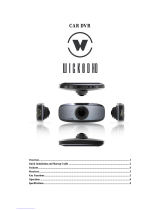Page is loading ...

SQW0206
M0115KZ0
Operating Instructions
for advanced features
Digital Camera
Model No. DMC-TZ70
DMC-TZ71
Please read these instructions carefully before using this product, and
save this manual for future use.

Contents
SQW0206- 2 -
Preparations
Before use .............................................. 8
Standard Accessories ......................... 10
Names and Functions of
Main Parts ............................................ 11
Viewfinder (LVF) ..........................................14
[MENU/SET] button / Cursor button /
Control dial ..................................................16
Putting on the hand strap ............................16
Charging battery .................................. 17
Inserting the battery ....................................18
Charging the battery ....................................19
Remaining battery .......................................22
Estimated number of recordable pictures
and operating time ......................................22
Inserting and removing the card
(optional) .............................................. 24
Saving your pictures
(cards and built-in memory) ............... 25
Estimated recording capacity
(number of pictures/recording time) ............26
Setting the clock .................................. 28
Changing time settings ................................29
Basics
Sequence of operations ...................... 30
Using the control ring/control dial ..... 33
Using Quick menu .......................................34
Taking pictures with
automatic settings
[Intelligent Auto] Mode ........................ 35
Using flash ..................................................35
Automatic Scene Detection .........................36
Defocusing the background ........................37
[Motion Deblur] ............................................38
[iHandheld Night Shot] ................................39
[iHDR] ..........................................................40
AF Tracking .................................................41
[Intelligent Auto Plus] Mode .........................42
About [Intelligent Auto] setting items ..........44
Taking pictures with
your own settings
[Program AE] Mode ............................. 45
Programme Shift .........................................46
Adjusting focus ................................... 48
Recording motion pictures ................. 49
Taking still pictures while a motion picture
is being recorded .........................................52
Viewing your pictures ......................... 53
Zooming in and viewing
“Playback Zoom” .........................................54
Viewing a list of pictures
“Multi Playback” ...........................................55
Searching and viewing pictures by their
recording date [Calendar] ............................56
Viewing motion pictures ..................... 57
Capturing still pictures from
motion pictures ............................................58
Deleting pictures ................................. 59
To delete multiple (up to 100)/
To delete all pictures ...................................60
Setting the menu ................................. 61
Menu type ...................................................62

Contents
SQW0206
- 3 -
Using the [Setup] menu ...................... 63
[Clock Set] ...................................................63
[World Time] ................................................63
[Travel Date] ................................................63
[Airplane Mode] ...........................................63
[Beep] ..........................................................64
[Cust.Set Mem.] ..........................................65
[Fn Button Set] ............................................65
[Zoom Lever Set] .........................................65
[Ring/Dial Set] .............................................65
[Live View Mode] .........................................66
[Monitor Display] / [Viewfinder] ....................66
[Monitor Luminance] ....................................67
[Eye Sensor] ................................................67
[Composition Guide] ....................................67
[Guide Line] .................................................67
[Histogram] ..................................................68
[Video Rec Area] .........................................68
[Remaining Disp.] ........................................69
[Lens Resume] ............................................69
[MF Assist] ...................................................69
[Peaking] .....................................................69
[Economy] ...................................................70
[Auto Review] ..............................................71
[Exposure Comp. Reset] .............................71
[Self Timer Auto Off] ....................................71
[No.Reset] ...................................................72
[Reset] .........................................................72
[Reset Wi-Fi Settings] .................................72
[USB Mode] .................................................73
[TV Connection] ..........................................73
[Rotate Disp.] ..............................................74
[Version Disp.] .............................................75
[Format] .......................................................75
[Language] ..................................................75
Entering Text ........................................ 76
Application (Record)
Switching the display of recording
information, etc. ................................... 77
Taking pictures with the
composition determined
[Composition Guide] ........................... 78
Using the level gauge.......................... 80
Using Zoom .......................................... 81
Zoom types and use ....................................82
[Step Zoom] .................................................84
Taking pictures with flash ................... 86
Taking pictures with Auto Focus ....... 89
Taking front-on pictures of people
(Face Detection) ..........................................90
Automatically locking the focus on a
moving subject (AF Tracking) ......................91
Subject not centred in picture
(23-area-focusing) .......................................92
Determined position for focus
(1-area-focusing) .........................................92
Taking close-up pictures
(Macro recording) ................................ 94
Focus range ................................................95
[Macro Zoom] ..............................................96
Taking pictures with Manual Focus ... 97
Taking pictures by locking
the focus and/or exposure
[AF/AE Lock] ...................................... 100
Taking pictures with Exposure
Compensation .................................... 101
Recording while exposure is changed
automatically ([Auto Bracket]) ...................102
Burst function .................................... 103
Taking pictures with self-timer ......... 106

Contents
SQW0206
- 4 -
Taking pictures by setting the
aperture value
[Aperture-Priority] Mode ................... 107
Taking pictures by setting the
shutter speed
[Shutter-Priority] Mode ..................... 108
Taking pictures by setting the
aperture value and shutter speed
[Manual Exposure] Mode .................. 109
Taking Pictures with
different picture effects
[Creative Control] Mode .....................111
[Expressive] ...............................................113
[Retro] ....................................................... 113
[Old Days] ................................................. 113
[High Key] ..................................................114
[Low Key] .................................................. 114
[Sepia] ....................................................... 114
[Dynamic Monochrome] ............................ 115
[Impressive Art] .........................................115
[High Dynamic] ..........................................115
[Cross Process] .........................................116
[Toy Effect] ................................................116
[Miniature Effect] ....................................... 117
[Soft Focus] ............................................... 118
[Star Filter] .................................................118
[One Point Color] .......................................119
Recording panorama pictures
[Panorama Shot] Mode ..................... 120
Taking pictures according
to the scene [Scene Mode] .............. 124
[Portrait] .....................................................125
[Soft Skin] ..................................................125
[Scenery] ...................................................125
[Sports] ......................................................126
[Night Portrait] ...........................................126
[Night Scenery] ..........................................126
[Handheld Night Shot] ...............................127
[HDR] ........................................................127
[Food] ........................................................127
[Baby] ........................................................128
[Pet] ...........................................................128
[Sunset] .....................................................128
[High Sens.] ...............................................129
[Starry Sky] ................................................129
[Glass Through] .........................................129
[High Speed Video] ...................................130
[3D Photo Mode] .......................................131
Registering your own settings
and recording [Custom] Mode ........ 132
[Cust.Set Mem.] ........................................132
[Custom] ....................................................133
Registering preferred functions
to the function button ....................... 134
Changing the settings assigned to
the control ring/control dial .............. 135
Recording with the
Face Recognition function
[Face Recog.] ..................................... 136
Registering face pictures ..........................137
Editing or deleting information about
registered persons ...................................138
Useful features for travel .................. 139
[Travel Date] ..............................................139
[World Time] .............................................140

Contents
SQW0206
- 5 -
Using the [Rec] menu ........................ 141
[Aspect Ratio] ............................................141
[Picture Size] .............................................141
[Quality] .....................................................142
[Sensitivity] ................................................143
[ISO Limit Set] ...........................................144
[White Balance] .........................................145
[AF Mode] ..................................................147
[Quick AF] ..................................................147
[Face Recog.] ............................................147
[AF/AE Lock] .............................................147
[Metering Mode] ........................................148
[i.Exposure] ...............................................148
[Min. Shtr Speed] ......................................149
[i.Resolution] .............................................149
[i.Zoom] .....................................................149
[Digital Zoom] ............................................149
[Time Lapse Shot] .....................................150
[AF Assist Lamp] .......................................152
[Red-Eye Removal] ...................................152
[Motion Deblur] ..........................................153
[iHandheld Night Shot] ..............................153
[iHDR] ........................................................153
[Stabilizer] .................................................153
[Date Stamp] .............................................154
Using the [Motion Picture] menu ..... 155
[Rec Format] .............................................155
[Rec Quality] ..............................................155
[Still Picture Size] ......................................156
[Continuous AF] .........................................157
[Level Shot] ...............................................157
[Wind Cut] .................................................158
[Zoom Mic] ................................................158
Application (View)
Changing the picture information
display, etc. ........................................ 159
Viewing the group picture ................ 160
Different playback methods
[Playback Mode] ................................ 163
[2D/3D Settings] ........................................163
Selecting pictures to play back
[Filtering Play] .................................... 164
Narrowing down by selecting
picture type ................................................165
Narrowing down by selecting pictures
recorded at a destination ...........................165
Narrowing down by selecting picture
category or a person in the picture ............166
Narrowing down by selecting
recording date ...........................................167
Narrowing down by selecting
favourite pictures .......................................167
Playing back pictures in order
automatically [Slide Show] .............. 168
Searching by recording date
[Calendar] ........................................... 170
Retouching pictures .......................... 171
[Auto Retouch] ..........................................171
[Creative Retouch] ....................................172
Using the [Playback] menu............... 174
[Location Logging] .....................................174
[Title Edit] ..................................................176
[Text Stamp] ..............................................177
[Retouch] ...................................................178
[Video Divide] ............................................179
[Time Lapse Video] ...................................180
[Resize] .....................................................181
[Cropping] ..................................................183
[Favorite] ...................................................184
[Print Set] ..................................................185
[Protect] .....................................................186
[Face Rec Edit] ..........................................187
[Copy] ........................................................188

Contents
SQW0206
- 6 -
Wi-Fi/NFC
Wi-Fi
®
Function and
NFC Function ..................................... 189
[Airplane Mode] .........................................191
What you can do with the
Wi-Fi function ..................................... 192
Operating the camera using a
smartphone/tablet ............................. 193
Installing the smartphone/tablet app
“Panasonic Image App” .............................193
Connecting to a smartphone/tablet ...........194
Connecting to a smartphone/tablet
using NFC function ....................................201
Taking pictures via a smartphone/tablet
(remote recording) .....................................203
Playing back pictures in the camera on
a smartphone/tablet ..................................204
Saving pictures in the camera to the
smartphone/tablet .....................................204
Sending pictures in the camera to
social networking services ........................207
Adding location information to a picture
in the camera that is being played back ....208
Adding location information to pictures
in the camera ............................................ 211
Operating the camera to send pictures
to a smartphone or tablet ..........................213
Displaying still pictures on a TV ...... 218
Wireless printing ............................... 219
Sending pictures to
AV equipment ..................................... 220
Sending pictures to a PC .................. 223
Using WEB services .......................... 228
When sending images to WEB service .....229
When sending images to
[Cloud Sync. Service] ................................234
Using “LUMIX CLUB” ........................ 237
About the “LUMIX CLUB” ..........................237
Transferring pictures automatically
[Smart Transfer] ................................. 242
Setting [Smart Transfer] ............................244
[Auto Transfer] ...........................................245
[Transfer Now] ...........................................246
[Set Destination] ........................................247
[Charge Priority] ........................................248
[Display Log] .............................................248
About connections ............................ 249
[Via Network]
Connecting via a wireless access point ....250
[Direct]
Connecting directly ....................................253
Connecting quickly with the same
settings as used previously
([History Connection] /
[Favorite Connection]) ...............................254
Settings for sending pictures .....................257
[Wi-Fi Setup] menu ............................ 259

Contents
SQW0206
- 7 -
Connecting with other devices
Viewing on TV screen ....................... 261
VIERA Link (HDMI) (HDAVI Control™) .....263
Viewing 3D still pictures ............................265
Storing recorded still pictures and
motion pictures in the recorder ....... 267
Copying by inserting the card into the
recorder .....................................................267
Dubbing playback pictures via AV cables
(optional) ...................................................267
Storing recorded still pictures and
motion pictures on your PC ............. 268
About supplied software ............................269
Installing supplied software .......................270
Downloading SILKYPIX Developer
Studio SE ..................................................271
Copying still pictures and motion
pictures ......................................................272
Printing ............................................... 275
Printing multiple pictures ...........................277
Printing with date and text .........................277
Making print settings on the camera .........278
Others
List of LCD monitor/Viewfinder
displays .............................................. 279
In recording ...............................................279
In playback ................................................282
Message displays .............................. 284
Q&A Troubleshooting ...................... 288
Usage cautions and notes ................ 299

Preparations
Before use
SQW0206- 8 -
■
Camera handling
Keep the camera away from excessive vibration, force,
or pressure.
●
Avoid using the camera under the following conditions,
which may damage the lens, LCD monitor, viewfinder, or
camera body.
This may also cause the camera to malfunction or prevent
recording.
• Dropping or hitting the camera against a hard surface
• Sitting down with the camera in your pants pocket or
forcing it into a full bag
• Adding accessories to the camera strap
• Pushing with excessive force on the lens or LCD monitor
The camera is not dust resistant, splash resistant, or
waterproof.
Avoid using the camera in places with excessive dust
or sand, or where water can come into contact with the
camera.
●
Avoid using the camera under the following conditions,
which present a risk that sand, water, or foreign material
may enter the camera through the lens or openings around
buttons. Be especially careful because these conditions
may damage the camera, and such damage may not be
repairable.
• In extremely dusty or sandy places
• In the rain or by the shore, where the camera may be
exposed to water
■
Condensation (When the lens, the LCD monitor, or viewfinder, is fogged up)
●
Condensation may occur when the camera is exposed to
sudden changes of temperature or humidity. Avoid these
conditions, which may make the lens, LCD monitor, or
viewfinder, dirty, cause mould, or damage the camera.
●
If condensation does occur, turn off the camera and wait
about two hours before using it. Once the camera adjusts
to the surrounding temperature, the fogging will clear
naturally.
Preparations

Preparations
Before use
SQW0206
- 9 -
■
Always take a test shot first
Before important events when you will use the camera (at weddings, for example),
always take a test shot to make sure that pictures and sound record correctly.
■
No compensation for missed shots
We cannot compensate for missed shots if technical problems with the camera or card
prevent recording.
■
Carefully observe copyright laws
Unauthorised use of recordings that contain works with copyright for purposes other
than personal use is prohibited under copyright law. Recording of certain material may
be restricted even for the purpose of personal use.
■
Also refer to “Usage cautions and notes” (→299)
●
Please note that the actual controls and components, menu items, and other
information for your digital camera may differ from those in the illustrations and
screens provided in this manual.
●
Recording mode icons
In recording modes that show icons in black, you can select and execute indicated
menus and functions.
*
[ ] and [ ] will differ depending on the recording modes registered under custom settings.

Preparations
Standard Accessories
SQW0206- 10 -
Check that all the accessories are supplied before using the camera.
●
The accessories and their shape will differ depending on the country or area where the
camera was purchased.
For details on the accessories, refer to Basic Operating Instructions.
●
Battery Pack is indicated as battery pack or battery in the text.
●
SD Memory Card, SDHC Memory Card and SDXC Memory Card are indicated as card
in the text.
●
Please dispose of all packaging appropriately.
●
Keep small parts in a safe place out of the reach of children.
■
Optional accessories
• Cards are optional. You can record or play back pictures on the built-in memory
when you are not using a card. (→25)

Preparations
Names and Functions of Main Parts
SQW0206- 11 -
1 Flash (→31, 86)
2 Self-timer indicator (→106) /
AF Assist Lamp (→152)
Illuminates when the self-timer is set or
when the Auto Focus is operated in dark
locations.
3 Control ring (→33)
Allows you to zoom and adjust settings
when recording.
4 Lens barrel
5 Lens
6 Speaker
7 Microphones (→31, 49)
8 Mode dial (→30)
Use this to select the recording mode.
9 Shutter button
10 Zoom lever (→81)
Use the lever to zoom in and enlarge a
distant subject.
11 Motion picture button (→49)
Record motion pictures.
12 Camera [ON/OFF] button
Use this to turn the camera on and off.
13 Tripod mount (→301)
Do not attach this unit to tripods that
have screws with a length of 5.5 mm
(0.22 inch) or more. Doing so may
damage this unit.
It may not be possible to attach certain
types of tripods properly.
14 Card/Battery door (→18, 24)
Open this door to insert and remove a
card or battery.
15 Release lever (→18, 24)
(Top)
(Bottom)
1 2 3 4 5
7 8 9 116 1210
13 14 15

Preparations
Names and Functions of Main Parts
SQW0206
- 12 -
16 Viewfinder (LVF) (→14)
In this manual, “viewfinder” is used to indicate the LVF.
17 Diopter adjustment dial (→15)
Turn the dial to adjust the focus in the viewfinder.
18 Eye Sensor
The display is automatically switched to viewfinder when your eye or an object moves close to
the viewfinder. (→14)
19 [LVF] button (→14) / [Fn2] button (→14, 134)
Use this to switch display between viewfinder and LCD monitor. ([LVF] button)
Use this button to operate a registered function. ([Fn2] button)
20 Monitor (→66, 67, 279)
21 Charging lamp (Red) (→20)
Wi-Fi
®
connection lamp (Blue) (→190)
The colour of the lamp differs depending on the function.
22 Strap eyelet (→16)
23 [HDMI] socket (→261, 263)
Do not connect any other cables except the HDMI micro cable. Doing so may cause
malfunction.
24 [AV OUT/DIGITAL] socket (→19, 261, 267, 272, 275)
This socket is also used when charging the battery.
16 18 19 22
23
24
20 2117

Preparations
Names and Functions of Main Parts
SQW0206
- 13 -
22 Strap eyelet (→16)
25 [Wi-Fi] antenna
26 NFC antenna (→201)
27 [Wi-Fi] button (→190)
28 Playback button
Use this to select the recording mode or playback mode.
29
[Q.MENU/
] / [ ] button
You can display the Quick Menu (→34) and erase pictures (→59).
You can also use this button to return to the previous screen while a menu is displayed (→61).
30 [DISP.] button (→77, 159)
Use this to change display.
31 [Fn1] button (→134)
Use this to use registered functions.
32 [MENU/SET] button / Cursor button / Control dial (→16)
●
The [Fn1] button and/or [Fn2] button is indicated as the function button in the text.
●
The illustrations and screens in this manual may differ from the actual product.
22
26
25
28
27
32
29
31
30

Preparations
Names and Functions of Main Parts
SQW0206
- 14 -
Viewfinder (LVF)
When you use the viewfinder, you can check the view of the subject even if you are in a
bright area.
■
Switching between the LCD monitor and viewfinder
You can operate the [LVF]/[Fn2] button in two ways, using it
either as the [LVF] button or as a function button [Fn2].
You can use this button as the [LVF] button at the time of
purchase.
• For details on the function button, refer to (→134).
Eye Sensor
[LVF] button
Press [LVF] button
• The display is switched as shown below.
Automatic switching
between viewfinder and
monitor
Viewfinder display Monitor display
■
Automatic switching between viewfinder and monitor
For automatic switching between the viewfinder and monitor, the eye sensor
automatically switches the display to viewfinder when your eye or an object moves
close to the viewfinder.
• The eye sensor may not work correctly depending on the shape of your eyeglasses,
the way you hold the camera, or whether the eyepiece and nearby area are exposed
to strong light. In this case, press the [LVF] button to switch the display.
• During motion picture playback or Slide Show, the eye sensor will not automatically
switch the display to the viewfinder.

Preparations
Names and Functions of Main Parts
SQW0206
- 15 -
■
Setting the sensitivity of the eye sensor or setting to switch the display
between the viewfinder and monitor
The sensitivity of the eye sensor can be set using [Eye Sensor] in the [Setup] menu.
Select [Eye Sensor] from the [Setup] menu (→61)
Use to select [Sensitivity] or [LVF/Monitor Switch] and press [MENU/SET]
Use to select the setting and press [MENU/SET]
[Sensitivity] Use this setting to set the sensitivity of the eye sensor.
[HIGH] / [LOW]
[LVF/Monitor Switch] Use this setting to switch the display between the viewfinder and
monitor.
[LVF/MON AUTO] (Automatic switching between viewfinder and
monitor) / [LVF] (Viewfinder display) / [MON] (Monitor display)
• After the display is switched using the [LVF] button, the setting of
[LVF/Monitor Switch] will also change.
■
About diopter adjustment
Adjust the diopter to suit your vision so that you can see the Viewfinder clearly.
Turn the diopter adjustment dial to adjust until you are able to clearly see the characters
displayed in the viewfinder.
Diopter adjustment dial
●
When doing diopter adjustment, align the centre of the viewfinder with your eye.

Preparations
Names and Functions of Main Parts
SQW0206
- 16 -
[MENU/SET] button / Cursor button / Control dial
[MENU/SET] button
• Use this button to display the menus, enter the settings, etc. (→61)
Cursor button
This button is used to move the cursor on the menu screens and for
other functions. (→61)
You can perform the following operations while recording.
[ ] button ( )
Exposure Compensation (→101)
[ ] button ( )
Flash (→86)
[ ] (Drive Mode
*
) button ( )
Burst (→103), Auto Bracket (→102), Self-timer (→106)
[ ] button ( )
Macro recording (→94, 96), Manual Focus (→97)
Control dial
Turn the dial to select setting items and change setting values.
(→33, 53, 61)
*
You can switch the operation to be performed when you press the shutter button.
●
In this manual, the button that is to be used is indicated by .
Putting on the hand strap
We recommend using the supplied hand strap to avoid dropping the camera.
Strap eyelet

Preparations
Charging battery
SQW0206- 17 -
Always use the dedicated AC adaptor (supplied), USB connection cable (supplied),
and battery for this camera.
• Always charge before first use! (battery shipped uncharged)
• Charge the battery while it is in the camera.
Camera status Charge
Turn off Yes
Turn on No
■
About batteries that you can use with this unit
It has been found that counterfeit battery packs which look very similar to the
genuine products are made available to purchase in some markets. Some of
these battery packs are not adequately provided with internal protection to
meet the requirements of appropriate safety standards. There is a possibility
that these battery packs may lead to fire or explosion. Please be advised that
we are not liable for any accident or failure occurring as a result of use of a
counterfeit battery pack. To ensure that safe products are used we recommend
that a genuine Panasonic battery pack is used.
■
Power supply
By using the AC adaptor (supplied) when the battery is in the unit and turning on the
unit, the unit can be powered from an electrical outlet through the USB connection
cable (supplied).
• The battery may become drained during recording. If the battery is drained, the
unit will turn off.
• The unit can be powered only if the battery is in it.
• Turn off the unit before inserting or removing the AC adaptor (supplied).

Preparations
Charging battery
SQW0206
- 18 -
Inserting the battery
To charge the battery, insert it into the camera.
Slide the release lever to the
[OPEN] position and open the
card/battery door
Insert the battery all the way
• Insert the battery all the way firmly and
check that it is locked by lever.
Close the card/battery door and
then slide the release lever to
the [LOCK] position
[OPEN] [LOCK]
Release lever
Lever
Make sure to insert the battery in
the correct orientation.
■
To remove battery
Move the lever in the card/battery
compartment in the direction of the arrow.
●
Always use genuine Panasonic batteries.
●
If you use other batteries, we cannot guarantee the quality of this product.
●
To remove the battery, turn the camera off and wait until the LUMIX indicator on
the screen goes off. (Failure to wait may cause the camera to malfunction and may
damage the card or recorded data.)
●
Remove battery from camera after use.
• Keep the battery in a plastic bag, making sure that it is kept away from metallic objects (such as
clips) when carrying or storing it.

Preparations
Charging battery
SQW0206
- 19 -
Charging the battery
We recommend charging in a location where the ambient temperature is between 10 °C
and 30 °C (50 °F to 86 °F) (same for the battery temperature).
Make sure that the camera is turned off.
USB connection
cable (supplied)
AC adaptor (supplied)
Computer
Getting ready:
Turn on the computer.
When charging the camera, connect the USB connection cable (supplied) to the
[AV OUT/DIGITAL] socket.
[AV OUT/DIGITAL] socket
• This terminal is located at the
bottom when the camera is in an
upright position.
Insert the USB connection cable
so that its [
] mark will face the
[
] mark side of the camera.
• Always check the direction of the pins and hold the plug straight to insert or remove it.
(If the cable is inserted in the wrong direction, the pins could become deformed and cause faulty
operation.)
Also, do not insert into the wrong socket. Doing so may cause damage to this unit.
■
Charging the battery by connecting the camera to the electrical outlet
Connect the AC adaptor (supplied) and the camera using the USB connection cable
(supplied), and plug the AC adaptor into the electrical outlet.
■
Charging the battery through the computer
Connect the camera to the USB connector of a computer using the USB connection
cable (supplied).

Preparations
Charging battery
SQW0206
- 20 -
●
If the computer enters sleep mode during charging, charging may be stopped.
●
If a notebook computer that is not connected to an electrical outlet is connected to
the camera, the battery of the notebook computer will be depleted. Do not leave the
camera and notebook connected for a long period of time.
●
Always connect the USB connection cable to the USB connector on your computer.
Do not connect the USB connection cable to the USB connector of the monitor,
keyboard, printer, or USB hub.
■
Charging lamp indications
Charging lamp (Red)
On: Charging in progress
Off: Charging stops
(After charging stops, disconnect the camera
from the electrical outlet or your computer.)
Flashing: Charging error
(For instructions on correcting the problem,
refer to (→288).)
■
Notes on charging time
When using the AC adaptor (supplied)
Charging time Approx. 170 min
• The charging time indicated above is the time required for charging in case when the
battery is completely used up. The time required for charging differs depending on
conditions of battery usage. Charging takes longer in cases when temperatures are
either high or low and when the battery has not been used for a long period of time.
• The time required for charging through the computer varies depending on the power
supply capacity of the computer.
/