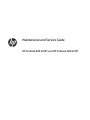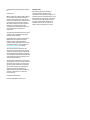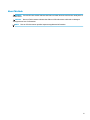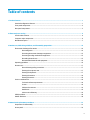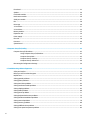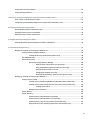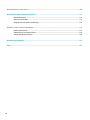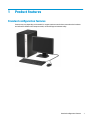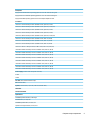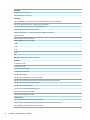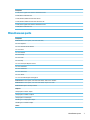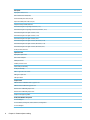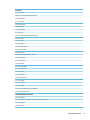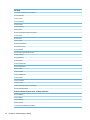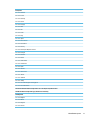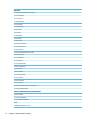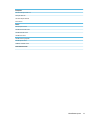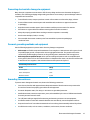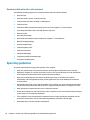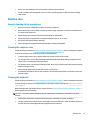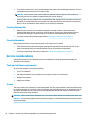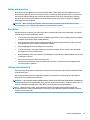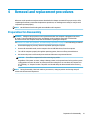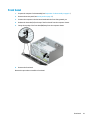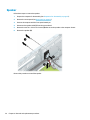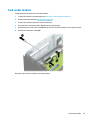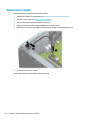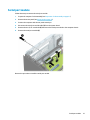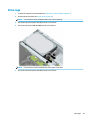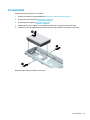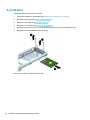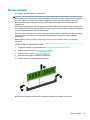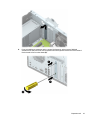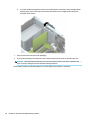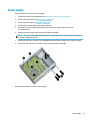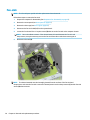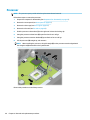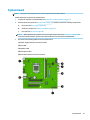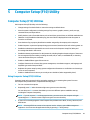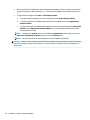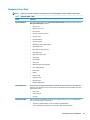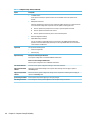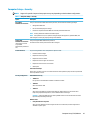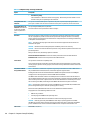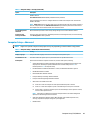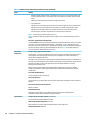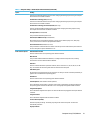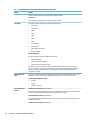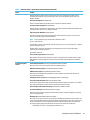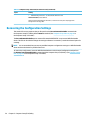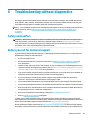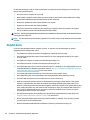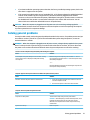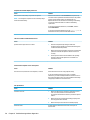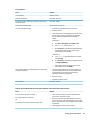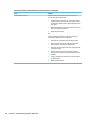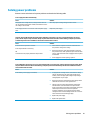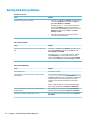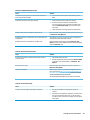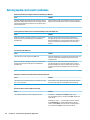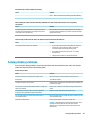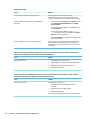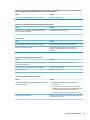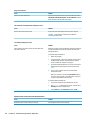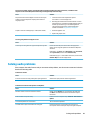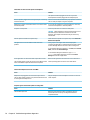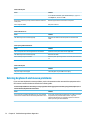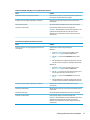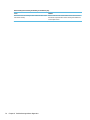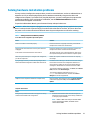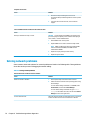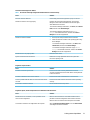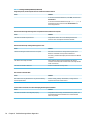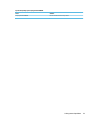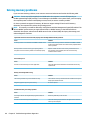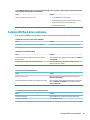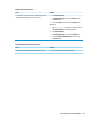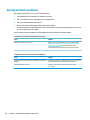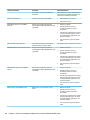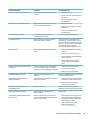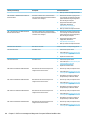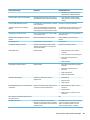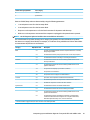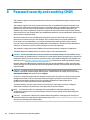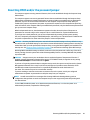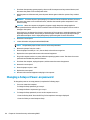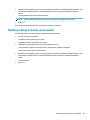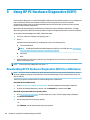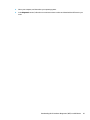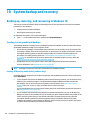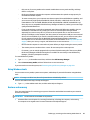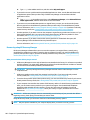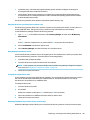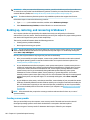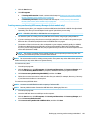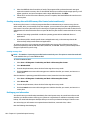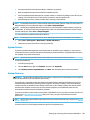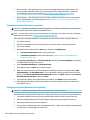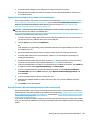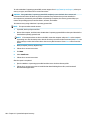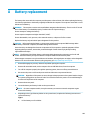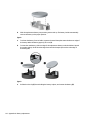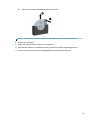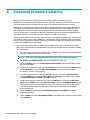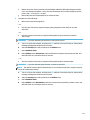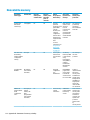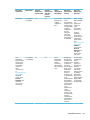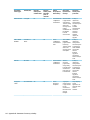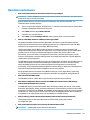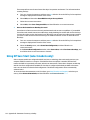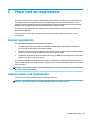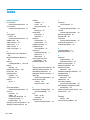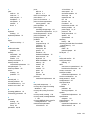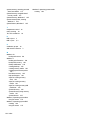HP ProDesk 400 G4 Microtower PC (ENERGY STAR) User guide
- Category
- Notebooks
- Type
- User guide
This manual is also suitable for

Maintenance and Service Guide
HP ProDesk 480 G4 MT and HP ProDesk 400 G4 MT

© Copyright 2017 HP Development Company,
L.P.
Product notice
AMD is a trademark of Advanced Micro Devices,
Inc. Bluetooth is a trademark owned by its
proprietor and used by HP Inc. under license.
Intel, Core, and Celeron are trademarks of Intel
Corporation in the U.S. and other countries.
Microsoft and Windows are either registered
trademarks or trademarks of Microsoft
Corporation in the United States and/or other
countries. SD Logo is a trademark of
its proprietor.
This guide describes features that are common
to most models. Some features may not be
available on your computer.
Not all features are available in all editions of
Windows 10. This computer may require
upgraded and/or separately purchased
hardware, drivers and/or software to take full
advantage of Windows 10 functionality. See
http://www.microsoft.com for details.
The only warranties for HP products and
services are set forth in the express warranty
statements accompanying such products and
services. Nothing herein should be construed
as constituting an additional warranty. HP shall
not be liable for technical or editorial errors or
omissions contained herein.
The information contained herein is subject to
change without notice. The only warranties for
HP products and services are set forth in the
express warranty statements accompanying
such products and services. Nothing herein
should be construed as constituting an
additional warranty. HP shall not be liable for
technical or editorial errors or omissions
contained herein.
First Edition: February 2017
Document Part Number: 913311-001
Software terms
By installing, copying, downloading, or
otherwise using any software product
preinstalled on this computer, you agree to be
bound by the terms of the HP End User License
Agreement (EULA). If you do not accept these
license terms, your sole remedy is to return
the entire unused product (hardware and
software) within 14 days for a full refund
subject to the refund policy of your seller.

About This Book
WARNING! Text set o in this manner indicates that failure to follow directions could result in bodily harm or
loss of life.
CAUTION: Text set o in this manner indicates that failure to follow directions could result in damage to
equipment or loss of information.
NOTE: Text set o in this manner provides important supplemental information.
iii

iv About This Book

Table of contents
1 Product features ........................................................................................................................................... 1
Standard conguration features ........................................................................................................................... 1
Front panel components ........................................................................................................................................ 2
Rear panel components ......................................................................................................................................... 3
2 Illustrated parts catalog ................................................................................................................................ 4
Serial number location .......................................................................................................................................... 4
Computer major components ................................................................................................................................ 4
Miscellaneous parts ............................................................................................................................................... 7
3 Routine care, SATA drive guidelines, and disassembly preparation .................................................................. 14
Electrostatic discharge information .................................................................................................................... 14
Generating static ............................................................................................................................... 14
Preventing electrostatic damage to equipment ............................................................................... 15
Personal grounding methods and equipment .................................................................................. 15
Grounding the work area ................................................................................................................... 15
Recommended materials and equipment ........................................................................................ 16
Operating guidelines ........................................................................................................................................... 16
Routine care ......................................................................................................................................................... 17
General cleaning safety precautions ................................................................................................ 17
Cleaning the computer case .............................................................................................................. 17
Cleaning the keyboard ....................................................................................................................... 17
Cleaning the monitor ......................................................................................................................... 18
Cleaning the mouse ........................................................................................................................... 18
Service considerations ......................................................................................................................................... 18
Tools and software requirements ..................................................................................................... 18
Screws ............................................................................................................................................... 18
Cables and connectors ...................................................................................................................... 19
Hard Drives ........................................................................................................................................ 19
Lithium coin cell battery .................................................................................................................... 19
SATA hard drives .................................................................................................................................................. 20
SMART ATA drives ................................................................................................................................................ 20
4 Removal and replacement procedures ........................................................................................................... 21
Preparation for disassembly ............................................................................................................................... 21
Access panel ......................................................................................................................................................... 22
v
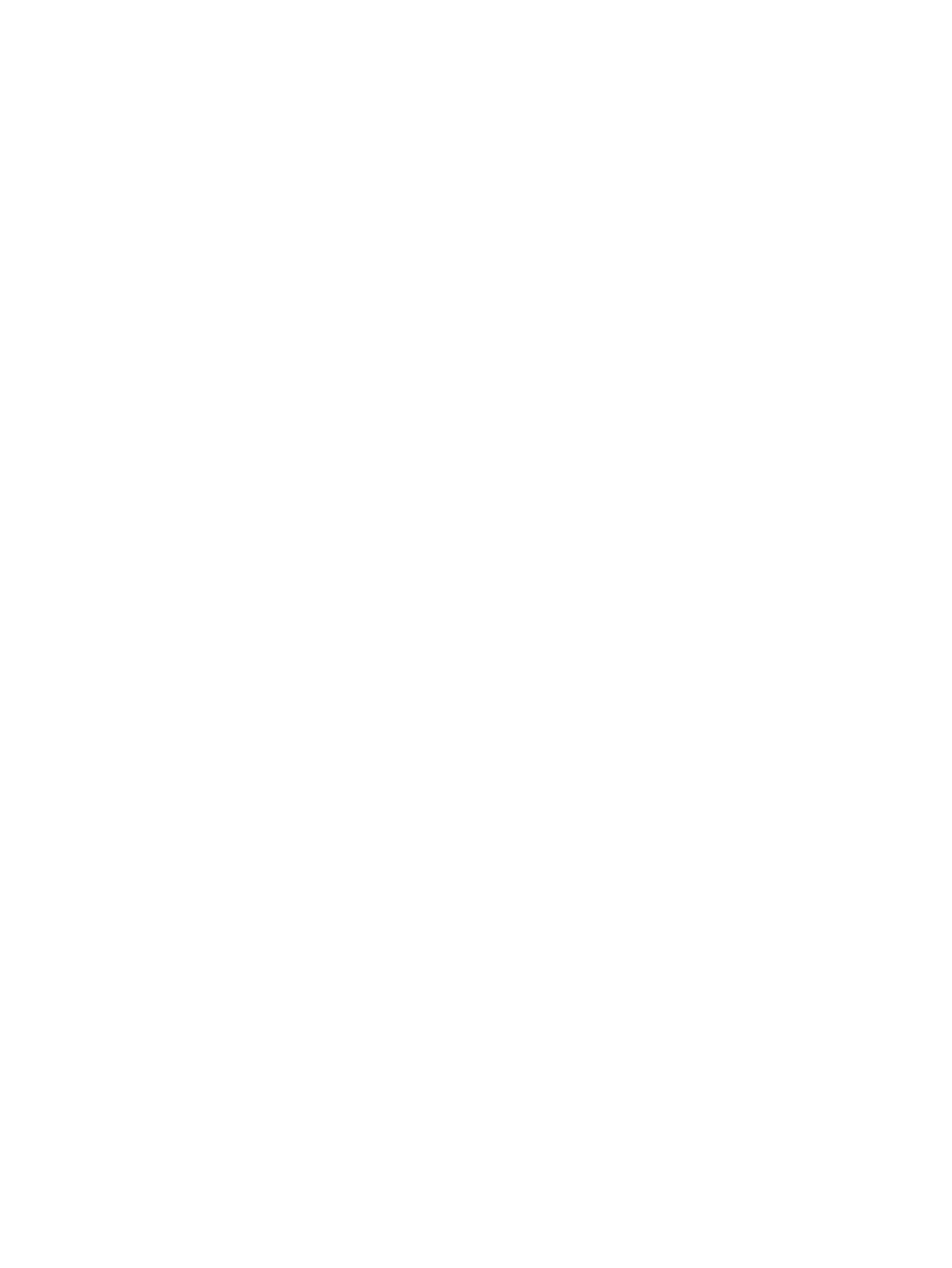
Front bezel ........................................................................................................................................................... 23
Speaker ................................................................................................................................................................ 24
Card reader module ............................................................................................................................................. 25
Hood sensor module ............................................................................................................................................ 26
Serial port module ............................................................................................................................................... 27
Fan ........................................................................................................................................................................ 28
Drive cage ............................................................................................................................................................ 29
3.5-inch drive ....................................................................................................................................................... 31
2.5-inch drive ....................................................................................................................................................... 32
Memory module ................................................................................................................................................... 33
Expansion card ..................................................................................................................................................... 34
Power supply ....................................................................................................................................................... 37
Fan-sink ............................................................................................................................................................... 38
Processor ............................................................................................................................................................. 40
System board ....................................................................................................................................................... 41
5 Computer Setup (F10) Utility ........................................................................................................................ 43
Computer Setup (F10) Utilities ............................................................................................................................ 43
Using Computer Setup (F10) Utilities ................................................................................................ 43
Computer Setup–Main ....................................................................................................................... 45
Computer Setup—Security ............................................................................................................... 47
Computer Setup—Advanced ............................................................................................................. 49
Recovering the Conguration Settings ............................................................................................................... 54
6 Troubleshooting without diagnostics ............................................................................................................ 55
Safety and comfort .............................................................................................................................................. 55
Before you call for technical support .................................................................................................................. 55
Helpful hints ........................................................................................................................................................ 56
Solving general problems .................................................................................................................................... 57
Solving power problems ...................................................................................................................................... 61
Solving hard drive problems ................................................................................................................................ 62
Solving media card reader problems ................................................................................................................... 64
Solving display problems .................................................................................................................................... 65
Solving audio problems ....................................................................................................................................... 69
Solving printer problems ..................................................................................................................................... 71
Solving keyboard and mouse problems .............................................................................................................. 72
Solving hardware installation problems ............................................................................................................. 75
Solving network problems .................................................................................................................................. 76
Solving memory problems .................................................................................................................................. 80
Solving USB ash drive problems ........................................................................................................................ 81
Solving front panel component problems .......................................................................................................... 82
vi

Solving Internet access problems ....................................................................................................................... 82
Solving software problems .................................................................................................................................. 84
7 POST error messages and diagnostic front panel LEDs and audible codes ......................................................... 85
POST numeric codes and text messages ............................................................................................................. 85
Interpreting system validation diagnostic front panel LEDs and audible codes ................................................ 90
8 Password security and resetting CMOS .......................................................................................................... 92
Resetting CMOS and/or the password jumper .................................................................................................... 93
Changing a Setup or Power-on password ........................................................................................................... 94
Deleting a Setup or Power-on password ............................................................................................................. 95
9 Using HP PC Hardware Diagnostics (UEFI) ....................................................................................................... 96
Downloading HP PC Hardware Diagnostics (UEFI) to a USB device .................................................................... 96
10 System backup and recovery ...................................................................................................................... 98
Backing up, restoring, and recovering in Windows 10 ........................................................................................ 98
Creating recovery media and backups .............................................................................................. 98
Creating HP Recovery media (select products only) ...................................................... 98
Using Windows tools ......................................................................................................................... 99
Restore and recovery ........................................................................................................................ 99
Recovering using HP Recovery Manager ...................................................................... 100
What you need to know before you get started ........................................ 100
Using the HP Recovery partition (select products only) ............................ 101
Using HP Recovery media to recover ......................................................... 101
Changing the computer boot order ............................................................ 101
Removing the HP Recovery partition (select products only) ..................... 101
Backing up, restoring, and recovering in Windows 7 ........................................................................................ 102
Creating recovery media ................................................................................................................. 102
Creating recovery media using HP Recovery Manager (select models only) ............... 103
Creating recovery discs with HP Recovery Disc Creator (select models only) ............. 104
Creating recovery discs .............................................................................. 104
Backing up your information ........................................................................................ 104
System Restore ............................................................................................................................... 105
System Recovery ............................................................................................................................. 105
System Recovery when Windows is responding .......................................................... 106
System Recovery when Windows is not responding .................................................... 106
System Recovery using recovery media (select models only) ..................................... 107
Using HP Recovery Disc operating system discs (select models only) ........................ 107
vii

Appendix A Battery replacement ................................................................................................................... 109
Appendix B Statement of memory volatility ................................................................................................... 112
Nonvolatile memory .......................................................................................................................................... 114
Questions and answers ..................................................................................................................................... 117
Using HP Sure Start (select models only) .......................................................................................................... 118
Appendix C Power cord set requirements ........................................................................................................ 119
General requirements ........................................................................................................................................ 119
Japanese power cord requirements .................................................................................................................. 119
Country-specic requirements .......................................................................................................................... 120
Appendix D Specications ............................................................................................................................. 121
Index ........................................................................................................................................................... 122
viii

1 Product features
Standard conguration features
Features may vary depending on the model. For support assistance and to learn more about the hardware
and software installed on the computer model, run the HP Support Assistant utility.
Standard conguration features 1

Front panel components
(1) Slim optical drive (optional) (5) USB 3.x ports (2)
(2) Dual-state power button (6) USB 3.x ports (2)
(3) Hard drive activity light (7) Memory card reader
(4) Audio-out (headphone)/Audio-in (microphone)
combo jackAudio-out (headphone)/Audio-in
(microphone) combo jack
*This port connects a USB device, provides high-speed data transfer, and even when the computer is o, charges products such as a
cell phone, camera, activity tracker, or smartwatch.
NOTE: When a device is plugged into the combo jack, a dialog box will open asking if you want to use the connector for a microphone
line-in device or a headphone. You can recongure the connector at any time by double-clicking the Audio Manager icon in
the Windows® taskbar.
2 Chapter 1 Product features

Rear panel components
(1) Audio-out jack for power audio devices (5) USB 2.0 ports (4)
(2) DisplayPort monitor connector (6) Audio-in jack
(3) VGA monitor connector (4) RJ-45 (network) jack
(4) USB 3.x ports (2) (8) Power cord connector
NOTE: An optional second serial port and an optional parallel port are available from HP.
If using a USB keyboard, HP recommends connecting the keyboard to one of the USB 2.0 ports with the Wake from S4/S5 feature.
When a device is plugged into the audio-in jack, a dialog box will open asking if you want to use the connector for a microphone line-in
device or a headphone. You can recongure the connector at any time by double-clicking the Audio Manager icon in
the Windows® taskbar.
When a graphics card is installed in one of the system board slots, the video connectors on the graphics card and/or the integrated
graphics on the system board may be used. The specic graphics card installed and software conguration will determine the behavior.
The system board graphics can be disabled by changing settings in Computer Setup.
Rear panel components 3

2 Illustrated parts catalog
Serial number location
Each computer has a unique serial number and a product ID number that are located on the exterior of the
computer. Keep these numbers available for use when contacting support for assistance.
Computer major components
Description
Access panel:
For use on computer models in all country and regions except the People’s Republic of China
For use on computer models only in the People’s Republic of China
Front bezel:
For use on computer models in all country and regions except the People’s Republic of China
For use on computer models only in the People’s Republic of China
Blank bezel
System boards (includes replacement thermal material):
For use on HP ProDesk 480 G4 MT computer models:
Equipped with the Windows 10 operating system for use in the People’s Republic of China
Equipped with a non-Windows operating system for use in the People’s Republic of China
Equipped with NetC operating system and PCI slots for use in the People’s Republic of China
For use on HP ProDesk 400 G4 MT computer models:
4 Chapter 2 Illustrated parts catalog

Description
Equipped with the Windows 10 operating system for use in all countries and regions
Equipped with a non-Windows operating system for use in all countries and regions
Equipped with NetC operating system for use in the People’s Republic of China
Processors:
Intel Core i7-7700 3.60-GHz processor (8.0-MB L3 cache, quad core, 65-W)
Intel Core i7-6700 3.40-GHz processor (8.0-MB L3 cache, quad core, 65-W, R-0)
Intel Core i5-7600 3.50-GHz processor (6.0-MB L3 cache, quad core, 65-W)
Intel Core i5-7500 3.40-GHz processor (6.0-MB L3 cache, quad core, 65-W)
Intel Core i5-6500 3.20-GHz processor (6.0-MB L3 cache, quad core, 65-W, R-0)
Intel Core i3-7320 4.10-GHz processor (4.0-MB L3 cache, dual core, 65-W)
Intel Core i3-7300 4.00-GHz processor (4.0-MB L3 cache, dual core, 65-W)
Intel Core i3-7100 3.90-GHz processor (3.0-MB L3 cache, dual core, 65-W)
Intel Core i3-6100 3.7-GHz processor (3.0-MB L3 cache, dual core, 65-W, R-0)
Intel Celeron G4620 3.70-GHz processor (2.0-MB L3 cache, dual core, 65-W)
Intel Celeron G4600 3.60-GHz processor (2.0-MB L3 cache, dual core, 65-W)
Intel Celeron G4560 3.50-GHz processor (2.0-MB L3 cache, dual core, 65-W)
Intel Celeron G4500 3.50-GHz processor (3.0-MB L3 cache, dual core, 65-W)
Intel Celeron G4400 3.30-GHz processor (2.0-MB L3 cache, dual core, 65-W)
Intel Celeron G3950 3.00-GHz processor (2.0-MB L3 cache, dual core, 65-W)
Intel Celeron G3930 2.90-GHz processor (2.0-MB L3 cache, dual core, 65-W)
Intel Celeron G3900 2.80-GHz processor (2.0-MB L3 cache, dual core, 65-W)
Power supply (includes cables and plastic cable ties):
310 W
180 W
Fan-sink, 65-V (includes retention-clips)
Fan (includes cable)
Speaker, 40×28.5-mm, 2-W, 4-ohm, 140-mm (includes cable)
LED holder
Hood sensor module
Optical drive:
DVD±RW SuperMulti 16X Drive, half-height
DVD-ROM Drive, 9.5-mm, slim
DVD±RW SuperMulti Drive, 9.5-mm, slim
Optical drive long bezel blank, 9.5-mm, slim
Computer major components 5

Description
Optical drive latch, 9.5-mm, slim
Removable DP27 Kit, 9.5-mm, slim
Networking:
Intel 7265.NGWG.NV ac 2×2 + Bluetooth 4.0 LE PCIe + USB NGFF 2230 non-vPro Combo Adapter
Intel ac 2×2 + Bluetooth 4.2 M.2 PCI-e + USB non-vPro Combo Adapter
Intel ac 2×2 + Bluetooth 4.2 M.2 PCI-e + USB vPro Combo Adapter
Intel PRO/1000 single port network interface card
Realtek RTL8723BE b/g/n 1×1 + Bluetooth 4.0 LE PCIe + USB M.2 Combo Adapter
Antenna cover FXN
Internal wireless antenna cable assembly
Memory modules (4, DDR4-2400, DIMM):
16-GB
8-GB
4-GB
2-GB
Fan
Heat sink (includes replacement thermal material)
Hard drive:
2-TB, 7200-rpm, SATA
1-TB, 7200-rpm, SATA
1-TB, 7200-rpm, Hybrid NAND
1-TB, 5400-rpm, Hybrid 8-GB
500-GB, 7200-rpm, SATA
500-GB, 7200-rpm, SATA with self-encryption and OPAL2
500-GB, 5400-rpm with Federal Information Processing Standard (FIPS) security and OPAL2
500-GB, 7200-rpm, Hybrid 8-GB NAND with OPAL2
5.25-in–to–3.5-in hard drive adapter
3.5-in–to–2.5-in Universal Single Hard Drive Carrier
Hard drive isolation grommets, M3, black
Hard drive isolation grommets, M3, blue
Solid-state drive:
512-GB, SATA-3 solid-state drive with triple-level cell (TLC)
512-GB, 2280 M.2, Non-Volatile Memory express (NVMe) solid-state drive with Secure Seal (SS)
512-GB, 2280 M.2, NVMe solid-state drive with SS and TLC
6 Chapter 2 Illustrated parts catalog

Description
512-GB, self-encrypted solid-state drive with OPAL2 and TLC
256-GB, SATA-3 solid-state drive
256-GB, 2280 M.2, NVMe solid-state drive with SS
256-GB, 2280 M.2, NVMe solid-state drive with SS and TLC
256-GB, self-encrypted solid-state drive with OPAL2 and TLC
128-GB, SATA-3 solid-state drive
Miscellaneous parts
Description
Power cord with C13 receptacle, 1.83-meter (6.00-feet)
For use in Argentina
For use in Australia and New Zealand
For use in Brazil
For use in Denmark
For use in Europe
For use in Israel
For use in Italy
For use in the People’s Republic of China
For use in South Africa
For use in South Korea
For use in Switzerland
For use in Taiwan
For use in the United Kingdom and Singapore
Power cord with C13 receptacle, 1.83-meter (6.00-feet) 5-15P for use in Thailand
Power cord with C13 receptacle, 1.83-meter (6.00-feet) 6-amp for use in India
Power cord with Option-949 adapter ROHS
Adapters:
HP DisplayPort–to–DVI SL adapter
HP DisplayPort–to–HDMI 1.4 adapter
HP DisplayPort–to–VGA adapter
HP USB Type-C–to–DisplayPort adapter
HP USB Type-C–to–USB 3.0 adapter
Cables:
Miscellaneous parts 7

Description
DisplayPort cable (1.83-m)
DVI–to–DVI monitor cable (RoHS)
Hard drive SATA power cable (2×2-pin)
Optical drive SATA power cable (2×2-pin)
PS/2 plus serial port cable (200-mm)
SATA cable (straight–to–right angle connector, 11-in)
SATA cable (straight–to–right angle connector, RF solution, 11-in)
SATA cable (straight–to–straight connector, 14-in)
SATA cable (straight–to–straight connector, 11-in)
SATA cable (straight–to–straight connector, 8-in)
SATA cable (straight–to–straight connector, RF solution, 14-in)
SATA cable (straight–to–straight connector, RF solution, 11-in)
SATA cable (straight–to–straight connector, RF solution, 8-in)
Serial port cable (150-mm)
Expansion cards:
DisplayPort option board
DVI–to–VGA HF adapter
HDMI option board
Parallel port PCIe x1 card
PS/2+Serial port assembly
Serial port assembly
USB 3.1 Type-C PCI-3 x1 LP card
USB Type-C option card
VGA option board
Graphics cards:
AMD RX 460 FH 2-GB GDDR-5 PCIex1 graphics card
AMD R7 450 FH 4-GB PCIex16 graphics card
Nvidia GT370 1-GB PCIex8 graphics card
Nvidia GT370 2-GB PCIex8 graphics card
Graphics card supporting rubber
HP PS/2 slim Windows 8 keyboard:
For use in Belgium
For use in Bosnia, Herzegovina, Croatia, Slovenia, and Yugoslavia
For use in Bulgaria
8 Chapter 2 Illustrated parts catalog

Description
For use in Canada
For use in the Czech Republic and Slovakia
For use in Denmark
For use in France
For use in Germany
For use in Greece
For use in Hungary
For use in India
For use in International countries and regions
For use in Israel
For use in Italy
For use in Japan
For use in Latin America
For use in North Africa
For use in Norway
For use in the People’s Republic of China
For use in Portugal
For use in Romania
For use in Russia
For use in Saudi Arabia
For use in South Korea
For use in Spain
For use in Sweden
For use in Switzerland
For use in Taiwan
For use in Thailand
For use in Turkey
For use in the United Kingdom and Singapore
For use in the United States
HP USB slim Windows 8 keyboard:
For use in Belgium
For use in Bosnia, Herzegovina, Croatia, Slovenia, and Yugoslavia
For use in Bulgaria
For use in Canada
Miscellaneous parts 9

Description
For use in the Czech Republic and Slovakia
For use in Denmark
For use in France
For use in Germany
For use in Greece
For use in Hungary
For use in India
For use in International countries and regions
For use in Israel
For use in Italy
For use in Japan
For use in Latin America
For use in North Africa
For use in Norway
For use in the People’s Republic of China
For use in Portugal
For use in Romania
For use in Russia
For use in Saudi Arabia
For use in South Korea
For use in Spain
For use in Sweden
For use in Switzerland
For use in Taiwan
For use in Thailand
For use in Turkey
For use in the United Kingdom and Singapore
For use in the United States
HP wireless Windows 8 keyboard, mouse, and dongle combination:
For use in Belgium
For use in BHCSY
For use in Bulgaria
For use in Canada
For use in the Czech Republic and Slovakia
10 Chapter 2 Illustrated parts catalog

Description
For use in Denmark
For use in France
For use in Germany
For use in Greece
For use in Hungary
For use in India
For use in INT
For use in Israel
For use in Italy
For use in Japan
For use in Latin America
For use in North Africa
For use in Norway
For use in the People’s Republic of China
For use in Portugal
For use in Romania
For use in Russia
For use in Saudi Arabia
For use in South Korea
For use in Spain
For use in Sweden
For use in Switzerland
For use in Taiwan
For use in Thailand
For use in Turkey
For use in the United Kingdom and Singapore
For use in the United States
HP Antimicrobial slim business keyboard for use in the People’s Republic of China
HP USB slim business keyboard in grey nish for use in Germany
USB keyboard:
For use in Belgium
For use in BHCSY
For use in Bulgaria
For use in Canada
Miscellaneous parts 11

Description
For use in the Czech Republic and Slovakia
For use in Denmark
For use in France
For use in Germany
For use in Greece
For use in Hungary
For use in India
For use in INT
For use in Israel
For use in Italy
For use in Japan
For use in Latin America
For use in North Africa
For use in Norway
For use in the People’s Republic of China
For use in Portugal
For use in Romania
For use in Russia
For use in Saudi Arabia
For use in South Korea
For use in Spain
For use in Sweden
For use in Switzerland
For use in Taiwan
For use in Thailand
For use in Turkey
For use in the United Kingdom and Singapore
For use in the United States
USB PS/2 washable Windows 8 keyboard (BFR-PVC):
For use in Canada
For use in Latin America
For use in the United States
Lock:
HP Business PC Security Lock Kit
12 Chapter 2 Illustrated parts catalog
Page is loading ...
Page is loading ...
Page is loading ...
Page is loading ...
Page is loading ...
Page is loading ...
Page is loading ...
Page is loading ...
Page is loading ...
Page is loading ...
Page is loading ...
Page is loading ...
Page is loading ...
Page is loading ...
Page is loading ...
Page is loading ...
Page is loading ...
Page is loading ...
Page is loading ...
Page is loading ...
Page is loading ...
Page is loading ...
Page is loading ...
Page is loading ...
Page is loading ...
Page is loading ...
Page is loading ...
Page is loading ...
Page is loading ...
Page is loading ...
Page is loading ...
Page is loading ...
Page is loading ...
Page is loading ...
Page is loading ...
Page is loading ...
Page is loading ...
Page is loading ...
Page is loading ...
Page is loading ...
Page is loading ...
Page is loading ...
Page is loading ...
Page is loading ...
Page is loading ...
Page is loading ...
Page is loading ...
Page is loading ...
Page is loading ...
Page is loading ...
Page is loading ...
Page is loading ...
Page is loading ...
Page is loading ...
Page is loading ...
Page is loading ...
Page is loading ...
Page is loading ...
Page is loading ...
Page is loading ...
Page is loading ...
Page is loading ...
Page is loading ...
Page is loading ...
Page is loading ...
Page is loading ...
Page is loading ...
Page is loading ...
Page is loading ...
Page is loading ...
Page is loading ...
Page is loading ...
Page is loading ...
Page is loading ...
Page is loading ...
Page is loading ...
Page is loading ...
Page is loading ...
Page is loading ...
Page is loading ...
Page is loading ...
Page is loading ...
Page is loading ...
Page is loading ...
Page is loading ...
Page is loading ...
Page is loading ...
Page is loading ...
Page is loading ...
Page is loading ...
Page is loading ...
Page is loading ...
Page is loading ...
Page is loading ...
Page is loading ...
Page is loading ...
Page is loading ...
Page is loading ...
Page is loading ...
Page is loading ...
Page is loading ...
Page is loading ...
Page is loading ...
Page is loading ...
Page is loading ...
Page is loading ...
Page is loading ...
Page is loading ...
Page is loading ...
Page is loading ...
Page is loading ...
Page is loading ...
-
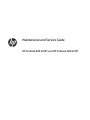 1
1
-
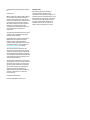 2
2
-
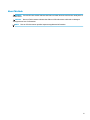 3
3
-
 4
4
-
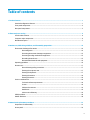 5
5
-
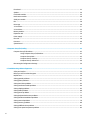 6
6
-
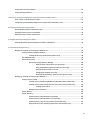 7
7
-
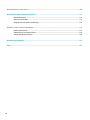 8
8
-
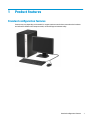 9
9
-
 10
10
-
 11
11
-
 12
12
-
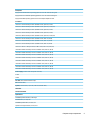 13
13
-
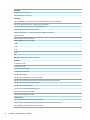 14
14
-
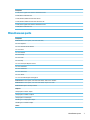 15
15
-
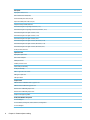 16
16
-
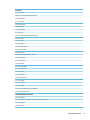 17
17
-
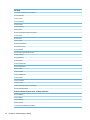 18
18
-
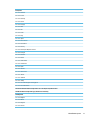 19
19
-
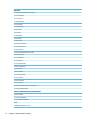 20
20
-
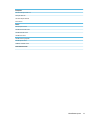 21
21
-
 22
22
-
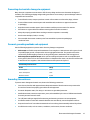 23
23
-
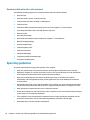 24
24
-
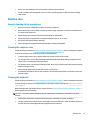 25
25
-
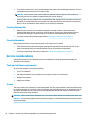 26
26
-
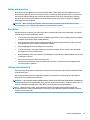 27
27
-
 28
28
-
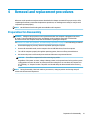 29
29
-
 30
30
-
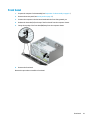 31
31
-
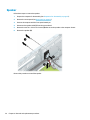 32
32
-
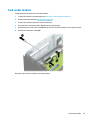 33
33
-
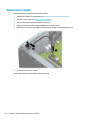 34
34
-
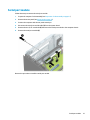 35
35
-
 36
36
-
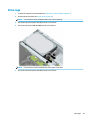 37
37
-
 38
38
-
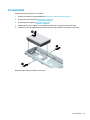 39
39
-
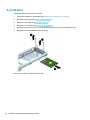 40
40
-
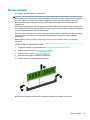 41
41
-
 42
42
-
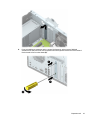 43
43
-
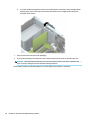 44
44
-
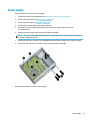 45
45
-
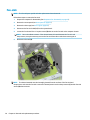 46
46
-
 47
47
-
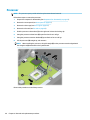 48
48
-
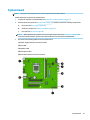 49
49
-
 50
50
-
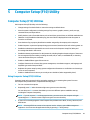 51
51
-
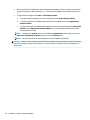 52
52
-
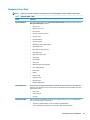 53
53
-
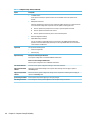 54
54
-
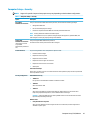 55
55
-
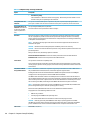 56
56
-
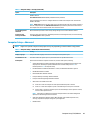 57
57
-
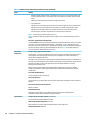 58
58
-
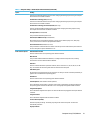 59
59
-
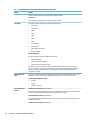 60
60
-
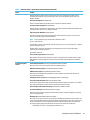 61
61
-
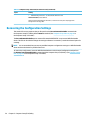 62
62
-
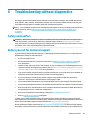 63
63
-
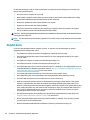 64
64
-
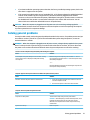 65
65
-
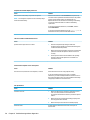 66
66
-
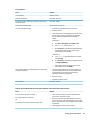 67
67
-
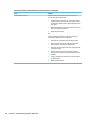 68
68
-
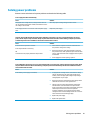 69
69
-
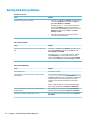 70
70
-
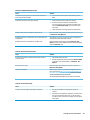 71
71
-
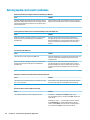 72
72
-
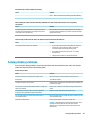 73
73
-
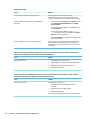 74
74
-
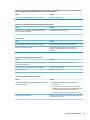 75
75
-
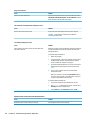 76
76
-
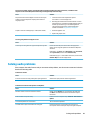 77
77
-
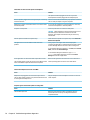 78
78
-
 79
79
-
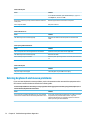 80
80
-
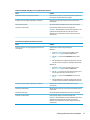 81
81
-
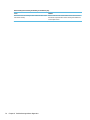 82
82
-
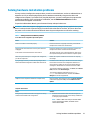 83
83
-
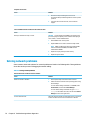 84
84
-
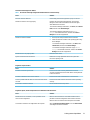 85
85
-
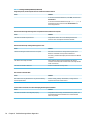 86
86
-
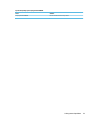 87
87
-
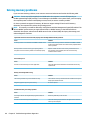 88
88
-
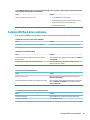 89
89
-
 90
90
-
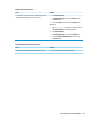 91
91
-
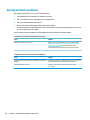 92
92
-
 93
93
-
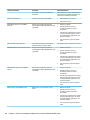 94
94
-
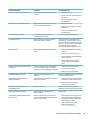 95
95
-
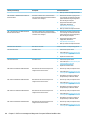 96
96
-
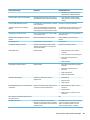 97
97
-
 98
98
-
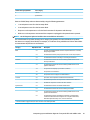 99
99
-
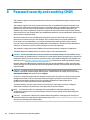 100
100
-
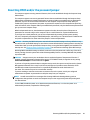 101
101
-
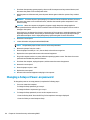 102
102
-
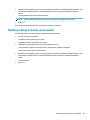 103
103
-
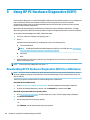 104
104
-
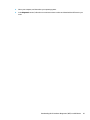 105
105
-
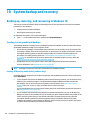 106
106
-
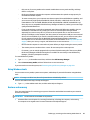 107
107
-
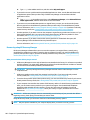 108
108
-
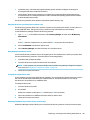 109
109
-
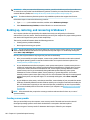 110
110
-
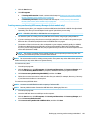 111
111
-
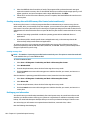 112
112
-
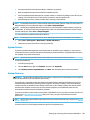 113
113
-
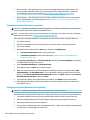 114
114
-
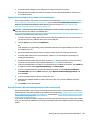 115
115
-
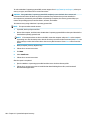 116
116
-
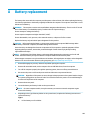 117
117
-
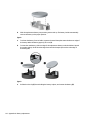 118
118
-
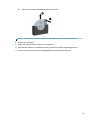 119
119
-
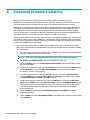 120
120
-
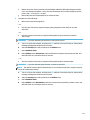 121
121
-
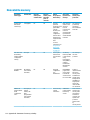 122
122
-
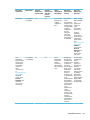 123
123
-
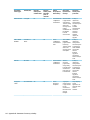 124
124
-
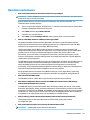 125
125
-
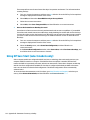 126
126
-
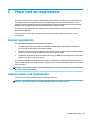 127
127
-
 128
128
-
 129
129
-
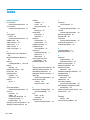 130
130
-
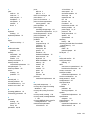 131
131
-
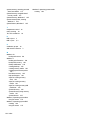 132
132
HP ProDesk 400 G4 Microtower PC (ENERGY STAR) User guide
- Category
- Notebooks
- Type
- User guide
- This manual is also suitable for
Ask a question and I''ll find the answer in the document
Finding information in a document is now easier with AI
Related papers
-
HP ProDesk 600 G5 Microtower PC (6DC50AV) User guide
-
HP ProDesk 600 G5 Base Model Microtower PC (with PCI slot) User guide
-
HP ProDesk 600 G5 Small Form Factor PC (6DX58AV) User guide
-
HP ProDesk 600 G3 Microtower PC User guide
-
HP 402 G1 Small Form Factor PC Maintenance & Service Guide
-
HP COLOR LASERJET 4610N PRINTER User manual
-
HP EliteOne 800 G4 23.8-inch Non-Touch All-in-One PC Maintenance & Service Guide
-
HP ProDesk 600 G3 Base Model Small Form Factor PC User guide
-
HP ProDesk 400 G5 Small Form Factor PC User guide
-
HP ProDesk 400 G4 Base Model Small Form Factor PC User guide