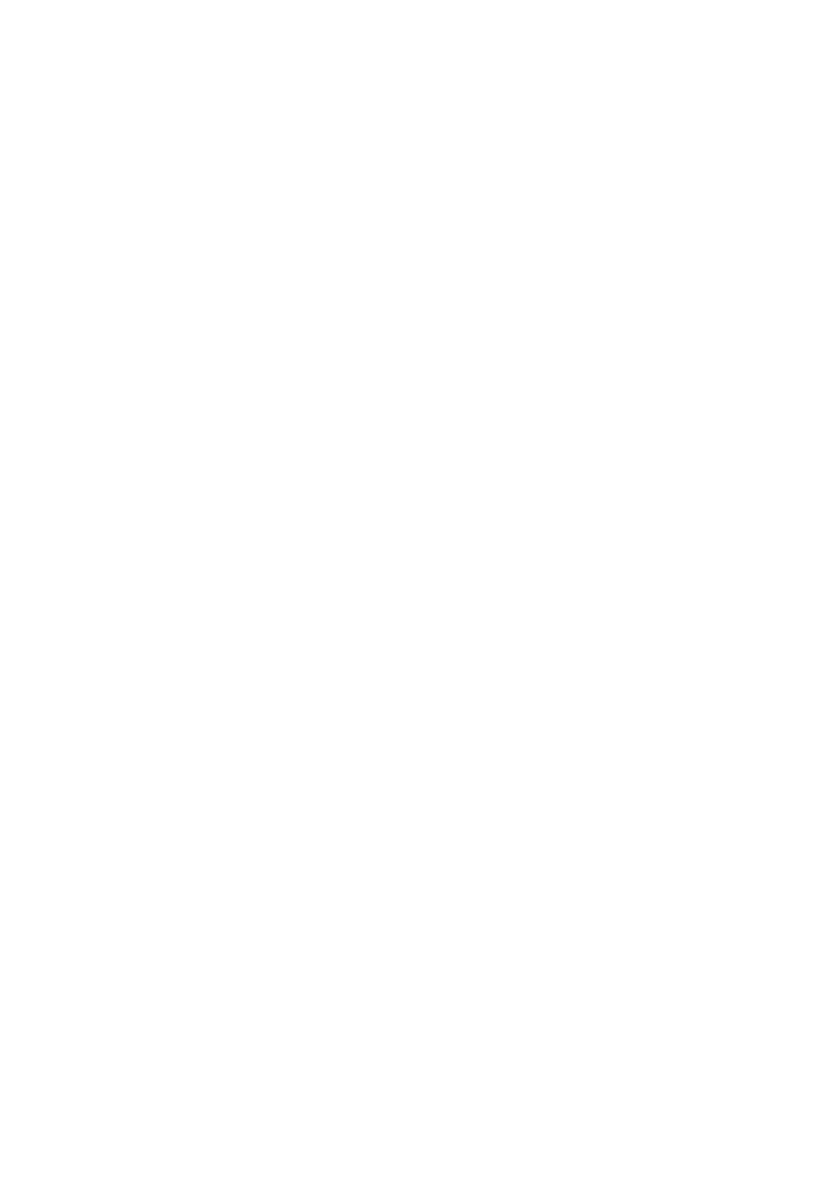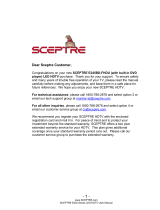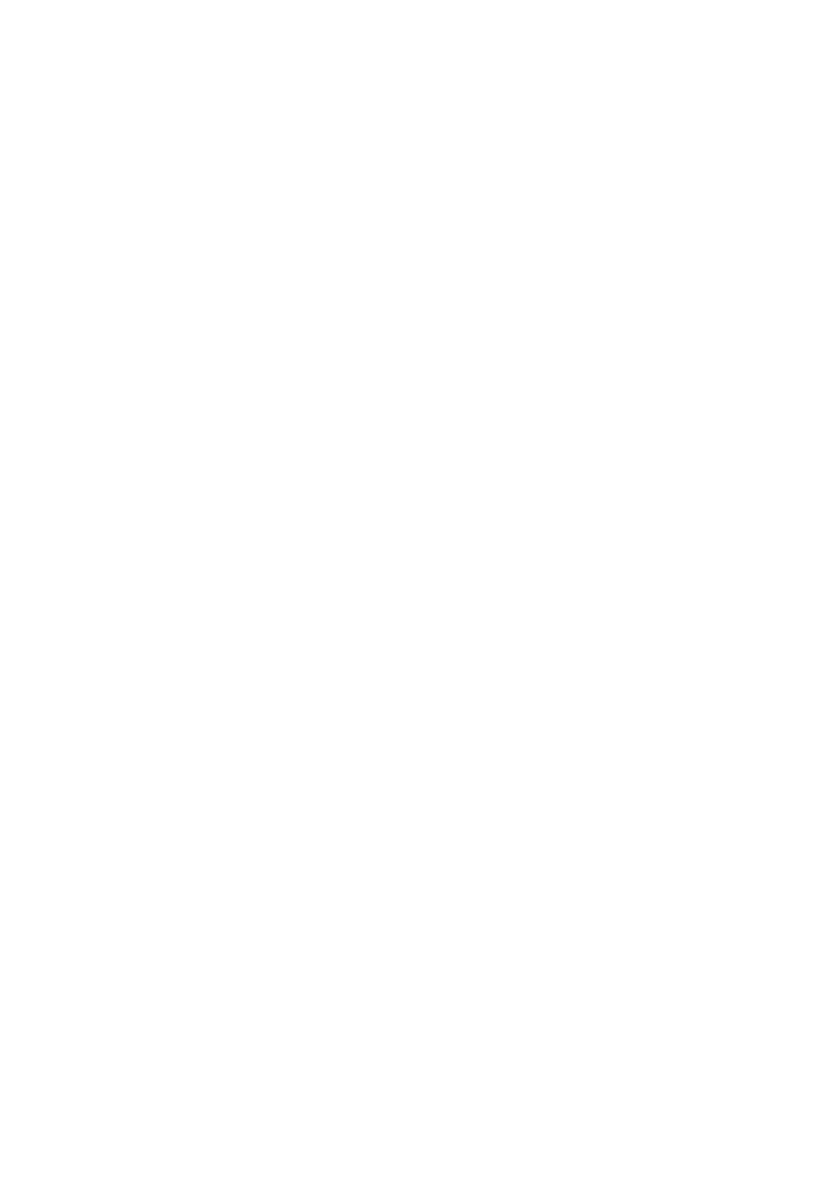
UMS Series P9
FCC Compliance
This device complies with Part 15 of the FCC Rules.
Operation is subject to the following conditions:
This device may not cause harmful interference
This device must accept any interference received, including interference that may cause undesired operation.
Please Note: This equipment has been tested and found to comply with the limits for a Class B digital device, pursuant to
part 15 of the FCC Rules. These limits are designed to provide reasonable protection against harmful interference in a
residential installation. This equipment generates uses and can radiate radio frequency energy and, if not installed and
used in accordance with the instructions, may cause harmful interference to radio communications. However, there is no
guarantee that interference will not occur in a particular installation. If this equipment does cause harmful interference to
radio or television reception, which can be determined by turning the equipment off and on, the user is encouraged to try
to correct the interference by one or more of the following measures:
Reorient or relocate the receiving antenna.
Increase the separation between the equipment and the receiver.
Connect the equipment into an outlet on a circuit different from that to which the receiver is
connected.
Caution: To comply with the limits for an FCC Class B computing device, always use the signal cord and power
cord supplied with this unit.
The Federal communications Commission warns that changes or modifications to the unit not expressly approved by the
party responsible for compliance could void the user’s authority to operate the equipment.
European Notice
Products with the CE marking comply with both the EMC Directive (89/336/EEC), (93/68/EEC) and the Low Voltage
Directive (72/23/EEC) issued by the Commission of the European Community.
SAFETY INSTRUCTIONS
Never place a television set in an unstable location. A television set may fall, causing serious personal
injury or death. Many injuries, particularly to children, can be avoided by taking simple precautions such
as:
1. Use only cabinets or stands recommended by the manufacturer of the television set.
2. Use only furniture that can safely support the television set.
3. Make sure the television set is not overhanging the edge of the supporting furniture.
4. Do not place the television set on tall furniture (for example, cupboards or bookcases) without
anchoring both the furniture and the television set to a suitable support.
5. Do not place the television set on cloth or other materials that may be located between the
television set and supporting furniture.
6. Make sure to warn and educate children about the dangers of climbing on furniture to reach the
television set or its controls.
7. Keep a minimum distance of 5 cm around all edges of the display for sufficient ventilation.
8. The ventilation should not be impeded by covering the ventilation openings with items, such
as newspapers, table-cloths, curtains, etc. Install in accordance with the manufacturer’s
instructions.
9. No naked flame sources, such as lighted candles, should be placed on the apparatus.
10. Operating environment: temperature: 5°C~35°C, Humidity: 10% to 90% non-condensing,
altitude: 0~2000 m.
15. WARNING: To reduce the risk of fire or electric shock, do not expose this apparatus to rain or
moisture. The apparatus shall not be exposed to dripping or splashing and that objects filled
with liquids, such as vases, shall not be placed on apparatus.
16. WARNING: The mains plug is used as disconnect device, the disconnect device shall remain
readily operable.
17. WARNING: The battery (battery or batteries or battery pack) shall not be exposed to excessive
heat such as sunshine, fire or the like.