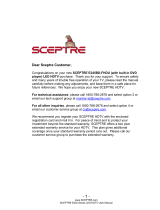Page is loading ...

UMC Series P1
U435 Series User Guide
PACKAGE CONTENTS
SCEPTRE Display x 1
Display Stand x 2 (L & R)
Screws x 4 (M4 x 1 mm)
Warranty Card x 1
Display Remote Control (AAA Batteries included) x 1
User Guide x 1 (Complete manual available online at sceptre.com)
ATTACHING & REMOVING THE BASE
1. To install the feet of the TV, lay the TV flat on a table. Afterwards obtain the two display stands that are labeled L
for left and R for right. They represent the left side stand and the right side stand when you are facing the front of
the TV. Place the stands on to the each indentation slot and secure the stands with the included screws on each
side.
2. To finalize your installation of the Display, please read the following:
a. If you are placing the Display on a stand, we recommend you to use a display safety strap (not included)
in order to minimize the possibility of the display toppling over. Safety straps are available for purchase
online at websites such as amazon.com or walmart.com.
b. If you are mounting the Display on the wall
c. Make sure the wall is structurally safe for the weight of the Display
d. Make sure the wall mount kit is compatible with the Display
e. Read and follow all instructions provided by the wall mounting kit.
f. Securely install all screws and connections.
4

UMC Series P2
Rear View Mounting Pattern
Mounting Specification: 400mm x 200mm using screw size M6. Length of screw should not exceed 9mm.
Please Note: The 9mm length of screw refers to how deep the screw can go inside the mounting holes.
When you’re buying screws, you should add the original 9 mm to the thickness of your mounting plate in
order to get the total screw length.
Connecting Your Cables
The following picture offers a suggestion for connecting most of your audio video equipment.
TV Tuner is optional. It may or may not be equipped in your product. Please check with the authorized seller, authorized distributor
or Sceptre Customer Service for further information.

UMC Series P3
Ready to Watch Some TV? (Optional)
1. Make sure your power cable is connected and the standby red light in the front of the HDTV is lit
up.
2. Check all your connection cables off the side or the back of your HDTV and also your AV
devices. Make sure they are all connected securely.
3. Turn on your HDTV and other AV devices if necessary.
4. Press the button on the side of the HDTV or the SOURCE button on the remote control and
select the correct source according to the Connecting pages.
If You’ve Connected Antenna to the HDTV…
If an antenna or cable (without a cable box) is connected to your TV’s tuner, you will need to go through
an INITIAL SETUP process in order to watch the HDTV.
1. Press MENU to open the menu
2. Use the ◄ or ► button to select the CHANNEL icon and press ENTER.
3. Use the ▲ or ▼ buttons to highlight the signal type and press ◄ or ► to select your connection
either AIR or CABLE.
4. Use the ▲ or ▼ buttons to select AUTO CHANNEL SEARCH and press ENTER to scan for
channels.
5. Once the scanning finishes, you can begin to watch HDTV

UMC Series P4
If You’ve Connected Cable or Satellite Set-top Boxes to the HDTV…
1. Press the button on the side of the HD Display or the SOURCE button on the remote
control and you will see the picture above.
2. Use ▲▼ buttons to select the source you want to switch to and press the ENTER button in the
middle of the ▲▼ buttons.
3. If you have connected coax cable (the cable with a needle in the middle and a ring to
tighten the connection) from the box to the display, you’ll need to change to the correct
channel. Make sure your source is TV and press 3 and ENTER on the display’s remote.
If that does not work you’ll need to connect your Satellite or Cable Company for support.
Please Note:
Not all broadcasts are in High Definition (HD). Please refer to your local broadcasting
stations for more information.
The HD Display’s tuner is designed for HD Display therefore requires a stronger
signal than normal Displays. If you cannot achieve that signal level with your antenna
or cable, your HD Display might lose picture or sound.
HDMI 1 doubles as a MHL enabled port, so if you have a cell phone that
supports the Mobile High-definition Link, you can purchase a MHL cable and
connect it to HDMI 1.
HDMI1 supports MHL devices such as ROKU MHL streaming stick device.
Recycling Information
Dispose unwanted electronics and batteries through an approved recycler.
For TVs please visit the web at http://www.earth911.com/recycling-guide/how-to-recycle-large-electronics/
For Batteries please visit the web at http://www.call2recycle.org/
144021120989K

UMC Series P5
SCEPTRE Remote Control
Please insert two AAA batteries into the remote control. Make sure that you match the (+) and (-) symbols on the
batteries with the (+) and (-) symbols inside the battery compartment. Afterwards, re-attach the battery cover.
Please note:
Only use AAA batteries.
Do not mix new and old batteries. This may result in cracking or leakage that may pose a fire risk or lead to
personal injury.
Inserting the batteries incorrectly may also result in cracking or leakage that may pose a fire risk or lead to
personal injury.
Dispose the batteries in accordance with local laws and regulations.
Keep the batteries away from children and pets.
If the remote control is not used for a long time, remove the batteries.
Keep the remote control away from moisture, sunlight, and high temperatures.
This remote control follows SONY’s universal remote code. To find the actual code you need to consult your cable or
satellite tech support.

UMC Series P6
GENERAL FUNCTION BUTTONS
1. POWER – Turns the TV on or off.
2. SOURCE – Press this button to cycle through INPUT source.
3. CC – Cycles between different closed captioning modes.
4. MTS – Selects stereo, mono, or second audio programming.
5. MUTE – Turns the sound off from the TV. To un-mute either press VOL(+) or press the MUTE button again.
6. NUMBER BUTTONS (0-9) – Press 0-9 to select a TV channel directly when you are watching TV. The channel will
change after 2 seconds.
7. (-) – Inserts the dash for selecting digital channels directly.
8. R – Returns to the previous channel.
9. GUIDE – Opens the current digital channel information guide (antenna only).
10. INFO – Shows the display info.
11. ▲/▼/◄/►/ENTER – These directional buttons allow you to move around in the TV’s menu. Press the ENTER
button when you want to select a particular option. Under ROKU™ these buttons have the same functionality.
12. MENU – Brings up the main TV menu on the screen.
13. EXIT – Exit the main TV menu on the screen. Under ROKU™ this button functions as the return button, returning to
the previous screen.
14. VOL(+)/VOL(-) – Press the VOL buttons to increase or decrease the sound level.
15. ASPECT – This button changes the picture’s cropping method.
16. FREEZE – Press this button to freeze current picture.
17. SLEEP – Turns the TV off in a specific set of time dependent on your selection.
18. CH(+)/CH(-) – Press the CH buttons to switch to the next or switch to the previous channel.
19. FAVORITE – Gives you your list of favorite channels.
20. ADD/DEL – Adds or Deletes current channel from favorite list.
21. FAV(-) – This button changes to the previous favorite channel.
22. FAV(+) – Press this button to change to the next favorite channel.
23. PICTURE – Selects various preset picture settings.
24. SOUND - Selects various preset sound settings.
25. USB – Launches the USB reader function for images and music.
26. HOME / MHL – This button selects the source HDMI 1 for MHL connection or regular HDMI connection. The button
while using a ROKU™ product will return any current running program back to the ROKU™ home screen.
27. REWIND – Under ROKU™ this button rewinds the current video being played.
28. PLAY / PAUSE – Under ROKU™ this button plays or pauses the current video being played.
29. FAST FORWARD – Under ROKU™ this button plays the current video at a faster pace.
30. STAR (*) – Under ROKU™ this button gives the info on the ROKU™ MHL Streaming stick.
31. A – C – Not used.
The following buttons are functions designed to work with the optional accessory, Sceptre Sound Bar.
32. SOURCE – This button selects the sound bar’s source.
33. MODE – This button selects the sound bar’s sound modes.
34. VOL(-) – This button decreases the volume of the sound bar.
35. VOL(+) – This button increases the volume of the sound bar.
36. POWER – This button turns on the sound bar.
Please Note:
The remote supports ROKU™ stick with PURPLE buttons under HDMI3.
Buttons encircled by the word SOUND BAR are to be used with a Sceptre’s sound bar only.
Call Us If You Need Help!
Products are often returned due to a technical problem rather than a defective product that may result in unnecessary
shipping charges billed to you. Our trained support personnel can often resolve the problem over the phone or email.
For more information on warranty services or repairs after the warranty period, please contact our support department at
the number below.
For technical help, contact our Technical Support Group via email or phone. Please have your Product Number (P/N),
Serial Number (S/N), and date of purchase available before you call.
Operation Hours: Mon - Fri at 8:30 AM – 5:30 PM (PST)
Tech Support E-mail: SceptreTS@Sceptre.com
Customer Service Email: SceptreCS@Sceptre.com
TEL: 1800-788-2878

UMC Series P7
FCC Compliance
This device complies with Part 15 of the FCC Rules.
Operation is subject to the following conditions:
This device may not cause harmful interference
This device must accept any interference received, including interference that may cause undesired operation.
Please Note: This equipment has been tested and found to comply with the limits for a Class B digital device, pursuant to
part 15 of the FCC Rules. These limits are designed to provide reasonable protection against harmful interference in a
residential installation. This equipment generates uses and can radiate radio frequency energy and, if not installed and
used in accordance with the instructions, may cause harmful interference to radio communications. However, there is no
guarantee that interference will not occur in a particular installation. If this equipment does cause harmful interference to
radio or television reception, which can be determined by turning the equipment off and on, the user is encouraged to try
to correct the interference by one or more of the following measures:
Reorient or relocate the receiving antenna.
Increase the separation between the equipment and the receiver.
Connect the equipment into an outlet on a circuit different from that to which the receiver is
connected.
Caution: To comply with the limits for an FCC Class B computing device, always use the signal cord and power
cord supplied with this unit.
The Federal communications Commission warns that changes or modifications to the unit not expressly approved by the
party responsible for compliance could void the user’s authority to operate the equipment.
European Notice
Products with the CE marking comply with both the EMC Directive (89/336/EEC), (93/68/EEC) and the Low Voltage
Directive (72/23/EEC) issued by the Commission of the European Community.
SAFETY INSTRUCTIONS
Electricity is used to perform many useful functions, but it can also cause personal injuries and property damage if
improperly handled. This product has been engineered and manufactured with the highest priority on safety. However,
improper use can result in electric shock and / or fire. In order to prevent potential danger, please observe the following
instructions when installing, operating and cleaning the product. To ensure your safety and prolong the service life of your
Liquid Crystal Display, please read the following precautions carefully before using the product.
1. Read & Keep these instructions.
2. Heed all warnings.
3. Follow all instructions.
4. Do not use this apparatus near water.
5. Clean only with dry cloth.
6. Do not block any ventilation openings. Install in accordance with the manufacturer’s instructions.
7. Do not install near any heat sources such as radiators, heat registers, stoves, or other apparatus (including
amplifiers) that produce heat.
8. Do not defeat the safety purpose of the polarized or grounding-type plug. A polarized plug has two blades
with one wider than the other. A grounding type plug has two blades and a third grounding prong. The wide
blade and the third prong are provided for your safety. If the provided plug does not fit into your outlet,
consult an electrician for replacement of the obsolete outlet.
9. Protect the power cord from being walked on or pinched particularly at the plugs, convenience receptacles,
and the point where they exit from the apparatus.
10. Only use attachments/accessories specified by the manufacturer.
11. Use only with the cart, stand, tripod, bracket, or table specified by the manufacturer, or sold with the
apparatus. When a cart is used, use caution when moving the cart/apparatus combination to avoid injury
from tip-over.
12. Unplug this apparatus during lightening storms or when unused for long periods of time.
13. Refer all servicing to qualified service personnel. Servicing is required when the apparatus has been
damaged in any way, such as power-supply cord or plug is damaged, liquid has been spilled or objects have
fallen into the apparatus, the apparatus has been exposed to rain or moisture, does not operate normally, or
has been dropped.

UMC Series P8
IMPORTANT INFORMATION
Disclaimer, Trademarks, & Copyright Information
“HDMI, the HDMI logo and High-Definition
Multimedia Interface are trademarks or registered trademarks of HDMI Licensing LLC.”
Wii™ is a registered trademark or trademark of Nintendo of America, Inc. in the United States and other
countries.
MHL® and the MHL logo are a trademark,
registered trademark or service mark of MHL, LLC in the United States and /or other
countries.
SCEPTRE is a trademark or registered trademark of Sceptre Group.
Sceptre, Inc. shall not be liable for technical or editorial errors or omissions contained herein; nor for
incidental or consequential damages resulting from furnishing this material, or the performance or use of
this product.
In the interest of continuing product improvement, Sceptre, Inc. reserves the right to change product
specifications without notice. Information in this document may change without notice.
No part of this document may be copied, reproduced, or transmitted by any means, for any purpose
without prior written permission from Sceptre, Inc.
/