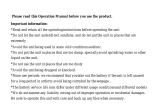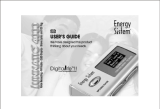Page is loading ...

ICR-280
DIGITAL VOICE RECORDER
OPERATON MANUAL

Note:
If the unit is left unused for a long period, please turn off the POWER switch.
Do not use the unit in places that are extremely hot, cold, dusty, or humid.
Avoid the unit being dropped
The battery service life may differ under different usage conditions and different
models
Please charge the unit when any of the following cases occur:
* The logo
appears and displays: low battery
* The keys become inactive
* The unit stops running under normal condition.
* Do not allow water or foreign objects to enter the unit.
Important information: please read and retain all the operating instructions before
operating the unit, we do not assume any liability arising out of
improper operation or incidental damages. Be note to operate
this unit with care and back up any files if necessary.
The content of this manual may be changed for better services.
Specifications are subject to change and improvement without notice.
If the actual setup and usage of the unit is different from this manual, please accessing
our company’s website for the latest product information
1

2
Features
¤
LCD display, easy to operate.
¤
Built-in loud-speaker
¤
Built-in high-sensitive microphone
¤
Support twos types of recording: HQ and LQ
¤
Voice-controlling recording
¤
Telephone conversation recording
¤
Indicate the remaining space
¤
Connect with PC, download and upload files
Battery indicator

Instruction of cover
1-Earphone jack
2-Mic/Line-in cable
3-Lock
4-Un-Lock
5-REC indicator light
6- LCD display
7-Play/Pause/Stop
8-
Record/A-B repeat
9-Built-in microphone
10- USB interface
11-M (MODE)
12-Vol+/previous
13-Vol-/Next
14-REP mode
15-EQ
16-Loud-speaker
17-Battery cover
3

Introduction to display
4
1-Recording type indicator
2-Battery indicator
3-MP3/WMA/DVR icon
4-Turntable icon
5-Volume indicator
6-Volume switch
7-Repeat indicator
8- LQ indicator
HQ indicator
9-Recording icon
10-Repeat icon
11-EQ
12-Delete icon
13-EQ selection ordinal number
14-Sequence number of song
15-Time indicator

Basic operation
1-Power supply
It is powered by AAA battery; please buy the rechargeable battery with large capacity.
When
the remaining capacity of battery indication shows
please change the battery in time.
2-Power on/off
Power on: shortly press
button to turn on the unit, the LCD display the logo and
enter the DVR mode under stop status.
Power off: continuously press
button until the LCD displays OFF
Note: if the unit is locked by the LOCK key, it displays the locked icon and then power
off automatically while power on
3-Modes
There are 5 modes: DVR mode, MP3 mode, voice-controlling, REC Type, remaining
capacity mode.
Under the state of pause or stop, press M to shift MP3 mode from DVR, from MP3 to
Voice-controlling recording, from Voice-controlling recording to REC type, from REC
type
to remaining capacity mode. Five modes can be shifted round.
5

DVR mode
2.1. Recording
Under any mode or state(except for powering off), shift REC to “REC”, the unit will
enter the recording state, LCD displays “●” and recording icon “
”, recording indicator
light will become bright and shine during recording, the unit start to record. While
recording, press “Play/Pause” to pause the recording, the turntable will appear and shine.
Under the state of pause, press “Play/Pause” to resume recording, the turntable will
display. Shift REC to “Stop” to stop and save the recording, other buttons won’t react.
2.2. Playback the files recorded
Under stop or pause status, press
button to play current recorded files. LCD
displays the volume, track number, time indicator, battery level, EQ indicator and rolling
turn plate indicator
NOTE: The unit only supports the files in IMA ADPCM and WAV format.
2.3. Pause/stop/power off
1) Pause: under playing status, shortly press
button to pause the playback. LCD
displays the flashing turn plate. Shortly press
button again to continue play back 2)
Stop: under play or pause status, continuously press
button for about 2seconds, the
turn plate stop flashing, then release the button to enter stop mode.
6

3) Power off: under playing or pause status, continuously press button until the
LCD display OFF. Release the button to turn off the unit.
Note: under pause or stop status, the unit will automatically turn off if no operation were
conducted within 3minutes
2.4 -previous / next file, FF/RW
Under the state of stop, shortly press - button to skip to the previous file; shortly press +
button to skip to the next file.
Under the state of playback, press “-” to skip to the previous file; press “+” to skip to the
next file; press and hold “+” to FF, press and hold “-” to RW.
2.5 volume adjustment
Press and hold “Mode”, a shine line will appear below the turntable of LCD. Press and
hold “+” to increase the volume, while continuously press “–“to decrease the volume.
And the volume indicator on the LCD will change accordingly.
2.6 A-B repeat
Under the state of playback, press “REP” once to set up the starting point of A, press
“REP” again to set up the ending point of B, the LCD will display AB, the unit will
implement the repetition between A-B.
Cancel: 1) Press “REP” to cancel AB repeat preset, then starts to playback from the
7

cancelled point.
2) Press “Play/Pause” to cancel AB repeat and pause playback.
3) Press “Play/Pause’ to cancel A-B repeat and stop playback.
2.7 Repeat mode
Press and hold REP to select the repeat mode: non-repeat, single repeat, all repeat. While
no repeat icon display on LCD, it is in non-repeat state; single repeat and all repeat will
display as
respectively, these three modes can be shifted round.
2.8-delete files
A. Delete one
Under stop status, continuously press EQ button to enter delete mode. Then the LCD will
display DELETE and ONE and the indicator will flash to be confirmed. Press the button
again to delete current file. If you press other buttons except PLAY and EQ or no
operation was conducted within 5 seconds, the unit will give up delete and return to stop
status.
B. Delete all
Under stop status, continuously press EQ to enter delete mode. Then the LCD display
DELETE and ONE and the indicator will flash to be confirmed, shortly press EQ button
again, LCD will display and flash ALL to wait the confirmation. Press the button again
8

9
to delete current file. If you press other buttons except PLAY and EQ or no operation
was conducted within 5 seconds, the unit will give up delete and return to stop status.
Note: this unit only supports WAV files in IMA ADPCM format
2.9 Time indication of files recorded
1). Time indication under the stop state of DVR
Under the stop state of DVR, it will display the total time of current files recorded. If the
time length of the file recorded is less than 1 hour, the time length will display as (m; s)
at the right side of the sequence of song, if more than 1 hour, it will display as (h; m);
while “:” will flash, like “01:34” displays below the song sequence, it indicates that the
whole length of time is 1 hour 34minutes.
2). Playback time indication of the DVR recording files
The file recorded in the unit, whose time length is less than 1 hour, it normally displays
the playback time as (m; s), when its time length is more than 1 hour, the playback time
exceeds 1 hour while playing, the time length of current file display as (h; m), “:” will
flash.
2.10. Convert REC format files into WAV format
The REC format files can be converted into WAV format through the software in the
install CD accessorized with the unit.

1). Open and run “sound converter”, click “open”
2). Select the REC files you want to convert
3). Clock “convert” and start the converting
Besides, the software can also play WAV and Mp3 format files.
NOTE: The order number of files recorded is sequenced according to the type of the files;
files recorded via HP, SP are sequenced ahead of files recorded in LP. In the sequence of
the same type of files, if it lacks of file in the sequence, the files recorded afterwards will
fill up the space. Thus it will come out some differences between the name of files and
the order number. For instance, while recording via HP, the file recorded will list at the
end of the files recorded via HP; while recording via LP, the file recorded will list at the
end of the files recorded via LP. The unit can support 199 files at most, if exceed 199,
10

please create a new folder, move the files recorded previously to the newly-created folder,
then continue recording.
3.1 MP3 mode
Under stop or pause status, press
button to play current file
NOTE: The unit can play the files in MP3 (The 3rd layer of MPEG1, MPEG2, MPEG3,
MPEG2.5) and WMA format.
3.2 Pause/stop/power off
Pause: under playback status, shortly press
button to enter pause mode. The turn
plate indicator will flash on the LCD. And press
button again to continue the
playback
Stop: under playback or pause status, continuously press
button for about
2seconds, the turn plate indicator stop flashing. Then release the button to return to the
stop status. Under stop status, the total length of file will displayed below the track
number
Power off: under playing or pause or stop status, continuously press
button until the
LCD display OFF. Then release the button the unit is power off
Note: under pause or stop status, the unit will automatically power off if no operation
11

was conducted within 3 minutes.
3.3 previous / next file, FF/RW
Under playback status, shortly press - button to skip to the previous file; shortly press +
button to skip to the next file.
Under the state of playback, press “-” to skip to the previous file; press “+” to skip to the
next file; press and hold “+” to FF, press and hold “-” to RW.
3.4-volume adjustment
Press and hold “Mode”, a shine line will appear below the turntable of LCD. Press and
hold “+” to increase the volume, while continuously press “–“to decrease the volume.
And the volume indicator on the LCD will change accordingly.
3.5-EQ Mode selection
Shortly press EQ button to select EQ modes 1-7, which correspond to NATURAL,
ROCK, POP, CLASSIC, SOFT, JAZZ, and DBB effect.
3.6-REPEAT modes selection
12
Shortly press REP button to select repeat mode: no repeat, single repeat, and repeat all.
When you select single repeat or repeat all, the LCD displays .
3.7-delete files
A. Delete one

Under stop status, continuously press EQ button to enter delete mode. Then the LCD will
display DELETE and ONE and the indicator will flash to be confirmed. Press the button
again to delete current file. If you press other buttons except PLAY and EQ or no
operation was conducted within 5 seconds, the unit will give up delete and return to stop
status.
B. Delete all
Under stop status, continuously press EQ to enter delete mode. Then the LCD display
DELETE and ONE and the indicator will flash to be confirmed, shortly press EQ button
again, LCD will display and flash ALL to wait the confirmation. Press the button again
to delete current file. If you press other buttons except PLAY and EQ or no operation
was conducted within 5 seconds, the unit will give up delete and return to stop status.
Note: this unit can play MP3 (MPEG1, 2, 2.5 layer 3) and WMA format files
MP3 mode, DVR mode and remaining capacity checking mode
Under stop status: shortly press MODE button, DVR mode will shift to MP3 mode and
MP3 mode will shift to DVR Setting mode & remaining capacity checking mode.
4. REC Type
Under the state of REC Type mode, press “+” or “-” to select (HQ/HP) or (LQ/LP),
while using HQ/HP, files will have high and good quality, while using LQ/LP, it’s in long
13

14
time recording.
4.1High quality (HQ) recording and low quality (LQ) recording operating
The unit has two ways of recording: High quality and low quality.
NOTE: Under REC Mode, icon “HQ/LQ” indicates the format of files recorded; under
DVR mode, icon of “HQ/LQ” indicates the format of the current recording files.
While files recorded via HQ/HP, format of files will be WAV, recorded via LQ/LP, files
will be in REC format.
5. Voice-controlling recording: ON/FF
Under the state of voice-controlling recording, press “+” or “-” to select OFF or ON,
OFF is to close voice-controlling recording, while ON is to open it. If select ON, REC
type of HP, it means you select the format of WAV in voice-controlling recording; if
select ON, REC type of LP, it means you select the format of REC (ACT) while using
voice-controlling recording. While under the state of “ON”, if the unit doesn’t detect any
voice, it will pause recording, if detects, it will continue recording.
6. Check the remaining time of recording
Under the remaining time mode, LCD displays the remaining time. If the remaining time
doesn’t exceed 9999 minutes, minute will be used as the unit of time, for instance,
remaining time is 123 minute, it will displays as: 0123, unit (M). If the remaining time

15
exceeds 9999 minutes, hour will be used as the unit of time, for instance, remaining time
is 12345 minute, it will displays as: 206h, unit (hr).
PC link operation
CONNECTING TO A COMPUTER
1). Installation of driving program
Note: a. Windows 98 base needs installation of driving program, while Windows 2000 /
XP / I do not. B. Disconnect the MP3 player to the computer before installation is
completed. c. If your computer system is windows2000, the Windows 2000 Service Pack
3.0 must be installed. (Provided in the install CD)
1.Load the provided installation CD in to the driver compartment, or
download the driving program from the company website.
2. Double clicks on SETUP.EXE; pictures will be shown as follows:
Then clicks to Next>Yes>Next>Next>Finish according to the reminder.


has been found, then the system will automatically install the drive program. After it, a
removable disk icon (see following) will be found in "My computer" with "PC----" on
LCD display.
3). Upload/ Download files
If the driving program has been properly installed, the MP3 player itself is a removable
disk after being connected to a computer. Therefore the file transfer is operated in the
same way as the ordinary disk.
Note: a. doesn’t unplug the MP3 player during the process of uploading or downloading
files; otherwise, it may cause dysfunction of the unit due to the damage to the firmware.
For details, please see Trouble shooting.
17

b. When you want to unplug the MP3 player from the USB port of the computer, be
noted
to "PC-----" on LCD. If LCD is blinking with "USB-SA" or "USB-rd", it indicates that
data is being transferred. Unplug the MP3 player when it displays "PC-----".
Special notice: Normal un-installation for USB device is required under Windows 2000
or Windows XP; otherwise it may cause damage or data loss to the player. Operating
steps are as follow:
a. Double clicks on icon of “Unplug or Eject Hardware”
on bottom right corner of the computer , see following:
b. Click “Stop” on the pop-up window. Refer to the following picture on the left. c. Click
“OK” on the pop-up window. Refer to the following picture on the right.
18

19
d. Click “OK” on the pop-up window. See the following window.
You may then unplug the MP3 player from USB port after the above steps.
4). Upgrade/Renew Software
The software needn’t to be upgraded unless the player works abnormally, i.e. not able to
be turned on.
A .Connect MP3 with computer
/