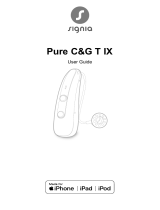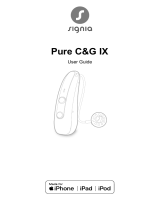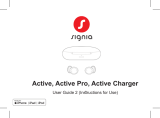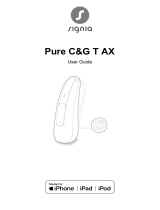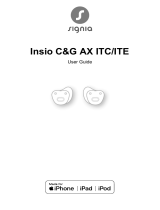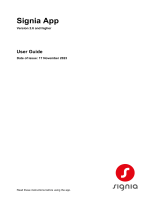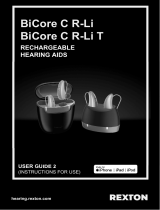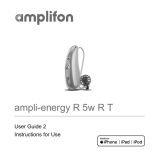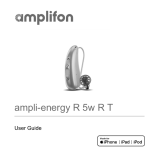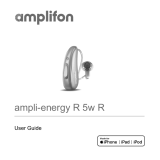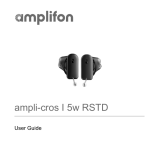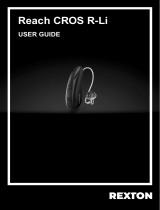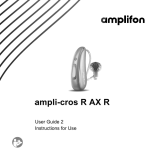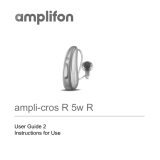Page is loading ...

Silk C&G IX, Silk Charger
User Guide

2
Content
Welcome 4
Intended purpose 5
Your hearing aids 6
Hearing aid type 6
Getting to know your hearing aids 6
Components and names 7
Hearing programs 9
Features 9
Daily use 10
Charging 10
Turning on and o hearing aids 19
Switching to andby mode 20
Inserting and removing the hearing aids 21
Adjuing the volume 25
Changing the hearing program 26
Special liening situations 27
On the phone 27
Frequently asked queions 28

3
Maintenance and care 30
Hearing aids 30
Ear pieces 32
Charger 35
Professional maintenance 35
Important safety information for hearing aids
and charger 36
Safety information on lithium-ion rechargeable
batteries 36
Safety information for hearing aids 37
Safety information for charger 38
Further information 41
Accessories 41
Operating, transport and orage conditions 41
Disposal information 43
Symbols 44
Troubleshooting for hearing aids 46
Troubleshooting for the charger 47
Country-specic information 49
Important information 50
Conformance information for charger 50
Service and warranty 51

4
Welcome
Thank you for choosing our hearing aids to accompany
you through everyday life. Like anything new, it may take
you a little time to become familiar with them.
This guide, along with support from your Hearing Care
Professional, will help you underand the advantages
and greater quality of life your hearing aids oer.
To receive the mo benet from your hearing aids, it is
recommended that you wear them every day, all day.
This will help you get adjued to them.
The device may not look exactly like the guiding
illurations in these inructions. We reserve the
right to make any changes we consider necessary.
CAUTION
It is important to read this user guide and the safety
manual thoroughly and completely. Follow the
safety information to avoid damage or injury.
Before using your hearing aids for the r time,
fully charge them.

5
Intended purpose
Hearing aids are intended to improve the hearing of
hearing impaired persons. Diagnosis and prescription
of a hearing aid mu be performed by hearing
health specialis, e.g. acouicians, audiologis or
ENT doctors.
The charger is intended to charge our specic hearing
aids with built-in power cells (lithium-ion rechargeable
batteries).
Use the hearing aids and accessories only as described
in the respective user guides.

6
Your hearing aids
This user guide describes optional features that
your hearing aids may or may not have.
Ask your Hearing Care Professional to indicate the
features that are valid for your hearing aids.
Hearing aid type
Your hearing aids are worn in the outer ear. The hearing
aids are not intended for children under the age of
3 years or persons with a developmental age of under
3 years.
A power cell (lithium-ion rechargeable battery) is
permanently built into your hearing aid. This enables
easy charging with your charger.
The wireless functionality enables advanced audiological
features and synchronization between your two hearing
aids.
Getting to know your hearing aids
Please download a smartphone app (Signia App) for
remote control features.
You can also ask your Hearing Care Professional about
another remote control option.

7
Components and names
➌
➊Ear piece
➋Microphone opening
➌Charging contacts
➍Side indicator
(R = right ear,
L = left ear)
➎Removal cord
➊Lid
➋Charging cups
➌LEDs – hearing aids
➍LED – charger
➎Push button
➏USB power port
➐USB power cable

8
You can use the following andard ear piece:
Standard ear pieces Size
Sleeve 3.0 Vented/Closed/
Power
Eartip 3.0 Open (optional)
Eartip 3.0 Tulip (optional)
You can easily exchange the andard ear pieces. Read
more in section "Maintenance and care".
Cuom-made ear pieces
Earmold 3.0

9
Hearing programs
1
2
3
4
5
6
Read more in section "Changing the hearing program".
Features
The tinnitus therapy feature generates a sound to
diract you from your tinnitus.

10
Daily use
Charging
Charging your charger – electrical outlet
NOTICE
Use of incompatible parts poses a risk of
malfunction.
XUse only the power supply and country specic
adapter that is provided with the charger.
XUse only the USB cable that is provided with the
device.
XDo not insert incompatible or foreign objects into
the charger port.
XUse andard USB power adapter which
supports an output voltage of 5 V DC and an
output current of 0.5 to 1 A.

11
XEnsure your electrical plug complies with
the requirements. Refer to the section
"Requirements for the electrical plug".
XConnect the USB-C side of the USB power cable to
the USB port of the charger ➊.
XConnect the other side of the USB power cable to a
suitable electrical plug ➋.
The internal battery arts charging. When hearing aids
are inserted, they art charging as well. The charging
atus of the charger is shown permanently.

12
Charging your charger – wirelessly
XPlace the charger on
a wireless Qi certied
transmitter pad.
XAfter a few seconds
the internal battery will
art charging indicated
by the pulsing green
LED of the charger.
XWhen hearing aids are inserted, they art charging as
well indicated by the pulsing green LED of the hearing
aids LED. If the LED is o, please re-align the charger
to the center of the Qi transmitter pad.
XThe charging atus of the charger is shown until it is
fully charged. After that the LEDs are turned o for
power saving reasons.

13
Charging atus of your charger
The front LED indicates the charging atus of the
charger and its internal
battery.
While the internal battery is
being charged, the charging
atus is indicated as
follows:
LED when charger is charging
Pulsing green
Internal battery is being charged.
Green
Charger is fully charged.
LED is o (wireless charging)
Charger is fully charged.
Pulsing orange
Cooling phase. Charging is resumed when the
device has cooled down. Please refer to section
"Troubleshooting".
Blinking red
Charger error. Please refer to section "Troubleshooting".
For an overview of the hearing aids' charging atus, refer
to the section "Charging hearing aids".

14
Checking the battery capacity of your charger
To check whether the charger's internal battery has
enough capacity to fully charge your hearing aids when
you are mobile:
XDisconnect the charger from the electrical outlet.
XBriefly press the push
button.
The front LED indicates
the atus of the charger's
internal battery for
7 seconds.
LED when you are mobile
Green
Internal battery has enough capacity to fully charge two
hearing aids.
Orange
Internal battery does not have enough capacity to fully
charge two hearing aids.
Blinking orange
Internal charger battery empty. Charging of hearing aids
is not possible.

15
If the atus LED does not light up when you press the
button, check the following:
● The charger is o. Press and hold the button for
5 seconds to turn on the charger.
● The charger's internal battery is too low to display the
atus. Connect the charger to an electrical outlet, wait
several minutes and try again.
Turning the charger on or o
When the charger is connected to an electrical outlet, it is
automatically turned on and cannot be turned o.
During mobile charging, press and hold the button for
5 seconds to turn the charger on or o.
● When the charger turns on, the atus of the hearing
aids and the atus of the charger's internal battery are
displayed for 7 seconds.
● When the charger turns o, the front LED lights up
green and fades out over a period of approximately
7 seconds. Shut down is complete after approximately
7 seconds.

16
How you can use the charger
You can use your charger in three dierent ways.
Charging via electrical outlet
When the charger is plugged in or placed on a wireless
Qi-charger, it charges the
hearing aids (if they are
placed in the charger) and it
charges the integrated
battery at the same time.
As long as the charger is being charged by an external
power source, charger LED shows the charging atus of
the integrated battery and the LEDs for the hearing aids
show the atus of the hearing aids.
For wireless charging, the LEDs will turn o once charger
and hearing aids are fully charged.
Mobile charging
When you are mobile with no electrical outlet available,
you can ill charge your
hearing aids. Energy is fed from
the charger's integrated battery
into your hearing aids.The
charger mu be turned on to do
so.
The charging atus of charger and hearing aids is shown
by pushing the button or opening the lid.

17
Safekeeping
When charging of hearing aids is completed, safely ore
your hearing aids inside the
charger with lid closed.
In case you want to ore the
hearing aids for a longer time,
you can turn o the charger.
The charger can only be turned o when there is no
power source connected into the charger.
Charging hearing aids
XPlace the right hearing
aid in the charging cup
marked with an "R",
and the left hearing
aid in the charging cup
marked with an "L".
XClose the charger's lid.
XThe hearing aids are automatically turned o and art
charging. The charging atus is shown for 7 seconds.
If the atus LEDs do not light up when you insert the
hearing aids, check the following:
● The hearing aids are not correctly placed. Push them
slightly into their charging cups or close the charger's
lid.

18
● The charger is turned o. Press and hold the button
for 5 seconds to turn on the charger or connect the
charger to an electrical outlet.
● The charger's internal battery is too low for mobile
charging. Connect the charger to an electrical outlet.
Charging atus of hearing aids
The LED next to a hearing aid indicates the charging
atus of the hearing aid.
Note that the atus is only
displayed immediately after
putting the hearing aids in the
charger, when you briefly press
the button or when you open the lid.
When the charger is o, no atus is displayed at all.
Hearing aid LED
Pulsing green
Hearing aid is being charged.
Green
Hearing aid is fully charged.
LED is o
No hearing aid is in the charger, hearing aid is not
placed correctly, or charger is o.

19
Hearing aid LED
Pulsing orange
Cooling phase. Charging is resumed when the
device has cooled down. Please refer to section
"Troubleshooting".
Blinking red
Hearing aid error. Please refer to section
"Troubleshooting".
Low power indication of the hearing aids
You will hear an alert signal to indicate the power cell
is running low. The signal will be repeated every
20 minutes. Depending on the usage of your hearing
aids, you have approximately 1.5 hours to charge your
hearing aids before they op working.
Turning on and o hearing aids
You have the following options to turn your hearing aids
on or o.
XTurning on: Take the aids out of the charger.
The artup melody is played in your hearing aids. The
default volume and hearing program are set.
XTurning o: Place the hearing aids in the charger.
Note that the charger mu be on.

20
Switching to andby mode
Via remote control, you can switch your hearing aids to
andby mode. This mutes the hearing aids. When you
leave andby mode, the previously used volume and
hearing program are set.
Note:
● In andby mode, the hearing aids are not turned o
completely. They draw some power.
Therefore we recommend to use andby mode only
for a short period of time.
● If you want to leave andby mode, but the remote
control is not at hand: Turn your hearing aids o and
on again (by shortly placing them in the charger until
one or more LEDs light up). Wait until the artup
melody is played in your hearing aids. This may take
several seconds. Note that the default volume and
hearing program are set.
/