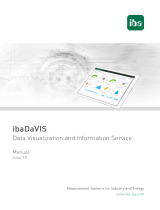Page is loading ...

Manual
Issue 1.4
Database-related Search for Measurement Files
ibaDatManager

Manufacturer
iba AG
Koenigswarterstr. 44
90762 Fuerth
Germany
Contacts
Main office +49 911 97282-0
Fax +49 911 97282-33
Support +49 911 97282-14
Engineering +49 911 97282-13
E-Mail iba@iba-ag.com
Web www.iba-ag.com
This manual must not be circulated or copied, or its contents utilized and disseminated,
without our express written permission. Any breach or infringement of this provision will
result in liability for damages.
©iba AG 2016, All Rights Reserved
The content of this publication has been checked for compliance with the described
hardware and software. Nevertheless, deviations cannot be excluded completely so that
the full compliance is not guaranteed. However, the information in this publication is
updated regularly. Required corrections are contained in the following issues or can be
downloaded on the Internet.
The current version is available for download on our web site http://www.iba-ag.com.
Issue Date Revision Author Version SW
1.4 26.01.2016 DBSync plugin for ibaDatCoordinator RM 1.4.0
Windows® is a label and registered trademark of the Microsoft Corporation. Other product
and company names mentioned in this manual can be labels or registered trademarks
of the corresponding owners.

ibaDatManager
Manual
Issue 1.4 i
Table of Contents
1 About this manual ........................................................................................... 4
1.1 Target group and previous knowledge ........................................................... 4
1.2 Notations ....................................................................................................... 4
1.3 Used symbols ................................................................................................ 5
2 Introduction ..................................................................................................... 6
3 System requirements ...................................................................................... 7
3.1 Hardware ....................................................................................................... 7
3.2 Software ........................................................................................................ 7
3.3 Licensing ....................................................................................................... 7
4 Installation and Startup .................................................................................. 9
4.1 Installation ..................................................................................................... 9
4.2 Starting the program ...................................................................................... 9
5 Program interface ......................................................................................... 10
5.1 Screen ......................................................................................................... 10
5.2 Menus .......................................................................................................... 11
5.2.1 File menu ..................................................................................................... 11
5.2.2 Configuration menu ..................................................................................... 11
5.2.3 The view menu ............................................................................................ 12
5.2.4 User menu ................................................................................................... 12
5.2.5 Help menu ................................................................................................... 12
5.2.6 Deleting input values ................................................................................... 12
5.2.7 Search range ............................................................................................... 13
6 Procedure ...................................................................................................... 14
7 User login and permissions ......................................................................... 15
7.1 User selection .............................................................................................. 15
7.2 User configuration ........................................................................................ 16
7.2.1 Add, delete, edit an user .............................................................................. 17
7.2.2 Access permissions for views ...................................................................... 18
7.2.3 Changing the password ............................................................................... 18
7.2.4 Authorization for writing Info fields ............................................................... 19
8 Configuration and use of data sources ....................................................... 20
8.1 Setup database connection ......................................................................... 20
8.2 Datasource settings for separated views ..................................................... 23
8.2.1 “Index table” tab ........................................................................................... 23
8.2.1.1 Column settings .......................................................................................................... 24
8.2.1.2 "Result" and "Queryable" columns ............................................................................. 24
8.2.1.3 "Alias" column ............................................................................................................. 25
8.2.1.4 Text alignment buttons ............................................................................................... 25
8.2.1.5 "Details" column ......................................................................................................... 25
8.2.1.6 Column "Writeable" .................................................................................................... 26
8.2.1.7 Adding a new database column ................................................................................. 26
8.2.1.8 Preset file path replacement ....................................................................................... 27

Manual
ibaDatManager
ii Issue 1.4
8.2.2 "Analysis” tab .............................................................................................. 28
8.2.3 Trend query analysis tab ............................................................................. 30
9 Synchronization ............................................................................................ 32
9.1 Introduction ................................................................................................. 32
9.2 Install the DBSync plugin ............................................................................. 33
9.3 Create a scheduled job in ibaDatCoordinator .............................................. 33
9.4 Configure the DBSyncJob task .................................................................... 35
9.4.1 Database connection ................................................................................... 35
9.4.2 Parameters .................................................................................................. 36
9.4.3 Logging ....................................................................................................... 37
10 Views ............................................................................................................. 38
10.1 Views and operation .................................................................................... 38
10.2 Placing control elements. ............................................................................ 40
10.2.1 Designer tool bar ......................................................................................... 40
10.2.2 Tools collection/control elements ................................................................. 41
10.3 Setting the properties of the control elements .............................................. 42
10.3.1 Label ........................................................................................................... 43
10.3.2 Check box ................................................................................................... 43
10.3.3 Date selection and date range selection ...................................................... 45
10.3.4 Value selection and value range selection ................................................... 47
10.3.5 Group .......................................................................................................... 51
10.3.6 SQL Snapshot ............................................................................................. 53
10.3.7 Image .......................................................................................................... 53
10.3.8 Background ................................................................................................. 54
10.4 Processing logic .......................................................................................... 55
10.5 Relationships between control elements ..................................................... 56
10.6 Grouping of control elements ....................................................................... 58
10.6.1 Placing group elements ............................................................................... 58
10.6.2 Modifying the logical operator of a group ..................................................... 59
11 Database query ............................................................................................. 60
12 Presentation of the results........................................................................... 61
12.1 The result window ....................................................................................... 61
12.2 Details View ................................................................................................ 63
12.3 Changing database values and Info fields ................................................... 64
12.4 Preview of the data file (channel preview) ................................................... 65
12.5 Opening data file with ibaAnalyzer............................................................... 69
12.5.1 Opening one or more data files ................................................................... 69
12.5.2 Opening one or more data files as a group .................................................. 70
12.5.3 Opening and appending several data files ................................................... 70
12.5.4 Adding and opening further data files .......................................................... 70
12.5.5 Adding one or more data files to an existing group ...................................... 71
12.5.6 Appending one or more data files to already existing ones .......................... 71
12.6 Exporting results .......................................................................................... 72
12.7 Copying the result files ................................................................................ 73

ibaDatManager
Manual
Issue 1.4 iii
12.8 Trend queries ............................................................................................... 74
12.8.1 Open trend query ......................................................................................... 74
12.8.2 Open trend query overview .......................................................................... 76
12.8.3 Open trend query report ............................................................................... 79
12.9 Result trend view, histogram and X/Y plot .................................................... 80
12.9.1 Common functions of the result trend view .................................................. 80
12.9.2 Standard trend ............................................................................................. 83
12.9.3 Time based trend ......................................................................................... 85
12.9.4 Histogram .................................................................................................... 86
12.9.5 x/y plot ......................................................................................................... 87
12.9.6 Zooming ...................................................................................................... 87
12.10 Display options referring to synchronization with DBSync ............................ 88
13 Saving and loading of user views ............................................................... 89
14 Examples ....................................................................................................... 90
14.1 Conditional evaluation of a group ................................................................. 90
15 Information on the structure and filling of a database .............................. 91
15.1 Introduction .................................................................................................. 91
15.2 Database ..................................................................................................... 92
15.2.1 Type............................................................................................................. 92
15.2.2 Table structure ............................................................................................. 92
15.2.2.1 Standard database scheme........................................................................................ 92
15.2.2.2 MC ("Multi Column") database scheme ..................................................................... 93
15.2.3 "File" table type for ibaDatManager .............................................................. 94
15.3 Preparing the data extraction ....................................................................... 95
15.3.1 Loading data file .......................................................................................... 95
15.3.2 Establishing a database connection ............................................................. 95
15.3.3 Generating default tables ............................................................................. 96
15.3.4 Archiving profiles ......................................................................................... 96
15.3.5 Setting up data assignments ........................................................................ 97
15.3.6 Configuring computed columns .................................................................... 98
15.3.7 Saving the analysis ...................................................................................... 98
15.3.8 Special features when extracting several ibaPDA systems .......................... 99
15.4 Extracting the data with ibaDatCoordinator ................................................ 100
15.4.1 Defining the job .......................................................................................... 101
15.4.2 Defining an extraction task ......................................................................... 102
15.4.3 Starting the extraction ................................................................................ 102
15.4.4 Result ........................................................................................................ 103
16 Troubleshooting .......................................................................................... 105
17 Support and contact ................................................................................... 107

Manual
ibaDatManager
4 Issue 1.4
1 About this manual
This documentation describes the function, the design and the application of the software
product ibaDatManager.
1.1 Target group and previous knowledge
This documentation addresses persons concerned with the evaluation of measured and
process data. Since other iba products provide and analyze the data, the following
previous knowledge for the configuration of ibaDatManager is required or helpful:
Windows operating system
ibaAnalyzer
ibaAnalyzer-DB (for extracting the data to a database)
ibaAnalyzer report generator (if reports are to be configured, too)
SQL queries (for being able to check SQL queries when configuring)
Detailed knowledge of databases is not required but can be helpful.
1.2 Notations
In this manual the following notations are used:
Action Notation
Menu command Menu Logic diagram
Calling the menu command Step 1 – Step 2 – Step 3 – Step x
Example:
Select the menu Logic diagram - Add - New function
block.
Keys <Key name>
Example:
<Alt>; <F1>
Press the keys simultaneously <Key name> + <Key name>
Example:
<Alt> + <Ctrl>
Buttons <Key name>
Example:
<OK>; <Cancel>
File names, paths "Filename", "Path"
Example:
"Test.doc"

ibaDatManager
Manual
Issue 1.4 5
1.3 Used symbols
If safety instructions or other notes are used in this manual, they mean:
The non-observance of this
safety information may result in an imminent risk of death
or severe injury:
From an electric shock!
Due to the improper handling of software products which are coupled to
input and output procedures with control function!
The non-observance of this
safety information may result in a potential risk of death or
severe injury!
The non-
observance of this safety information may result in a potential risk of injury or
material damage!
Note
A note specifies special requirements or actions to be observed.
Important note
Note if some special features must be observed, for example exceptions from the rule.
Tip
Tip or example as a helpful note or insider tip to make the work a little bit easier.
Other documentation
Reference to additional documentation or further reading.
Example
Configuration and application examples for a better understanding

Manual
ibaDatManager
6 Issue 1.4
2 Introduction
The ibaDatManager application is a configurable search tool for specific data files that
were created with ibaPDA-V6, ibaLogic or ibaFiles and stored locally or in the network.
The relevant data files are filtered by specific parameters of interest for the customer and
can be opened directly with the ibaAnalyzer program. In doing so, ibaDatManager can
access the data-file paths of several ibaPDA systems. A database aided synchronization
mechanism ensures that the fund of data files is always up to date.
Depending on interests and demand, different search masks, so called views, can be
defined and designed for the user. Therefore, the ibaDatManager program provides
different users with a uniform view of all recorded data in the complete network; the
individual user does not need to know the location where the data are stored.
In a clearly structured graphical interface, search functions and filter criteria lead quickly
to the desired result:
Time periods can be limited with the calendar function.
Selection templates provide pre-defined characteristic values for filter criteria.
Additional data fields can be queried.
The search function can be limited to data from individual stages of the production
chain.
It is also possible to search for files that belong to a specific production, alloy or campaign
number. By one click, all data files meeting the search criteria are shown in a table.
Afterwards, one or more files can be selected and via one click continuously and directly
analyzed in ibaAnalyzer according to a pre-defined analysis.
The function of ibaDatManager is based on the availability of a database, in which the
measured values are extracted from different generating systems, e. g. via
ibaDatCoordinator and ibaAnalyzer-DB. The parameters for the search and filter function
have to be already set as table columns in the database for selection in ibaDatManager.
When extracting with ibaAnalyzer-DB, these columns are called "computed columns"
and "info columns".
Figure 1: Overview of Using ibaDatManager

ibaDatManager
Manual
Issue 1.4 7
3 System requirements
3.1 Hardware
PC, multicore CPU 2 GHz, 2048 MB RAM, 100 GB HDD
The application requires approx. 60 MB HDD space for installation.
3.2 Software
Windows XP SP3, Windows 2003 Server, Windows 2008 Server, Windows Vista,
Windows 7, Windows 8.1
Microsoft .NET Framework 4.0
For an overall functionality, the ibaDatManager application requires several other
programs, which should be installed beforehand.
Database, e.g. Microsoft SQL Server, MySQL, ORACLE, MS Access via ODBC or
another ODBC database as datasource (local or in the network).
ibaAnalyzer version 6.2 or higher
ibaDatCoordinator
ibaDatCoordinator and ibaAnalyzer-DB are used to extract data files into the database
and therefore need to be installed on the data-generating systems or on the database
server. In order to analyze the search results, ibaAnalyzer should also be installed locally
on the same computer on which ibaDatManager is installed. It should be ensured that
the computer on which analysis is performed has access to the database and the
locations of the data files.
Also required:
a dongle with unlocked license, locally connected to the computer, or
license approval via ibaLicenseService-V2 in the network
3.3 Licensing
The ibaDatManager application is generally licensed with a dongle. It can only be used
if there is a single or group license present. The following licenses are available:
Name Art. no. Description
ibaDatManager system
bundle 34.010600
On request Basic license for 1 user + ibaAnalyzer-
DB-Extractor
ibaDatManager 1 User 34.010601 ibaDatManager single license for 1
user
ibaDatManager 5 User 34.010605 ibaDatManager group license for 5
users
ibaDatManager 10 User 34.010610 ibaDatManager group license for 10
users
ibaDatManager 50 User 34.010650 ibaDatManager group license for 50
users
Table 1: ibaDatManager licenses

Manual
ibaDatManager
8 Issue 1.4
If you do not have a suitable license or if your dongle is not connected, a dongle symbol
appears in the menu bar indicating "No license":
Connect a licensed dongle on the USB interface and re-start the ibaDatManager so that
the dongle is detected. Alternatively, you can wait approximately 1 minute after the
connection until the cyclic dongle query detects the dongle.

ibaDatManager
Manual
Issue 1.4 9
4 Installation and Startup
4.1 Installation
1. Execute the “ibaDatManagerInstall_vx.x.x.exe" file.
2. In case of a security warning, click the <Execute> button.
This will prepare the installation and the installation wizard will start.
3. Click the <Next> button to proceed to the next step.
4. In the second step, you can select the program path or confirm the default path. If
you are unsure about the path, you can open an overview by clicking on <Storage
location>. You will then be shown all available harddisks as well as the available and
the required disk space. Finally, you can choose for which users the program is to be
installed.
5. Click <Next> to proceed to the last step.
6. Click the <Next> button to start the installation.
A progress bar will indicate the installation progress.
7. After the installation is finished, click the <Close> button to complete the process.
The following table shows the most important information about installing the program.
When using software deployment systems or installing via the command line, a switch
for silent installation can be indicated.
Installation folder x86: C:\Program Files\iba\ibaDatManager
x64: C:\Program Files (x86)\iba\ibaDatManager
Registry key for local
settings HKEY_CURRENT_USER\Software\IBA\ibaDatManager
Log files/settings Local user area - LOCALAPPDATA
e.g. – C:\Users\Name\AppData\Local\iba\ibaDatManager
Moreover Supports installation via the command line with the
argument:
[/S] – silent installation mode with default settings
Table 2: IT information about the program installation
4.2 Starting the program
Start the program
by clicking the icon on the desktop
via the start menu
Start – All programs – iba – ibaDatManager – ibaDatManager

Manual
ibaDatManager
10 Issue 1.4
5 Program interface
5.1 Screen
Figure 2: Default program interface
1 Menu bar: the menu bar provides access to the main configuration functions as well as controls to
limit the search range.
2 Result trend view:The Result Trend View window can be opened or closed at any time using the bar
graph button on the toolbar of the result window or from the View menu. If the result window contains
entries, the result columns will be shown in a signal tree structure in the result trend view. If required,
one or several of these results can be displayed in a trend graph.
3 Channel preview: The Channel Preview window shows the signal curve of any signal of a measuring
file selected in the result table. The window can be opened or closed at any time from the View menu.
4 Tab bar display window: if several windows (Results, Log, Live Query, etc.) are arranged one
behind the other as tabs, these tabs are shown here.
5 Display area: depending on the type of display window, search or query results and the event log
and organizational structure, respectively, are displayed here.
6 Command buttons: depending on the type of display window, these buttons provide additional
commands, e.g. for interaction with ibaAnalyzer.
7 Header of the display window: the header identifies the display window currently selected (Results,
Log, SQL query or Organization).
8 Organization area: here, all views and groups of views are displayed in form of a tree and
administered. Groups and views can be added, removed, copied or moved.
9 View area: here you'll find the configured views and control elements
10 Views header: in case of multiple views, each of them will be indicated by a tab. This allows
switching between the different views.
Each of the sub windows can be moved and docked anywhere else by using the mouse.

ibaDatManager
Manual
Issue 1.4 11
5.2 Menus
5.2.1 File menu
Figure 3: File menu
By means of the File menu, configuration files are created, loaded and saved.
The path of the current Windows user is offered by default as file location for the
configuration file(s):
C:\Documents and Settings\User\Application Data\iba\ibaDatManager\Version\...
With the "Save" command, the current configuration is always written into this path.
Use "Save as..." if you want to store the configuration file at another location.
Note
The commands "New", "Save" and "Save As" are available only if the user is logged in
as "Designer".
5.2.2 Configuration menu
Figure 4: Configuration menu
The "Configuration" menu opens the dialogs for the configuration of the datasource and
users settings.
See also chapter "Configuration and use of data sources, page 20"
See also chapter "User configuration, page 16"
Note
This menu is available only if the user is logged in as "Designer".

Manual
ibaDatManager
12 Issue 1.4
5.2.3 The view menu
Figure 5: The view menu
Via the "View" menu, you can choose which display windows are to be shown or hidden.
All these windows are docking windows that can be placed at different positions or
arranged one behind the other in form of tabs.
Moreover, you can use this menu to change the language of the program interface.
The language switch is applicable not until restarting the program.
If you want to go back to the default layout, click Reset to default layout. Your projected
views remain unaffected of course.
5.2.4 User menu
Figure 6: User menu
Actually, the "User" menu is just a button for opening the user login dialog. This button
displays the currently logged in user.
5.2.5 Help menu
Figure 7: Help menu
This menu provides information about the program and the licensing. Here, you will also
find the online help. By using the "Save log file" and "Create support file" functions, you
can save the most important data for diagnostics as text or zip file to send them to the
iba Support in case of trouble.
See also chapter "Troubleshooting, page 105"
5.2.6 Deleting input values
Using the button, the contents in all value and check boxes of the current view are
deleted so that the parameters have to be entered or selected again for a new search
query.

ibaDatManager
Manual
Issue 1.4 13
5.2.7 Search range
Select from the drop-down list the number of days or years in the past to which the search
query should refer. Older entries are not taken into consideration when querying. Limiting
also affects the display of the value selection in the control elements. If, for example,
there are no database entries for the time set, the selection lists of the control elements
(e. g. value selection) do not provide any values.

Manual
ibaDatManager
14 Issue 1.4
6 Procedure
Basically, the procedure for the configuration and usage of ibaDatManager is as follows.
Furthermore, the following requirements must be fulfilled:
A database (DB) containing the files extracted from the system/the process should
exist.
Measurands and measured values relevant for the database search should be
known and already set as columns in the DB tables.
Search and query criteria should be defined.
1. Start ibaDatManager.
2. Log in as user with "Designer" role.
3. Add and rename view.
4. Datasource Configuration: setup Database Connection.
5. Datasource Configuration: select index table and (optionally) columns.
6. Datasource Configuration (optional): specify the analysis file (*.pdo) for analyzing the
data file found and/or activate the report option, if desired.
7. Switch to design mode for views.
8. Place control elements.
9. Configure properties of control elements (layout, data and behavior).
10. Exit design mode.
11. Set/select preferred values in the control elements.
12. Run search (automatically with every change of search criteria).
13. Check search results and, if necessary, open preview or open data file with
ibaAnalyzer.

ibaDatManager
Manual
Issue 1.4 15
7 User login and permissions
The ibaDatManager program can be used by two different user types. Depending on the
user role, different functions are available.
User role: "USER"
In the "USER" role, the user can select and manage existing and shared views only as
well as create and run SQL statements for data query.
User role: "DESIGNER"
In the "DESIGNER" role, the user can access the configuration menu where data and
user configuration can be carried out. Furthermore, the "DESIGNER" role has the same
permissions as the "USER" role.
The following table shows an overview of the permissions:
"DESIGNER" role "USER" role
All user rights
+ configuration of user-specific views
+ configuration of datasources
+ user configuration
Search/Query for data files using control
elements in the views
Open data files with ibaAnalyzer
Print report
Specific database query via SQL
statements (Live Query)
Change own password if permitted by
'Designer'
Tools:
Tools collection and tool bar in the
design mode
Tools:
Configured interface with views in the
user mode
Table 3: User role credentials
7.1 User selection
The program starts up with the last logged in user.
Via the "User" menu it is possible to switch between the configured users.
Figure 8: Select user
After clicking on the "User" menu, you select the preferred user type from the drop-down
list in the "Login to the ibaDatManager" dialog. If required, enter a password and click
the <Login> button.

Manual
ibaDatManager
16 Issue 1.4
7.2 User configuration
By means of the Login Configuration dialog, user roles can be changed and passwords
assigned. Moreover, further users can be added, renamed or deleted.
The user configuration can only be carried out by a user with "designer" role.
The user configuration dialog can be opened via the Configuration - Login menu:
Figure 9: User configuration dialog
The two default user roles "User" and "Designer" are shown in a tree. The projected
views and groups are displayed in another tree on the right where it is defined whether
single users (with "user" role) can be granted or denied view access.
With the <Reset> button, you undo all configuration modifications having been made
after opening the dialog.

ibaDatManager
Manual
Issue 1.4 17
7.2.1 Add, delete, edit an user
Add user
1. Open the dialog for configuring the user.
2. Click on <Add>. An input window for the user data opens.
3. Select the role of the new user from the selection list, e. g. "User".
4. Enter the name of the new user.
5. Enter password, if desired.
6. Click on <OK>.
Delete user
The logged in user and the user to be deleted must not be identical.
1. Select the corresponding user in the tree.
2. Click on <Delete>.
Change user data
If you wish to change the name, the password or the role of a user, please proceed as
follows:
1. Select the corresponding user in the tree.
2. Click on <Edit>.
3. Make modifications.
4. Click on <OK>.

Manual
ibaDatManager
18 Issue 1.4
7.2.2 Access permissions for views
A check mark in front of a group or view means that access is granted. The following
figure shows an example of 5 views in 2 groups whereas user "User_2" can only see the
"View_1.0" and "View_1.2" views.
Figure 10: Example of view permissions
7.2.3 Changing the password
For a safe login, you can assign passwords. Every user with the "Designer" role can
create and change passwords for himself and other users.
The user with the "Designer" role can determine in the settings for the user login, which
users are allowed to change their password themselves.
Figure 11: Authorizing users to change their own password
Every user who is authorized can change his password using the "Change password"
dialog.
Figure 12: Dialog for changing your own password
/