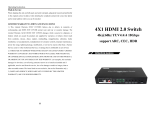Page is loading ...

USER MANUAL
Fiber Optic Extender with 4K60 4:4:4 support uncompressed 18Gbps HDR,
ARC, IR, and RS232
AC-EXO-UNC-KIT
Page 1

•HDMI 2.0(a/b)
•18Gbps Bandwidth Support Uncompressed
•Up to 4K60 4:4:4 Support
•Full HDR Support (HDR 10 & 12 Bit)
•HDR, HDR10+ and HLG Support
•Dolby Vision Support
•ARC Support (Toslink or HDMI)
•CEC Pass Through
•3D Support
•300m (1000ft) on full 4K (Multi-mode OM3)
•300m (1000ft) on full 4K (Single-mode Fiber)
•HDCP 2.2 & Earlier
•Bi Directional IR
•Bi Directional RS232
•3-20v protection circuit built in for safe IR transport
•LED status indicators – Power, Link, Signal and Ethernet
•Use single fiber optic cable (Multi-mode or Single-mode)
•Supports uncompressed PCM 2- Ch., LPCM 5.1 & 7.1, Dolby
Digital, DTS, Dolby TrueHD, DTS HD-Master Audio, Atmos
(On HDMI)
•ESD protection circuitry (Inputs & Outputs) to 7KV
•Single LC Connector Type
•AC-EXO-UNC-T (Transmitter)
•AC-EXO-UNC-R (Receiver)
•2x 48V Power Supply
•1 x IR Tx Unit
•1 x IR Rx Unit
•Mounting Ears
Features What's in the Box
Product Overview
Model Numbers:
AC-EXO-UNC-T ~ Fiber Transmitter w/ Audio Extraction, IR, RS-232, EDID, and ARC
AC-EXO-UNC-R ~ Fiber Receiver w/ Audio INPUT, IR, RS-232, and ARC
This is AVProEdge's flagship Fiber Optic Extender, allowing the user to extend an HDMI signal up to 300
meters using single-mode or multi-mode fiber. It solves problems for both commercial and residential
markets for distributing high value 4K 18Gbps content from rack to display. These extenders go the
distance, no need to find power and cascade extenders for ultra long runs. Additionally AC-EXO-UNC
offers solutions for 18Gbps distribution in residential, digital entertainment centers, retail stores, AV
events that require reliable and long distance distribution, suitable for Data Center, Control Rooms,
Conference Rooms, Schools and Corporate Training environment.
AC-EXO-UNC-KIT
Page 2

AC-EXO-UNC-KIT
Page 3

AC-EXO-UNC-KIT
Page 4

Fiber Basics: Fiber Cable Types
•Single-mode - Typically used for "long hauls" - Typically used for long distance buried cable (ie. used by
telecommunication companies for country-wide distribution) -Single-mode should be used in applications over
1000FT (300M).
•Multi-mode - Most common in pro/custom electronics. For shorter runs, up to 1000FT (300M). Multi-mode is used
in residential/commercial applications for on premise infrastructure.
Ways to purchase fiber cable:
•Simplex - Means a single strain of fiber optic cable. Comes in a single jacket. Any grade/type can be simplex.
•Duplex - Means two strains of fiber optic cable. Comes in a dual, fused, jacket.
•6-Strain - Six strains of fiber, comes in a single jacket, each individual fiber will be color coded.
•12-Strain - Twelve strains of fiber, comes in a single jacket, each individual fiber will be color coded.
OM Grades
OM grades are for multi-mode fiber (OM translates to Optical Multi-mode) only. The grade is determined by
the clarity of the glass. The differences are:
•OM1 - (Legacy Fiber) - 200MHz - Typically ORANGE jacket - is compatible with AC-EXO-UNC up to 100M.
•OM2 - 500MHz - Typically ORANGE jacket - is compatible with AC-EXO-UNC up to 150M.
•OM3 - (Most Common, Recommended) 2000MHz - Typically AQUA jacket - is compatible with AC-EXO-UNC up
to 300M.
•OM4 - 4700MHz - Typically VIOLET, but can be AQUA jacket - Is compatible with AC-EXO-UNC up to 300M
OS Grades
OS grades are for single-mode fiber (OS translates to Optical Single-mode) only. The grade is determined by the
clarity of the glass. For Pro AV applications the grade is of little meaning - there are two grades (OS1, OS2) OS1 is
considered "legacy". If you buy Single-mode today it will be OS2. The jacket color of single-mode fiber is YELLOW.
The AC-EXO-UNC.
•LC (Lucent Connector) - Universal style, most common (used in networking). Can be terminated in the field, some
connectors support more than one strain. AC-EXO-UNC uses this connector type.
•SC (Square Connector) - Universal, can be terminated in the field. Single strain of fiber only.
•MPO (Multi-fiber Push-On) - Mechanically terminated, for large fiber clusters. Not field friendly.
•Other Types- many other "custom" styles exist, however since there is no consistency, it is not effective in the field
and becomes a single use cable.
AC-EXO-UNC-KIT
Page 5

SIGNAL - On the front: (Blue) This indicator shows source is connected. There are only two states for the light:
•Light is ON = Source device is connected
•Light is OFF = Source device is not connected
■
The Transmitter
Back
Front
12V
Indicator Troubleshooting
Lights on the
Transmitter:
POWER - On the front: (Red) `This is an indicator that the power is connected. There are only two states for the light:
•Light Is On = Power supply is connected and functioning
•Light Is Off = Power supply is not connected or there is no power present. (In order to have power: check the power
supply, USP, Outlet, etc...)
LINK - On the front: (Blue) This indicator shows that the Transmitter and Receiver are connected. The states are:
Micro USB
(Firmware)
HDMI In IR In
Toslink
(Out)
Single LC Fiber Input
Ethernet Ports
10/100
RS232 Port
(COM & Pass-through)
Audio Mode
ETHERNET - On the front: (Blue) This indicator shows Ethernet status. There are two states for the light:
•Light is ON = The Transmitter is powered and connected to the Receiver
•Light is FLASHING = This light flashes randomly as data is transmitted
ETHERNET - On the back: (Green) This indicator shows
•Light is FLASHING = This light flashes randomly as data is transmitted
•Light is OFF = This indicates there is no data coming through
ETHERNET - On the back: (Amber) This indicator shows
•Light Is On (Solid) = The Transmitter is powered and connected to the Receiver
•Light is FLASHING = This light flashes randomly as data is transmitted
•Light Is On (Solid) = Sync between transmitter and receiver is established
•Light Is Off = Transmitter and Receiver are not connected, check fiber ends/cable
IR Out
AC-EXO-UNC-KIT
Page 6

Functions & Setup
of the Transmitter and Receiver:
Audio Select Slide Switch: (On Back) This is used to select where ARC will come from
There are two modes:
•ARC (Default) - The audio sent back to the transmitter will be from the
HDMI Audio Return Channel. The supported formats are 2CH PCM,
6CH/7CH LPCM, DTS 5.1, Dolby Digital, Dolby Digital Plus. No down-mix,
pass through only. Please see the AC-ADM-COTO for down-mixing.
oIn this mode the SPDIF INPUT is inactive.
oTo use ARC via HDMI, make sure ARC in enabled on on AVR and
Display properly.
oThe SPDIF OUTPUT on the transmitter will be active for up to DD+
oDolby Atmos can pass over HDMI ARC
•SPDIF (Recommended) - The audio sent back to the transmitter will be
from the SPDIF INPUT. The supported formats are 2CH PCM, 6CH/7CH
LPCM, DTS 5.1, Dolby Digital, Dolby Digital Plus. No down-mix, pass
through only. Please see the AC-ADM-COTO for down-mixing.
oNOTE - On the Tx, you can retrieve the signal from HDMI or SPDIF
Toslink. Verify AUDIO SELECT switch is set correctly on both the
Transmitter and the Receiver depending on where you are
extracting.
*NOTE: See Pg. 15 & 16 for examples and switch positions.
AC-EXO-UNC-KIT
Page 7

■
The Receiver
Back
Front
12V
HDMI
In
IR In
Toslink
(In)
Ethernet Ports
10/100
RS232 Port
(COM & Pass-through)
Audio
Mode
Micro USB
(Firmware)
Single LC Fiber
Input IR Out
Indicator Troubleshooting Lights on the
Receiver:
ETHERNET - On the front: (Blue) This indicator shows Ethernet status. There are two states for the light:
•Light is ON = The Receiver is powered and connected with the Transmitter
•Light is FLASHING = This light flashes randomly as data is transmitted
ETHERNET - On the back: (Green) This indicator shows
•Light is FLASHING = This light flashes randomly as data is transmitted
•Light is OFF = This indicates there is no data coming through
ETHERNET - On the back: (Amber) This indicator shows
•Light is ON = The Receiver is powered and connected with the Transmitter
•Light is FLASHING = This light flashes randomly as data is transmitted
SIGNAL - On the front: (Blue) This indicator shows source is connected. There are only two states for the light:
•Light is ON = Source device is connected
•Light is OFF = Source device is not connected
POWER - On the front: (Red) `This is an indicator that the power is connected. There are only two states for the light:
•Light Is On = Power supply is connected and functioning
•Light Is Off = Power supply is not connected or there is no power present. (In order to have power: check the power
supply, USP, Outlet, etc...)
LINK - On the front: (Blue) This indicator shows that the Receiver and Transmitter are connected. The states are:
•Light Is On (Solid) = Sync between Receiver and Transmitter is established
•Light Is Off = Receiver and Transmitter are not connected, check fiber ends/cable
AC-EXO-UNC-KIT
Page 8

■
RS-232 Configuration
RS-232 can be used to pass control signals bi-directionally to & from any RS-232 compatible device. This
is commonly used to route control signals in the following way:
1. Control System --> Display/Projector (IE, Power On/Off)
2. Display/Projector --> Control System (IE, Display Status, Volume Status etc...)
3. When ultra long-range serial communication is needed (think concerts, live events). Use the
extender.
The unit comes with 3 pin
connectors to allow for any
wire an integrator would like.
The pin out configuration
Left=TX,
Center=Ground, Right=RX and
looks like this:
This is how the cable should
look. If using the AC-
CABLE-3.5-DB9F (Female) or
AC-CABLE-3.5-DB9M (Male),
the colors will be the same.
With any other cable, please
follow Tx, G, Rx as shown
above. A
RS-232 cable preparation
diagram is on the next page.
AC-EXO-UNC-KIT
Page 9

■
RS-232 Cable Prep
■
RS-232 Sample Application
AC-EXO-UNC-KIT
Page 10

■
IR Configuration
IR can be used in two ways:
1. From Rack (Using IR-EYE): Plug an IR-Receiver Eye into the "IR IN" of· the AC-EXO-UNC
Transmitter in order to pass infrared signals generated· from a device or IR Remote.
2. From Remote End: Use an IR-Receiver Eye on the AC-EXO-UNC Receiver (IR In Port) in order to
send IR signals BACK to the rack and out of the· TRANSMITTER IR Out Port with an emitter
AC-EXO-UNC-KIT
Page 11

■
IR Connections to AC-EXO-UNC-T (Transmitter)
IR IN w/ Receiver Eye
■
IR Connections to AC-EXO-UNC-R (Receiver)
IR IN w/ Receiver Eye
IR OUT Emitter (Non-Flashing)
IR OUT Emitter (Non-Flashing)
AC-EXO-UNC-KIT
Page 12

HDMI - HDMI
TOS LINK - TOS LINK
ARC (Audio Return Channel)
*NOTE: When connecting via HDMI, the connected device (source and/or display) MUST SUPPORT ARC
AC-EXO-UNC-KIT
Page 13

toslink - hdmi
HDMI - TOS LINK
ARC (Audio Return Channel) Cont:
AC-EXO-UNC-KIT
Page 14

•Use the power supplies provided. If an alternate supply is required, check
voltage, polarity and that it has sufficient power to supply the device it is
connected to.
•Do not operate these products outside the specified temperature and
humidity range given in the above specifications.
•Ensure there is adequate ventilation to allow this product to operate
efficiently.
•Repair of the equipment should only be carried out by qualified
professionals as these products contain sensitive components that may
be damaged by any mistreatment.
•Only use this product in a dry environment. Do not allow any liquids or
harmful chemicals to come into contact with these products.
•Clean this unit with a soft, dry cloth. Never use alcohol, paint thinner or
benzene to clean this unit.
Maintenance
To ensure reliable operation of this product as well as protecting the safety of any
person using or handling this device while powered, please observe the following
instructions.
•The DC power supply cord or AC adaptor has been damaged
•Objects or liquids have gotten into the unit
•The unit has been exposed to rain
•The unit does not operate normally or exhibits a marked change in
performance
•The unit has been dropped or the housing damaged
Damage Requiring Service
The unit should be serviced by qualified service personnel if:
AC-EXO-UNC-KIT
Page 15

Support
Should you experience any problems while using this product, first, refer to the
Troubleshooting section of this manual before contacting Technical Support. When
calling, the following information should be provided:
•Product name and model number
•Product serial number
•Details of the issue and any conditions under
which the issue is occurring
Warranty
If your product does not work properly because of a defect in materials or
workmanship, AVProEdge (referred to as “the warrantor”) will, for the length of the
period indicated as below, (Parts/Labor (10) Years), which starts with the date of
original purchase (“Limited Warranty period”), at its option either (a) repair your
product with new or refurbished parts, or (b) replace it with a new or a refurbished
product. The decision to repair or replace will be made by the warrantor. During the
“Labor” Limited Warranty period there will be no charge for labor. During the
“Parts” warranty period, there will be no charge for parts. You must mail-in your
product during the warranty period. This Limited Warranty is extended only to the
original purchaser and only covers product purchased as new. A purchase receipt or
other proof of original purchase date is required for Limited Warranty service.
This warranty extends to products purchased directly from AVPro or an authorized
dealer. AVPro is not liable to honor this warranty if the product has been used in any
application other than that for which it was intended, has been subjected to misuse,
accidental damage, modification or improper installation procedures, unauthorized
repairs or is outside of the warranty period. Please direct any questions or issues you
may have to your local dealer before contacting AVPro.
AC-EXO-UNC-KIT
Page 16

Troubleshooting
•Verify Power - Transmitter Pg. 6, Receiver Pg. 8
oNote: Must power from both sides
•Verify Connections - Check that all cables are properly connected
oTX Indicator Troubleshooting Lights - Pg. 6
oRX Indicator Troubleshooting Lights - Pg. 8
•IR Issues - Verify correct connections and settings - P.11 & 12
oNote: Visibly flashing Emitters may not function properly, try the IR Cables that come with the kit
•Extracted Audio Issues - Verify audio settings - Pg.7, examples Pg. 13-14
•Still having issues, contact us
oSupport Direct - +1-605-977-3477
+1-605-274-6055
oSubmit a support request ticket
https://support.avproedge.com/hc/en-us/requests/new
AC-EXO-UNC-KIT
Page 17

_____________________________________________
_____________________________________________
_____________________________________________
_____________________________________________
_____________________________________________
_____________________________________________
_____________________________________________
_____________________________________________
_____________________________________________
_____________________________________________
_____________________________________________
_____________________________________________
_____________________________________________
_____________________________________________
_____________________________________________
_____________________________________________
_____________________________________________
_____________________________________________
_____________________________________________
_____________________________________________
_____________________________________________
_____________________________________________
_____________________________________________
_____________________________________________
_____________________________________________
_____________________________________________
_____________________________________________
AC-EXO-UNC-KIT
Page 18

_____________________________________________
_____________________________________________
_____________________________________________
_____________________________________________
_____________________________________________
_____________________________________________
_____________________________________________
_____________________________________________
_____________________________________________
_____________________________________________
_____________________________________________
_____________________________________________
_____________________________________________
_____________________________________________
_____________________________________________
_____________________________________________
_____________________________________________
_____________________________________________
_____________________________________________
_____________________________________________
_____________________________________________
_____________________________________________
_____________________________________________
_____________________________________________
_____________________________________________
_____________________________________________
_____________________________________________
AC-EXO-UNC-KIT
Page 19

Thank you for choosing AVProEdge!
Please contact us with any questions. We are happy to be
of service!
AVProEdge
2222 E 52nd St N ~ Sioux Falls, SD 57104
1-877-886-5112 ~ 605-274-6055
AC-EXO-UNC-KIT
Page 20
/