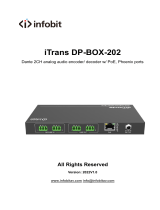Page is loading ...

Page 2 of 38
Glensound Electronics Ltd
Thank you for choosing a new Glensound product.
All rights reserved.
Information contained in this manual is subject to change without notice, if in
doubt please contact us for the latest product information.
If you need any help with your product then we can be contacted at:
Glensound Electronics Ltd
1 – 6 Brooks Place
Maidstone
Kent
ME14 1HE
United Kingdom
Telephone: +44 (0) 1622 753662
Fax: +44 (0) 1622 762330
EMAIL ADDRESSES
General and Technical enquires: office@glensound.com
Sales enquires: sales@glensound.com

Page 3 of 38
IMPORTANT SAFETY INSTRUCTIONS
1) Read these instructions
2) Keep these instructions
3) Heed all warnings
4) Follow all instructions
5) Do not use this apparatus near water
6) Clean only with a dry cloth
7) Do not block any ventilation openings. Install in accordance with manufacturer’s
instructions
8) Do not install near any heat sources such as radiators, heat registers, stoves, or other
apparatus (including amplifiers) that produce heat
9) Do not defeat the safety purpose of the polarized or grounding type plug. A
polarized plug has 2 blades with one wider than the other. A grounding type plug
has 2 blades and third grounding prong. The wider blade or the 3rd prong are
provided for your safety. If the provided plug does not fit into your outlet, consult
an electrician for replacement of the obsolete outlet
10) Protect the power cord from being walked on or pinched, particularly at plugs,
convenience receptacles and the point where they exit from the apparatus
11) Only use attachments/ accessories specified/ supplied by the
manufacturer
12) Use only with the cart, stand, tripod, bracket, or table specified by the
manufacturer, or sold with the apparatus. When a cart is used, use
caution when moving the cart/ apparatus combination to avoid
injury from tip over
13) Unplug this apparatus during lightning storms or when unused for long periods of
time
14) Refer all servicing to qualified service personnel. Servicing is required when the
apparatus has been damaged in any way, such as power supply cord or plug is
damaged, liquid has been spilled or objects have fallen into the apparatus, the
apparatus has been exposed to rain or moisture, does not operate normally, or has
been dropped
15) Do not attempt to modify this product. Doing so could result in personal injury and/
or product failure
This symbol is intended to warn that
dangerous voltages within the product are
present and constitute a risk of electric
shock.
This symbol is intended to highlight that
there are important operating &
maintenance instructions in the literature
accompanying this unit.

Page 4 of 38
PRODUCT WARRANTY
All equipment is fully tested before dispatch and carefully designed to
provide you with trouble free use for many years.
We have a policy of supporting products for as long as possible and
guarantee to be able to support your product for a minimum of 10 years.
For a period of one year after the goods have been despatched the Company
will guarantee the goods against any defect developing after proper use
providing such defects arise solely from faulty materials or workmanship and
that the Customer shall return the goods to the Company’s works or their
local dealer.
All non-wear parts are guaranteed for 2 years after despatch and any defect
developing after proper use from faulty materials or workmanship will be
repaired under this warranty providing the Customer returns the goods to
the Company's works or their local dealer.

Page 5 of 38
EU DECLARATION OF CONFORMITY
GTM
eSports interface
This declaration of conformity is issued under the sole responsibility of the
manufacturer.
This equipment is manufactured by Glensound Electronics Ltd of Brooks
Place Maidstone Kent ME14 1HE is marked and conforms to the
following Union harmonisation legislation:
Emissions: BS EN55032:2015
Immunity: BS EN55035:2017
Signed for and on behalf of Glensound Electronics Ltd.
Marc Wilson, Managing Director
Maidstone, Kent, England
Date: 25/08/2022

Page 6 of 38
RoHS DIRECTIVE
RoHS 2 Directive 2011/65/EU restricts the use of the hazardous substances
listed below in electrical and electronic equipment.
This product conforms to the above directive and for these purposes, the
maximum concentration values of the restricted substances by weight in
homogenous materials are:
Lead
0.1%
Mercury
0.1%
Hexavalent Chromium
0.1%
Polybrominated Biphenyls
0.1%
Polybrominated Diphenyl
Ethers
0.1%
Cadmium
0.01%
WASTE ELECTRICAL AND ELECTRONIC EQUIPMENT
REGULATIONS 2006 (WEEE)
Glensound Electronics Ltd is registered for business to business sales of
WEEE in the UK our registration number is:
WEE/JJ0074UR

Page 7 of 38
GLENSOUND GTM
Handbook Contents
Description Issue 1.4 03/01/24 Page No.
Contents
IMPORTANT SAFETY INSTRUCTIONS .............................................................................. 3
PRODUCT WARRANTY ...................................................................................................... 4
.................................................................................................................................... 5
RoHS DIRECTIVE................................................................................................................. 6
WASTE ELECTRICAL AND ELECTRONIC EQUIPMENT REGULATIONS 2006 (WEEE) .... 6
Handbook Contents .......................................................................................................... 7
Overview ............................................................................................................................. 9
GTM Top Panel Layout .................................................................................................... 10
Game Team Me encoders ..................................................................................................................... 10
Me button ................................................................................................................................................... 10
Talk button ................................................................................................................................................. 11
Mic metering .............................................................................................................................................. 11
GTM Front Panel Layout ................................................................................................. 12
XLR Microphone input ........................................................................................................................... 12
Headphone output ................................................................................................................................. 12
TRRS Headset ............................................................................................................................................. 12
GTM Rear Panel Layout ................................................................................................... 13
Mic selection & Mic gain control ........................................................................................................ 13
Game source selection ........................................................................................................................... 13
Identify/ Update button ........................................................................................................................ 13
Network RJ45 etherCON ....................................................................................................................... 14
USB C connector ....................................................................................................................................... 14
TOSLINK connector ................................................................................................................................. 14
Stereo Aux input ...................................................................................................................................... 14
GPIO DC Loops .......................................................................................................................................... 14
SDI interface (optional extra) .............................................................................................................. 14
Audio Block Diagram ...................................................................................................... 15
USB Audio ......................................................................................................................... 16
Device roles ...................................................................................................................... 17
Additional features ......................................................................................................... 18
Noise generator ........................................................................................................................................ 18
Microphone noise reduction ............................................................................................................... 18
Hidden Features .............................................................................................................. 19
Factory reset............................................................................................................................................... 19

Page 8 of 38
Selecting a Role......................................................................................................................................... 19
Optional SDI Interface ..................................................................................................... 20
De-embedding .......................................................................................................................................... 20
Embedding ................................................................................................................................................. 20
Connecting The GTM To A Dante Network ................................................................... 21
Getting Dante Controller ...................................................................................................................... 21
Connecting GTM device to the network ........................................................................................ 21
Audio Over IP Network .......................................................................................................................... 21
Running Dante Controller .................................................................................................................... 22
Dante Controller TIP ............................................................................................................................... 22
Device not showing up in Dante Controller ................................................................................. 23
AES67 Mode ..................................................................................................................... 24
Turning On AES67 Mode ....................................................................................................................... 24
Sending AES67 Audio ............................................................................................................................ 24
Receiving AES67 Audio .......................................................................................................................... 25
AES67 Restrictions ................................................................................................................................... 26
Glensound Controller ...................................................................................................... 27
Installing the app ..................................................................................................................................... 27
Sideloading ................................................................................................................................................ 27
Uninstalling the app ............................................................................................................................... 27
Using the app with the GTM ................................................................................................................ 28
Saving and loading presets .................................................................................................................. 31
Updating Firmware ......................................................................................................... 32
Instructions ................................................................................................................................................. 32
Updating The Dante firmware ....................................................................................... 34
Updating the device ............................................................................................................................... 34
GTM DC Loop I/O ............................................................................................................. 36
6-way 3.81mm pitch Terminal block ................................................................................................ 36
Wiring Information .......................................................................................................... 37
XLR & Jack Wiring ..................................................................................................................................... 37
Optional 5 Or 4 Pin XLR Wiring Information ................................................................................. 38

Page 9 of 38
Overview
The GTM combines the multiple functions required for the interfacing and
communications in eSports tournaments into one simple to use device.
GTM provides the interface for the gamers, provides the intercom mix, and allows
remote control by tournament engineers. There are separate modes that also mean the
GTM can be used by the Coaches, Referees, and arena Announcers.
The GTM is also available in a stripped down version called the GTM SI, with no direct
top panel controls, for system integrators.

Page 10 of 38
GTM Top Panel Layout
Game Team Me encoders
GAME The level of the game audio in the headphones.
TEAM The level of the team mix audio in the headphones.
ME The level of the user’s own microphone (sidetone) in the headphones.
The GTM is flexible because the game encoder audio can be fed from multiple different
input sources (Dante, Stereo Aux jack, TOSLINK, USB audio and optionally via de-
embedding from SDI). Mixing and panning controls for game audio can be set in
GlenController, see this section for more information.
The GTM has a customisable team comms mix over Dante where up to 6 other players
can be brought into the unit and mixed together and listened to via the Team encoder.
There are also extra inputs for coaches, referees or auxiliary audio channels. These
channels are presented as Dante inputs, and the mix can be configured in
GlenController, see here for more information.
The Me encoder adjusts the level of the selected mic input fed into the programme
output for the headphones to provide a low latency path to hear your own voice which
can be particularly useful in high noise environments.
The relative position of the encoders is represented by the light rings around them.
Pushing the encoders down as a switch whilst pressing the rear panel Update button
allows stereo panning to be controlled for the respective channel audio, in this mode
the led rings will display the stereo field position until a few seconds after the last user
adjustment, where it then reverts to volume mode.
Me button
This is the speak button. Pressing the button sends the microphone audio to Dante
channel 1. It illuminates red to indicate that the microphone is live. In GlenController It
can be configured to have 6 different behaviours:
Game encoder
Team encoder
Me encoder
Me button
Talk button
Mic metering

Page 11 of 38
Mode
Description (The default behaviour is ‘Intelligent’)
Intelligent
A brief push of the key will turn the channel on or off. But a press
and hold of the key will only turn the output on (or off if already on)
while the key is being pressed.
Momentary
The key must be held down to operate.
Latching
A push of the key will turn the channel on, another push will then
turn the channel off.
Cough
The channel is always on and only off when the key is pressed and
held down.
Always on
The key is always on and cannot be turned off.
Always off
The key is disabled and cannot be turned on.
Talk button
This is a second talk circuit that is only used when the device is set to Coach or Referee
mode, see this section for more information. Pressing the button sends the
microphone audio to Dante channel 2.
Mic metering
This 5-point LED meter shows the users post gain mic level to allow for easy mic gain
adjustment. The scale is in dBu. The meter is always on, even if the Me or Talk buttons
are not active.

Page 12 of 38
GTM Front Panel Layout
XLR Microphone input
This standard 3 pin XLR is the input of the user’s microphone. +48V phantom power
can be enabled or disabled for use with condenser microphones using rear panel
controls or via GlenController. A compressor is available which can be toggle on or off
in GlenController.
For use with different headsets, the GTM can be fitted at the factory with a female 5-pin
XLR, male 4-pin XLR or standard female 3-pin XLR. The GTM can also be wired with the
2.5V/5V DC bias routed to this connector for use with single ended electret microphone
headsets. See the end of the manual for wiring information.
Headphone output
The GTM headphone output can drive headphones with impedances between 16 and
1000 Ohms. It can accept mono jacks without causing and damage to the output
circuits. There is a 6.35mm (1/4”) stereo jack socket and 3.5mm stereo jack socket for
convenience meaning no adapter is necessary.
For these two connectors, only one set of headphones may be used at the same time,
therefore the 3.5mm output is disabled when headphones are connected to the
6.35mm output.
TRRS Headset
This 3.5mm 4-pole TRRS connector allows PC or Gaming headsets to be used with the
GTM.
This connector is fed from a second independent microphone preamplifier channel
and a second independent headphone output circuit.
A TRRS headset or just standard TRS headphones can be connected. This output can
drive headphones with impedances between 16 and 1000 Ohms.
This connector provides a configurable DC bias voltage to power the electret
microphones commonly found in PC and gaming headsets. The DC bias voltage can be
set to either +2.5V or +5V using rear panel controls, or via GlenController. As standard
this connector is wired for the CTIA pinout, but OMTP may be available on request. See
the end of the manual for wiring information.
This connector can be used in conjunction with the other headphone output to drive
two sets of headphones at the same time. Refer to this section for more details.
XLR Microphone
input
Headphone output
TRRS Headset

Page 13 of 38
GTM Rear Panel Layout
Mic selection & Mic gain control
Here the active Microphone input can be chosen between the XLR and TRRS headset
inputs. Pressing and holding a button for a few seconds makes the panel live and
changeable. Press either button once to switch the input. The chosen active input will
light green and then the gain for that microphone can be adjust with the higher and
lower buttons.
Pressing and holding the XLR mic selection button will enable or disable +48V
phantom power (indicated by a red LED).
Pressing and holding the Headset mic selection button will toggle the TRRS mic DC
bias voltage between +2.5V and +5V. Note that +2.5V is the default state and is
recommended if your headset manufacture does not supply Mic bias voltage
specifications.
Mic source selection, gain and DC power can be remotely controlled or locked in
GlenController, see this section for more information.
Game source selection
This button allows quick selection of the GTM’s Game input source. The source and
mixing controls can be fully configured in GlenController, see this section for more
information.
Identify/ Update button
Hold the button down when powering up the unit to enter DFU mode for manual
firmware updating.
In normal operation pushing and holding this button at the same time as other buttons
allows changing the device settings, see this page for more information.
Mic selection
Mic gain control
Game source
selection
Identify /
Update button
Network RJ45
etherCON
USB C connector
TOSLINK connector
GPIO DC loops
Stereo Aux input
SDI interface

Page 14 of 38
Network RJ45 etherCON
Primary and Secondary 1Gbps ethernet IP interfaces allow connection to a Dante
network. The GTM can operate in full redundant mode or in switched mode for daisy-
chaining network devices. The LED indicates network activity. Both connectors are
Neutrik etherCON which allow locking connections with a compatible etherCON cable.
The GTM has two internal PoE power supplies (one for each interface) to support full
redundant power configurations. The PoE source used to power the device can be a
mid-span adapter or a network switch with PoE conforming to IEEE 802.3af. The blue
LED beneath each connector illuminates when PoE power is present.
USB C connector
This reversable USB C connector is used for USB audio and manual firmware updates.
The GTM supports bi-directional USB audio on PC and Mac and will appear as both a
USB microphone and as USB stereo speakers.
The input can be selected via the game source selection button or on GlenController
where panning and input level control is available.
The active microphone input audio is always on via USB (see block diagram for more
information).
TOSLINK connector
This TOSLINK input connector allows routing an optical S/PDIF source to the Game
encoder. The input can be selected via the game source selection button or on
GlenController where panning and input level control is available.
Stereo Aux input
This 3.5mm 3-pole TRS input accepts typical consumer level analogue stereo aux
sources. The input can be selected via the game source selection button or on
GlenController where panning and input level control is available. See the end of the
manual for wiring information.
This connector has an M6 x 0.5 outer thread for locking with Switchcraft jack plugs such
as Switchcraft 35HDLBAU.
GPIO DC Loops
This is a 6-way 3.81mm pitch terminal block connector providing general purpose
inputs and outputs (GPIO) for controlling certain actions. Please see this section for
more information.
SDI interface (optional extra)
The GTM has an optional 3G-SDI interface for de-embedding and embedding audio
from/to an SDI video feed with two 75 Ohm BNC connectors. A Lock LED (not pictured)
indicates a valid SDI input signal is present. Please see this section for more
information.

Page 15 of 38
Audio Block Diagram

Page 16 of 38
USB Audio
The GTM supports bi-directional USB audio on PC and Mac and will appear as both a
USB microphone and as USB stereo speakers.
We recommend setting the Windows volume control of the microphone to 62% to
ensure a 1-to-1 Mic gain level, any higher and windows will add artificial gain which is
not optimal to achieve the best noise performance. Setting the volume to 62% ensures
gain is achieved by using the GTM’s on-board high-quality microphone preamplifier.
Setting the volume below 62% will artificially reduce the level of the microphone as
heard in Windows, which may lead to undesired low mic level. If a quieter mic is
required, then the user should either turn their microphone gain down on the unit or
the receiving device who is listening to the mic should lower their incoming audio.
Setting the volume of Windows audio heard in the GTM headphones can be done via
the Game encoder, or the game source control section of GlenController. The GTM will
ignore the Windows volume output setting.

Page 17 of 38
Device roles
The GTM has three different modes of operation: Player (default), Coach and Referee.
The currently selected role is denoted by the GTM top panel led lighting:
Player = Green
Coach = Yellow
Referee = Magenta
As of GTM firmware version 0.2.12 the functionality of the device roles has yet to be
implemented, but it is intended to provide methods of automatically controlling things
such as audio routing, automatic white noise generation, attention indication and
game phase management.
Currently the only difference between roles is Coach and Referee modes allow the use
of the Talk button in addition to the Me button.
The GTM can also be assigned a unit ID via GlenController. This is intended to be used
in future firmware updates to facilitate control automation and does not currently have
any effect.

Page 18 of 38
Additional features
Noise generator
The GTM has two independent headphone output circuits via the headphone jack and
TRRS headset jack. The GTM also has a built-in white noise generator. This means that
the GTM supports the use of IEMs and over ear headsets all in one device.
The white noise can be configured to be present on the disused interface i.e.
Programme audio is output to the IEMs on the TRRS headset connector and white
noise is fed to the over ear headphones on the standard TRS connector and vice versa.
The allows for increased sound isolation when players wear both IEMs and over ear
headphones at the same time.
This has been designed specifically to combat eSport arenas where players can
sometimes hear the arena shoutcasting from the PA system.
A future software update will expand on this functionality and allow external triggering
of noise generation alongside other features.
Microphone noise reduction
New in firmware version V1.0.1 (Must use Glensound controller V3.11.1 or later)
• User selectable noise reduction threshold from 0 to 40 dB
• Adds 0 additional latency to the signal chain
• Is present on both user’s own voice via Me encoder and on the Talk Dante
output (removing the need to bring mic out of unit and externally gate and then
bring back in for sidetone)
• Can be used on either currently active XLR or TRRS mic input
Programme
Noise
XLR Headset
IEMS

Page 19 of 38
Hidden Features
The following controls are all configurable with GlenController.
Update button key combinations:
Update + Mic Gain Up + Mic Gain Down - Factory reset
Update + Game encoder switch - Role select
Update + rotate a knob - Pan function
Factory reset
It restores the unit settings to the factory defaults and clears the remote access
password.
- Press and hold Update, Up and Down (gain setting) buttons for more than 5
seconds.
- The Nominal (gain) LED starts blinking.
- The factory settings are restored when any of the held buttons is released.
Selecting a Role
- Press and hold the Update button and Game encoder switch together for more
than 5 seconds.
- The top panel LEDs will show the current role as follows:
* The GTM logo colour is: green = Player, yellow = Coach, magenta = Referee
* The knob LED bar and the label for the selected role are blinking: Me = Player, Team = Coach, Game =
Referee.
* The other knob LED bard and labels are off.
- To change role press a knob's encoder switch. The corresponding LED bar and
label will blink and the logo will change colour.
- To confirm, press the Update button. To cancel, wait for 5 seconds and the unit
will revert to normal mode.
- The top panel will be lit according to the role's colour theme.

Page 20 of 38
Optional SDI Interface
The GTM supports de-embedding and embedding audio from/to an SDI video feed.
The GTM can support speeds of 2.970Gb/s, 2.970/1.001Gb/s, 1.485Gb/s,
1.485/1.001Gb/s, and 270Mb/s and is compliant to SMPTE ST 425 (Level A and Level B),
SMPTE ST 424, SMPTE 292 and SMPTE ST 259-C.
The SDI input supports typical equalized length of Belden 1694A cable up to:
- 200m at 2.97Gb/s
- 280m at 1.485Gb/s
- 500m at 270Mb/s
With the SDI output capable of typically driving at least 800mV at 75Ohms.
De-embedding
The GTM can de-embed the first 2 channels of an SDI video stream (Group 1 pair 1 L &
R).
These two channels are presented as a stereo Game source input and can be used to
feed game audio to the game encoder.
Mix and panning controls are available in GlenController, see this section for more
details.
Embedding
In accordance with SMPTE ST 272 and SMPTE ST 299, the GTM can embed 4 channels of
audio at 48kHz.
The 4 embedded channels are:
Group 1 pair 1 L = Talk 1 Mic
Group 1 pair 1 R = Summed Team mix
Group 1 pair 2 L = Game L mix pre-panel encoder
Group 1 pair 2 R = Game R mix pre-panel encoder
Note: A valid SDI video input signal must be present on the Input BNC connector for
the GTM to be able to embed audio to an outgoing SDI video feed.
/