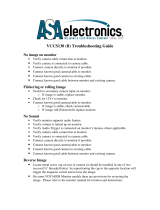Page is loading ...

LUDLUM UNIVERSAL
SOFTWARE MANUAL
September 2021
Version 3.2.9


LUDLUM UNIVERSAL
SOFTWARE MANUAL
September 2021
Version 3.2.9
LUDLUM MEASUREMENTS, INC.
501 OAK STREET, P.O. BOX 810
SWEETWATER, TEXAS 79556
325-235-5494, FAX: 325-235-4672


Table of Contents
INTRODUCTION ....................................................................................................................................................... 1
1.1 UNIVERSAL SERVICE ...................................................................................................................................... 1
1.2 ASP WEB APPLICATION .................................................................................................................................. 1
1.3 DEVICE FINDER ................................................................................................................................................ 2
1.4 SERVICE UTILITY ............................................................................................................................................. 2
1.5 AREA MONITOR UTILITY ............................................................................................................................... 2
1.6 SPECTROSCOPIC AREA MONITOR TRANSLATOR SERVICE .................................................................. 2
SOFTWARE LICENSE AGREEMENT ................................................................................................................... 3
GETTING STARTED ................................................................................................................................................. 6
3.1 SOFTWARE PREREQUISITES ......................................................................................................................... 6
3.2 MINIMUM REQUIREMENTS ........................................................................................................................... 6
3.3 INSTALLATION OVERVIEW – SINGLE SERVER......................................................................................... 7
3.4 INSTALLATION OVERVIEW - MULTIPLE SERVERS ................................................................................. 7
IIS INSTALLATION .................................................................................................................................................. 8
4.1 IIS SERVER INSTALLATION – WINDOWS SERVER 2008 .......................................................................... 8
SQL SERVER INSTALLATION ............................................................................................................................ 17
UNIVERSAL SOFTWARE INSTALLATION ...................................................................................................... 18
6.1 INSTALLING THE UNIVERSAL SERVICE AND UTILITIES ..................................................................... 18
6.2 INSTALLING THE UNIVERSAL WEB APPLICATION ............................................................................... 18
6.3 CONFIGURING SQL SERVER FOR THE UNIVERSAL SOFTWARE ........................................................ 19
6.4 CONFIGURE THE SQL CONNECTION ......................................................................................................... 19
6.5 CONFIGURING IIS FOR THE UNIVERSAL WEB APPLICATION ............................................................. 20
6.6 TESTING THE UNIVERSAL WEB APPLICATION ...................................................................................... 20
DEVICE CONFIGURATION .................................................................................................................................. 21
7.1 DEVICE FINDER .............................................................................................................................................. 21
7.2 MODEL 375 SERIES AREA MONITORS ....................................................................................................... 21
7.2.1 Configuring Network Settings – Web Interface (firmware versions N12 and later) .................................... 22
7.2.2 Configuring Network Settings – Setup Utility (firmware versions 39801N11 and earlier) .......................... 24
7.2.3 Updating Model 375 Ethernet Board Firmware Using FTP ........................................................................ 26
7.2.4 Camera Configuration (optional)................................................................................................................. 27
7.3 MODEL 2100 SERIES SAMPLE MONITORS, MODEL 4906 HAND AND FOOT MONITORS, MODEL
53 PORTAL MONITORS, MODEL 54 ARTICLE MONITORS ........................................................................... 28
7.4 CONFIGURING THE MODEL 720 FIRMWARE ........................................................................................... 29
CONFIGURING THE SERVICE ............................................................................................................................ 31
8.1 LMI UNIVERSAL SERVICE UTILITY ........................................................................................................... 31
8.1.1 Devices ......................................................................................................................................................... 31

8.1.2 Service .......................................................................................................................................................... 33
8.1.3 Database ...................................................................................................................................................... 38
8.1.4 Location Map ............................................................................................................................................... 39
8.2 CONFIGURING THE MODEL 720 COMMUNICATION SERVICE ............................................................. 40
OPERATION ............................................................................................................................................................. 42
9.1 E-MAIL .............................................................................................................................................................. 42
9.2 DATA LOGGING .............................................................................................................................................. 42
9.3 WEB INTERFACE ............................................................................................................................................ 43
9.3.1 Current Status Page ..................................................................................................................................... 43
9.3.2 Location Maps .............................................................................................................................................. 45
9.3.3 Device Current Status Page ......................................................................................................................... 45
9.3.4 Device Background Graph Page .................................................................................................................. 47
9.3.5 Spectroscopic Graph .................................................................................................................................... 49
9.3.6 Incident Summary Page ................................................................................................................................ 50
9.4 DATABASE TABLE PLAN.............................................................................................................................. 51
9.4.1 Universal Config Table ................................................................................................................................ 51
9.4.2 Device Table ................................................................................................................................................. 52
9.4.2.1 Log Interval Table ..................................................................................................................................... 53
9.4.2.2 Map and Location Table ........................................................................................................................... 53
9.4.2.3 Incident History Table ............................................................................................................................... 53
9.4.2.4 History Table ............................................................................................................................................. 54
9.4.2.4.1 History Detector Data Table .................................................................................................................. 54
9.4.2.4.2 M720 Spec Channel Data Table ............................................................................................................. 54
9.4.2.4.3 M720 Spec Nuclide Data Table .............................................................................................................. 55
9.4.2.5 Scan History Table .................................................................................................................................... 55
9.4.2.5.1 Set Point Table ....................................................................................................................................... 56
9.4.2.5.2 M2100 Scan Type Table ......................................................................................................................... 56
9.4.2.5.3 Scan Detector Data Table ...................................................................................................................... 56
9.4.2.5.3.1 Scan Detector Alarm Table ................................................................................................................. 56
9.4.2.5.3.2 Scan Detector Failure Table ............................................................................................................... 57
9.4.2.5.3.3 Scan Detector Reading Table .............................................................................................................. 57
9.4.2.6 Current Status Table ................................................................................................................................. 57
ETHERNET INFORMATION ................................................................................................................................ 59
10.1 IP ADDRESSES ............................................................................................................................................... 59
10.2 ETHERNET CABLE TERMINATION ........................................................................................................... 59
TROUBLESHOOTING ............................................................................................................................................ 62
11.1 UNABLE TO SET THE NETWORK SETTINGS OF THE MODEL 375 ..................................................... 62
11.2 TROUBLESHOOTING THE DEVICES ......................................................................................................... 63
11.2.1 Troubleshooting the Model 375 .................................................................................................................. 63
11.2.2 Troubleshooting the Model 720 .................................................................................................................. 64
11.2.3 Troubleshooting the Models 2100, 4906, 53, and 54 ................................................................................. 64
11.3 TROUBLESHOOTING THE UNIVERSAL SOFTWARE ............................................................................. 65
11.3.1 Check the Devices ...................................................................................................................................... 65
11.3.2 Check the Connection to the Database....................................................................................................... 65
11.4 TROUBLESHOOTING THE NETWORK ...................................................................................................... 65
11.4.1 How to Ping a Computer ............................................................................................................................ 65
11.4.2 Ping the Universal from the Device or its Network .................................................................................... 66
11.4.3 Ping the Device from the Computer with the Universal Software .............................................................. 66
11.4.4 Check any Firewalls between the Devices and the Computer with the Universal Software ...................... 66
11.4.5 Check any other Firewalls and Routers ..................................................................................................... 67

11.5 TROUBLESHOOTING THE SQL DATABASE ............................................................................................ 67
11.6 TROUBLESHOOTING THE UNIVERSAL SERVICE.................................................................................. 69
11.7 TROUBLESHOOTING THE WEB PAGE ..................................................................................................... 71
11.7.1 Web Page does not load ............................................................................................................................. 71
11.7.2 Directory Listing Denied ............................................................................................................................ 72
11.7.3 Invalid object name “dbo.xxxx” ................................................................................................................. 72
11.7.4 Login failed for user “xxxxxx” ................................................................................................................... 72
11.7.5 Web Page loads, but does not show any Devices ....................................................................................... 73
11.7.6 Default Web Site Won’t Start – Unexpected Error 0x8ffe2740 occurred ................................................... 73
11.7.7 Could not load file or assembly ‘App_Licenses’ or one of its dependencies. The module was expected to
contain an assembly manifest. ............................................................................................................................... 73
11.7.8 Current Status page shows no area monitors ............................................................................................. 74
11.7.9 Current Status page shows device(s) with a status of “Missing” ............................................................... 74
11.8 TROUBLESHOOTING 375 FTP FIRMWARE UPDATES ........................................................................... 74
11.9 REPLACING 375 RABBIT ETHERNET BOARDS....................................................................................... 75

LMI Universal Software Manual
Ludlum Measurements, Inc. Page 1 September 2021
Introduction
The Ludlum Universal Software is a radiation network software package that
collects and displays radiation levels and alarm status from multiple LMI
instruments, including area monitors, sample monitors, and portal monitors.
Some instruments, such as the 375-10, have Ethernet built in while others can
be updated using an Ethernet kit. The Ethernet kit can be installed by the
customer, or the area monitors can be sent back to LMI for installation. Using
this interface, radiation data may be placed onto the Ethernet network for real-
time monitoring, email alerts, and stored into a database for later analysis. A
standard web browser is used to view the current status and query the data.
See Section 3 for installation instructions.
The Universal software includes the following components:
Universal Service
ASP Web Application
Area Monitor Utility
Service Utility
Device Finder
Model 720 Central Translator
1.1 Universal Service
The Universal Service is a Windows™ service that listens for connections from
compatible devices. Once a connection is made, the Universal service collects
and processes the data. Data is logged into an SQL database and can be
optionally configured to save data into a comma separated (.CSV) text file. The
Universal Service also sends emails when an alarm or failure occurs.
1.2 ASP Web Application
Hosted on Internet Information Service (IIS), the ASP application provides a
web interface to view the current status of each device from any computer that
Section
1

LMI Universal Software Manual
Ludlum Measurements, Inc. Page 2 September 2021
has access to the web server. Also available are the incident summary and time
line data for each area monitor.
1.3 Device Finder
The Device Finder application is used to search the network for any compatible
devices, and display the IP address and firmware version. Because the Device
Finder application uses UDP to find the devices, search results will typically be
limited to the local subnet. (This is only intended to work with the Model 375.)
1.4 Service Utility
The Service Utility is used to add and remove devices, configure email settings,
and to configure the SQL server database.
1.5 Area Monitor Utility
There are currently two Ethernet firmware versions available for the 375 series
area monitors. Version 39801N10 requires the Area Monitor Utility to configure
the Ethernet settings. The Ethernet settings of version 39801N12 and later is
configured by accessing a web page running on the area monitor.
1.6 Spectroscopic Area Monitor Translator Service
This software allows for communication between the Model 720 Spectroscopic
Area Monitor (also known as the PGT Model 2500 Spectroscopic Area
Monitor) and the Universal Service. Once installed, the Communicator Service
will run every time the Computer is started.

LMI Universal Software Manual
Ludlum Measurements, Inc. Page 3 September 2021
Software License Agreement
BY INSTALLING THIS SOFTWARE, YOU ARE CONSENTING TO BE
BOUND BY THIS AGREEMENT. IF YOU DO NOT AGREE TO ALL OF THE
TERMS OF THIS AGREEMENT, DO NOT INSTALL THE PRODUCT.
Single User License Grant: Ludlum Measurements, Inc. ("Ludlum") and its
suppliers grant to Customer ("Customer") a nonexclusive and nontransferable
license to use the Ludlum software ("Software") in object code form solely on a
single central processing unit owned or leased by Customer or otherwise
embedded in equipment provided by Ludlum.
Customer may make one (1) archival copy of the Software provided Customer
affixes to such copy all copyright, confidentiality, and proprietary notices that
appear on the original.
EXCEPT AS EXPRESSLY AUTHORIZED ABOVE, CUSTOMER SHALL NOT:
COPY, IN WHOLE OR IN PART, SOFTWARE OR DOCUMENTATION;
MODIFY THE SOFTWARE; REVERSE COMPILE OR REVERSE ASSEMBLE
ALL OR ANY PORTION OF THE SOFTWARE; OR RENT, LEASE,
DISTRIBUTE, SELL, OR CREATE DERIVATIVE WORKS OF THE
SOFTWARE.
Customer agrees that aspects of the licensed materials, including the specific
design and structure of individual programs, constitute trade secrets and/or
copyrighted material of Ludlum. Customer agrees not to disclose, provide, or
otherwise make available such trade secrets or copyrighted material in any form
to any third party without the prior written consent of Ludlum. Customer agrees
to implement reasonable security measures to protect such trade secrets and
copyrighted material. Title to Software and documentation shall remain solely
with Ludlum.
LIMITED WARRANTY. Ludlum warrants that for a period of ninety (90) days
from the date of shipment from Ludlum: (i) the media on which the Software is
furnished will be free of defects in materials and workmanship under normal
use; and (ii) the Software substantially conforms to its published specifications.
Except for the foregoing, the Software is provided AS IS. This limited warranty
extends only to Customer as the original licensee. Customer's exclusive remedy
and the entire liability of Ludlum and its suppliers under this limited warranty will
be, at Ludlum or its service center's option, repair, replacement, or refund of the
Software if reported (or, upon request, returned) to the party supplying the
Software to Customer. In no event does Ludlum warrant that the Software is
error free or that Customer will be able to operate the Software without
problems or interruptions.
Section
2

LMI Universal Software Manual
Ludlum Measurements, Inc. Page 4 September 2021
This warranty does not apply if the software (a) has been altered, except by
Ludlum, (b) has not been installed, operated, repaired, or maintained in
accordance with instructions supplied by Ludlum, (c) has been subjected to
abnormal physical or electrical stress, misuse, negligence, or accident, or (d) is
used in ultra-hazardous activities.
DISCLAIMER. EXCEPT AS SPECIFIED IN THIS WARRANTY, ALL EXPRESS
OR IMPLIED CONDITIONS, REPRESENTATIONS, AND WARRANTIES
INCLUDING, WITHOUT LIMITATION, ANY IMPLIED WARRANTY OF
MERCHANTABILITY, FITNESS FOR A PARTICULAR PURPOSE,
NONINFRINGEMENT OR ARISING FROM A COURSE OF DEALING,
USAGE, OR TRADE PRACTICE, ARE HEREBY EXCLUDED TO THE
EXTENT ALLOWED BY APPLICABLE LAW. IN NO EVENT WILL LUDLUM
OR ITS SUPPLIERS BE LIABLE FOR ANY LOST REVENUE, PROFIT, OR
DATA, OR FOR SPECIAL, INDIRECT, CONSEQUENTIAL, INCIDENTAL, OR
PUNITIVE DAMAGES HOWEVER CAUSED AND REGARDLESS OF THE
THEORY OF LIABILITY ARISING OUT OF THE USE OF OR INABILITY TO
USE THE SOFTWARE EVEN IF LUDLUM OR ITS SUPPLIERS HAVE BEEN
ADVISED OF THE POSSIBILITY OF SUCH.
DAMAGES. In no event shall Ludlum's or its suppliers' liability to Customer,
whether in contract, tort (including negligence), or otherwise, exceed the price
paid by Customer. The foregoing limitations shall apply even if the above-stated
warranty fails of its essential purpose. SOME STATES DO NOT ALLOW
LIMITATION OR EXCLUSION OF LIABILITY FOR CONSEQUENTIAL OR
INCIDENTAL DAMAGES.
The above warranty DOES NOT apply to any beta software, any software made
available for testing or demonstration purposes, any temporary software
modules or any software for which Ludlum does not receive a license fee. All
such software products are provided AS IS without any warranty whatsoever.
This License is effective until terminated. Customer may terminate this License
at any time by destroying all copies of Software including any documentation.
This License will terminate immediately without notice from Ludlum if Customer
fails to comply with any provision of this License. Upon termination, Customer
must destroy all copies of Software.
Software, including technical data, is subject to U.S. export control laws,
including the U.S. Export Administration Act and its associated regulations, and
may be subject to export or import regulations in other countries. Customer
agrees to comply strictly with all such regulations and acknowledges that it has
the responsibility to obtain licenses to export, re-export, or import Software.
This License shall be governed by and construed in accordance with the laws of
the State of Texas, United States of America, as if performed wholly within the
state and without giving effect to the principles of conflict of law. If any portion
hereof is found to be void or unenforceable, the remaining provisions of this
License shall remain in full force and effect. This License constitutes the entire
License between the parties with respect to the use of the Software.
Restricted Rights - Ludlum's software is provided to non-DOD agencies with
RESTRICTED RIGHTS and its supporting documentation is provided with LIMITED

LMI Universal Software Manual
Ludlum Measurements, Inc. Page 5 September 2021
RIGHTS. Use, duplication, or disclosure by the Government is subject to the
restrictions as set forth in subparagraph "C" of the Commercial Computer Software -
Restricted Rights clause at FAR 52.227-19. In the event the sale is to a DOD
agency, the government's rights in software, supporting documentation, and
technical data are governed by the restrictions in the Technical Data Commercial
Items clause at DFARS 252.227-7015 and DFARS 227.7202. Manufacturer is
Ludlum Measurements, Inc. 501 Oak Street Sweetwater, Texas 79556.

LMI Universal Software Manual
Ludlum Measurements, Inc. Page 6 September 2021
Getting Started
The LMI Universal Software can run on both desktop and server operating
systems and can also be installed on a virtual machine. It is not necessary for all
components to be installed on a single computer. SQL Server, Internet
Information Service (IIS), and the Universal software can be installed on
different systems.
3.1 Software Prerequisites
The following software must be installed on the network and working before
installing the LMI Universal software.
Internet Information Services. See Section 4 for installation instructions.
SQL Server 2008 or later. Either Express or full versions supported.
SQL Server 2008 Express is included on the installation DVD.
See the appropriate installation documentation for the above items.
3.2 Minimum Requirements
Supported Operating Systems: Windows Server 2008; Windows Server
2012
32-Bit Systems: Computer with Intel or compatible 1GHz or faster
processor (2 GHz or faster is recommended)
64-Bit Systems: 1.4 GHz or higher processor (2 GHz or faster is
recommended)
Minimum of 256 MB of RAM (1 GB or more is recommended)
1 GB of free hard disk space
A Compact Flash Card Reader, only for the Model 720 Spectroscopic
Area Monitor.
Section
3

LMI Universal Software Manual
Ludlum Measurements, Inc. Page 7 September 2021
3.3 Installation Overview – Single Server
This is the easiest type of installation where all components are installed on a
single computer or virtual machine. The steps are:
1. Install IIS. Section 4
2. Install SQL Server. Section 5
3. Install Universal Software. Section 6
4. Configure Devices on network. Section 7
5. Configure Service. Section 8
6. Configure Model 720 Communication Service. Section 8.2
3.4 Installation Overview - Multiple Servers
This is the most common type of installation where an existing SQL Server and
Web Server are used. Typically the Universal Software is installed on another
computer or virtual machine. The steps are:
1. Install Universal Software. Section 6
2. Configure devices on network. Section 7
3. Configure Service. Section 8
4. Configure Model 720 Communication Service. Section 8.2

LMI Universal Software Manual
Ludlum Measurements, Inc. Page 8 September 2021
IIS Installation
Refer to all applicable operating system documentation for the correct
procedure to install IIS. A Windows Operating System CD may be required to
complete installation. After installation, download and install any updates from
Windows Update.
4.1 IIS Server Installation – Windows Server 2008
Perform the following steps to install IIS for Windows Server 2008.
Also included are instructions on how to install the Windows Power Shell
feature, which is required by SQL Server.
1. Click the Start Menu and click Server Manager to open the Server
Manager window. See Figure 1.
Figure 1 – Server Manager
Section
4

LMI Universal Software Manual
Ludlum Measurements, Inc. Page 9 September 2021
2. Under the Roles Summary group box in the middle pane of the Server
Manager window, click Add Roles.
3. In the Select Server Roles window, check Web Server (IIS) and click
Next. See Figure 2.
Figure 2 – Add Rules Wizard (Select Server Roles)
4. Under the Application Deployment node, check the ASP.NET
option. When the Add Roles Wizard pop-up appears, click Add
Required Role Services. See Figure 3.

LMI Universal Software Manual
Ludlum Measurements, Inc. Page 10 September 2021
Figure 3 – Add Rules Wizard (Add role services required for ASP.NET)
5. Scroll down and check the IIS Management Scripts and Tools
option.
6. Check the IIS 6 Scripting Tools option. When the Add Roles
Wizard pop-up appears, click Add Required Role Services.
7. Check the IIS 6 Management Console option.
8. Check the FTP Server and FTP Management Console options.
9. Verify that the selected role services resemble Figure 4 below and Figure
5, and then click Next.

LMI Universal Software Manual
Ludlum Measurements, Inc. Page 13 September 2021
12. In the Server Manager window under the Features Summary group
box, click Add Features.
13. In the Add Features Wizard, check Windows Power Shell. See
Figure 8.
NOTE
:
If the Windows Power Shell check box is already checked,
Windows Power Shell is already installed.
Figure 8 – Add Features Wizard (Select Features)
14. Click Install to install Windows Power Shell. See Figure 9.
/