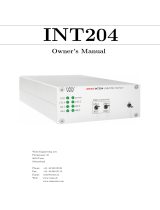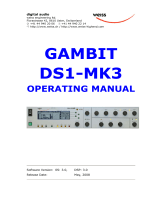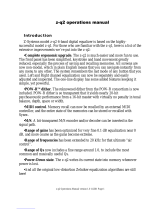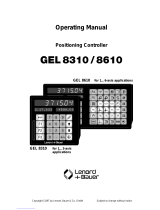digital audio
digital audiodigital audio
digital audio
weiss engineering ltd.
Florastrasse 42, 8610 Uster, Switzerland
+41 44 940 20 06 +41 44 940 22 14
http://www.weiss.ch
GAMBIT
GAMBITGAMBIT
GAMBIT
DNA1
DNA1DNA1
DNA1
OPERATING MANUAL
OPERATING MANUALOPERATING MANUAL
OPERATING MANUAL
DenoiserSmooth
L/RtoM/S
Encoder
Declicker
K-Stereo
M/StoL/R
Decoder
AES/EBU
CH1/CH2
AES/EBU
CH1/CH2
Gain
Control
POW-r
Software Version: 0S: 3.1, DSP: 3.0
Release Date: November, 2007

Author: Andor Bariska and Samuel Groner, Weiss Engineering Ltd. except section K-Stereo (p.
25), written by Bob Katz.
Weiss Engineering Ltd. reserves the right to make changes to product specification or docu-
mentation without prior notice. Updated manuals and datasheets are available at our website
for downloading. Weiss Engineering Ltd. makes no warranty, representation or guarantee re-
garding the suitability of its products for any particular purpose, nor does part of this manual,
and specifically discalims any and all liability, including without limitation consequential or
incidental damages.
All rights reserved. No part of this publication may be reproduced or transmitted in any form or
by any means, electronic or mechanical including photocopying, scanning or any infor-
mation storage or retrieval system without the express prior written consent of the publisher.

OPERATING INSTRUCTIONS FOR WEISS DNA1
OPERATING INSTRUCTIONS FOR WEISS DNA1OPERATING INSTRUCTIONS FOR WEISS DNA1
OPERATING INSTRUCTIONS FOR WEISS DNA1
CONTENTS
CONTENTSCONTENTS
CONTENTS
Daniel Weiss Engineering Ltd., Florastr. 42, CH-8610 Uster Page 3 of 42
+
41 44 940
20 06 +
41 44 940
22 14 http://www.weiss.ch
© Weiss Engineering Ltd., 2007

OPERATING INSTRUCTIONS FOR WEISS DNA1
OPERATING INSTRUCTIONS FOR WEISS DNA1OPERATING INSTRUCTIONS FOR WEISS DNA1
OPERATING INSTRUCTIONS FOR WEISS DNA1
CONTENTS
CONTENTSCONTENTS
CONTENTS
Daniel Weiss Engineering Ltd., Florastr. 42, CH-8610 Uster Page 4 of 42
+
41 44 940
20 06 +
41 44 940
CONTENTS
CONTENTSCONTENTS
CONTENTS
CONTENTS
CONTENTSCONTENTS
CONTENTS
________________________________
________________________________________________________________
________________________________________________________________
________________________________________________________________
___________________________________
______
___
4
44
4
FRONT PANEL SECTIONS
FRONT PANEL SECTIONSFRONT PANEL SECTIONS
FRONT PANEL SECTIONS
________________________________
________________________________________________________________
_______________________________________________________
______________________________________________
_______________________
6
66
6
Front Panel Sections__________________________________________________________________ 7
INTRODUCTION
INTRODUCTIONINTRODUCTION
INTRODUCTION
________________________________
________________________________________________________________
_______________________________________________________________
______________________________________________________________
_______________________________
8
88
8
OPERATION
OPERATIONOPERATION
OPERATION
________________________________
________________________________________________________________
________________________________________________________________
________________________________________________________________
_________________________________
__
_
10
1010
10
Status Display ______________________________________________________________________ 10
Channel Status Group _____________________________________________________________ 10
Status Group _____________________________________________________________________ 10
Remote Group ___________________________________________________________________ 10
Snapshot Display _________________________________________________________________ 11
Dither Icon _______________________________________________________________________ 11
Snapshots__________________________________________________________________________ 11
A-B Comparison __________________________________________________________________ 11
Recall ___________________________________________________________________________ 11
Store ____________________________________________________________________________ 11
Backup _________________________________________________________________________ 12
Reset ___________________________________________________________________________ 12
Dumping ________________________________________________________________________ 12
Loading _________________________________________________________________________ 12
DNA1 Processing Chain _____________________________________________________________ 13
Declicker __________________________________________________________________________ 13
Parameter And Processing Description ______________________________________________ 13
Detection Threshold _______________________________________________________________ 14
Extension Threshold _______________________________________________________________ 14
Asymmetry _______________________________________________________________________ 15
Adaptivity _______________________________________________________________________ 15
Discard Threshold_________________________________________________________________ 16
Maximum Click Length ____________________________________________________________ 16
Smooth __________________________________________________________________________ 16
Click Monitor_____________________________________________________________________ 16
Latency _________________________________________________________________________ 17
Quality Factor (“Q”) _______________________________________________________________ 17
Multi-Pass Restoration _____________________________________________________________ 17
Strategy For Setting The Parameters - Method I (quick and dirty) ________________________ 17
Strategy For Setting The Parameters - Method II (less quick and less dirty) ________________ 18
Denoiser ___________________________________________________________________________ 19
Auto Mode ______________________________________________________________________ 19
Semi-Auto Mode _________________________________________________________________ 19
Manual Mode ____________________________________________________________________ 19
Flip _____________________________________________________________________________ 20
Advanced Settings _______________________________________________________________ 21
Tips on adjusting the Denoiser processor ____________________________________________ 23
Noise-Reduction Controls ____________________________________________________________ 23
M/S _____________________________________________________________________________ 24
CH1/M & CH2/S __________________________________________________________________ 24
Ganged _________________________________________________________________________ 24
K-Stereo (by Bob Katz) _______________________________________________________________ 25
Ambiance Filters _________________________________________________________________ 25
Patching Recommendations _______________________________________________________ 25
Tips on adjusting the K-Level Processor ______________________________________________ 26
Output Control _____________________________________________________________________ 26

OPERATING INSTRUCTIONS FOR WEISS DNA1
OPERATING INSTRUCTIONS FOR WEISS DNA1OPERATING INSTRUCTIONS FOR WEISS DNA1
OPERATING INSTRUCTIONS FOR WEISS DNA1
Daniel Weiss Engineering Ltd., Florastr. 42, CH-8610 Uster Page 5 of 42
+
41 44 940
20 06 +
41 44 940
22 14 http://www.weiss.ch
Dither _____________________________________________________________________________ 27
Word Length _____________________________________________________________________ 27
Setup ___________________________________________________________________________ 27
Auto-Blacking ____________________________________________________________________ 27
Spectrum Analyzer Magnitude Resolution ______________________________________________ 27
LCD Contrast _______________________________________________________________________ 27
Bypass ____________________________________________________________________________ 27
Remote Control ____________________________________________________________________ 27
Protocol _________________________________________________________________________ 27
Channel _________________________________________________________________________ 28
On/ Off __________________________________________________________________________ 28
Self Test ____________________________________________________________________________ 28
Auto Touch Menu Switchback ________________________________________________________ 28
Software Information ________________________________________________________________ 28
TECHNICAL DATA
TECHNICAL DATATECHNICAL DATA
TECHNICAL DATA
________________________________
________________________________________________________________
____________________________________________________________
________________________________________________________
____________________________
29
2929
29
Hardware __________________________________________________________________________ 29
AES/EBU Input _______________________________________________________________________ 29
AES/EBU Output _____________________________________________________________________ 29
AES/EBU Channel Status Data ______________________________________________________ 29
Power _____________________________________________________________________________ 31
Overload __________________________________________________________________________ 31
Parameter Table ____________________________________________________________________ 31
Denoiser SNR improvement ________________________________________________________ 31
Denoiser Intensity [%] _____________________________________________________________ 31
Denoiser ambiance level __________________________________________________________ 31
Denoiser frequency resolution [number of frequency points] ___________________________ 31
Denoiser crossover frequencies [Hz] _________________________________________________ 31
Denoiser attack time [frames] ______________________________________________________ 32
Denoiser release time constants and AVERAGE [frames] _______________________________ 32
Declicker SMOOTH ________________________________________________________________ 32
Declicker LATENCY [s] _____________________________________________________________ 32
Declicker DETECT. THR. ____________________________________________________________ 32
Declicker EXTENS. THR. ____________________________________________________________ 32
Declicker DISCARD THR. ___________________________________________________________ 32
Declicker CLK-LENGTH [samples]____________________________________________________ 32
Declicker ADAPTIVITY ______________________________________________________________ 33
Declicker ASYMMETRY _____________________________________________________________ 33
Declicker Presets _________________________________________________________________ 33
K-level [dB] ______________________________________________________________________ 33
K-Stereo Ambiance Filters Frequencies [Hz] __________________________________________ 33
K-Stereo Ambiance Filters Boost [dB] ________________________________________________ 33
K-Stereo Ambiance Q _____________________________________________________________ 33
Gains (M-level, S-level, ch1 trim, ch2 trim, output gain) [dB] ____________________________ 33
Dither _____________________________________________________________________________ 35
Remote Control Protocol_____________________________________________________________ 36
MIDI Implementation ______________________________________________________________ 36
RS-232 __________________________________________________________________________ 42
RS-422 __________________________________________________________________________ 42

OPERATING INSTRUCTIONS FOR WEISS DNA1
OPERATING INSTRUCTIONS FOR WEISS DNA1OPERATING INSTRUCTIONS FOR WEISS DNA1
OPERATING INSTRUCTIONS FOR WEISS DNA1
FRONT PANEL
FRONT PANELFRONT PANEL
FRONT PANEL
Daniel Weiss Engineering Ltd., Florastr. 42, CH-8610 Uster Page 6 of 42
+41 44 940 20 06 +41 44 940 22 14 http://www.weiss.ch [email protected]
FRONT PANEL SECTIONS
FRONT PANEL SECTIONSFRONT PANEL SECTIONS
FRONT PANEL SECTIONS
3
4
5
6
7
12
8 9 10
Fig. 1 Front Panel and Display Sections

OPERATING INSTRUCTIONS FOR WEISS DNA1
OPERATING INSTRUCTIONS FOR WEISS DNA1OPERATING INSTRUCTIONS FOR WEISS DNA1
OPERATING INSTRUCTIONS FOR WEISS DNA1
FRONT PANEL
FRONT PANELFRONT PANEL
FRONT PANEL
Daniel Weiss Engineering Ltd., Florastr. 42, CH-8610 Uster Page 7 of 42
+
41 44 940
20 06 +
41 44 940
22 14 http://www.weiss.ch
Front Panel Sections
Front Panel SectionsFront Panel Sections
Front Panel Sections
The front panel of the DNA1 offers several control and display features. These can be grouped
according to Fig. 1 Front Panel and Display Sections:
-
Snapshots (p. 11)
-
Noise Reduction Controls (p. 23)
-
Menu and soft keys (p. 10)
-
Denoiser (p. 13)
-
Declicker (p. 13)
-
K-Stereo (p. 25)
-
Output Control (p. 26)
-
SNR Meter and Quality Meter (p. 19 and p. 17)
-
Real Time Spectrum Analyzer with Noise Threshold Display (p. 19)
-
Status Display (p. 10)
This manual will explain how to operate the DNA1 according to these sections.
The Bypass key is discussed separately in chapter Bypass (p. 27). The “data” encoder appears
throughout the rest of this manual and is therefore not explained separately.

OPERATING INSTRUCTIONS FOR WEISS DNA1
OPERATING INSTRUCTIONS FOR WEISS DNA1OPERATING INSTRUCTIONS FOR WEISS DNA1
OPERATING INSTRUCTIONS FOR WEISS DNA1
INTRODUCTION
INTRODUCTIONINTRODUCTION
INTRODUCTION
Daniel Weiss Engineering Ltd., Florastr. 42, CH-8610 Uster Page 8 of 42
+
41 44 940
20 06 +
41 44 940
INTRODUCTION
INTRODUCTIONINTRODUCTION
INTRODUCTION
Congratulations on purchasing the Weiss Gamb
Congratulations on purchasing the Weiss GambCongratulations on purchasing the Weiss Gamb
Congratulations on purchasing the Weiss Gambit DNA
it DNAit DNA
it DNA1
Denoiser / Ambience Controller!
Denoiser / Ambience Controller!Denoiser / Ambience Controller!
Denoiser / Ambience Controller!
In cooperation with the companies Pure
Notes (Denoiser) (www.purenotes.com) and
Digital Domain (K-Stereo) (www.digido.com),
Weiss Engineering has developed a state-
of-the-art Denoiser / Declicker and Ambi-
ence Enhancement unit, the Weiss Gambit
Series DNA1.
Denoiser / Declicker
Denoiser / DeclickerDenoiser / Declicker
Denoiser / Declicker
The DNA1 uses a novel approach to noise
reduction that can remove a large range of
noise types without affecting the musical
characteristics, stereo imaging or the am-
biance of the original. There are two basic
functional parts:
1. Declicker
2. Denoiser
If the Declicker is enabled, the system au-
tomatically detects and removes impulsive
noises such as pops (clicks) or static (crack-
les) from vinyl recordings, as well as very
fine single sample ticks. Declicker is fol-
lowed by a Denoiser that reduces slowly
varying (or constant) noises such as tape
hiss, traffic and wind rumble, air condition-
ing etc. To achieve this, time and frequency
content is analyzed to optimally isolate and
remove the offending noise. The process
can be fully automated, or carefully hand-
tailored with a variety of parameters.
While the DNA1 represents the best availa-
ble technology for noise reduction, incor-
rect or harsh
settings can force the system to overdo the
reduction and therefore affect the quality of
the music. There are theoretical limits to the
information content of a noisy signal, and in
severe cases there may be very little signal
information available. The DNA1 can be
used to enhance the signal and improve
the SNR as much as possible.
K
KK
K-
--
-Stereo
StereoStereo
Stereo
For the first time, the mastering engineer
can enhance, expand, and equalize the
ambience in a recording. The nicest thing
about K-Stereo is that it works unobtrusively
and naturally. Do you have a “big” rock
and roll recording that’s too “small”? You
can fix it, avoiding a costly remix. You will
find K-Stereo an extremely natural-sounding
stereophonic enhancement technique dur-
ing post-production, mastering or even mix-
ing. K-Stereo gives you control over your
reverb returns or ambience mikes after the
program has been mixed, and it enhances
the shape, spread, and depth of that re-
verb.
K-Stereo is unlike any of the so-called “re-
imaging” processors you have heard. While
other boxes seem to have a sound of their
own … this processor fills in what’s been
missing. K-Stereo initially appears subtle.
Don’t expect an out of body experience!
Instead–you’ll hear a natural, diffuse ambi-
ent field derived from the ambience in the
source recording. K-Stereo enhances a re-
cording’s clarity, spatiality, depth and
soundstage without creating phasing or
comb-filtering effects, without matrixing or
altering mid/side ratio, without changing the
“mix”, without fancy steering, and with no
effect on the tonal balance of the direct
sound.
… And More!
… And More!… And More!
… And More!
In addition, the DNA1 has separate knobs
for mid/side, left/right and overall volume
control. Also included is the set of ac-
claimed POW-r word length reduction algo-
rithms for highest quality 24 bit, 20 bit or
16 bit digital output.

OPERATING INSTRUCTIONS FOR WEISS DNA1
OPERATING INSTRUCTIONS FOR WEISS DNA1OPERATING INSTRUCTIONS FOR WEISS DNA1
OPERATING INSTRUCTIONS FOR WEISS DNA1
OPERATION
OPERATIONOPERATION
OPERATION
Daniel Weiss Engineering Ltd., Florastr. 42, CH-8610 Uster Page 9 of 42
+
41 44 940
20 06 +
41 44 940
The large high-contrast LCD shows a real-
time spectrum analyzer, SNR/SNR Improve-
ment meters, declicker quality meters as
well as signal status parameters, over and
peak holds.
The DNA1 is fully remote controllable, either
with snapshot recalls or with direct parame-
ter access, over MIDI, RS-232 or RS-422 re-
mote control ports.

OPERATING INSTRUCTIONS FOR WEISS DNA1
OPERATING INSTRUCTIONS FOR WEISS DNA1OPERATING INSTRUCTIONS FOR WEISS DNA1
OPERATING INSTRUCTIONS FOR WEISS DNA1
OPERATION
OPERATIONOPERATION
OPERATION
Daniel Weiss Engineering Ltd., Florastr. 42, CH-8610 Uster Page 10 of 42
+
41 44 940
20 06 +
41 44 940
OPERATION
OPERATIONOPERATION
OPERATION
The following explanations assume that the DNA
The following explanations assume that the DNAThe following explanations assume that the DNA
The following explanations assume that the DNA1
is in power
is in poweris in power
is in power-
--
-up mode, i.e. no menu is a
up mode, i.e. no menu is aup mode, i.e. no menu is a
up mode, i.e. no menu is ac-
c-c-
c-
tive. If a menu is
tive. If a menu is tive. If a menu is
tive. If a menu is active, press the “menu” key repeatedly until the status display a
active, press the “menu” key repeatedly until the status display aactive, press the “menu” key repeatedly until the status display a
active, press the “menu” key repeatedly until the status display ap
pp
ppears.
pears.pears.
pears.
Status Display
Status DisplayStatus Display
Status Display
Key A
Key B
Key C
Key D
Fig. 2: Status Display
The status display (display section
) con-
sists of four groups displaying audio signal
properties and information about the cur-
rent state of the DNA1. The groups are situ-
ated adjacent to the soft keys to the right of
the LCD (Fig. 2: Status Display).
Channel Status Group
Channel Status GroupChannel Status Group
Channel Status Group
Situated adjacent to key A, displays the
following information:
• sampling frequency in kHz: “44.1”, “
48”, “88.2” or “96”
• Emphasis: “E” appears if emphasis bit is
set (empty if not used)
• input → output channel status data
format: “C” for consumer and “P“ for
professional
To change the output channel status data
format, press key A and select format type
or loop through.
Status Group
Status GroupStatus Group
Status Group
Situated adjacent to key B, this group con-
tains a peak-hold and an over-hold for
each channel. To reset these values press
key B twice.
Peak-Hold
The numeric peak value is measured rela-
tive to 0dBFS, where 0dB equals digital full
scale.
Use this value to set the optimal gain for a
specific session. Reset it for every session.
Over-Hold
Whenever an over is encountered, the box-
es to the side of the peak-hold values are
marked with a dot.
The functions of the over-LEDs and the over-
hold both depend on the
NUMBER OF
CONSECUTIVE OVER-SAMPLES
setting. To adjust this
setting, press key B once. Use the “gain/
data“ encoder to change the value, then
press “menu” to return to the status display.
This setting defines the number of consecu-
tive over-samples needed for an over-
indication. To indicate every over-sample,
enter 1. If another value is entered, you are
still able to detect a single over-sample with
the peak-hold function.
Over
OverOver
Over-
--
-samples are defined as exceeding
samples are defined as exceeding samples are defined as exceeding
samples are defined as exceeding
the 24
the 24the 24
the 24
bit integer range. A full
bit integer range. A fullbit integer range. A full
bit integer range. A full-
--
-scale si
scale siscale si
scale sig-
g-g-
g-
nal (0
nal (0nal (0
nal (0
dBFS) will not be treated as over. A
dBFS) will not be treated as over. A dBFS) will not be treated as over. A
dBFS) will not be treated as over. A
signal that triggered an over in a prev
signal that triggered an over in a prevsignal that triggered an over in a prev
signal that triggered an over in a previ-
i-i-
i-
ous pro
ous proous pro
ous processor in the audio chain will
cessor in the audio chain will cessor in the audio chain will
cessor in the audio chain will
therefore not trigger an over in the DN
therefore not trigger an over in the DNtherefore not trigger an over in the DN
therefore not trigger an over in the DNA
AA
A1
(unless boosted).
(unless boosted).(unless boosted).
(unless boosted).
Remote Group
Remote GroupRemote Group
Remote Group
Situated adjacent to key C, displays remote
control protocol (“MIDI”, “RS 232” or “RS
422”), channel (“1”–“16”) and status (on/ off,
displayed with check box).
For remote control set-up see chapter Re-
mote Control on p. 27.

OPERATING INSTRUCTIONS FOR WEISS DNA1
OPERATING INSTRUCTIONS FOR WEISS DNA1OPERATING INSTRUCTIONS FOR WEISS DNA1
OPERATING INSTRUCTIONS FOR WEISS DNA1
OPERATION
OPERATIONOPERATION
OPERATION
Daniel Weiss Engineering Ltd., Florastr. 42, CH-8610 Uster Page 11 of 42
+
41 44 940
20 06 +
41 44 940
Snapshot Display
Snapshot DisplaySnapshot Display
Snapshot Display
This is the bottom line in the status display.
Refer here for information on current work-
space and snapshot. There are two work-
spaces (“A” and “B”) for quick comparison
of two settings. A workspace can be stored
to a snapshot for later use.
The number of the last recalled snapshot will
be displayed. If you change any value after
the recall, the “=” will change to “≠” to sym-
bolize that the workspace is not equal to the
displayed snapshot anymore.
For snapshot handling see chapter Snap-
shots below on this page.
Dither Icon
Dither IconDither Icon
Dither Icon
The dither icon is situated right next to key D
(see Fig. 2). If dither is off, the icon contains
the number “24“, the word length of the
output signal in bits. Turning dither on will
produce arrows above and below the new
word length number (“16“ or “20“). Addi-
tionally, if auto-blacking is enabled, the
bottom right corner of the icon is inverted.
For details on dither refer to chapter Dither
on p. 27.
Snapshots
SnapshotsSnapshots
Snapshots
See Fig. 1 Front Panel and Display Sections,
.
Snapshots are copies of the DNA1 parame-
ter settings. This allows recalling complete
set-ups including all filter parameters and
controls settings.
Snapshots can be recalled from the front
panel or by remote control (e.g. MIDI Pro-
gram Change) for automation.
A
AA
A-
--
-B Comparison
B ComparisonB Comparison
B Comparison
You can compare two settings by using the
two workspaces “A” and “B”. To toggle be-
tween the two press the “A-B” key. Restore a
snapshot or adjust the workspace, then
switch to the other to compare.
To copy workspace “A” to “B” (or vice ver-
sa), press the “copy” key and select an op-
tion (Fig. 3: “copy” menu).
Fig. 3: “copy” menu
The active workspace is shown in the status
display.
Recall
RecallRecall
Recall
To recall a snapshot press the “recall” key.
Notice that the snapshot will be copied into
the active workspace. If you do not want to
lose these settings, switch to the other work-
space by pressing the “A-B” key.
Using the “gain/data” encoder enter the
number of the snapshot you want to recall.
Press the “recall” key to return to the status
display.
“Recall # 0”
Snapshot 0 is used as a resetting means. To
reset the current workspace, press the “re-
call” key then the“ Recall # 0” key.
Store
StoreStore
Store
To store the current workspace to a snap-
shot, press the “store” key. With the “gain/
data” encoder enter the snapshot number
where you want to store the workspace,
then press key D. Snapshots can be pre-
vented from accidental erasure by marking
the “Safe” option.
A setting can be stored to multiple snap-
shots. Press “To Range“ in the “store” menu.

OPERATING INSTRUCTIONS FOR WEISS DNA1
OPERATING INSTRUCTIONS FOR WEISS DNA1OPERATING INSTRUCTIONS FOR WEISS DNA1
OPERATING INSTRUCTIONS FOR WEISS DNA1
OPERATION
OPERATIONOPERATION
OPERATION
Daniel Weiss Engineering Ltd., Florastr. 42, CH-8610 Uster Page 12 of 42
+
41 44 940
20 06 +
41 44 940
Fig. 4: Store To Range Menu
Press the adjacent keys to select “Start” and
“End” snapshot number, use the “gain/ da-
ta” encoder to enter a value (Fig. 4: Store
To Range Menu). Pressing “Execute” will
store the setting from the displayed work-
space (“A” or “B”) to all snapshots between
the Start and End value. A “Safe” snapshot
will not be overwritten.
Backup
BackupBackup
Backup
All 128 snapshots can be transferred to an-
other non-volatile memory area for later
reference. There is enough memory for two
complete snapshot sets to be backed up.
Press the “menu” key then choose the “Sys-
tem” and then the “Backup” option to arrive
at the backup display (Fig. 5; Backup Dis-
play).
Fig. 5; Backup Display
Select “Create #1” to save the current snap-
shots to bank 1. Select “Restore #1” to over-
write the current snapshots with bank 1 (ditto
for bank 2).
If the “Restore” option is not available, then
no backups are stored in memory.
A backup will overwrite “safe” snapshots.
A backup will overwrite “safe” snapshots.A backup will overwrite “safe” snapshots.
A backup will overwrite “safe” snapshots.
Reset
ResetReset
Reset
To reinstall the factory snapshots you must
press the “menu” key then choose the “Sys-
tem” and then the “Reset all” option. This will
reset the current snapshots. The snapshots
that have been backed up are preserved.
Dumping
DumpingDumping
Dumping
The settings of all 128 snapshots can be
dumped to a remote control port to be
stored externally. Please make sure that you
have connected everything correctly and
that the proper remote control port is acti-
vated (see chapter Remote Control for set-
up).
When dumping to a MIDI-sequencer, make
sure that the sequencer is not sending or
receiving data other than the snapshot
dump.
Certain sequencers are not capable of
Certain sequencers are not capable of Certain sequencers are not capable of
Certain sequencers are not capable of
hand
handhand
handling the amount of data output by
ling the amount of data output by ling the amount of data output by
ling the amount of data output by
the DNA1 and might crash during or after
the DNA1 and might crash during or after the DNA1 and might crash during or after
the DNA1 and might crash during or after
the dump process.
the dump process.the dump process.
the dump process.
Always save the sequencer sett
Always save the sequencer settAlways save the sequencer sett
Always save the sequencer settings b
ings bings b
ings be-
e-e-
e-
fore recording a dump!
fore recording a dump!fore recording a dump!
fore recording a dump!
To initiate a dump, press the “menu” key
then choose the “System” and then the
“Dump” option. Start the recording process
on the sequencer, then press “Transmit”. This
releases the dump to the sequencer.
Loading
LoadingLoading
Loading
To load a snapshot dump from sequencer,
simply play the dump sequence. The DNA1
will automatically switch into receive mode
and display statistics about the snapshots it’s
receiving. If the transmission was OK and no
errors occurred, the program switches back
to normal mode. Upon error, you have to
manually switch back to normal mode.
When playing back the dump sequence,
When playing back the dump sequence, When playing back the dump sequence,
When playing back the dump sequence,
always use the same speed as when the
always use the same speed as when the always use the same speed as when the
always use the same speed as when the
sequence was recorded.
sequence was recorded.sequence was recorded.
sequence was recorded.

OPERATING INSTRUCTIONS FOR WEISS DNA1
OPERATING INSTRUCTIONS FOR WEISS DNA1OPERATING INSTRUCTIONS FOR WEISS DNA1
OPERATING INSTRUCTIONS FOR WEISS DNA1
OPERATION
OPERATIONOPERATION
OPERATION
Daniel Weiss Engineering Ltd., Florastr. 42, CH-8610 Uster Page 13 of 42
+
41 44 940
20 06 +
41 44 940
DNA1 Processing Chain
DNA1 Processing ChainDNA1 Processing Chain
DNA1 Processing Chain
The Weiss Gambit DNA1 consists of a series
of two-channel signal processing blocks,
which is shown in Fig. 6.
In-
put
Smooth
L/RtoM/S
Encoder Declicker
Denoiser
Out-
put
Gain
M/StoL/R
Decoder K-Stereo
POW-r
Fig. 6: DNA1 Processing Chain
The “Declick” block is controlled from the
Declicker section (
) in the front panel.
“Smooth” can be adjusted from the “menu”
“Declicker” sub-menu. The “DeNoise”
block is controlled from the Denoiser sec-
tion (
). Some additional parameters are
accessible from the “menu” “Denoiser”
sub-menu.
The Noise Reduction Controls (
The Noise Reduction Controls (The Noise Reduction Controls (
The Noise Reduction Controls (
) only
) only ) only
) only
affect the Denoiser and the Declick
affect the Denoiser and the Declickaffect the Denoiser and the Declick
affect the Denoiser and the Declicker
er er
er
operation.
operation.operation.
operation.
K-Stereo controls are located in front panel
section
, the output gain controls in
.
POW-r dithering is adjusted in the Dither
menu (see p. 27). Below follows a detailed
discussion of each block’s parameters.
T
TT
The parameter for Smooth is only adjus
he parameter for Smooth is only adjushe parameter for Smooth is only adjus
he parameter for Smooth is only adjust-
t-t-
t-
able for both channels simultaneously.
able for both channels simultaneously. able for both channels simultaneously.
able for both channels simultaneously.
All other parameters can be adjusted for
All other parameters can be adjusted for All other parameters can be adjusted for
All other parameters can be adjusted for
each channel sep
each channel sepeach channel sep
each channel sepa
aa
arately.
rately.rately.
rately.
Declicker
DeclickerDeclicker
Declicker
“Declick” and “Smooth” processing blocks
make up the Declicker part of the DNA1.
The “on” key in the Declicker section has
three states: on, hard bypass and soft by-
pass. If the “on” key in the Declicker section
is not lit, the whole Declicker block is
skipped in this case and the Declicker la-
tency is also taken out of the signal chain
(hard bypass mode). A short push on the
“on” key will enable the Declicker section
and the key will light solidly (on mode).
Another short push will set the Declicker sec-
tion in soft bypass mode where the audio
signal is not declicked but the latency re-
mains. The soft bypass mode is indicated by
a flashing “on” key.
To activate the hard bypass again press the
“on” key for about 2 seconds.
Parameter And Processing Description
Parameter And Processing DescriptionParameter And Processing Description
Parameter And Processing Description
The declicker part of the DNA1 is controlled
by nine parameters and user feedback is
provided with one value. In the following we
will describe the basic processing steps car-
ried out in the declick section and how the
parameters interact with the processing.
Very generally speaking, the declicking
process is carried out in three steps:
1. click detection
2. click interpolation
3. smoothing process
In the click detection process the audio is
analysed and clicks located. This process is
controlled by six parameters (detection
threshold, extension threshold, asymmetry,
adaptivity, discard threshold and maximum
click length).
The click interpolation step replaces the
located clicks to match the surrounding
undamaged audio. It is automatically opti-
mised by the DSP software in order to guar-
antee best restoration quality.
For some recordings, smoothing can be
used for subtle high frequency noise reduc-
tion and one-sample ticks removal. It does
not have any user controlled parameters
besides a simple on/off switch.
For a graphical illustration for the first two
processing steps see Fig. 7.

OPERATING INSTRUCTIONS FOR WEISS DNA1
OPERATING INSTRUCTIONS FOR WEISS DNA1OPERATING INSTRUCTIONS FOR WEISS DNA1
OPERATING INSTRUCTIONS FOR WEISS DNA1
OPERATION
OPERATIONOPERATION
OPERATION
Daniel Weiss Engineering Ltd., Florastr. 42, CH-8610 Uster Page 14 of 42
+
41 44 940
20 06 +
41 44 940
Fig. 7: Declick Process
In the following we will describe all user
controlled parameters in more detail.
Detection Threshold
Detection ThresholdDetection Threshold
Detection Threshold
The detection threshold controls the main
sensitivity of the click detection process. It
can be set by pressing the “sens.” key, se-
lecting “DETECT. THR.” (key B) and adjusting
the value with the “data” encoder. With a
high detection threshold only large (and
hence typically only few) clicks are detect-
ed. Setting the detection threshold to a low
value will detect both large and small clicks
(see Fig. 8).
Fig. 8: Detection Threshold effect
The detection threshold should be set to the
highest value which allows detection of all
audible clicks. If the value is too high, not all
audible clicks are detected and hence
after interpolation some clicks will remain in
the audio signal. If the value is too low on
the other hand, undamaged audio may be
wrongly marked as clicks, which is undesir-
able.
From the above description it is clear that
the detection threshold is a very critical pa-
rameter. Fortunately its adjustment is simple
and straightforward: start with a high value
and decrease it until all audible clicks are
removed.
Extension Threshold
Extension ThresholdExtension Threshold
Extension Threshold
The extension threshold controls the width of
the detected click region. It can be set by
pressing the “sens.” key, selecting “EXTENS.
THR.” (key C) and adjusting the value with
the “data” encoder. A high extension
threshold results in a narrow detection re-
gion, while a low extension threshold causes
a wide detection region (see Fig. 9).
Fig. 9: Extension Threshold effect
The extension threshold should be set to the
highest value that still allows clean removal
of all clicks. If the value is too high, only part
of the click may be detected. That way, the
main transient of the click is removed in the
restoration process but before and after the
main transient some more subtile degrada-
tion of the audio remains. If the value is too
low, undamaged audio may be included in
the click region.
Extension thresholds below the optimum
value will lower the interpolation quality, as
larger interpolations must be calculated.
Aditionally, extremely low extension thresh-

OPERATING INSTRUCTIONS FOR WEISS DNA1
OPERATING INSTRUCTIONS FOR WEISS DNA1OPERATING INSTRUCTIONS FOR WEISS DNA1
OPERATING INSTRUCTIONS FOR WEISS DNA1
OPERATION
OPERATIONOPERATION
OPERATION
Daniel Weiss Engineering Ltd., Florastr. 42, CH-8610 Uster Page 15 of 42
+
41 44 940
20 06 +
41 44 940
olds may result in very long click regions
which will be rejected by the software.
To set the extension threshold start with a
low value and increase it right below to the
value where the clicks become audible.
Typical values range from 2.0 for larger
clicks to about 3.5 for very small clicks.
Asymme
AsymmeAsymme
Asymmetry
trytry
try
The asymmetry parameter allows the user to
adapt the detection process to different
click types and shapes. It can be set by
pressing the “click type” key, selecting
“ASYMMETRY” (key D) and adjusting the val-
ue with the “data” encoder. Clicks from an-
alogue recordings (gramophone) typically
show a tail extension as a result of the im-
pulse response of the playback system. A
high asymmetry value extends the detected
click region to the right in order to better fit
the shape of the click. Low asymmetry val-
ues provide a more centered detection
region, e.g. for clicks caused by digital
sync problems. The action of this parameter
can be rather subtle, but it helps to tailor the
algorithm in critical restoration tasks (see
Fig. 10).
Fig. 10: Asymmetry effect
The asymmetry should be set to the value
allowing for the highest extension threshold
value. This will minimise the amount of un-
damaged audio being included in the click
region. To determine an initial value, it is
helpful to know the click shape. Simple vis-
ual inspection with an audio editor or alter-
natively an educated guess considering the
click cause should prove helpful. Typically
large clicks from analogue recording me-
dia (gramophone etc.) need higher asym-
metry values (say 0.6–1.0) than small clicks
(say 0.2–0.4) or clicks resulting from digital
transmission problems (typically 0.0). For a
further refined setting, try values higher and
lower than the initial setting and see if you
can increase the extension threshold.
Adaptivity
AdaptivityAdaptivity
Adaptivity
The adaptivity setting controls the speed
with which the click detection algorithm
adapts to level changes of the audio signal.
It can be set by pressing the “click type”
key, selecting “ADAPTIVITY” (key C) and ad-
justing the value with the “data” encoder. A
high setting allows for fast adaptation, while
a low values provides slower adaptation.
The need for this parameter is comprehen-
sible when considering that large clicks
may appear as a transient sound (rather
than a click) to the algorithm; or the other
way round, that percussive sounds (snare hit
etc.) are interpreted as click. A fast adapta-
tion (i.e. high adaptivity setting) avoids
wrong detection of percussive sounds but
has the danger of missing large clicks. In
contrast, a slow adaptation (i.e. low adap-
tivity setting) greatly reduces the danger of
missing clicks but in turn may wrongly de-
tect transient sounds as clicks. To summa-
rise: large clicks and music with slow level
changes favour a low adaptivity value while
small clicks and music with fast and fre-
quent level changes are better suited for
high adaptivity settings.
Usually this parameter can be chosen ac-
cording to the following table:
Slow Lev-
el
Changes
Medium
Level
Changes
Fast Level
Changes
Small
Clicks
0.4 0.6 0.8

OPERATING INSTRUCTIONS FOR WEISS DNA1
OPERATING INSTRUCTIONS FOR WEISS DNA1OPERATING INSTRUCTIONS FOR WEISS DNA1
OPERATING INSTRUCTIONS FOR WEISS DNA1
OPERATION
OPERATIONOPERATION
OPERATION
Daniel Weiss Engineering Ltd., Florastr. 42, CH-8610 Uster Page 16 of 42
+
41 44 940
20 06 +
41 44 940
Medi-
um
Clicks
0.2 0.4 0.6
Large
Clicks
0.0 0.2 0.4
Discard Threshold
Discard ThresholdDiscard Threshold
Discard Threshold
Often the click detection process reports
very small clicks (frequently only very few
samples long) which are inaudible. It is de-
sirable to not interpolate these clicks.
As the name implies, the discard threshold
controls the process of discarding inaudible
clicks. It can be set by pressing the “sens.”
key, selecting “DISCARD THR.” (key D) and
adjusting the value with the “data” encod-
er. A low discard threshold discards only the
smallest and most inaudible clicks while a
high discard threshold may in fact discard
clicks which are audible. If the discard
threshold is set to zero, no clicks will be dis-
carded (see Fig. 11). To set the discard
threshold it is best to start with a low (prefer-
ably zero) value and increase it until some
clicks become audible, then reduce the
value a tad.
Fig. 11: Discard Threshold effect
It is important to realise that the discard
threshold may interact with the detection
threshold. If you lower the detection thresh-
old and the clicks which are newly detect-
ed are small, it might happen that the dis-
card process simply discards these clicks,
i.e. there will be no audible change.
Maximum Click Length
Maximum Click LengthMaximum Click Length
Maximum Click Length
This parameter controls the maximum click
lengt. It can be set by pressing the “click
type” key, selecting “CLK-LENGTH” (key B)
and adjusting the value with the “data” en-
coder. Clicks longer than this value will be
ignored. This parameter should be set to the
lowest value allowing removal of all clicks. A
too high value will require excess DSP power
and hence reduce interpolation quality
somewhat, though the effect will be quite
subtle.
For most typical work the 100 samples set-
ting will suffice. However large scratches
resulting from serious gramophone surface
damage usually result in very large clicks
and therefore require a higher maximum
click length value.
Smooth
SmoothSmooth
Smooth
Small, single sample ticks in the audio can
be removed by engaging the “Smooth”
option. Smooth can be adjusted by press-
ing the “quality” key and toggling the
“Smooth” option with key A (see Fig. 2). In
addition to removing small clicks this will
attenuate high frequency noise (see Fig.
12).
Fig. 12: Smooth effect
Click Monitor
Click MonitorClick Monitor
Click Monitor
If the click monitor is switched on you can
listen to the difference of the input signal
and the restored signal, i.e. the removed

OPERATING INSTRUCTIONS FOR WEISS DNA1
OPERATING INSTRUCTIONS FOR WEISS DNA1OPERATING INSTRUCTIONS FOR WEISS DNA1
OPERATING INSTRUCTIONS FOR WEISS DNA1
OPERATION
OPERATIONOPERATION
OPERATION
Daniel Weiss Engineering Ltd., Florastr. 42, CH-8610 Uster Page 17 of 42
+
41 44 940
20 06 +
41 44 940
clicks. The click monitor can be switched on
and off by pressing the “quality” key and
toggling the “monitor” option with key B (see
Fig. 2). This will be helpful for adjusting the
parameters as for certain source materials it
is easier to hear the effect of the different
parameter values.
Latency
LatencyLatency
Latency
The DeClicker latency can be adjusted over
a range of 0.15 to 3.00 seconds. It can be
set by pressing the “quality” key, selecting
“LATENCY” (key D) and adjusting the value
with the “data” encoder. Higher latencies
are basically preferred as they give less
variation in interpolation quality. On the
other hand, short latencies greatly help
while setting parameter values. That’s be-
cause a parameter value change will be-
come audible only after the latency time
(e.g. you’ll need to wait 3 seconds in the
highest latency setting until you hear the
effect of a parameter change).
Usually it will be convenient to use a medi-
um or low latency (say around 0.50 sec-
onds) for setting parameters and a high
latency (above 1.00 seconds) for the final
restoration pass.
Quality Factor (“Q”)
Quality Factor (“Q”)Quality Factor (“Q”)
Quality Factor (“Q”)
The quality factor is displayed in
. It is a
measure for the interpolation quality
achieved by the DNA1. The interpolation
quality is adaptive to the workload (number
and size of the clicks) to make full use of the
DSP power all the time and to provide best
restoration quality. The quality factor value
ranges from 0 to 100. Higher values indi-
cate better interpolation quality.
The variation of the quality factor over time
is dependent on the latency setting. Large
latency will provide less variation of the
quality factor over time. If the quality factor
reaches zero new clicks are discarded in
order to avoid further reduction of the inter-
polation quality. Use a multi-pass restoration
to handle these cases.
Multi
MultiMulti
Multi-
--
-Pass Restoration
Pass RestorationPass Restoration
Pass Restoration
As mentioned above, the quality of the in-
terpolation process is adapted to the cur-
rent workload. If there are many clicks, you
may consider the interpolation quality to be
insufficient in critical cases or the declicker
might even discard some clicks if the quali-
ty factor reaches zero. A multi-pass restora-
tion will distribut the number of clicks
amongst two or more passes (removing the
largest clicks first) and hence allow for a
higher interpolation quality. The suggested
approach is as follows:
1. Set the latency of the DNA1 to a
medium or low value to simplify ad-
justment of the parameters.
2. Set all parameters such that all au-
dible clicks are removed.
3. Set the latency to a high value for a
constant quality factor.
4. Increase the detection threshold until
the resulting quality factor is suffi-
ciently high and make the first pass.
5. For the following pass(es), decrease
the detection threshold as much as
possible while maintaining the de-
sired quality factor until you reach
the original detection threshold.
For cases where there are very different
click types (e.g. large scratches and fine
crackles) a multi-pass restoration has the
aditional advantage of allowing differing
settings for each pass (e.g. higher asym-
metry for the large scratches). Large clicks
must always be removed first.
Strategy For Setti
Strategy For SettiStrategy For Setti
Strategy For Setting The Parameters
ng The Parametersng The Parameters
ng The Parameters–
––
–
Method I (quick and dirty)
Method I (quick and dirty)Method I (quick and dirty)
Method I (quick and dirty)
1. Choose the factory preset which
best fits the clicks and material at
hand.
2. Set the detection threshold to the
highest value which detects all
clicks.

OPERATING INSTRUCTIONS FOR WEISS DNA1
OPERATING INSTRUCTIONS FOR WEISS DNA1OPERATING INSTRUCTIONS FOR WEISS DNA1
OPERATING INSTRUCTIONS FOR WEISS DNA1
OPERATION
OPERATIONOPERATION
OPERATION
Daniel Weiss Engineering Ltd., Florastr. 42, CH-8610 Uster Page 18 of 42
+
41 44 940
20 06 +
41 44 940
3. Set the extension threshold to the
highest value which allows clean
removal of all clicks.
Strategy For Setting The Parameters
Strategy For Setting The ParametersStrategy For Setting The Parameters
Strategy For Setting The Parameters–
––
–
Method II (less quick and less dirty)
Method II (less quick and less dirty)Method II (less quick and less dirty)
Method II (less quick and less dirty)
1. Set the detection threshold to infinity,
the extension threshold to 2.0 and
the discard threshold to 0.0
2. Set the adaptivity according to the
click size and dynamic behaviour of
the music (see section Adaptivity for
details).
3. Select an appropriate asymmetry
start value according to the click
type and shape at hand (see section
Asymmetry for details).
4. Decrease the detection threshold to
the highest value which detects all
clicks.
5. Set the extension threshold to the
highest value which allows clean
removal of all clicks.
6. Increase the discard threshold to the
highest value which still detects all
clicks.
7. Repeat steps 4 and 5 with different
asymmetry and adaptivity settings to
see if you can improve the result.
In many cases, step 7 may not be neces-
sary.

OPERATING INSTRUCTIONS FOR WEISS DNA1
OPERATING INSTRUCTIONS FOR WEISS DNA1OPERATING INSTRUCTIONS FOR WEISS DNA1
OPERATING INSTRUCTIONS FOR WEISS DNA1
OPERATION
OPERATIONOPERATION
OPERATION
Daniel Weiss Engineering Ltd., Florastr. 42, CH-8610 Uster Page 19 of 42
+
41 44 940
20 06 +
41 44 940
Denoiser
DenoiserDenoiser
Denoiser
The “on” key in the Denoiser section has
three states: on, hard bypass and soft by-
pass. If the “on” key is not lit, the whole De-
noiser block is skipped in this case and the
Denoiser latency is also taken out of the
signal chain (hard bypass mode). A short
push on the “on” key will enable the Denoi-
ser section and the key will light solidly (on
mode).
Another short push will set the Denoiser sec-
tion in soft bypass mode where the audio
signal is not denoised but the latency re-
mains. The soft bypass mode is indicated by
a flashing “on” key.
To activate the hard bypass again press the
“on” key for about 2 seconds.
There are three different modes of op-
eration for the denoiser: auto, semi-auto
and manual.
As a general rule of thumb, the auto or
As a general rule of thumb, the auto or As a general rule of thumb, the auto or
As a general rule of thumb, the auto or
semi
semisemi
semi-
--
-auto mode should be applied to
auto mode should be applied to auto mode should be applied to
auto mode should be applied to
si
sisi
sig
gg
gnals with varying signal
nals with varying signalnals with varying signal
nals with varying signal-
--
-to
toto
to-
--
-noise ratio,
noise ratio, noise ratio,
noise ratio,
while the manual mode is very robust for
while the manual mode is very robust for while the manual mode is very robust for
while the manual mode is very robust for
denoising constant SNR or extremely low
denoising constant SNR or extremely low denoising constant SNR or extremely low
denoising constant SNR or extremely low
SNR inpu
SNR inpuSNR inpu
SNR input.
t.t.
t.
Auto Mode
Auto ModeAuto Mode
Auto Mode
This is the easiest choice for removing noise
and can provide very good results for most
types of noisy signal. Once this mode is se-
lected, the algorithm works autonomously
and cannot be tuned by the user.
Three levels of noise reduction are possible
in auto-mode:
Low
LowLow
Low: Use this setting when there is low level
noise / hiss on the track, for example when
transferring a high quality analogue tape
master to digital format.
Mid
MidMid
Mid: This is useful for more noisy analogue
tape recordings, where there is significant
hiss or other noise artefacts present
.
High
HighHigh
High: The automatic High setting is needed
when dealing with noisy material containing
significant wideband noise.
Semi
SemiSemi
Semi-
--
-Auto Mode
Auto ModeAuto Mode
Auto Mode
When switching from auto mode to semi-
auto mode, the current workspace (A, B,
CH1 or CH2, depending on the “A-B” and
the “ch1” or “ch2” keys) is initialized, such
that the behaviour of the denoiser is exactly
the same as in the auto mode specified by
the auto intensity setting (“high”, “mid” or
“low”).
If one switches between auto mode and
manual mode (not using the semi-auto
mode), the workspace is retained.
To compare a manual mode setting to a
To compare a manual mode setting to a To compare a manual mode setting to a
To compare a manual mode setting to a
semi
semisemi
semi-
--
-auto mode setting, it is necessary
auto mode setting, it is necessary auto mode setting, it is necessary
auto mode setting, it is necessary
that the manual mode workspace be
that the manual mode workspace be that the manual mode workspace be
that the manual mode workspace be
stored as a snapshot! Otherwise the
stored as a snapshot! Otherwise the stored as a snapshot! Otherwise the
stored as a snapshot! Otherwise the
manual mode settin
manual mode settinmanual mode settin
manual mode setting is lost when switc
g is lost when switcg is lost when switc
g is lost when switch-
h-h-
h-
ing to semi
ing to semiing to semi
ing to semi-
--
-auto mode.
auto mode.auto mode.
auto mode.
In semi-auto mode, the same parameters
for fine-tuning are available as in manual
mode, except for the “SNR”–this is replaced
by the parameter “Intensity”, which controls
the amount of noise reduction (0% results in
slight noise reduction, 100% in heavy noise
reduction). Thus semi-auto uses the same
adaptive SNR detection as the auto-mode,
but with adjustable parameters.
Manual Mode
Manual ModeManual Mode
Manual Mode
To explain the manual set-up of the Denoi-
ser, a quick overview of its inner workings
are in order.
The signal is segmented into overlapping
chunks of audio (called frames) and ana-
lyzed by the Intelligent Analyzer sidechain
which evaluates the information of the sig-
nal in time and frequency domain and
controls the Noise Separator section.

OPERATING INSTRUCTIONS FOR WEISS DNA1
OPERATING INSTRUCTIONS FOR WEISS DNA1OPERATING INSTRUCTIONS FOR WEISS DNA1
OPERATING INSTRUCTIONS FOR WEISS DNA1
OPERATION
OPERATIONOPERATION
OPERATION
Daniel Weiss Engineering Ltd., Florastr. 42, CH-8610 Uster Page 20 of 42
+
41 44 940
20 06 +
41 44 940
In-
put
Out-
put
Intelligent
Analyzer
Noise
Separator
Fig. 13 Denoiser Block Schematic
The noise separator block is a linear-phase
convolution engine. The convolution order is
determined by the frequency resolution
parameter “FFT RES.”: the higher the fre-
quency resolution, the higher the convolu-
tion order. A high-order convolution engine
is necessary for removing noise in material
with dense harmonic content.
The Intelligent Analyzer performs a frequen-
cy decomposition on each frame (the
length of the frame is also determined by
the “FFT RES.” parameter). The magnitude of
the frequency decomposition (spectro-
gram) is shown in the display (see Fig. 14).
Fig. 14: Denoiser Display Section
Based on the setting of the “SNR” parameter
(in manual mode), or on the auto mode
level, it estimates a noise threshold (shown
as a solid horizontal line in the display). This
is a first distinction between signal and noise
(components below the threshold are con-
sidered noise).
Using the threshold, timing specifications
(see below) and other parameters, the Intel-
ligent Analyzer configures the Noise Separa-
tor. The Noise Separator is a freely pro-
grammable convolution engine, and the
Intelligent Analyzer supplies the convolution
coefficients.
The Noise Separator will not remove every-
thing below the threshold line–how much is
effectively removed depends further on the
“ambiance level” as well as the timing
specifications (see below).
The most important parameters for manual
set-up of the DNA1 are “SNR” and “ambi-
ence” (the two rotary knobs in
).
By adjusting “SNR”, one specifies the signal-
to-noise ratio (SNR). This parameter is cru-
cial–if set too low, noise will intermittently
break through the noise separator, resulting
in unpleasant noise modulation. If set too
high, parts of the programme will incorrectly
be regarded as noise and removed (ambi-
ance or even musical content). A helpful
feedback while adjusting the “SNR” is the
threshold line and the estimated SNR locat-
ed in display section
and labelled “SNR”
(if labelled “BUF”, touch any knob in the
Denoiser section
to switch to the SNR
meters). The thin bars represent the SNR,
while the thick bars on top of the thin bars
represent the SNR improvement due to the
Noise Separator.
Usually the SNR does not stay constant
throughout the whole programme. For ex-
ample during a soft part in a song, the SNR
might decrease. In that case, to achieve
optimal results, the DNA1 has to be set-up
for each part separately (in auto mode,
fluctuations of the SNR are compensated
for).
Once the “SNR” has been set correctly, the
amount of noise reduction can be adjusted
with the “ambience level”. It is usually sim-
plest to set-up the “SNR” with the “ambi-
ence” set to “off”, which means that all of
the noise is removed (this way it is easier to
determine the correct setting for the “SNR”).
By increasing the “ambience”, the noise
separator permits increasing amounts of
ambience (and noise) to seep back into the
signal. A setting of 0.0 dB is equivalent to no
noise reduction.
After an initial set-up of these two parame-
ters, they can then be iteratively fine-tuned
for optimal results.
Flip
FlipFlip
Flip
The Flip button flips (or swaps) the desired
signal and noise. This means you are asking
the DNA1 to separate and output the "noise"
rather than the "signal". This is useful in cer-
Page is loading ...
Page is loading ...
Page is loading ...
Page is loading ...
Page is loading ...
Page is loading ...
Page is loading ...
Page is loading ...
Page is loading ...
Page is loading ...
Page is loading ...
Page is loading ...
Page is loading ...
Page is loading ...
Page is loading ...
Page is loading ...
Page is loading ...
Page is loading ...
Page is loading ...
Page is loading ...
Page is loading ...
Page is loading ...
-
 1
1
-
 2
2
-
 3
3
-
 4
4
-
 5
5
-
 6
6
-
 7
7
-
 8
8
-
 9
9
-
 10
10
-
 11
11
-
 12
12
-
 13
13
-
 14
14
-
 15
15
-
 16
16
-
 17
17
-
 18
18
-
 19
19
-
 20
20
-
 21
21
-
 22
22
-
 23
23
-
 24
24
-
 25
25
-
 26
26
-
 27
27
-
 28
28
-
 29
29
-
 30
30
-
 31
31
-
 32
32
-
 33
33
-
 34
34
-
 35
35
-
 36
36
-
 37
37
-
 38
38
-
 39
39
-
 40
40
-
 41
41
-
 42
42
Ask a question and I''ll find the answer in the document
Finding information in a document is now easier with AI
Related papers
Other documents
-
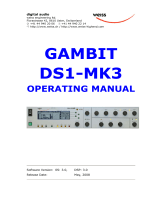 Edelweiss DS1-MK3 User manual
Edelweiss DS1-MK3 User manual
-
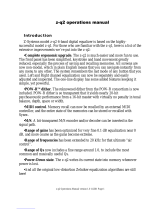 Z Systems z-q2 Operating instructions
Z Systems z-q2 Operating instructions
-
MULTISPAN VPR-126-A2-00 Owner's manual
-
MULTISPAN VPR-126-2R Owner's manual
-
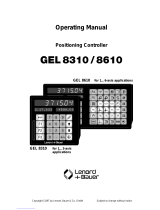 Lenord, Bauer GEL 8610 Operating instructions
Lenord, Bauer GEL 8610 Operating instructions
-
 USTER HVI1000 Technical Data Manual
USTER HVI1000 Technical Data Manual
-
MAGIX Audio Cleaner Pro Operating instructions
-
MAGIX Audio Cleaning Lab 2013 Operating instructions
-
MAGIX Audio Cleaning Lab MX 18.0 User manual
-
MAGIX Audio Cleaning Lab Deluxe 17.0 User guide