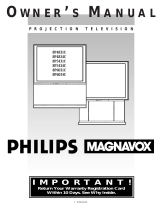Page is loading ...

MAGNAVOX
Return your Warranty Registration Card today to
ensure you receive all the benefits you're entitled to.
Once your MAGNAVOX purchase is registered, you're eligible to receive all the privileges of owning a MAGNAVOX
product, So complete and return the Warranty Registration Card enclosed with your purchase at once. And take
advantage of these important benefits.
Warranty
Verification
Registering your product within 10
days confirms your right to maximum
protection under the terms and
conditions of your MAGNAVOX
warranty.
Owner
Confirmation
Your completed Warranty
Registration Card serves as verifica-
tion of ownership in the event of
product theft or loss.
Model
Registration
Returning your Warranty Registration
Card right away guarantees you'll
receive all the information and special
offers which you qualify for as the
owner of your model.
MAGNAVOX
Smart.Verysmart:
Congratulations on your purchas
-and welcome to the "family!"
Dear MAGNAVOX product owner:
Thank you for your confidence in MAGNAVOX. You've selected one of the
best-built, best-backed products available today. And we'll do everything in
our power to keep you happy with your purchase for many years to come.
As a member of the MAGNAVOX "family," you're entitled to protection by
one of the most comprehensive warranties and outstanding service
networks in the industry.
What's more, your purchase guarantees you'll receive all the information
and special offers which you qualify for, plus easy access to accessories
from our convenient home shopping network.
And most important of all, you can count on our uncompromising
commitment to your total satisfaction.
All of this is our way of saying welcome-and thanks for investing in a
MAGNAVOX product.
Sincerely,
Robert Minkhorst
President and Chief Executive Officer
P.S. Remember, to get the most from your MAGNAVOX product,
you must return your Warranty Registration
Card within 10 days. So please mail it to us right now!
KNOW THESE SAFETY
SYMBOLS,
I lib:lib d [.] _ I I
I ,ooNOTO_N I
CAUTION: TO REDUCE THE RISK OF ELECITIIC SHOCK, DO NOT
REMOVE COVER {OR 8AC_J. NO USE_EI;MCEABLE PARTS
INEIDE, REFER SERVICING TO OUAUFIED SERVICE PERSONNEL,
A This "bolt of lightning" indicates
uninsulated material withinyour unit may
cause an electrical shock. For the safety of
everyone in your household, please do not
remove product covering.
•_ The "exclamation point" calls attention to
features for which you should read the
enclosed literature closely to prevent
operating and ma ntenance problems.
WARNING: TO PREVENTFIREORSHOCK
HAZARDI DO NOT EXPOSETHIS
EQUIPMENTTO RAIN OR MOISTURE.
CAUTION: To prevent electric shock, match
wide blade of plug to wide slot, and fully
insert,
ATTENTION: PoOr _viter les chocs
electriqlJes, int_oduire la lame la plus large
de la fiche dans la borne correspondante
de la prise at pousser jusqu'au fond.
For Customer Use:
Enter below the Serial No, which is
located on the rear of the cabinet.
Retain this information for future
reference,
Model No. ,,,
L
Serial No.

SAFETYINSTRUCTIONS- Read before operating equipment
Thisproductwasdesignedand manufacturedto meetstrict qualityand
safetystandards.Thereare,however,someinstallationand operation
precautionswhichyoushouldbeparticularlyawareof.
1. ReadInstructions- All thesafetyandoperatinginstructionsshould
bereadbeforetheapplianceisoperated.
2. RetainInstructions- Thesafetyandoperatinginstructionsshould
beretainedforfuturereference.
3. HeedWarnings- Allwarningsontheapplianceandintheoperating
instructionsshouldbeadheredto.
4. FollowInstructions- All operatinganduseinstructionsshouldbe
followed.
5. WaterandMoisture- Theapplianceshouldnotbeusednearwater
-for example,neara bathtub,washbowl,kitchensink, laundrytub,
inawetbasementor neara swimmingpool,etc.
6. CartsandStands- Theapplianceshouldbeusedonlywitha cartor
standthatisrecommendedbythemanufacturer.
6A. _ An applianceandcartcombinationshould be moved
with care. Quickstops, excessiveforce, and uneven
surfacesmaycausetheapplianceandcartcombination
tooverturn.
7. Wall orCeilingMounling- Theapplianceshouldbe mountedto a
wallorceilingonlyasrecommendedbythemanufacturer.
8. Venlilation- Theapplianceshouldbesituatedsothatits locationor
positiondoesnot interferewith its properventilation.Forexample,
theapplianceshouldnot besituatedon a bed,sofa,rug, or similar
surfacethat may block the ventilationopenings;or, placedin a
built-ininstallation,suchasa bookcaseor cabinetthatmayimpede
theflowofair throughtheventilationopenings.
9. Heal- Theapplianceshouldbe situatedawayfrom hearsources
such as radiators, heat registers, stoves, or other appliances
(includingamplifiers)thatproduceheat.
10. PowerSources- Theapplianceshouldbe connectedto a power
supplyonlyof thetypedescribedin theoperatinginstructionsor as
markedontheappliance.
11. Power-CordProlection- Powersupplycordsshouldbe routedso
that theyarenot likelyto bewalkedon or pinchedby itemsplaced
upon or against them, paying particularattention to cords and
plugs,conveniencereceptacles,andthe pointwherethey exitfrom
theappliance.
12. Cleaning- Theapplianceshouldbe cleanedonly asrecommended
bythemanufacturer.
13. PowerLines- An outdoorantennashould be locatedawayfrom
powerlines.
14. OutdoorAntennaGrounding- If anoutsideantennaisconnectedto
the receiver,be surethe antennasystemis groundedso as to
providesomeprotectionagainstvoltagesurgesandbuilt up static
charges.
Section810ofthe NationalElectricCode,ANSI/NFPANo.70-1984,
providesinformationwith respectto propergroundingofthemats
and supporting structure grounding of the lead-in wire to an
antennadischargeunit, size of groundingconnectors,locationof
antenna-dischargeunit, connectionto grounding electrodesand
requirementsforthegroundingelectrode.SeeFig.below.
15. Non-usePeriods- The powercord of the applianceshould be
unpluggedfrom the outlet whenleft unusedfor a long periodof
time.
16. ObjectandLiquid Entry- Careshouldbetakenso thatobjectsdo
not fall and liquids are not spilled into the enclosurethrough
openings.
17. DamageRequiringService-Theapplianceshouldbe servicedby
qualifiedservicepersonnelwhen:
A. Thepowersupplycordortheplughasbeendamaged;or
B. Objectshavefallen, or liquid has beenspilledinto the
appliance;or
C. Theappliancehasbeenexposedtorain;or
D. Theappliancedoesnotappeartooperatenormallyorexhibits
amarkedchangeinperformance;or
E. Theappliancehasbeendropped,or theenclosuredamaged.
18. Servicing- Theusershould notattemptto servicetheappliance
beyondthatdescribedin the operatinginstructions.Allother
servicingshouldbereferredtoqualifiedservicepersonnel.
Note to the CATVsysteminstaller: Thisreminder is provided to call the
CATV system installer's attention to Article 820-40 of the NEC that
provides guidelines for proper grounding and, in particular, specifies that
the cable ground shall be connected to the grounding system of the
building, as closeto the point of cable entry as practical.
EXAMPLEOFANTENNAGROUNDINGASPERNATIONALELECTRICALCODE(NEC)
ExampleofAntennaGrounding
as perNEC- NationalElectricCode
ANTENNALEADINWIRE
ANTENNADISCHARGEUNIT(NECSECTION810-20)
GROUNDING CONDUCTORS (NECSEC'_ION810-217
GROUND CLAMPS
L..- MAC3964

In€reduction
Welcome/Registration el Yore 1 V............................ 2
Safety/Precautions ..................................................... 3
Table of Contents ....................................................... 4
Features ...................................................................... 4
On-Screen (MENU) Features
<>Setting the TV for Cable TV Operation .............. 5
<>Adding Channels in Memory (Automatically)...6
<>Adding Channels in Memory (Manually) ........... 7
<>How to Set the TV for Closed Captioning ......... 8
<>Setting the TV for Stereo Programs .................... 9
<>Using Smart Sound .......................................... 10
<>'Using the TV Volume Bar Control ................... 11
<>Using the Smart Picture Control ....................... 12
<>Setting the Alternate Channel Control .............. 12
<>Using the TV Channel Reminder ...................... 13
<>Adjusting the TV Color .................................... 13
<>Setting the TV Sleep Timer Control ................. 14
<>Using the On-Screen Language Option ............ 14
<>Using the Audio Out Jacks .............................. 15
<>Using the TV's Audio/Video Input Jacks .... 16-17
Remote Control Operation
Setting the TV Remote to Work VCRs.18-19
Setting the TV Remote to Work
Cable TV Converters .......................................... 20-21
Setting the TV Remote to Work VCRs or Cable
Converters - Search Method .................................... 22
Using the Remote's VCR Buttons ............................ 23
U! General Information
Tips if Something Isn't Working ............... 24
Glossary of TV Terms ............................................. 25
Index ........................................................................ 25
Factory Service Locations .................................. 26-27
_a_xa_',5' .................................................................. 28
Use the simple Set-Up Guide (supplied with
your TV information packet) for details on:
• Antenna Hook-ups
• First Time Set-Up
(Automatic Settings)
• Basic TV and Remote
Control Operation
,,3_l_rrviii rrrl,rrlm,
On-Screen Menu Use
• Feature Demonstration Mode
lnlrarcd Remote Control which works yore 'IV set
and a variety of wireless remote control VCRs and
Cable Converters.
Standard broadcast (VHFAJHF) or Cable TV
(CATV) channel capability.
Stereo Ready TV with built-in audio amplifier and
twin speaker system for receiving TV programs
broadcast in stereo sound.
Closed Captioning which allows the viewer to read
TV program dialogue or voice conversations as on-
screen text.
Automatic Programming of channels for quick and
easy selection of favorite stations available in your
area.
On-Screen Features (in either English, French, or
Spanish) which show helpful messages for setting of
TV controls.
Audio/Video jackpanel for direct connections with
VCRs (or other video accessories) for quality TV
picture and sound playback.
Smart Sound for the control of TV volume levels
during program changes or commercial breaks.
gmart P|eture automatic TV video control
adjustments for avariety of -viewing conditions and
program sources.
Sleep-Timer which automatically turns the TV OFF
at preset times.
Copylight © 1995 Philips C.onsumcr Izlecmmics Company. ALl rights reserved.
4

Vou need to make sure that the
ITV is set to pick up either
Cable TV stations or Antenna
signals. In other words, the TV
needs to know whether you have
connected a Cable TV signal or a
normal antenna to its ANTENNA
plug.
NOTE: If you went through Setup
(in your Quick Use Guide), this
task has already been completed
for you.
> Press MENU •or • on the
TV (or on the remote press M
button and then M •• buttons.)
Select the word CABLE with the
TV's on-screen Arrow.
<_ Press the (+) or (-) buttons
(on the TV or the remote) to select
either:
YES- If you DO have Cable TV
connected to the TV.
Channels 1-125 can be
selected.
NO- If you have an Antenna
connected to the TV.
Channels 2-69 can be
selected.
<_ Press STATUS to clear the
n screen
Try it out. Press
CHANNEL •• buttons
and scan the channels. CH•• on
the remote works only after
STATUS button is pressed (or
Menu times out.)
Remember, the TV has been set at
the factory to select certain
channel number._. ._ee the
fol_o_ving page on how to set the
TV to select the channels in your
area,
_iiiiilili!i!i!!ii!i_
:iiiiiiiiiiiiiiiiiiiiiiii_:..
5

our IV calt automatically _et
tself for local area (or Cable
TV) channels. This makes it easy
for you to select only the TV
stations in your area when the
CH(annel) ••buttons are
pressed.
NOTE: lf you went through Setup
(in your Quick Use Guide), this
task has already been completed
for you.
'_ Press MENU •or •on the
TV (or on the remote press M
button and then M &V buttons.)
Select the word PROGRAM with
the TV's on-screen Arrow.
<_ Press the (+) (on
button the
I TV or the remote) to PROGRAM.
<_ Press the (+) button again to
start the TV search for area
channels.
Flashing channel numbers will
count upward on the screen as the
TV looks for channels to "ADD".
Press any button (on the TV or
remote) to stop the channel search
at any time. When the channel
search is completed the TV will
return to the last viewed channel.
Press STATUS button to clear
the screen
and see which channels have been
added.
Remember, if you want to drop
any unwanted channels from the
TV's memory, see the next page
on how to "Manually" add and
delete channels.
Note: As the TV searches for
channels to "ADD" into memory
the on-screen display may move
(or jitter slightly). This is normal
operation and does not indicate a
need for service.
I
added to the
_GRAMMINGIN PROCESS
!
The TV screen will be blocked off I
I
until the search for channels is
done.
6

wuto I'rogtamtning (see
previous page) adds all the
channels it can find (on your
Antenna or Cable TV system) into
the TV's memory. Add/Delete
Channels makes it easy for you to
add other channels, or drop
unwanted channels,from the list
of channels in the TV's memory.
Press MENU ••the
or on
TV (or on the remote press M
button and then M •V buttons.)
Select the word CHANNEL with
the TV's on-screen Arrow.
<_ Press CHANNEL • •
buttons (or Channel Number
buttons on the remote) to select
the channel you want to SAVE (or
DELETE.)
<_ Press (+) button to SAVE the
selected channel number into
memory.
Press (-) button to DELETE a
channel from memory.
<_ Press the STATUS button to
clear the screen after adding all
the channels you want.
"l'ly it out. Press tile
m CHANNELkV buttons.
The channels you SAVED should
appear. The channels you
DELETED should not appear.
Remember, you can also add the
VCR/AUX mode (see page 16)
into the TV's channel memory.
Then by pressing the CH • •
buttons 'you can quick\_ select the
Audio/Video Input jacks on the
rear of the TV. Just "SAVE" the
VCR/AUX mode (located
between the lowest and highest
channel numbers) into the TV's
memory.
/
_iiiiiii::
If you need to SAVE (or DELETE) a
channel above I00, use the CHAY
buttons. The remote control number
buttons can select only up to channel 99.

losed Cat)tioning allows yoL_ to
read the voice content of
television programs on the TV
screen. Designed to help the
hearing impaired this feature uses
on-screen "text boxes" to show
dialogue and conversations while
the TV program is in progress.
<_ Press MENU •or • on the
TV (or on the remote press M
button and then M A• buttons.)
Select the word CAPTION with the
TV's on-screen Arrow.
<_ Press (+) or (-) buttons to select
the desired Closed Caption (CC)
mode - For Example: CAPTION 1.
CAPTION 1, 2, 3, or 4 mode:
dialogue (and descriptions)
for the action on the captioned
TV program shows on-screen.
(See important note on this
page.)
TEXT 1, 2, 3, or 4 mode:
often used for channel guide,
schedules, or bulletin board
information for CC programs.
Note: Usuall2_ "CAPTION" 1 is the
most used mode to view captioned
material.
_Press the STATUS button after
making your Caption mode
selection.
The TV display will clear and
Captioning material (if available on
the currently selected TV program)
will appear on the TV screen.
To cancel, set the CAPTION
feature to OFF when finished
viewing.
Rcl_c_bcr, b_t)zitlczist
stations will often use
spelling abbreviations, symbols,
dropouts and other grammatical
shortcuts in order to keep pace
with the on-screen action. These
type factors vary upon the source
of the captioned text material and
do not indicate a need for service
on the part of the TV.
NOTE: Not all TV programs and product commercials are nlade for broadcast
with Closed Caption (CC) information included. Neither are all Closed Caption
modes (CAPTION 1-4, or TEXT 1-4)) necessarily being used by a broadcast
station during the transmission of a closed caption program. Refer to your area's
TV program listings for the stations and times of Closed Caption shows.
CAI' I'I()N mode
t_xample Display
I I_XI i]l_,)dc
l-xa_nple Displa3
'I'V sctcc'n will be blocked from '_iew_ng

ou/ J_/' _'_ltt t_x'_'ivc
broadcast stereo TV
programs. The TV has both an
amplifier and twin speakers
through which the stereo sound
can be heard.
<_ Press MENU • or •on the
TV (or on the remote press M
button and then M A• buttons.)
Select the word STEREO with the
TV's on-screen Arrow.
_) Press (+) button to turn the
STEREO MODE ON.
Press STATUS clear the
to
screen
t(ClllClllbcr, il slcrco 15
not present on a selected
show and the TV is placed in
the STEREO mode, the sound
coming from the set will remain
monaural (mono.)
SAP is a_ additional t)ztxt ol the
stereo broadcast system. Sent as a
third audio channel SAP can be
heard apart from the current TV
program sound. TV stations are
free to use SAP for any number of
purposes, but many experts
believe it will be used for foreign
language translations of TV
shows (or for weather and news
bulletins.)
rt[ a SAP signa_ is not present
with a selected program, the SAP
option cannot be selected. Also, if
SAP is selected on a channel
(with SAP) and you select another
channel, when you return to the
original channel SAP will be OFF
(and you will have to reselect the
SAP feature.)
::x+:_
,+:+x,,,
iiiiiiiiiiiiiiiiiiiiiii....
..:.:.:.:.:.:.:.:+:.:.:.:.:.:.:.:+:.:.:.:.:.:.:.:.:.:.:.:.:.:.:.:.:.:.:.:.:.:.:.:.:.:.:.:.:.:.:.:.:.:.:.:.:.:.:.:.:+:.:.:+:.:.:.:.:.:.:.:.:.:+:.:.:.:.:.:.:+:.:.:+:.:.:.:,
...._iiiiiiiiiii_iii_i_i_i_iiii!ii_i_iiiiiii_iiiiiiiii_i_i_iiiiiiiii_iiiiiiiiiiiiiiiiiiiiiii_i_iiiiiiiiiiiiiiiiiiiiiiiiiiiiiiiiiiiiiiiiiiiiiiiiiiiiiiiiiiiiiiiiiiiiiiiiiiiiiiiiiiiiiiiiiiiiii_
STEREO

re you tired of the _ound of
commercials following you
into the next room or all through
the house? Smart Sound allows you
to preset a desired volume level
that the TV sound will not go
above. This makes for an even,
more consistent sound by reducing
the peaks and valleys that can
occur during program changes or
commercial breaks.
<_ Press the Smart Sound button
on the remote.
"SMART SOUND" shows on the
TV screen.
,_ Press the Smart Sound button
repeatedly to turn the volume
level control ON (or OFF.)
_,' _ Press the STATUS button to
clear the screen when completed.
RcnlClllbcl, SllKtr[ 5oulld
g works only with the
programs coming through the
Antenna/Cable input on the rear of
the TV (RF audio). It will not
control the sound levels for the
Auxiliary (VCPJAUX IN) audio
inputs.
NOTE: SMART SOUND can also be
selected with lhe TV's on-screen Menu.
Just press the (+) or (-) buttons to turn
the SMART SOUND control ON or
OFF.
10

se the Volume Bat tontrol to see
he TV's volume level settings
on the TV screen. Once set the
Volume Bar will be seen each time
the VOLUME buttons (on the TV or
remote) are pressed.
<_ Press MENU •or •on the TV
(or on the remote press M button and
then M A• buttons.)
Select the word VOL.BAR with the
TV's on-screen Arrow.
_Press (+) or (-) buttons to turn
the VOL BAR control ON.
_ Press STATUS button to clear
Ithe screen.
Try it ol_l. tqC_ the
VOL•V buttons. The
VOLUME BAR should appear at
the bottom of the screen.
11

m
/oWlheryou 'I_'_L_/t"hinga mo vie
r a video game your TV has
automatic video control settings
matched for your current program
source or content. The Smart Picture
feature quickly resets your TV's video
controls for a number of different
types of programs and viewing
conditions you may have in your
home. Each Smart Picture setting is
preset at the factory to automatically
adjust the TV's Picture, Color, and
Sharpness viewing control levels.
>Press the Smart Picture button
on the remote.
<_ Press the Smart Picture button
repeatedly to select any one of the
preset viewing categories (Example:
Video Games, Movies, etc.).
aPress STATUS button to clcar
the screen.
-- A"rmg" _n .wriesof previoualy
Z-1 viewed channels can be selected
from the Alternate Channel (A/CH)
button on your rentote control. With
this feature you can easily switch
between different TV programs that
currently interest you. The ALT.
CHN. menu control allows you to set
up tofour channels in the viewing
"ring". Great for viewing evening
news or sports programming.
<_ Press MENU • or • on the TV
(or on the remote M button and
press
then M •• buttons.)
S_ect the ,_ord ALT. CHN. with the
T'q' s on-screen Arrov¢.
anPress the (+) or (-) buttons to
[select the number of channels in the
"ring". (Either 2, 3, or 4 channels.)
<_ Press STATUS button to clear
the screen.
i;I....
Remember,
the video control
settings for the
Smart Picture
categories are
memorized into the
TV at the factory
and can only be
reset by field and
service technicians.
The Menu 4!'
buttons can also be
used to make your
selections on the
Smart Picture
control screen.
, ':_
:xacx_ocx:
12
4 Channel Ring
Current
Channel
::; d.
Previous
:! Channel
2nd Previous
Channel
_" 3rd Previous
Channel
t_Cl nCllllOel,
to use A/CH first
select the desired
channels with the
number buttons on
the remote. (For
example for a "4"
channel ring select:
02, 06, 11, and 22.)
Then press the
A/CH button on the
remote to quickly
select the channels
in the "ring".
_Fr_€ it out. "Uaa',er the
number of desired
channels and then
press the A/CH
button. You should
see only the 2, 3, or
4 channels you
selected for the
Alternate Channel
ring.

rl_" channel,mmt_erjo, a
•selectedprogrwn can remain
on the TV screen by using the
REMINDER feature.
<_ Press MENU •or • on the
TV (or on the remote press M
button and then M •• buttons.)
Select the word REMINDER with
the TV's on-screen Arrow.
<_ Press (+) or (-) button to turn
REMINDER ON.
<_ Press STATUS button to clear
the screen.
You should now see the channel
number at the bottom of the
screen.
Remember,
if Closed
Captioning is ON,
neither the Channel
Reminder or the
"MUTE" sound
indicator will show
on the TV screen.
_aaTo adjuat )'out FV color
alld
picture controls, select a channel
follow the steps shown below:
<_a Press MENU • or •on the TV
(or on the remote press M button and
then M •• buttons) until the
desired control shows on-screen.
.,."a'x. Press (+) and (-) to adjust the
selected color control.
Press STATUS button (or EXIT
Menu) to clear the screen when
picture adjustments are completed.
Remember,
when the bar scale
is centered, the
control settings are
at normal mid-range
levels.
IIRIGIiTN_F2£
Press (-) or (+) until
darkest parts of the
picture are as bright as
you prefer.
PICTURE Press (-)
or (+) until lightest
parts of the picture
_hc_w _.ood detail.
(.._L)..I.,K_ Press £-) ,or
(+) to add or eliminate
color.
Press (-) or
(+) to obtain natural
skin tones.
Press
(-) or (+) to improve
detail in the picture.
13

m T_._avcyou cvcrjallen asleep in
I llfront of the TV only to have
it wake you up at two in the
morning with a test pattern
screeching in your ears? Well,
your TV can save you all that
trouble by automatically turning
itself off.
<_ Press MENU • or • on the
TV (or on the remote press M
button and then M •• buttons.)
Select the word SLEEP with the
TV's on-screen Arrow.
<_ Press the (+) or (-) button
repeatedly to pick the amount of
time (15 minutes to 2 hours
ahead) before the TV will turn
itself off.
<_ Press the STATUS button to
I lear the screen after you have set
the time for the TV to turn off.
or our French and Spanish
speaking TV owners an on-
screen LANGUAGE option is
present. With the LANGUAGE
control you can set the TV's on-
screen features to be shown in
either English, French, or Spanish
text.
<_ Press MENU •or • on the
TV (or on the remote press M
button and then M •• buttons.)
Select the word LANGUAGE
with the TV's on-screen Arrow.
<_ Press (+) or (-) buttons to
select either the English, French
(FRANCAIS), or Spanish
(ESPANOL) language option.
Text for the on-screen Menu will
change to the selected language.
<_ Press STATUS to clear the
I screen.
Ren_cmbcr,
to see how many
minutes are left
before the TV shuts
itself off, press the
STATUS button on
the remote.
To stop a SLEEP
TIMER setting,
reset the timer back
to OFF. (Turning
the TV off and on,
or pressing a button
during the last
minute of a timer
setting, will also
cancel a setting.)
A few seconds
before the TV is to
shut off a message
will come on the
screen telling you
GOOD NIGHT.
Remcinber,
If you went through
Setup (in your
Quick Use Guide),
this task has already
been completed for
you.
The Language
control only makes
the TV's on-screen
(MENU) items
appear in French or
Spanish text. It does
not change the
language of other
on-screen text
features such as
Closed Captioned
(CC) TV shows.
14

---- l_?)lt/d ?'Ol! /l_(" IO hc_l/ TV --
Ill l!
VV/)rogronl,_" lhrou_h your _lHdio
hi-fi system ? The TV:_'Audio
Output jacks offer you this TV
sound option.
<_ Connect the R(ight) and L(eft)
AUDIO OUT jacks on the TV to
the R and L Audio lnput jacks on
your amplifier or sound system.
Set the audio system's volume to
normal listening level.
_,_ Turn the TV and audio system
ON. You can now adjust the sound
level coming from the audio
system with the Volume A•
buttons on the TV or remote.
_To hear the TV sound from only
the audio system speakers, select
the TV's SPEAKER on-screen
control.
Press MENU • or • on the TV
(or on the remote press M button
and then M •• buttons.)
Select the word SPEAKER with
the TV's on-screen Arrow.
<_ Press the (+) or (-) buttons to
turn the TV's internal speakers
OFF.
You should now only hear TV
sound coming from the audio
system speakers.
<_ Press the STATUS button to
clear the screen.
I
R('A I'lK)N() I'i.LKJ
J CA|_I.I-S (NOT
SL]F'I)I,II-I))
- 15

_o e S(uper)-Video connection
n the rear of the TV is used
for the playback of S-VHS VCR
tapes, Video Discs, or Compact
Disc Interactive (cd-i) discs.
Better picture detail and clarity
is possible with the S-Video
playback as compared to the
picture from a normal antenna
(RF) connection.
<_ Connect the S-VIDEO IN
jack on the TV to the S-VHS
Out(put) jack on a S-VHS VCR.
The S-VHS connecting cable
will be supplied with the S-VHS
VCR (or Video Disc player.)
Also connect the AUDIO
IN(put) jacks from the TV to the
AUDIO OUT jacks on the VCR.
_Press MENU • or •on the
TV (or on the remote press M
button and then M •• buttons.)
Select the word INPUT with the
TV's on-screen Arrow.
_Press (+) or (-) button to
I elect the S-VIDEO IN(put) on
the rear of the TV.
_ Turn the VCR ON and place
it in the S-VIDEO or S-VHS
mode. Insert a S-VHS cassette
tape and PLAY the VCR in a
normal manner.
_ClIIClIIDCl, WhCll yOU'l'C
@through using the S-VIDEO
IN(put) jack return the INPUT
control on the TV to ANTENNA.
If you leave the TV in the S-
VIDEO mode and there is no
signal source connected to the
jack, you will be seeing only a
blank screen on the TV.
I'ICIURI: AND SOUND t'Rq.)M
PLAYBACK OF S-VHS VCR TAPI,
RCA PHONO
PLUG CABLES
(NOT SUPPLIED)
S-VIDEO CABLE
s-vI IS VCR
(IiQUIPPED WITH S-VII)EO
OUTPUT JACK)
"fV/VCR" BUTI'ON
ICAN ALSO BE USED TO PLACE
THETV IN EITHER S-VIDEO OR
VCR/AUX MODES (AS WELL AS
SELECT CHANNELS 3 OR 4.)
17

Olll I CIIlOIC ('olllrol 15 5_71 Io
work your TV and many
infrared remote (IR) control
VCRs. However, an easy one-
time step may be necessary
before the remote will work your
VCR.
Try this initial check to see if
going on to the following section
is necessary.
<_ Press the VCR System
button on the remote.
<_ Point remote toward VCR
I and press the POWER button.
<_ Does the remote turn the VCR
ON?
IF YES, I_1 and try the other
VCR buttons on the remote. If
they also work the VCR, then
the remote is ready and no
further steps are needed.
If NO, continue...
VCR
<First look up a TWO-DIGIT
remote code number for your
brand VCR before going through
the simple "1,2,3" steps (on the
following page).
continue to next page
®
RelllCJlllCi, ii ll|Oic t|lall
_ one number is listed, you 1
may have to try more than the first I
two-digit code given in order to
locate your VCR's remote code.
VCR REMOTE
BRAND
Akai 24, 25, 36
Audio Dynamics 14, 21,29
Broksonic 31
Cannon 01
Capehart 33
Craig 07, 30
Curtis Mathes 01,32, 42, 43
Daewoo 33
DBX 14, 21 ,29
Dynatech 27
Emerson 20, 31,34, 40
Fisher 06, 07, 08
Funai 27, 28
GE 01
Goldstar 23
Go Video 45, 46
Hitachi 03, 51
Instant Replay 01
JC Penney 01,03, 23, 29
JVC 14, 4"7, 48
Kenwood 13, 14
Lloyds 27
Magnavox 00, 0l, 02, 05, 27, 28
Magnin 30
Marantz 29
Memorex 01,07, 23, 27
Minolta 03
Mitsubishi 16, 17, 38, 39, 50
Montgomery Ward 12
VCR REMOTE_
Multitech 27,28
NEC 14, 21,29
Panasonic 01
Pentax 02, 03
Philco 01,02, 05, 27, 28
Philips 00, 01,05, 27, 28
Quasar 01
RCA 03, 04, 32, 42, 43, 44
Realistic 07,11, 12, 23, 27, 28
Samsung 22, 30
Sansui 49
Sanyo 07, 13
Scott 19
Sears 03, 08, 23
Sharp 11, 12
Shinton 35
Sony 09, 10,41
Sound Design 27
Sylvania 01, 02, 05
Symphonic 2.'7
Tatung 14
Teac 14, 27
Teknika 26, 27
Thomas 27
TMK 20
Toshiba 18, 19
Video Concepts 28
Yarnaha 14, 29
Zenith 15
18 €

m
ow that you havu looked up
the two-digit Remote Code
Number for your brand of VCR
(on previous page), you are
ready to follow the four simple
steps below.
Please read through steps 1-4
before beginning.
<_ Press and release the REC
(RECORD) button.
_;_ Within thirty seconds after
releasing the REC button, press
and release the VCR System
button.
(-.,_ Within thirty seconds after
releasing the VCR System
button, ENTER THE TWO
DIGIT CODE NUMBER for
the desired VCR. The remote is
now ready to send commands to
the VCR.
<_ Point the remote at the VCR.
Press the POWER button on the
remote to turn the VCR ON.
PAUSEII
Try it t)Ll[, lhc CJham_cl
and VCR buttons on the
remote should now operate the
VCR.
Remember, if this doesn't work
the first time, repeat steps using
the same remote code number.
If after a second try the remote
does not operate your VCR, and
there are more code numbers
listed for your brand VCR, use the
next listed code number.
If after repeated attempts the code
number method does not work
your VCR, try the "VCR
SEARCH" method on page 22.
19

<
ou# #CIII(,_I¢/ c'o#llro[ is set Io
work your TV and many
infrared remote (IR) control
Cable Converters. However, an
easy one-time step may be
necessary before the remote will
work your Converter.
Try this initial check to see if
going on to the following section
is necessary.
Press the CBL System
button on the remote.
<_ Point remote toward Cable
Converter and press the POWER
button.
<_ Does the remote turn the
Convener ON?
IF YES, _ and try the CH • •
and CH number buttons on the
remote. If they also work the
Converter then the remote is
ready and no further steps are
needed.
If NO, continue...
Cable
Convertei
®
II
<_ First look up a TWO-DIGIT
remote code number for your
brand Converter before going
through the simple "1,2,3" steps
(on the following page).
continue to next page
RelllClllbel, i| lllOlC thall
! one number is listed, you
may have to try more than the first
two-digit code given in order to
locate your Converter's remote
code.
_CONVERTER REMOTE
BRAND CODE NO.
Archer 28
Diamond 23
Drake 37
Gemini 45
Hamlin 14, 15
Hitachi 25
Jerrold 01,02,03,04,05,30,46
Macom 29, 38
Magnavox 17,26, 31
NSC 49
Oak 06, 27, 39
Panasonic 18, 35
Philips 19, 20, 21,24, 26
Pioneer 09, 32
Regency 10, 11
CONVERTER REMOTE
BRAND CODENO.
Rembrant 33
Salora 52
Scientific Atlanta 08, 22, 47
Sheritech 34
Sylvania t6
Texscan 16, 48
Tocom 12,13, 53
Toshiba 43
Uniden Satellite 44, 54
Unika 50
Universal 36
Video Tech 40
Video Way 51
Viewstar 26
Zenith 07, 41, 42
2O

ow tha! you have looked up
the two-digit Remote Code
Number for your brand of Cable
Converter (on previous page),
you are ready to follow the four
simple steps below.
Please read through steps 1-4
before beginning.
<_ Press and release the REC
I (RECORD) button.
)Within thirty seconds after
releasing the REC button, press
and release the CBL System
button.
<_ Within thirty seconds after
releasing the CBL System
button, ENTER THE TWO
DIGIT CODE NUMBER for
the desired Converter. The
remote is now ready to send
commands to the Converter.
<_ Point the remote at the
Convener. Press the POWER
button on the remote to turn the
Converter ON.
%_ ry it out. Channel
7 _
and POWER buttons on the
remote should now operate the
Converter.
Remember, if this doesn't work
the first time, repeat steps using
the same remote code number.
i f after a second try the remote
does not operate your Converter,
and there are more code numbers
listed for 7your brand Converter,
use the next listed code number.
If after repeated attempts the code
number method does not work
your Converter, try the
"CONVERTER SEARCH"
method on page 22.
21
PAUSEII
/