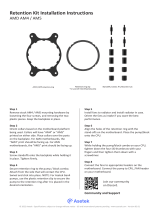Page is loading ...

KRAKEN ELITE
240MM / 280MM / 360MM LIQUID COOLER WITH LCD
ENGLISH

06
KRAKEN ELITE
3. INSTALLATION
3.1 .........................................07
3.2 ............ 12
Installing The Pump-
Intel LGA 1700&1200/115X
Installing The Pump-
AMD Socket AM5, AM4, STRX4 & TR4 3.4 Powering The Pump & Fans ......................................... 21
3.3 Mounting The Radiator And Fans ........................... 18

15
KRAKEN ELITE
STEP 4 - CHANGING THE RETENTION BRACKET
1. Press and hold the Intel retention bracket firmly towards the pump.
2. Rotate the Intel retention bracket counterclockwise to release.
3. Pull out the Intel retention bracket.
4. Follow these steps in reverse order to install the AMD retention bracket onto the pump.
C
1. 2. 3. 4.
or
For SocketTR4, Install the AMD SocketTR4 retention bracket included inside the Threadripper CPU retail box.
3.2 INSTALLING THE PUMP-AMD SOCKET AM5, AM4, STRX4 & TR4
/