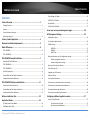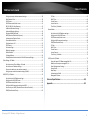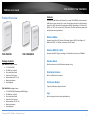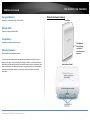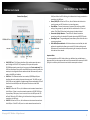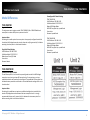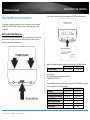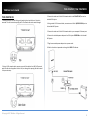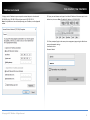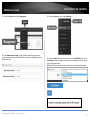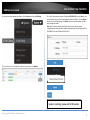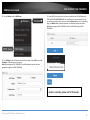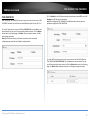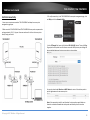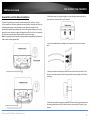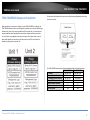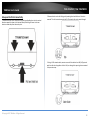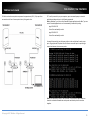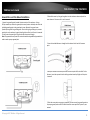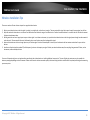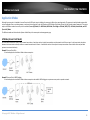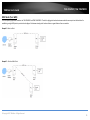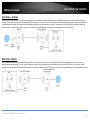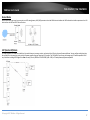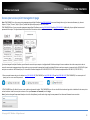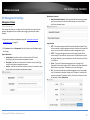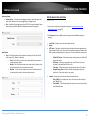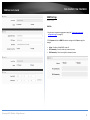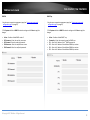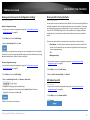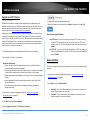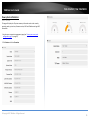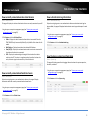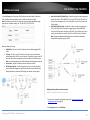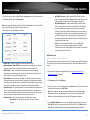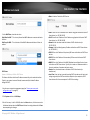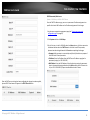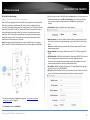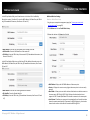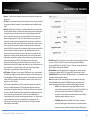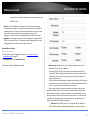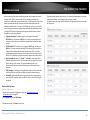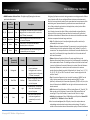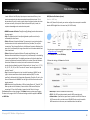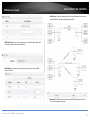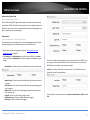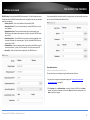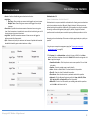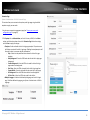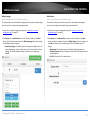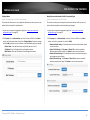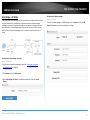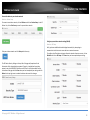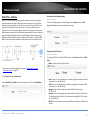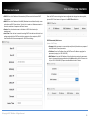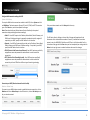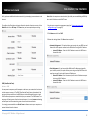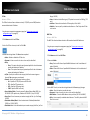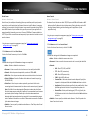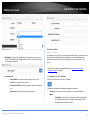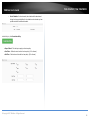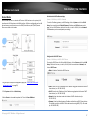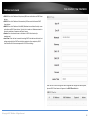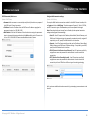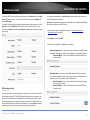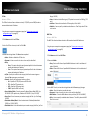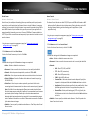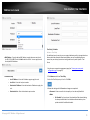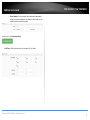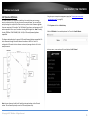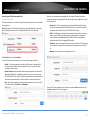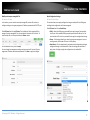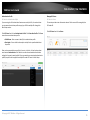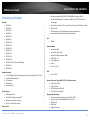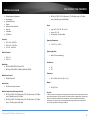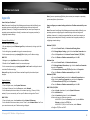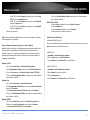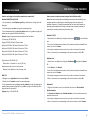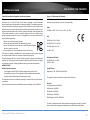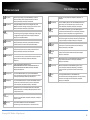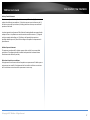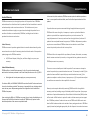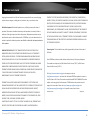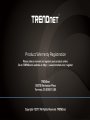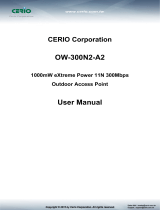Trendnet TEW-755AP Owner's manual
- Category
- Routers
- Type
- Owner's manual
This manual is also suitable for

TRENDnet User’s Guide
Cover Page

© Copyright 2017 TRENDnet. All Rights Reserved.
TRENDnet User’s Guide
Table of Contents
i
Contents
Product Overview ........................................................................... 1
Package Contents .......................................................................................................... 1
Features ......................................................................................................................... 1
Product Hardware Features........................................................................................... 2
Application Diagram ...................................................................................................... 4
Primary Product Application ........................................................... 5
Minimum Installation Requirements ............................................... 5
Model Differences ........................................................................... 6
TEW-740APBO ............................................................................................................... 6
TEW-740APBO2K ........................................................................................................... 6
TEW-740APBO Setup & Installation ................................................. 7
Note the WiFi MAC Addresses ....................................................................................... 7
TEW-740APBO #1 .......................................................................................................... 8
TEW-740APBO #2 ........................................................................................................ 13
Confirm Connectivity ................................................................................................... 14
Ground Wire and Pole Mount Installation .................................................................. 15
Completed Installation Reference ............................................................................... 16
TEW-740APBO2K Setup and Installation ........................................ 17
Setup and Confirm Connectivity .................................................................................. 18
Ground Wire and Pole Mount Installation .................................................................. 21
Completed Installation Reference ............................................................................... 22
Wireless Installation Tips............................................................... 23
Application Modes ........................................................................ 24
AP Mode (Access Point Mode) .................................................................................... 24
WDS Mode (Pure WDS) ............................................................................................... 25
Client Bridge + AP Mode .............................................................................................. 26
WISP (CPE) + AP Mode ................................................................................................ 26
Router Mode ............................................................................................................... 27
CAP (Control AP) Mode ............................................................................................... 27
Access your access point management page .................................. 28
AP Management Settings .............................................................. 29
Management Setup ..................................................................................................... 29
Set the device date and time ....................................................................................... 30
SNMP Settings ............................................................................................................. 31
SNMP v2c ........................................................................................................... 31
SNMP v3 ............................................................................................................ 32
SNMP Trap ......................................................................................................... 32
Backup and restore your AP configuration settings .................................................... 33
Backup configuration settings ........................................................................... 33
Restore configuration settings .......................................................................... 33
Reset your AP to factory defaults ................................................................................ 33
Soft reboot your AP ..................................................................................................... 33
Upgrade your AP firmware .......................................................................................... 34
Network Utilities .......................................................................................................... 34
View system information............................................................................................. 35
View currently connected wireless client devices ....................................................... 36
View currently connected authenticated users .......................................................... 36
View authentication log information .......................................................................... 36
View the device system log information ..................................................................... 36
Configuring additional application modes ..................................... 37
Access Point (AP) Mode ............................................................................................... 37
Set the device to AP mode ................................................................................ 37
Set the device LAN IP address ........................................................................... 37
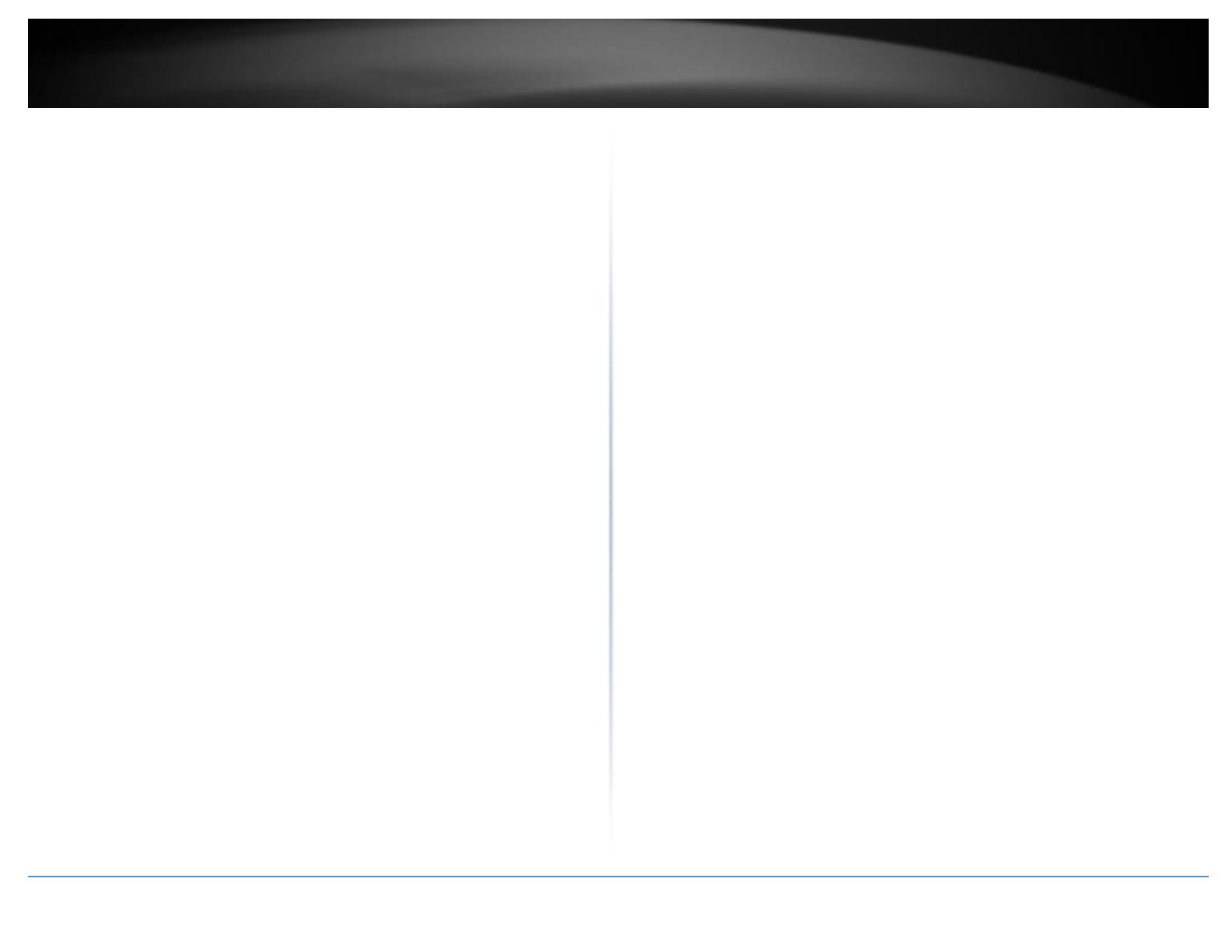
© Copyright 2017 TRENDnet. All Rights Reserved.
TRENDnet User’s Guide
Table of Contents
ii
Configure primary wireless network settings .................................................... 38
MAC Address Filter ............................................................................................ 39
DHCP Server ....................................................................................................... 40
DHCP Reservation/Static Lease.......................................................................... 41
802.11r/802.11k Fast Roaming .......................................................................... 42
Additional Wireless Settings .............................................................................. 43
Advanced Wireless Settings ............................................................................... 45
Wireless WMM QoS Setup ................................................................................ 46
WDS (Wireless Distribution System) .................................................................. 48
Authentication/Captive Portal ........................................................................... 50
Guest Authentication ......................................................................................... 51
OAuthentication 2.0 .......................................................................................... 52
POP3 Server ....................................................................................................... 53
Customize Page .................................................................................................. 54
Multiple Language ............................................................................................. 55
Walled Garden ................................................................................................... 55
Privilege Address ............................................................................................... 56
Backup/Restore Authentication Profile & Customized Pages ........................... 56
Client Bridge + AP Mode .............................................................................................. 57
Set the device to Client Bridge + AP mode ........................................................ 57
Set the device IP address settings ..................................................................... 57
Connect the device to your wireless network ................................................... 58
Configure your wireless network settings (WLAN) ............................................ 58
WISP (CPE) + AP Mode ................................................................................................. 59
Set the device LAN IP address settings .............................................................. 59
Configure the LAN DHCP Server ........................................................................ 59
DHCP Reservation/Static Lease.......................................................................... 60
Configure WAN connection settings for WISP ................................................... 61
Connect to your WISP (Wireless Internet Service Provider) .............................. 61
DMZ (Demilitarized Zone) .................................................................................. 62
IP Filter ............................................................................................................... 63
MAC Filter .......................................................................................................... 63
Virtual Server ..................................................................................................... 64
Access Control ................................................................................................... 64
Time Policy / Schedule ....................................................................................... 65
Router Mode ............................................................................................................... 67
Set the device LAN IP address settings .............................................................. 67
Configure the LAN DHCP Server ........................................................................ 67
DHCP Reservation/Static Lease ......................................................................... 69
Configure WAN connection settings.................................................................. 69
DMZ (Demilitarized Zone) .................................................................................. 70
IP Filter ............................................................................................................... 71
MAC Filter .......................................................................................................... 71
Virtual Server ..................................................................................................... 72
Access Control ................................................................................................... 72
Time Policy / Schedule ....................................................................................... 73
CAP (Control AP) Mode ............................................................................................... 75
Scan and Import CAP Mode compatible APs ..................................................... 76
Modify and view your managed AP list ............................................................. 77
Batch Configuration Settings ............................................................................. 77
Group Setup ....................................................................................................... 78
Map Setup ......................................................................................................... 78
Authentication Profile ....................................................................................... 79
Managed AP Status ............................................................................................ 79
Technical Specifications ................................................................ 80
Appendix ...................................................................................... 82

© Copyright 2017 TRENDnet. All Rights Reserved.
TRENDnet User’s Guide
TEW-740APBO / TEW-740APBO2K
1
Product Overview
TEW-740APBO TEW-740APBO2K
Package Contents
TEW-740APBO package includes:
1 x TEW-740APBO
CD-ROM (User’s Guide)
Quick Installation Guide
Proprietary PoE injector
Power adapter (12V DC, 1A)
Mounting hardware
Grounding wire
TEW-740APBO2K package includes:
2 x TEW-740APBO (Preconfigured WDS Bridge)
CD-ROM (User’s Guide)
Quick Installation Guide
Proprietary PoE injectors
Power adapters (12V DC, 1A)
Mounting hardware
Grounding wires
Features
TRENDnet’s 10 dBi Outdoor PoE Access Point, model TEW-740APBO, provides wireless
N300 point-to-point connectivity. A variety of installation scenarios are facilitated with
Access Point (AP), Wireless Distribution System (WDS), Client Bridge + AP, Wireless ISP
(WISP) + AP, CPE + AP, and control AP (CAP) modes. The IPX6 rated housing comes with
wall and pole mounting hardware.
Wireless Modes
Supports Access Point (AP), Wireless Distribution System (WDS), Client Bridge + AP,
Wireless ISP (CPE) + AP, Router, and control AP (CAP) modes
Wireless N300 (2.4 GHz)
Compliant with 802.11b/g/n technology (2.4 GHz) with data rates up to 300 Mbps*
Outdoor Rated
Durable enclosure with an IPX6 outdoor weather rating
Directional Antenna
Built in 10 dBi directional antenna
PoE Power Adapter
Proprietary PoE power adapter included
Logs
Real time logs and statistics help troubleshooting

© Copyright 2017 TRENDnet. All Rights Reserved.
TRENDnet User’s Guide
TEW-740APBO / TEW-740APBO2K
2
Encrypted Wireless
Support for wireless encryption of up to WPA2
Multiple SSIDs
Create up to eight additional SSIDs
Compatibility
Compatible with legacy wireless devices
Mounting Hardware
Pole and wall mount hardware included
* Effective wireless coverage may vary depending on the wireless device's output
power, antenna gain, antenna alignment, receiving sensitivity, and radio interference.
Additionally environmental factors such as weather conditions, physical obstacles, and
other considerations may affect performance. For optimal results, we recommended
consulting a professional installer for site survey, safety precautions, and proper
installation.
Product Hardware Features
Front View
Bottom View (Closed)
IPX6 Weather
Rated Housing
with built-in
directional sector
antenna

© Copyright 2017 TRENDnet. All Rights Reserved.
TRENDnet User’s Guide
TEW-740APBO / TEW-740APBO2K
3
Bottom View (Open)
LAN1 (PoE) Port – This Ethernet interface will be used to power the access
point through the P+DATA OUT proprietary PoE injector and provide
10/100Mbps network connectivity to the access point. Router mode only: The
LAN1 port interface will be used for wired WAN Internet connectivity when the
access point is configured in Router mode and wired LAN connectivity can be
used on the LAN2 port interface.
LAN2 Port – This Ethernet interface is a secondary 10/100Mbps LAN port
interface and can be used to also access the access point. The LAN2 port and
LAN1 (PoE) port are bridged for all modes except Router mode where LAN2 will
function as a wired LAN port and LAN1 port will function as wired WAN
Internet port.
LAN1 LED – When the LED is on, this indicates an active network connection to
the LAN1 port. If there is no active network connection to 10/100 DATA IN on
the proprietary PoE injector, there is no active link to the LAN1 port and LED
will be off. When the LED is blinking, this indicates data is being transmitted or
received on the LAN1 port.
LAN2 LED - When the LED is on, this indicates an active network connection to
the LAN2 port. If the LED is off, there is no active network connection to the
LAN2 port. When the LED is blinking, this indicates data is being transmitted or
received on the LAN2 port.
Power (PWR) LED – When the LED is on, this will indicate that the device is
receiving power and off if the device is not receiving power.
Reset Button – The reset button resets the access point to factory default
settings. Using a paper clip, push and hold the reset button for 15 sec. and
release. The LEDs will flash when the device reset has been initiated.
Connection Quality Indicators – These LEDs will indicate the wireless
connection quality to the wireless ISP network when using WISP (CPE) mode.
Grounding Screw – The grounding point/screw allows you to attach the unit to
a proper ground point.
Cable Guides/Removable tabs – With the enclosure cover installed, the cable
guides and removable tabs allows you to route RJ-45 cables and the ground
cable externally from the device while protecting the internal port connection
of the device to the network.
Important Note:
It is recommended to use RJ-45 cables without any additional caps, molded caps, or
boots specifically on the connector side that will be connected to the access point LAN1
(PoE) port to avoid any cable fitment issues inside the access point enclosure.

© Copyright 2017 TRENDnet. All Rights Reserved.
TRENDnet User’s Guide
TEW-740APBO / TEW-740APBO2K
4
Proprietary PoE Injector –
Important Note:
The access point does not support standard IEEE 802.3at/af PoE/PoE+. Only the
included proprietary PoE injector may be used to supply power to the access point.
For safety, use only the included PoE injector to supply power to the access point.
o POWER IN – Connect the included power adapter connector to this
input and adapter side into an AC power source to supply power to
the injector.
o P+DATA OUT – Connect an Ethernet RJ-45 cable to this output and the
other side to the device LAN1 (PoE) port to supply power to the
device. Please note that the RJ-45 Ethernet cable between the
proprietary PoE injector and the LAN1 (PoE) port of the access points
supports a maximum length of up to 60 m (197 ft.). RJ-45 Ethernet
cables longer than the maximum length specified may result in
insufficient power to the device, intermittent connectivity/power loss,
and unstable physical link.
o 10/100 DATA IN – Connect an Ethernet RJ-45 cable to this input and
connect the other to your network or directly to a computer for initial
device setup.
Application Diagram
The example application displays two TEW-740APBO access points are configured in WDS point-
to-point bridge mode and establishing a wireless link between each and other, allowing for
network connectivity between two buildings over a point-to-point wireless link.

© Copyright 2017 TRENDnet. All Rights Reserved.
TRENDnet User’s Guide
TEW-740APBO / TEW-740APBO2K
5
Primary Product Application
The intended purpose and application for this product is to extend network connectivity
across long physical distances outside of an area or building that lacks local connectivity
using point-to-point wireless bridge capability using 802.11 standards. Essentially, two
access points configured in point-to-point bridge capability can connect/link the two
physical locations or buildings together through an encryption wireless connection.
Although this product supports multiple wireless modes, the basic installation will only
cover the primary application of point to point wireless connectivity in WDS (Wireless
Distribution System) Bridge Mode using AES encryption for security.
Minimum Installation Requirements
Computer with RJ-45 Ethernet port and web browser
4 x RJ-45 Ethernet cables (not included)
Phillips screwdriver (not included, for grounding wire installation only)
Additional TRENDnet TEW-740APBO H/W: v2.XR N300 directional wireless
access point (For TEW-740APBO single unit only, TEW-740APBO2K model
includes two preconfigured access points)
For wall mounting only (included wall mounting kit for drywall installations only)
Power drill/driver
7/16 in (2.75 mm) straight drill bit for hard wood or 3/32 in (2.35 mm) bit for
soft wood (for mounting screws)
11/16 in (4.3 mm) straight drill bit for hard wood or 5/32 in (4 mm) bit for soft
wood (if required for drywall anchors)
Philips driver bit or screwdriver

© Copyright 2017 TRENDnet. All Rights Reserved.
TRENDnet User’s Guide
TEW-740APBO / TEW-740APBO2K
6
Model Differences
TEW-740APBO
Single Unit Model
The single access point requires another TEW-740APBO H/W: v2.XR N300 additional
access point to create a WDS point-to-point wireless link.
Important Note:
Purchasing this model requires the access points to be properly configured to establish
the wireless link/bridged connection to each other and verifying connectivity first before
mounting the access points in their desired locations.
Single Unit Default Settings
LAN IP Address: 192.168.10.100
LAN Subnet Mask: 255.255.255.0
Mode: Access Point (AP) Mode
User: admin
Password: admin
TEW-740APBO2K
Preconfigured Bridge Kit Model
The two access points in the kit model are preconfigured to establish a WDS bridged
connection to each using a unique AES encryption key. For convenience, a unique
predefined administrator password is also assigned. The predefined AES encryption key
and administrator password can be found on the included wireless settings sticker or on
the device label.
Important Note:
Purchasing this model does not require any additional configuration to establish the
wireless link/bridged connection between the two access points but it is strongly
recommended that you verify connectivity first between the two access points first
before mounting them in their desired locations.
Preconfigured Kit Default Settings
TEW-740APBO #1
LAN IP Address: 192.168.10.50
LAN Subnet Mask: 255.255.255.0
Mode: WDS Bridge Mode
WDS AES Encryption Key: <predefined>
User: admin
Password: <predefined>
TEW-740APBO #2
LAN IP Address: 192.168.10.51
LAN Subnet Mask: 255.255.255.0
Mode: WDS Bridge Mode
WDS AES Encryption Key: <predefined>
User: admin
Password: <predefined>

© Copyright 2017 TRENDnet. All Rights Reserved.
TRENDnet User’s Guide
TEW-740APBO / TEW-740APBO2K
7
TEW-740APBO Setup & Installation
The following installation procedure assumes you are setting up and installing two
TRENDnet TEW-740APBO H/W: v2.XR access points in WDS bridge point-to-point
configuration.
Note the WiFi MAC Addresses
1. Remove the cover of the access points by pulling and holding the tab in the vertical
direction upward (as shown in the picture below) and sliding the cover in the two
locations noted away from the access point.
2. On the device label located inside, write down the WiFi MAC of each access point.
Note: In this installation procedure example, we will assume the WiFi MAC addresses:
TEW-740APBO #1
TEW-740APBO #2
WiFi MAC Address
00:11:22:33:44:00
00:11:22:33:44:11
Router Settings:
Router/Default Gateway IP Address: 192.168.10.1
Subnet Mask: 255.255.255.0
In this installation procedure example, we will configure the TEW-740APBO access points
will be configured with the following settings:
TEW-740APBO #1
TEW-740APBO #2
IP Address
192.168.10.50
192.168.10.51
Netmask (Subnet Mask)
255.255.255.0
255.255.255.0
IP Gateway (Default Gateway)
192.168.10.1
192.168.10.1
Primary DNS
192.168.10.1
192.168.10.1
Wireless Channel (Default)
1
1
Mode
WDS
WDS
WDS Encryption
AES
AES

© Copyright 2017 TRENDnet. All Rights Reserved.
TRENDnet User’s Guide
TEW-740APBO / TEW-740APBO2K
8
TEW-740APBO #1
1. Remove the tab on the far left by gently bending it back and forth until the tab is
removed. This will create the opening the RJ-45 network cable to be routed through.
2. Using a RJ-45 network cable, connect one end of the cable to the LAN (PoE) port and
push the cable into the guide on the far left, then through the opening that was created
in the previous step.
3. Connect the other end of the RJ-45 network cable to the P+DATA OUT port on the
included PoE injector.
4. Using another RJ-45 network cable, connect one end of the 10/100 DATA IN port on
the included PoE injector.
5. Connect the other end of the RJ-45 network cable to your computer’s Ethernet port.
6. Connect the included power adapter to the PoE injector POWER IN on the included
PoE injector.
7. Plug the connected power adapter into a power outlet.
8. Confirm the device is powered on through the PWR LED indicator.

© Copyright 2017 TRENDnet. All Rights Reserved.
TRENDnet User’s Guide
TEW-740APBO / TEW-740APBO2K
9
9. Assign a static IP address to your computer’s network adapter in the subnet of
192.168.10.x (e.g. 192.168.10.10) and subnet mask of 255.255.255.0.
Note: For information on how to statically assign your IP address, see the Appendix
section.
10. Open your web browser and type in the default IP address of the access point in the
address bar, then press Enter. The default IP address is 192.168.10.100.
11. When prompted, login to the access point management page using the default user
name and password settings.
User Name: admin
Password: admin

© Copyright 2017 TRENDnet. All Rights Reserved.
TRENDnet User’s Guide
TEW-740APBO / TEW-740APBO2K
10
12. Click on the System tab and select Management.
13. Under Administrator Password, change the default administrator password by
typing in the new password in the fields provided and then click the Save button at the
bottom of the page.
14. Click on the System tab and click on Mode Setup.
15. Click on the Mode field and in the drop-down list click on WDS Mode, then click on
Save & Reboot. When prompted to change the mode, click Yes and wait for the device
to apply changes and reboot.
Note: After the device reboots, you may need to login to the management page again.

© Copyright 2017 TRENDnet. All Rights Reserved.
TRENDnet User’s Guide
TEW-740APBO / TEW-740APBO2K
11
16. After device saves changed and reboots, click on System and click on VLAN Setup.
17. For the first entry in the VLAN List under the action column, click Network.
18. In the IP Setup section, enter the IP Address 192.168.10.50, then click Save. In the
menu located at the top, you will be prompted to reboot the device. Click the Reboot
button and in the following page, click Reboot. When prompted to reboot, click Yes
apply changes and reboot.
Note: After the device reboots, you will need to reconnect to the access point
configuration page using the new IP address setting and login. When configuring TEW-
740APBO #2, enter the IP address 192.168.10.51.

© Copyright 2017 TRENDnet. All Rights Reserved.
TRENDnet User’s Guide
TEW-740APBO / TEW-740APBO2K
12
19. Click on Wireless and click WDS Setup.
20. Click Enabled for the WDS Setup and under Authentication, select AES. Enter a WDS
Passphrase. (8-63 alphanumeric characters)
Note: When configuring TEW-740APBO #2, the WDS passphrase must be the same
passphrase configured on TEW-740APBO #1.
21. Under WDS Client Setup, check the first entry and enter the WiFi MAC address of
TEW-740APBO #2 00:11:22:33:44:11. Then click Save. In the menu located at the top,
you will be prompted to reboot the device. Click the Reboot button and in the following
page, click Reboot. When prompted to reboot, click Yes apply changes and reboot.
Note: When configuring TEW-740APBO #2, enter the WiFi MAC address of TEW-
740APBO #1.

© Copyright 2017 TRENDnet. All Rights Reserved.
TRENDnet User’s Guide
TEW-740APBO / TEW-740APBO2K
13
TEW-740APBO #2
When configuring TEW-740APBO #2, repeat all steps in previous section same as TEW-
740APBO #1 and make sure to follow the noted differences below for steps 18, 20-21.
18. In the IP Setup section, enter the IP Address 192.168.10.51, then click Save. In the
menu located at the top, you will be prompted to reboot the device. Click the Reboot
button and in the following page, click Reboot. When prompted to reboot, click Yes
apply changes and reboot.
Note: After the device reboots, you will need to reconnect to the access point
configuration page using the new IP address setting and login.
20. Click Enabled for the WDS Setup and under Authentication, select AES. Enter a WDS
Passphrase. (8-63 alphanumeric characters)
Note: When configuring TEW-740APBO #2, the WDS passphrase must be the same
passphrase configured on TEW-740APBO #1.
21. Under WDS Client Setup, check the first entry and enter the WiFi MAC address of
TEW-740APBO #1 00:11:22:33:44:00. Then click Save. In the menu located at the top,
you will be prompted to reboot the device. Click the Reboot button and in the following
page, click Reboot. When prompted to reboot, click Yes apply changes and reboot.

© Copyright 2017 TRENDnet. All Rights Reserved.
TRENDnet User’s Guide
TEW-740APBO / TEW-740APBO2K
14
Confirm Connectivity
1. Leave your computer connected to TEW-740APBO #2 and keep the access point
management page open.
2. Make sure both TEW-740APBO #1 and TEW-740APBO #2 access point are powered on
and approximately 15 ft. (5 m) apart from one another with the front of access points
directly facing each other.
3. To verify connectivity, in the TEW-740APBO #2 access point management page, click
on Utility and click on Network Utility.
4. In the IP/Domain field, enter the IP address 192.168.10.50. Next to Times, click Ping.
Ping replies and 0% packet loss will indicate a successful WDS point to point bridge has
been established between the two access points as shown below.
You can also check under Wireless and WDS Status the status of the wireless point to
point bridge between the two access points.
Note: If the connectivity test fails, wait for about 1 minute and try again. Make sure
there are no obstacles between two access points and that they are not too close
together.

© Copyright 2017 TRENDnet. All Rights Reserved.
TRENDnet User’s Guide
TEW-740APBO / TEW-740APBO2K
15
Ground Wire and Pole Mount Installation
1. Locate the grounding point located in bottom section of the enclosure. Using a
Phillips screwdriver, remove the ground point screw (counter clockwise) and attach the
included grounding wire to the ground point screw. Reattach the ground screw
(clockwise) along with the grounding wire. After installing the grounding wire, remove
another tab on the enclosure by gently bending back and forth until the tab is removed.
This will create the opening for the ground cable to be routed through.
Note: The ground wire may need to be cut and extended using additional ground wire in
order to reach a proper ground point.
2. Reinstall the cover by lining up the guides into the notches as shown and push the
cover down until the cover clips in and is secured.
3. Insert the included fasteners through the holes located at the back of the access
point.
4. Wrap the fasteners around the pole where the access point will be installed. On the
fasteners, insert the open end into the locking mechanism and pull tight until the point
is secured.
5. After the access points are properly mounted, you can connect the grounding wires to
the proper ground points and RJ-45 cables from each access point PoE injector to your
network.

© Copyright 2017 TRENDnet. All Rights Reserved.
16
TRENDnet User’s Guide
TEW-740APBO / TEW-740APBO2K
Completed Installation Reference

© Copyright 2017 TRENDnet. All Rights Reserved.
TRENDnet User’s Guide
TEW-740APBO / TEW-740APBO2K
17
TEW-740APBO2K Setup and Installation
When purchasing the access point bridge kit, mode TEW-740ABPO2K, by default, the
TEW-740APBO access points are preconfigured to establish a point-to-point WDS bridge
between each other using a unique predefined AES encryption key. For convenience, a
unique predefined admin password has already been assigned to both access points.
You can find the preconfigured access point settings on the wireless sticker or on the
device label beneath the cover where the Ethernet ports and LEDs are located. No
additional configuration is required. Ma
On the device label located inside, you can also find the preconfigured default settings
of each access point.
The TEW-740APBO access points will be preconfigured with the following settings:
TEW-740APBO #1
TEW-740APBO #2
IP Address
192.168.10.50
192.168.10.51
Netmask (Subnet Mask)
255.255.255.0
255.255.255.0
IP Gateway (Default Gateway)
192.168.10.1
192.168.10.1
Primary DNS
192.168.10.1
192.168.10.1
Wireless Channel (Default)
1
1
Mode
WDS
WDS
WDS Encryption
AES
AES
Page is loading ...
Page is loading ...
Page is loading ...
Page is loading ...
Page is loading ...
Page is loading ...
Page is loading ...
Page is loading ...
Page is loading ...
Page is loading ...
Page is loading ...
Page is loading ...
Page is loading ...
Page is loading ...
Page is loading ...
Page is loading ...
Page is loading ...
Page is loading ...
Page is loading ...
Page is loading ...
Page is loading ...
Page is loading ...
Page is loading ...
Page is loading ...
Page is loading ...
Page is loading ...
Page is loading ...
Page is loading ...
Page is loading ...
Page is loading ...
Page is loading ...
Page is loading ...
Page is loading ...
Page is loading ...
Page is loading ...
Page is loading ...
Page is loading ...
Page is loading ...
Page is loading ...
Page is loading ...
Page is loading ...
Page is loading ...
Page is loading ...
Page is loading ...
Page is loading ...
Page is loading ...
Page is loading ...
Page is loading ...
Page is loading ...
Page is loading ...
Page is loading ...
Page is loading ...
Page is loading ...
Page is loading ...
Page is loading ...
Page is loading ...
Page is loading ...
Page is loading ...
Page is loading ...
Page is loading ...
Page is loading ...
Page is loading ...
Page is loading ...
Page is loading ...
Page is loading ...
Page is loading ...
Page is loading ...
Page is loading ...
Page is loading ...
Page is loading ...
Page is loading ...
Page is loading ...
Page is loading ...
-
 1
1
-
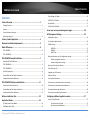 2
2
-
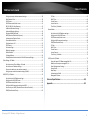 3
3
-
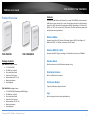 4
4
-
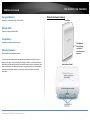 5
5
-
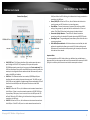 6
6
-
 7
7
-
 8
8
-
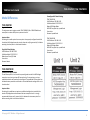 9
9
-
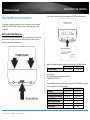 10
10
-
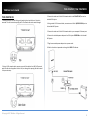 11
11
-
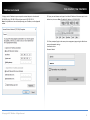 12
12
-
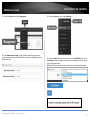 13
13
-
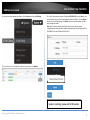 14
14
-
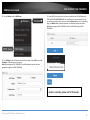 15
15
-
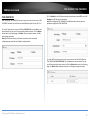 16
16
-
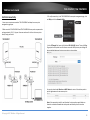 17
17
-
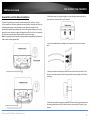 18
18
-
 19
19
-
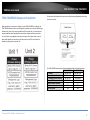 20
20
-
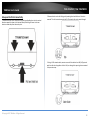 21
21
-
 22
22
-
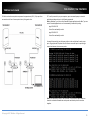 23
23
-
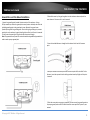 24
24
-
 25
25
-
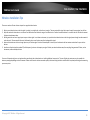 26
26
-
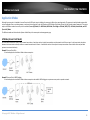 27
27
-
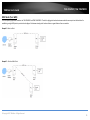 28
28
-
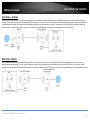 29
29
-
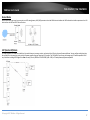 30
30
-
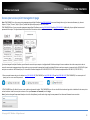 31
31
-
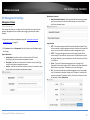 32
32
-
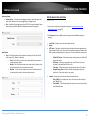 33
33
-
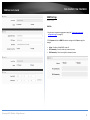 34
34
-
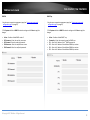 35
35
-
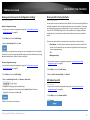 36
36
-
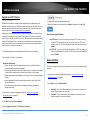 37
37
-
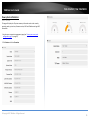 38
38
-
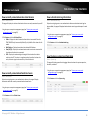 39
39
-
 40
40
-
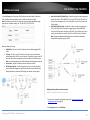 41
41
-
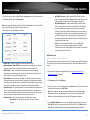 42
42
-
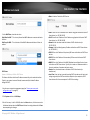 43
43
-
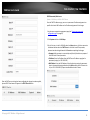 44
44
-
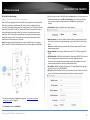 45
45
-
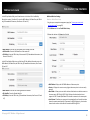 46
46
-
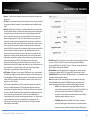 47
47
-
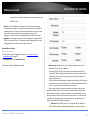 48
48
-
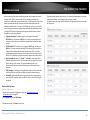 49
49
-
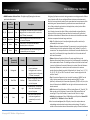 50
50
-
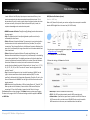 51
51
-
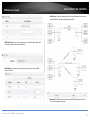 52
52
-
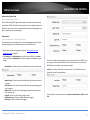 53
53
-
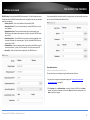 54
54
-
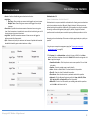 55
55
-
 56
56
-
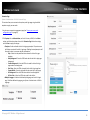 57
57
-
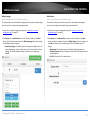 58
58
-
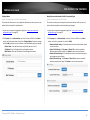 59
59
-
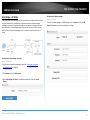 60
60
-
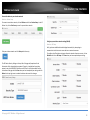 61
61
-
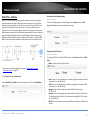 62
62
-
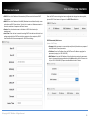 63
63
-
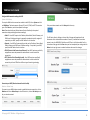 64
64
-
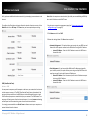 65
65
-
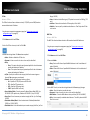 66
66
-
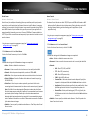 67
67
-
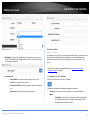 68
68
-
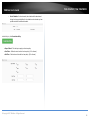 69
69
-
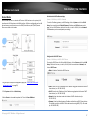 70
70
-
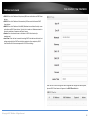 71
71
-
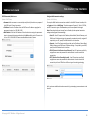 72
72
-
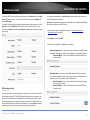 73
73
-
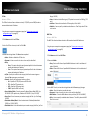 74
74
-
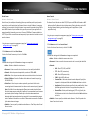 75
75
-
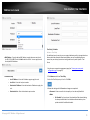 76
76
-
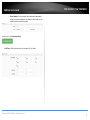 77
77
-
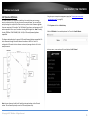 78
78
-
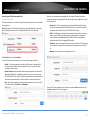 79
79
-
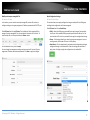 80
80
-
 81
81
-
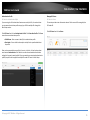 82
82
-
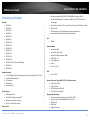 83
83
-
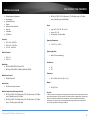 84
84
-
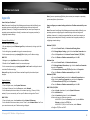 85
85
-
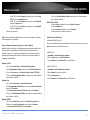 86
86
-
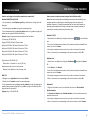 87
87
-
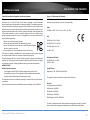 88
88
-
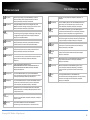 89
89
-
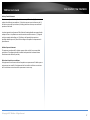 90
90
-
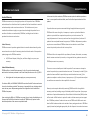 91
91
-
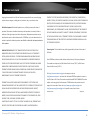 92
92
-
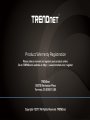 93
93
Trendnet TEW-755AP Owner's manual
- Category
- Routers
- Type
- Owner's manual
- This manual is also suitable for
Ask a question and I''ll find the answer in the document
Finding information in a document is now easier with AI
Related papers
-
Trendnet RB-TEW-740APBO2K User guide
-
Trendnet XU8TEW806UBH User manual
-
Trendnet RB-TEW-804UB User guide
-
Trendnet RB-TEW-822DRE User guide
-
Trendnet TEW-740APBO Quick Installation Guide
-
Trendnet TEW-455APBO User guide
-
Trendnet TEW-740APBO2K V2 Owner's manual
-
Trendnet TEW-737HRE User manual
-
Trendnet TEW-830MDR User guide
-
Trendnet RB-TEW-740APBO2K Quick Installation Guide
Other documents
-
LevelOne WAP-6110 User manual
-
Airlink101 APO1000 User manual
-
Allnet ALL-WAP0558N User guide
-
Mediatech MT4212 Installation guide
-
Optiview AP58V2 User manual
-
Amigo API51X Installation guide
-
Tenda i9 User guide
-
Intracom Asia WiFi Range Extender User manual
-
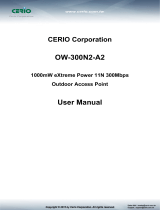 Cerio OW-300N2-A2 User manual
Cerio OW-300N2-A2 User manual
-
Mach Power WL-ICNAP24-074 User manual