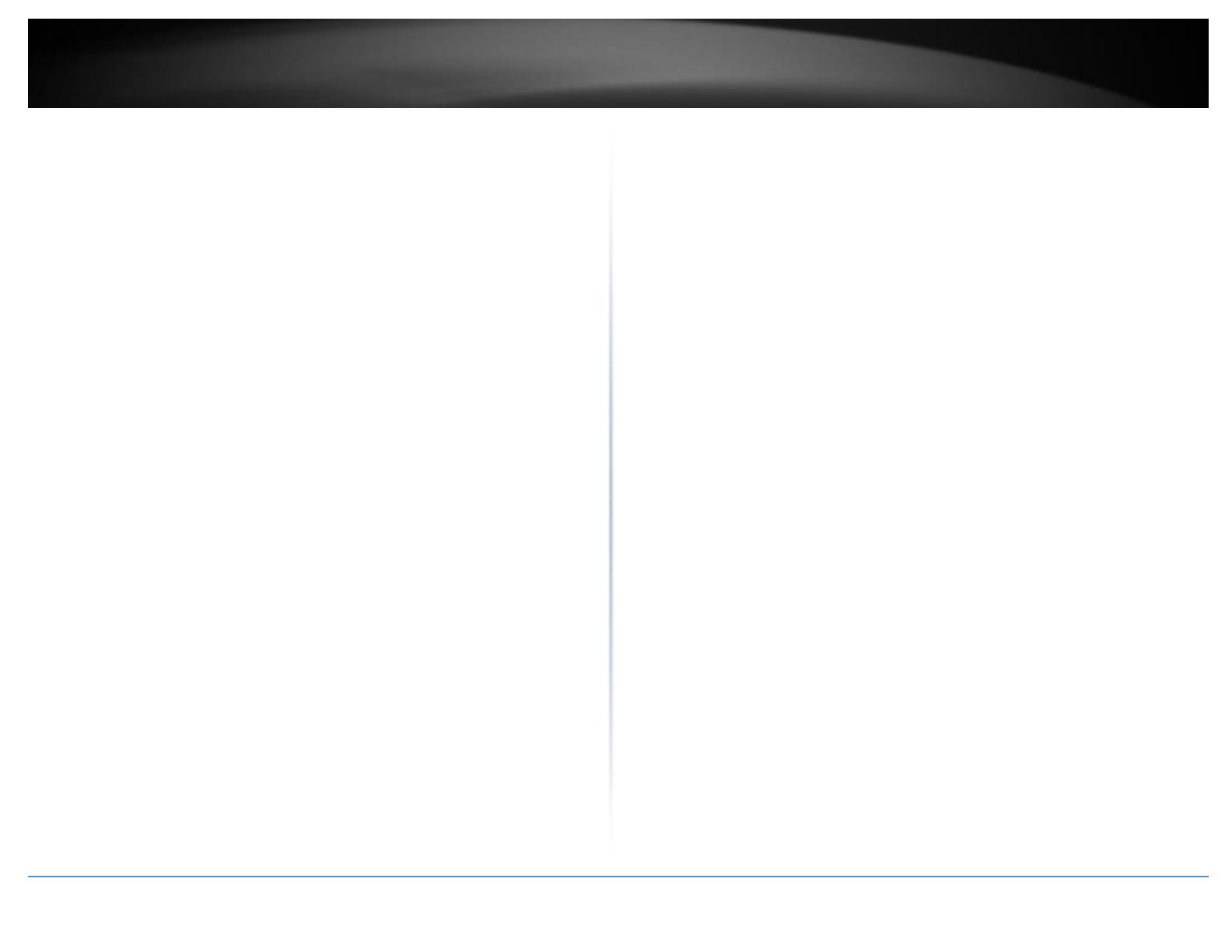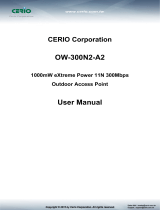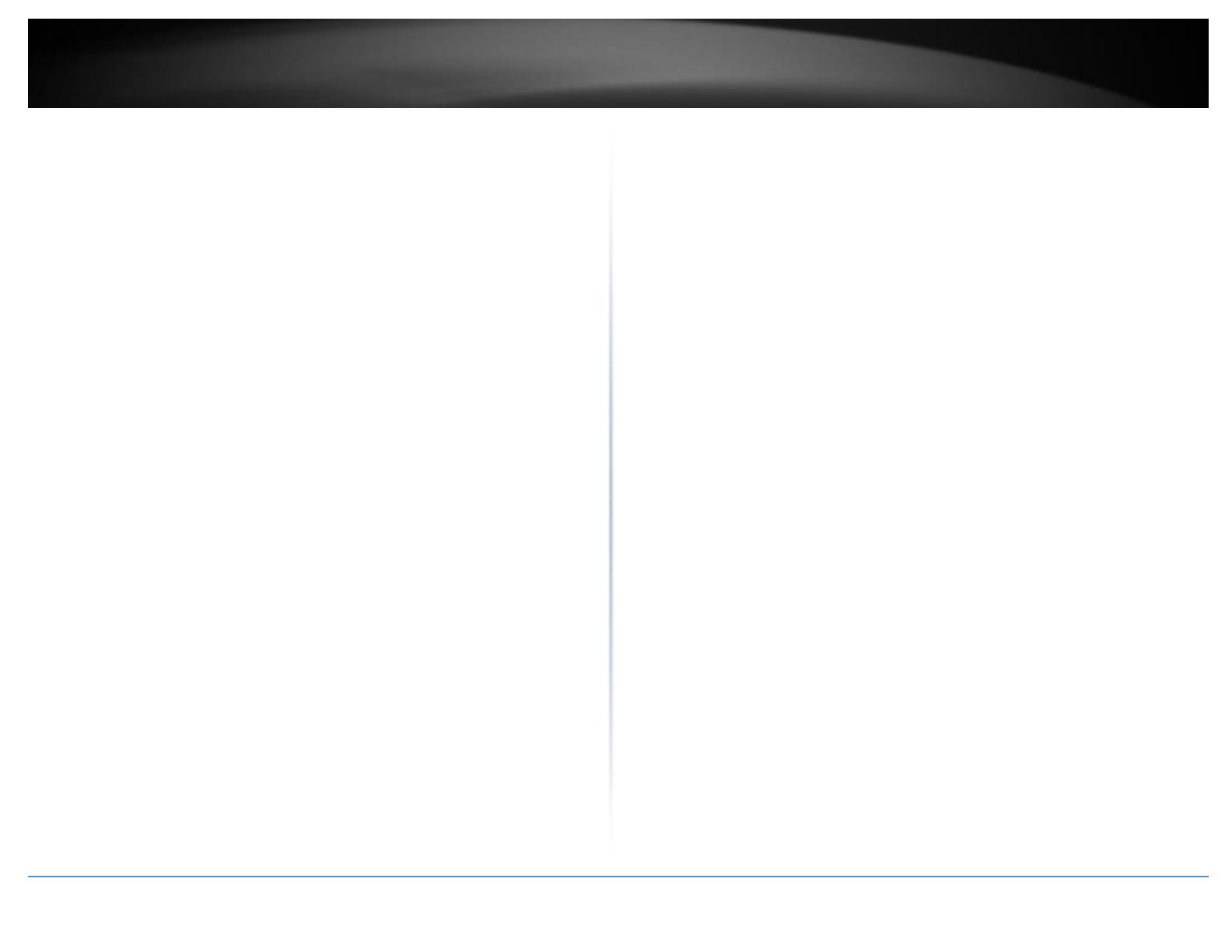
© Copyright 2017 TRENDnet. All Rights Reserved.
Configure primary wireless network settings .................................................... 38
MAC Address Filter ............................................................................................ 39
DHCP Server ....................................................................................................... 40
DHCP Reservation/Static Lease.......................................................................... 41
802.11r/802.11k Fast Roaming .......................................................................... 42
Additional Wireless Settings .............................................................................. 43
Advanced Wireless Settings ............................................................................... 45
Wireless WMM QoS Setup ................................................................................ 46
WDS (Wireless Distribution System) .................................................................. 48
Authentication/Captive Portal ........................................................................... 50
Guest Authentication ......................................................................................... 51
OAuthentication 2.0 .......................................................................................... 52
POP3 Server ....................................................................................................... 53
Customize Page .................................................................................................. 54
Multiple Language ............................................................................................. 55
Walled Garden ................................................................................................... 55
Privilege Address ............................................................................................... 56
Backup/Restore Authentication Profile & Customized Pages ........................... 56
Client Bridge + AP Mode .............................................................................................. 57
Set the device to Client Bridge + AP mode ........................................................ 57
Set the device IP address settings ..................................................................... 57
Connect the device to your wireless network ................................................... 58
Configure your wireless network settings (WLAN) ............................................ 58
WISP (CPE) + AP Mode ................................................................................................. 59
Set the device LAN IP address settings .............................................................. 59
Configure the LAN DHCP Server ........................................................................ 59
DHCP Reservation/Static Lease.......................................................................... 60
Configure WAN connection settings for WISP ................................................... 61
Connect to your WISP (Wireless Internet Service Provider) .............................. 61
DMZ (Demilitarized Zone) .................................................................................. 62
IP Filter ............................................................................................................... 63
MAC Filter .......................................................................................................... 63
Virtual Server ..................................................................................................... 64
Access Control ................................................................................................... 64
Time Policy / Schedule ....................................................................................... 65
Router Mode ............................................................................................................... 67
Set the device LAN IP address settings .............................................................. 67
Configure the LAN DHCP Server ........................................................................ 67
DHCP Reservation/Static Lease ......................................................................... 69
Configure WAN connection settings.................................................................. 69
DMZ (Demilitarized Zone) .................................................................................. 70
IP Filter ............................................................................................................... 71
MAC Filter .......................................................................................................... 71
Virtual Server ..................................................................................................... 72
Access Control ................................................................................................... 72
Time Policy / Schedule ....................................................................................... 73
CAP (Control AP) Mode ............................................................................................... 75
Scan and Import CAP Mode compatible APs ..................................................... 76
Modify and view your managed AP list ............................................................. 77
Batch Configuration Settings ............................................................................. 77
Group Setup ....................................................................................................... 78
Map Setup ......................................................................................................... 78
Authentication Profile ....................................................................................... 79
Managed AP Status ............................................................................................ 79
Technical Specifications ................................................................ 80
Appendix ...................................................................................... 82