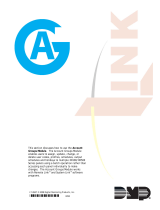Asustor FLASHSTOR 6 (FS6706T) User guide
- Category
- NAS & storage servers
- Type
- User guide
This manual is also suitable for

1
User Guide
Ver. 4.2.0.0208 (For ADM 4)
For Network Attached Storage

2
Introduction .......................................................................................................................... 5
Getting Started with ASUSTOR Data Master (ADM) ................................................. 8
Installing ASUSTOR NAS and ADM ...................................................................................... 8
Logging in to ASUSTOR Data Master ................................................................................... 8
Taskbar ................................................................................................................................. 9
Pre-Installed Apps ............................................................................................................. 16
Settings ......................................................................................................................... 16
General ............................................................................................................................... 16
Network ............................................................................................................................. 21
Regional Options ............................................................................................................... 25
Hardware ........................................................................................................................... 27
Notification ........................................................................................................................ 31
ADM Defender ................................................................................................................... 33
Certificate Manager ........................................................................................................... 35
ADM Update ...................................................................................................................... 36
Network Recycle Bin .......................................................................................................... 37
Scheduling ......................................................................................................................... 38
EZ-Connect ........................................................................................................................ 39
Manually Connect ............................................................................................................. 39
Factory Default .................................................................................................................. 41
Registration ....................................................................................................................... 41
Services .............................................................................................................................................. 42
SMB .................................................................................................................................... 42
AFP ..................................................................................................................................... 44
NFS ..................................................................................................................................... 46
FTP Server .......................................................................................................................... 46
WebDAV ............................................................................................................................ 49
Terminal ............................................................................................................................. 49
Rsync Server ....................................................................................................................... 50
TFTP Server ........................................................................................................................ 51
SNMP ................................................................................................................................. 52
SFTP ................................................................................................................................... 53
Reverse Proxy .................................................................................................................... 54
Web Center ...................................................................................................................................... 54
Overview ............................................................................................................................ 54
Web Server ........................................................................................................................ 55
Virtual Host ........................................................................................................................ 56
Implementation ................................................................................................................. 57
Storage Manager ........................................................................................................................... 57
Overview ............................................................................................................................ 57
Volume ............................................................................................................................... 58
Drive ................................................................................................................................... 64
iSCSI ................................................................................................................................... 67
iSCSI LUN ........................................................................................................................... 69

3
Snapshot Center............................................................................................................................. 69
Overview ............................................................................................................................ 69
Volume ............................................................................................................................... 70
iSCSI LUN ........................................................................................................................... 73
EZ Sync Manager ........................................................................................................................... 75
EZ Sync Manager for ADM ................................................................................................ 75
Connection ........................................................................................................................ 79
Log ..................................................................................................................................... 79
Information ........................................................................................................................ 80
Settings .............................................................................................................................. 80
Recycle Bin ......................................................................................................................... 81
Access Control ................................................................................................................................ 82
Local Users ......................................................................................................................... 82
Local Groups ...................................................................................................................... 84
AD/ LDAP ........................................................................................................................... 85
You can enable the LDAP client here. ............................................................................... 85
AD/ LDAP Users ................................................................................................................. 85
AD/ LDAP Groups .............................................................................................................. 86
Shared Folders ................................................................................................................... 86
App Privileges .................................................................................................................... 92
Permission Mapping Table ............................................................................................... 92
Backup & Restore .......................................................................................................................... 93
Remote Sync ...................................................................................................................... 93
FTP Backup......................................................................................................................... 94
Internal Backup .................................................................................................................. 95
External Backup ................................................................................................................. 96
One Touch Backup ............................................................................................................ 97
System Settings ................................................................................................................. 99
App Central...................................................................................................................................... 99
External Devices ...........................................................................................................................101
Overview .......................................................................................................................... 101
Hard Drives ...................................................................................................................... 101
Printer .............................................................................................................................. 102
Wi-Fi ................................................................................................................................. 102
UPS ................................................................................................................................... 103
Bluetooth Devices ........................................................................................................... 104
External Optical Drive ...................................................................................................... 105
System Information ....................................................................................................................105
About This NAS ............................................................................................................... 105
Network ........................................................................................................................... 106
Log ................................................................................................................................... 106
Online Users .................................................................................................................... 107
Dr. ASUSTOR .................................................................................................................................108
Activity Monitor ...........................................................................................................................108

4
File Explorer ...................................................................................................................................109
From App Central ........................................................................................................... 113
ASUSTOR Live ...............................................................................................................................114
Download Center .........................................................................................................................114
MariaDB ..........................................................................................................................................117
Surveillance Center .....................................................................................................................118
UPnP Media Server ......................................................................................................................118
SoundsGood .................................................................................................................................120
LooksGood ....................................................................................................................................121
Photo Gallery 3 .............................................................................................................................122
VPN Server .....................................................................................................................................122
Takeasy ...........................................................................................................................................123
ASUSTOR Portal ...........................................................................................................................124
Antivirus Protection ...................................................................................................................126
Mail Server .....................................................................................................................................126
Syslog Server .................................................................................................................................127
DataSync Center...........................................................................................................................128
HiDrive Backup .............................................................................................................................128
DataSync for Yandex ...................................................................................................................129
Cloud Backup Center ..................................................................................................................129
Utilities ............................................................................................................................... 131
ACC (ASUSTOR Control Center) ...................................................................................... 131
AEC (ASUSTOR EZ Connect) ............................................................................................ 131
ABP (ASUSTOR Backup Plan) .......................................................................................... 132
ADA (ASUSTOR Download Assistant) ............................................................................. 132
AES (ASUSTOR EZ Sync) .................................................................................................. 133
Mobile Apps ..................................................................................................................... 135
AiData .............................................................................................................................. 135
AiMaster ........................................................................................................................... 136
AiRemote ......................................................................................................................... 136
AiDownload ..................................................................................................................... 137
AiMusic ............................................................................................................................ 137
AiFoto3 ............................................................................................................................ 138
AiVideos ........................................................................................................................... 138
AiSecure ........................................................................................................................... 139
EULA ................................................................................................................................... 140
GNU General Public License ........................................................................................ 142

5
Introduction
Thank you for choosing ASUSTOR network attached
storage (NAS).
From cross-platform file sharing to multimedia server applications to App Central, ASUSTOR
NAS provides you with a rich assortment of features, allowing you to explore the unlimited
potential of NAS.
ASUSTOR Data Master (ADM): The Amazing Starts Here
Your NAS comes preloaded with ASUSTOR Data Master (ADM), an operating system developed
by ASUSTOR. Designed around the use of Apps, ADM's intuitive web-based interface allows for
easy organization and a user-friendly experience. This user manual will introduce you to all the
rich assortment of preloaded applications (Apps) on your NAS.
Your Ideal Private Cloud
ASUSTOR's exclusive EZ ConnectTM technology lets you access your NAS from almost anywhere
on the planet. Whether by computer or mobile device you need only an Internet connection to
access your NAS from anywhere and at any time.
1
Chapter

6
Cross-Platform File Sharing
ASUSTOR NAS provides flawless cross-platform file sharing. No matter what operating system
you are using, you can still effortlessly connect to your NAS and access your data.
Embrace the Cloud, Enjoy Peace of Mind
Experience the convenience of cloud computing in a stress free environment. ASUSTOR's ADM
Defender and support for encryption provide the highest standard of security for your system.
Your Data is Safe with Us
ASUSTOR NAS offers a complete host of data protection and backup solutions. Features such as
RAID and two-way transfer support offer bullet-proof protection and flexible application. Savor
a stress free and liberating user experience.
The Hub of Your Home Entertainment
Make ASUSTOR NAS the hub of your home entertainment and enjoy digital entertainment like
you never have before. Countless Apps such as ASUSTOR Portal, LooksGood, SoundsGood,
Photo Gallery and UPnP Multimedia Server allow you to enjoy digital entertainment in every
corner of your home.
Vigilant Security
ASUSTOR's Surveillance Center lets you collectively manage an array of IP cameras, helping you
keep an eye on your most valued assets. You can even take snapshots and control the pan, tilt
and zoom functions of all cameras. In the event of any disruptions, Surveillance Center will notify
you at once, giving you complete peace of mind.
iSCSI and Virtualization
Seamlessly integrate with any existing IT environments. Enjoy flexible and cost-efficient shared
storage. ASUSTOR NAS supports the use of iSCSI and NFS in addition to being verified as, Citrix
and Hyper-V ready.
Protect Our Planet with ASUSTOR

7
It is our mission to continue to develop exceptionally energy efficient products. From their
inception, all ASUTOR NAS products are designed and developed around ecologically friendly
concepts. Features such as, Night Mode, disk hibernation, power scheduling and fan control all
help you to save power. Furthermore, each ASUSTOR NAS is fully compliant with EuP standards
(EuP 2.0).
Unnoticeable quiet
For products like NAS that need to run for a long time, if the noise is very loud during operation,
many users will be unbearable. ASUSTOR NAS's exclusive low-noise design makes the operation
sound almost unnoticeable, satisfying your high-quality requirements of the living environment.
Enrich Your Mobile Life
Imagine having your photos, media files and important documents always at your fingertips.
ASUSTOR offers an array of mobile applications to make your digital lifestyle complete.
App Central: Unleash the Unlimited Potential of NAS
The Apps that come pre-installed with ASUSTOR NAS are just the beginning. At your
convenience, browse through and download any additional Apps that peak your interest from
App Central. Explore the unlimited potential of ASUSTOR NAS while creating a personalized NAS
for yourself.
Online Resources
Features|Compatibility|Downloads|Technical Support|FAQ|ADM Live Demo
Forum|ASUSTOR College
Terms of Use
All ASUSTOR products have undergone stringent and comprehensive testing. Under
normal user operation and within the warranty period, ASUSTOR will assume
responsibility for any hardware failures. Before using this product, please read the
End-User License Agreement (EULA) located at the end of this user manual.

8
Getting Started with ASUSTOR Data
Master (ADM)
This section will introduce you to the process of logging in, using Searchlight and using the
taskbar in ASUSTOR Data Master (ADM).
Installing ASUSTOR NAS and ADM
Before you begin using your NAS, please make sure that you have installed hard disks,
connected the NAS and have properly initialized it. For detailed instructions on setting up your
ASUSTOR NAS and installing ADM, please see the
Quick Installation Guide
for your ASUSTOR
NAS model.
Logging in to ASUSTOR Data Master
After installation and initialization, you can use the following methods to log in to your
ASUSTOR NAS:
Connection within the local network (LAN )
Method 1: Use ASUSTOR Control Center (ACC) to scan your local area network for ASUSTOR
NAS devices. Select your NAS and then click on the “Open” button to go to bring up the login
screen. ACC can be downloaded from Downloads
Method 2:If you already know the IP address for your ASUSTOR NAS on your local area network,
you can directly enter it into your web browser to connect to your NAS. For example:
http://172.16.1.69:8000/ (The 8000 in the image is the default port)
Quick Installation Guide
https://www.asustor.com/service/downloads
2
Chapter

9
Connection outside the local network (WAN)
Method 3:If you are connecting to your ASUSTOR NAS remotely, you can enter
CloudID.ezconnect.to or CloudID.myasustor.com into your web browser to connect to your
NAS. For example: http://john.ezconnect.to or http://john.myasustor.com:8000
Reminder: When connecting remotely, please remember to register your NAS and then enable
EZ Connect under [Settings] → [EZ-Connect] → [Enable EZ-Connect Service]. After
configuring a Cloud ID for your NAS, you will be able to connect to it remotely using your
customized hostname.
Taskbar
Taskbar is located at the top area of ADM and includes the below items and functions:
1. Show desktop: Minimizes all windows.

10
2. App Icons:
Open apps: Open apps appear here and can be pinned, restored, minimized or closed.
Pin to taskbar: Right click an app in the taskbar to bring up a context menu where the app can
be pinned.
Unpin from taskbar: Right click an app in the taskbar to bring up a context menu where the app
can be unpinned.
3. EZ Connect.to Relay Service:
This icon means that you are connecting using the EZ-connect.to relay service. Connections
using EZ-Connect.to will be slower and download abilities will be limited.
4. Task Monitor: Check and monitor different background tasks like uploading, copying and
moving files.
5. Account Options: Displays options for account settings, sleeping, restarting, shutting
down and signing out.
Settings: Selecting Settings provides you with tabs options for account settings, volume usage
and themes.
Personal:
Configure account password, email address, description and UI language. If using an
administrator account, two-step verification can be enabled. Desktop settings arranges app
icon in several ways, including 5x3, 6x3 or 7x4.

11
Volume Usage:
Here, you can view information regarding your hard disk storage volumes such as usage and
storage quota.

12
Theme:
Appearance: Options for auto, light or dark modes.
Title Bar theme: Options for changing the appearance of the title bar.
More themes:
Options for additional themes that include changing the background, text colors, icons and
window colors. You can also upload images to the NAS or select an image already on the NAS to

13
set a custom wallpaper.

14
6. System Announcement:
System announcement are displayed here. Customize system announcements by going to Sign
In Page Style under General in Settings. System announcements are like bulletin boards that
convey information to those using the NAS, for example, to notify employees of downtime or
maintenance.
7. Tools: Click plus to add information from Storage Manager, Activity Monitor, Online Users
and Important Logs for quick viewing.
8. Searchlight: Easily find apps and files without extra indexing. Instantly preview files, file
information and location with ASUSTOR Searchlight. Click one of the search results on the left to
show image previews while more information is found on the right. Use the keyboard's up and
down arrow keys to view different results. Double click or press Enter to open a result.

15
9. Preferences: ADM settings are now in an easy-to-use central location, making finding the
right settings even easier. One click is all that is needed to browse and change settings.
Preferences is now found on the taskbar on the top right.

16
Pre-Installed Apps
Pre-installed Apps include the configuration of function and service settings for hard disks and
hardware. You can configure everything from system related settings to user access rights.
Settings
General
Here you can manage the system HTTP port and auto logout settings. Auto logout will logout
users if they remain idle past the specified period of time.
(1) Management
System HTTP Port:
This is used to specify the port you wish to use to connect to ADM's web based user interface.
You can access your NAS by opening a web browser and entering your IP address followed by a
colon and the specified port number.
3
Chapter

17
For example: http://192.168.1.168:8000
Enable HTTP Secure (HTTPS):
HTTP Secure functionality uses a dedicated, yet separate, secure communications port to
connect to ADM's interface to enable safer data transfer. All that is needed is to open a web
browser, enter the IP address of the NAS followed by a colon and the HTTPS port number to
connect to ADM. (Example: https: //192.168.1.168: 8001). ADM has options for importing SSL
certificates or keys in Certificate Manager and to make HTTPS connections mandatory.

18
Timeout timer:
For security concerns, users that remain idle past the specified period of time after logging on
will be automatically logged off.
(2) Media mode
Media mode improves multimedia streaming and transcoding performance by reserving 512
MB of RAM on some ASUSTOR models.
(3) Sign In Page Style

19
Under Sign In Page Style you will be able to configure the following
Login Page Appearance:
Background Image: Changes wallpaper. Supports JPEG images.
Fit: Fill, tile or stretch wallpaper.
Custom Image: Enables or disables custom image on the sign in page as well as choose either a
rectangular or circular image. Cropping can also be done to adjust the position and focus of an
image. Supports JPEG images.
Appearance: Options for light, dark or automatic modes.
Layout: Options for adjusting the layout of the sign in page.。
Display Settings:
Here you can change the display settings like [Show time], [Show hostname], [Show NAS], and
[App shortcuts].

20
System announcement:
Displays announcements on the login page and specify announcement content as well as
display time.
(4)Video
Page is loading ...
Page is loading ...
Page is loading ...
Page is loading ...
Page is loading ...
Page is loading ...
Page is loading ...
Page is loading ...
Page is loading ...
Page is loading ...
Page is loading ...
Page is loading ...
Page is loading ...
Page is loading ...
Page is loading ...
Page is loading ...
Page is loading ...
Page is loading ...
Page is loading ...
Page is loading ...
Page is loading ...
Page is loading ...
Page is loading ...
Page is loading ...
Page is loading ...
Page is loading ...
Page is loading ...
Page is loading ...
Page is loading ...
Page is loading ...
Page is loading ...
Page is loading ...
Page is loading ...
Page is loading ...
Page is loading ...
Page is loading ...
Page is loading ...
Page is loading ...
Page is loading ...
Page is loading ...
Page is loading ...
Page is loading ...
Page is loading ...
Page is loading ...
Page is loading ...
Page is loading ...
Page is loading ...
Page is loading ...
Page is loading ...
Page is loading ...
Page is loading ...
Page is loading ...
Page is loading ...
Page is loading ...
Page is loading ...
Page is loading ...
Page is loading ...
Page is loading ...
Page is loading ...
Page is loading ...
Page is loading ...
Page is loading ...
Page is loading ...
Page is loading ...
Page is loading ...
Page is loading ...
Page is loading ...
Page is loading ...
Page is loading ...
Page is loading ...
Page is loading ...
Page is loading ...
Page is loading ...
Page is loading ...
Page is loading ...
Page is loading ...
Page is loading ...
Page is loading ...
Page is loading ...
Page is loading ...
Page is loading ...
Page is loading ...
Page is loading ...
Page is loading ...
Page is loading ...
Page is loading ...
Page is loading ...
Page is loading ...
Page is loading ...
Page is loading ...
Page is loading ...
Page is loading ...
Page is loading ...
Page is loading ...
Page is loading ...
Page is loading ...
Page is loading ...
Page is loading ...
Page is loading ...
Page is loading ...
Page is loading ...
Page is loading ...
Page is loading ...
Page is loading ...
Page is loading ...
Page is loading ...
Page is loading ...
Page is loading ...
Page is loading ...
Page is loading ...
Page is loading ...
Page is loading ...
Page is loading ...
Page is loading ...
Page is loading ...
Page is loading ...
Page is loading ...
Page is loading ...
Page is loading ...
Page is loading ...
Page is loading ...
Page is loading ...
Page is loading ...
Page is loading ...
Page is loading ...
Page is loading ...
Page is loading ...
Page is loading ...
Page is loading ...
Page is loading ...
Page is loading ...
Page is loading ...
Page is loading ...
-
 1
1
-
 2
2
-
 3
3
-
 4
4
-
 5
5
-
 6
6
-
 7
7
-
 8
8
-
 9
9
-
 10
10
-
 11
11
-
 12
12
-
 13
13
-
 14
14
-
 15
15
-
 16
16
-
 17
17
-
 18
18
-
 19
19
-
 20
20
-
 21
21
-
 22
22
-
 23
23
-
 24
24
-
 25
25
-
 26
26
-
 27
27
-
 28
28
-
 29
29
-
 30
30
-
 31
31
-
 32
32
-
 33
33
-
 34
34
-
 35
35
-
 36
36
-
 37
37
-
 38
38
-
 39
39
-
 40
40
-
 41
41
-
 42
42
-
 43
43
-
 44
44
-
 45
45
-
 46
46
-
 47
47
-
 48
48
-
 49
49
-
 50
50
-
 51
51
-
 52
52
-
 53
53
-
 54
54
-
 55
55
-
 56
56
-
 57
57
-
 58
58
-
 59
59
-
 60
60
-
 61
61
-
 62
62
-
 63
63
-
 64
64
-
 65
65
-
 66
66
-
 67
67
-
 68
68
-
 69
69
-
 70
70
-
 71
71
-
 72
72
-
 73
73
-
 74
74
-
 75
75
-
 76
76
-
 77
77
-
 78
78
-
 79
79
-
 80
80
-
 81
81
-
 82
82
-
 83
83
-
 84
84
-
 85
85
-
 86
86
-
 87
87
-
 88
88
-
 89
89
-
 90
90
-
 91
91
-
 92
92
-
 93
93
-
 94
94
-
 95
95
-
 96
96
-
 97
97
-
 98
98
-
 99
99
-
 100
100
-
 101
101
-
 102
102
-
 103
103
-
 104
104
-
 105
105
-
 106
106
-
 107
107
-
 108
108
-
 109
109
-
 110
110
-
 111
111
-
 112
112
-
 113
113
-
 114
114
-
 115
115
-
 116
116
-
 117
117
-
 118
118
-
 119
119
-
 120
120
-
 121
121
-
 122
122
-
 123
123
-
 124
124
-
 125
125
-
 126
126
-
 127
127
-
 128
128
-
 129
129
-
 130
130
-
 131
131
-
 132
132
-
 133
133
-
 134
134
-
 135
135
-
 136
136
-
 137
137
-
 138
138
-
 139
139
-
 140
140
-
 141
141
-
 142
142
-
 143
143
-
 144
144
-
 145
145
-
 146
146
-
 147
147
-
 148
148
-
 149
149
-
 150
150
-
 151
151
-
 152
152
-
 153
153
Asustor FLASHSTOR 6 (FS6706T) User guide
- Category
- NAS & storage servers
- Type
- User guide
- This manual is also suitable for
Ask a question and I''ll find the answer in the document
Finding information in a document is now easier with AI
Related papers
-
Asustor FLASHSTOR 12 Pro (FS6712X) User guide
-
Asustor AS-302T + 2x 2TBWDRED User guide
-
Asustor FLASHSTOR 12 Pro (FS6712X) User guide
-
Asustor FLASHSTOR 12 Pro (FS6712X) User guide
-
Asustor FLASHSTOR 12 Pro (FS6712X) User guide
-
Asustor AS-204TE User guide
-
Asustor FLASHSTOR 12 Pro (FS6712X) User guide
-
Asustor AS-606T 12TB User guide
-
Asustor LOCKERSTOR 10 (AS6510T) Quick Installation Guide
-
Asustor LOCKERSTOR 2 (AS6602T) Quick Installation Guide
Other documents
-
CLOUD GATEWAY Enabling Secure Remote Access Operating instructions
-
 VBOX XTi- Configuration manual
VBOX XTi- Configuration manual
-
Rolling Center SG304GB-WR Operating instructions
-
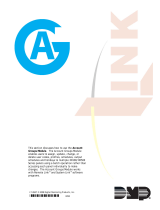 Digital Monitoring Products Account Groups User guide
Digital Monitoring Products Account Groups User guide
-
 Temptime EDGE M-300 User manual
Temptime EDGE M-300 User manual
-
Freedom Client CCTV App User guide
-
PIXIE Fan Operating instructions
-
 Qured SARS-CoV-2 Antigen Rapid Test User guide
Qured SARS-CoV-2 Antigen Rapid Test User guide
-
Seagate EXPANSION DESKTOP 6TB BL Owner's manual
-
Seagate LYVE Cloud User guide