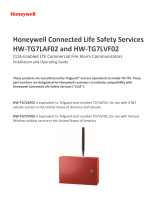Page is loading ...

BAT-Fire Configuration Guide
rev. 10-13-2021

Page 1
Introduction
The BAT-Fire has two methods to interface with an FACP:
1. Phone Line Capture - Connecting the Tip/Ring lines of the FACP into the BAT-Fire phone line
inputs and capturing the FACP dialout signaling. Programmable I/O ports may be used to
monitor additional I/O of interest.
2. Point Capture - FACP inputs and outputs are connected to BAT-Fire outputs and inputs. The
phone line inputs of the BAT-Fire are not used. Fire, supervision, and trouble are signaled from
the BAT-Fire based on FACP control output statuses.
Installing the BAT-Fire is a four step process. This guide will walk you through setting up a
Central Station, programming the BAT-Fire, communicating the configuration to the Central
Station, and testing a complete operation.
Setting up a Central Station
1. Configure a BOSCH Receiver(s)
In order to install BAT-FIRE you will need to configure a Primary and optional Secondary BOSCH
receiver(s) within AlulaConnect. Contact your Central Station to acquire their Bosch D6100 /
D6600 receiver information:
• IP, Port, AES security key (if used by Central Station)
• This will be a one-time process for each Central Station and receiver configuration
2. Register BAT-Fire
In AlulaConnect, create the account, register the BAT-Fire hardware and link them as you would a
Connect+ or BAT-Connect.
a. Account Creation
b. Hardware Registration
c. Assign Hardware to Account
3. Installation
Physically install and power the BAT-Fire
a. Follow the manual for your FACP installation mode
b. See BAT-Fire Manual, pages 2-4

Page 2
Programming the BAT-Fire
1. Configuring the BAT-Fire
a. On site - Press the CONFIG button on the BAT-Fire. This enables editing of the
configuration fields within AlulaConnect. Note: Evaluation PCBs may be labeled “WPS”
instead of “CONFIG”
i. Configuration mode will timeout after 1 hour if the cover tamper is open and 90 seconds
if the cover tamper is closed
b. On the I/O Ports tab in AlulaConnect
i. Configure each I/O Port
I. Select input or output mode of the port
II. For outputs, name the output and select the conditions for which the output will be
triggered
III. For inputs, select the CID signal that will be relayed when the input is triggered,
specify the Zone Number, and name the input
ii. If using dialer capture, configure the BAT-Fire conditions that will cause phone line 2
voltage to be dropped, alerting the FACP
2. Communication Tab in AlulaConnect
a. Make your Mode Selections
i. Standards Selection - select between UL, ULC, and Manual Mode
I. UL - selects the supervision timings required by UL 864 10th edition Fire and UL 1610
Commercial Burg
II. ULC - selects the supervision timings required by ULC S559 Fire and ULC S304
Commercial Burg
III. Manual - allows the installer to configure specific supervision timing parameters.
Select this to configure for other versions of UL/ULC or AHJ requirements.
ii. Communication Paths - Select Sole Path Ethernet, Sole Path Cellular, of Dual Path
iii. Installation Type - Select Fire and/or Commercial Burg
I. Combined with UL/ULC/Manual selection, this will determine the supervision timings
(Tables 1 & 2 in the BAT-Fire manual)
3. Configure Point Capture
a. If dialer capture is NOT used, the installer must provide the Central Station account number
reported within the Contact ID signal. Select “Point Capture without Dialer Capture” and
enter the Central Station Account Number
b. In this mode the BAT-Fire is responsible for comm testing to the Central Station. Enter the
Auto Comm Test Interval time
4. Configure Receivers
a. Select the Primary and optional Secondary receiver(s)
b. In Manual Mode, configure the desired supervision times for Ethernet and cellular
communication paths

Page 3
Communicate Configuration to
Central Station
Test Complete Operation
Complete the account configuration with your Central Station using information located on
the Communication tab
• Provide the BAT-Fire’s NCC (also located on the box and unit label)
• Provide the configured supervision interval timing(s) for the installation
Confirm operations based on the LEDs and by manipulating your FACP
Note on AlulaConnect Event Log:
BAT-Fire event logs on AlulaConnect attempt to record and mirror all events sent to the configured Bosch
receiver(s). There may be small time discrepancies within the event log records, and in certain supervision
failure scenarios, events may be captured on the platform or at the receiver(s) that are not recorded on
the other. Examples include: Failure of comms to one of platform or receiver, and logging of any receiver
generated event.
/