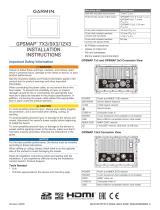Page is loading ...

MS-ERX400
INSTALLATION INSTRUCTIONS
Important Safety Information
WARNING
See the Important Safety and Product Information guide in the product box for product warnings and other
important information.
CAUTION
To avoid possible personal injury, always wear safety goggles, ear protection, and a dust mask when drilling,
cutting, or sanding.
NOTICE
When drilling or cutting, always check what is on the opposite side of the surface to avoid damaging the vessel.
What's In the Box
• Mounting gasket
• Mounting template
• Four 8-gauge, self-tapping screws
• Two screw covers
• Dust cover
• Network/power cable
Tools Needed
• Phillips screwdriver
• Electric drill
• Drill bit (size varies based on surface material and screws used)
• Rotary cutting tool or jigsaw
• Silicone-based marine sealant (optional)
GUID-0E8EFC1A-5B75-4554-B74B-B79F5E3CC812 v3July 2022

Mounting Considerations
• You must mount the remote control on a flat surface.
• If there is not much clearance behind the mounting surface or you prefer to drill a smaller hole in the
mounting surface, you can use an MS-ERX400 spacer accessory (010-12922-02)
• If you are connecting the remote control to a stereo that may be exposed to water, add a drip loop to the
cable near the stereo to allow water to drip off of the cable and avoid damage to the stereo. The drip loop
should include the Ethernet cable and the power wires.
• If you need to mount the remote control on the exterior of a boat, you must mount it in a location far above
the waterline, where it is not submerged, and where it cannot be damaged by docks, pilings, or other pieces of
equipment.
• To avoid interference with a magnetic compass, you must install the remote control at least 15cm (5.9in.)
away from a compass.
Mounting the Remote Control
NOTICE
Do not use the remote control as a template when drilling the mounting holes because this may damage the
remote control and void the warranty.
Do not apply grease or lubricant to the screws when fastening the remote control to the mounting surface.
Grease or other lubricants can cause damage to the remote control housing.
Before you can mount the remote control, you must select a location in accordance with the mounting
considerations.
1Trim the template and adhere it to the mounting surface.
2Drill a hole inside the corner of the dashed line on the template, and use a jigsaw or rotary cutting tool to cut
along the inside of the solid line on the template.
NOTE: If you are using the accessory spacer and you would like a smaller hole in the surface, use a 44mm
(13/4) hole saw to cut the hole shown on the template.
3Ensure the mounting holes on the remote control line up with the pilot holes on the template.
2

4Using an appropriately sized drill bit for the mounting surface and screw type, drill the pilot holes.
5Remove the template from the mounting surface.
6Complete an action:
• If you are installing the remote control in a dry location, place the included mounting gasket on the
back of the remote control.
• If you are installing the remote control in a location that is exposed to water, apply silicone-based marine
sealant on the mounting surface around the cutout.
NOTICE
Do not install the included mounting gasket if you applied sealant to the mounting surface. Using sealant
and the mounting gasket may reduce water resistance.
7If you are using the spacer accessory, install the gasket or sealant on the back of the spacer.
8If you will not have access to the back of the remote control after installation, connect the network/power
cable to the back of the remote control, and tighten the locking ring.
9If you are using the spacer accessory, install the spacer and gasket or sealant between the mounting surface
and the remote control.
Refer to the diagram that came with the spacer.
10 Secure the remote control to the mounting surface using the included screws .
11 Snap the screw covers in place .
Power and Network Considerations
If you must extend the power and ground wires, you must use the appropriate gauge of wires. 18AWG
(0.82mm2) wires are suitable for most installations.
If you must extend the network cable, extension cables and couplers are available. See your Garmin® dealer for
details.
This remote control can either connect to a single stereo, such as an MS-RA770, or it can connect to the Fusion
PartyBus™ network to view and control all of the stereos on the network.
You can use this example to help plan a basic Fusion PartyBus network. If you need information about
creating a more advanced network with additional stereos and devices, see the installation instructions for
your compatible stereo.
3

MS-ERX400 remote control
Wired network switch or wired network router
Compatible stereo, such as an MS-RA770
Compatible stereo, such as an MS-RA670
Connecting to Power and the Network
1Route the network/power cable to the stereo or to the network switch or router.
NOTICE
Do not connect the cable to the stereo until after you have connected the power wires to avoid possible
damage to the stereo.
TIP: To avoid running additional wires to the battery, you can connect the power and ground wires from this
remote control to the power and ground wires used by the stereo. The stereo should be connected to power
though the ignition or another manual switch.
2Connect the red power wire to the positive (+) battery terminal through the ignition or another manual
switch .
WARNING
Do not remove the in-line fuse holder , to prevent the possibility of injury or product damage caused by fire
or overheating. Connecting the wire without the appropriate fuse in place voids the product warranty. If you
must extend the wire run, you should relocate the fuse so it is near the power source.
3Connect the black ground wire to the negative (-) battery terminal.
4Select an option:
• If you are using this device to control one stereo and do not have additional devices on a Fusion PartyBus
network, connect the network connector to the ETHERNET port on the stereo.
• If you have a network on the boat connecting multiple compatible devices, connect the network connector
to an open port on the network switch or router.
4

More Information
Software Updates
You must update the software for this device using a connected compatible stereo or using the Fusion-Link™
app.
To make sure the device functions correctly with all compatible stereos on the Fusion PartyBus network, you
should update the software in all FUSION devices after you install this device.
For software update instructions, see the online owner's manual for this device or for a connected compatible
stereo.
Specifications
Dimensions (W × H) 11 × 7cm (4.32 × 2.76in.)
Dust cover dimensions (W × H) 11.8 × 8cm (4.66 × 3.15in.)
Weight (excluding cable) 100 g (3.5 oz.)
Input voltage From 10.8 to 32Vdc negative ground
Current (normal operation at 12Vdc) 150mA
Current (normal operation at 14.4Vdc) 125mA
Current (device off) Less than 50mA
Fuse 1A ATO blade-type
Compass-safe distance 15cm (6.1in.)
Operating temperature From 0 to 50°C (from 32 to 122°F)
Storage temperature From -20 to 70°C (from -4 to 158°F)
Water rating IEC 60529 IPX6 and IPX7 1
1 The device withstands incidental exposure to water of up to 1m for up to 30min, and is protected against powerful jets of water. For more information, go to
www.garmin.com/waterrating.
5

Dimensions
Item Measurement
12.3mm (0.48in.)
10mm (0.39in.)
10.9mm (0.43in.)
49.1mm (1.93in.)
70mm (2.76in.)
110mm (4.32in.)
連絡地址
製造銷售:台灣國際航電股份有限公司
聯絡地址:新北市汐止區樟樹二路 68 號
電 話:(02)2642-8999
客服專線:(02)2642-9199
6

物質宣言
部件名称
有毒有害物质或元素
铅 汞 镉 六价铬 多溴联苯 多溴二苯醚
印刷电路板组件
屏幕/背光
金属零件
电缆 电缆组件 连接器
本表格依据 SJ/T11364 的规定编制。
: 代表此种部件的所有均质材料中所含的该种有害物质均低于
(GB/T26572) 规定的限量
: 代表此种部件所用的均质材料中, 至少有一类材料其所含的有害物质高于
(GB/T26572) 规定的限量
* 该产品说明书应提供在环保使用期限和特殊标记的部分详细讲解产品的担保使用条件。
产品
© 2020 Garmin Ltd. or its subsidiaries
Garmin®, the Garmin logo, Fusion®, and the Fusion logo, are trademarks of Garmin Ltd. or its subsidiaries, registered in the USA and other countries. These trademarks
may not be used without the express permission of Garmin.
M/N: A03775
7

© 2020 Garmin Ltd. or its subsidiaries support.garmin.com
/