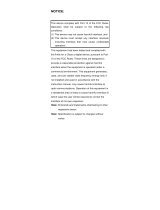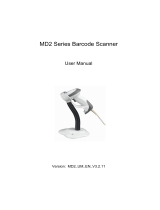Page is loading ...

- 1 -
KC-3200ZB / BL-6000ZB
Wireless Linear Imager
Wireless Laser scanner
Configuration Guide

- 2 -
Table of Contents
Chapter 1 System Information
1.1 About this manual 3
1.2 How to set up the parameter 3
Chapter 2 System Setup
2.1 Terminator 5
2.2 String Options (Prefix & Suffix) 6
2.3 Setup Insertion 7
Chapter 3 BarCode parameters setting
3.1 UPC-A 11
3.2 UPC-E 14
3.3 EAN-13 17
3.4 EAN-8 19
3.5 Code39 21
3.6 Codabar 24
3.7 Code93 28
3.8 Code128 30
3.9 Interleaved2 of 5 33
3.10 Industrial 2of 5 35
3.11 Matrix 2 of 5 37
3.12 China Postage 39
3.13 MSI/Plessey 41
3.14 Code 32 43
3.15 Code 11 45
3.16 Telepen 47
3.17 GS1 DataBar 49
Appendix 50

- 3 -
Chapter 1 - System Information
1.1 About this manual
This User's Guide provides detailed programming instructions. Barcode
scanners are factory programmed for the most common communication
setting. If you need to change these settings, programming is accomplished
by scanning the bar codes in this guide.
1.2 How to set up the parameter -I
(1) Scan Start Configuration
(2) Scan all necessary labels for parameters that meet your applications.
(3) Scan End Configuration to end the programming.
Start configuration End configuration
Default setting
Check Version
An asterisk (*) next to an option indicate the default setting.

- 4 -
1.2 How to set up the parameter - II
Most of time the scanner only requests one read of parameters when
changing to new values. You will hear two beeps when you successfully
set to the new values. But for some special parameters, multiple reads are
needed to complete the configuration. When use these special
parameters. In some cases, you might need to read one or more barcodes,
such as:
Hexadecimal barcodes. For example: prefix, suffix, etc.
Numeric barcodes. For example: inter-character delay, max/min length
To complete the change of setting you will need to read the “Confirm”
barcode after you read the parameter. Below is the flow chart to explain
two different configurations.

- 5 -
Chapter 2 - System setup
Start configuration End configuration
2.1 Terminator
ITEM OPTION
None
*CR+LF
CR
LF
Tab
Output Characters

- 6 -
2.2 String Options (Prefix & Suffix)
This section describes the alterations which can be made to the format of
the transmitted data string. A prefix and suffix of maximum 10 direct
input may be included in front and at the end of scanned barcode.
Format
{Prefix} {Code ID} {Bar Code} {Suffix}
How to set up a prefix?
To configure “## “as prefix
(1) Scan Start Configuration barcode
(2) Scan Preamble bar code
(3) Scan ‘#” twice from FULL ASCII table
(4) Scan Confirm configuration barcode
(5) Scan End Configuration barcode.
How to set up a suffix?
To configure “$$” as suffix
(1) Start configuration barcode
(2) Scan Postamble barcode
(3) Scan ‘$” twice from FULL ASCII table
(4) Scan Confirm configuration barcode
(5) Scan End configuration barcode.

- 7 -
2.3 Setup Insertion
This section describes how to setup the insertion of output.
NOTE :
Max. 10 charters can be inserted each time
Max. Insertion group is only two.
Insertion group (01) or (02) can be used in different kinds of
barcodes at the same time

- 8 -
Example:
:
To insert character “A” before the third digit(3)
Make the decoded data: 12A3456789
How to set up a character you want to insert
(1) Scan Start Configuration barcode
(2) Scan “G1 Insertion character”
(3) Scan “4” and “1” from FULL ASCII Table
(4) Scan Confirm configuration barcode
(5) Scan End configuration barcode
How to set up position you wish to place the character
(6) Scan Start Configuration barcode
(7) Scan “G1 Character Position”
(8) Scan “0” and “3” from FULL ASCII Table (which presents the position)
(9) Scan Confirm configuration barcode
(10) Scan End configuration barcode
How to set up insertion for code 39
Go to chapter 3.5 (code 39)
(11) Scan Start Configuration barcode
(12) Scan “Insert group selection” bar code
(13) scan “0” and “1” from FULL ASCII Table
(which presents the group- 01 you just set up previously)
(14) Scan Confirm configuration bar code
(15) Scan End configuration barcode

- 9 -
Start configuration End configuration
Confirm configuration
ITEM OPTION
Preamble
(Default:00)
Ref: Appendix
Postamble
(Default:00)
Ref: Appendix
G1 Insertion character
(Default:00)
Ref: Appendix
G2 Insertion character
(Default:00)
Ref: Appendix
G1 Character Position to be
inserted (Default:00)
Ref: Appendix
G2 Character Position to be
inserted (Default:00)
Ref: Appendix

- 10 -
Start configuration End configuration
ITEM OPTION
*Disable
Bar Code ID
Enable
* Read 1 Time
Accuracy
Read 2 Times
Negative bar codes
Positive and negative bar codes
*Positive bar codes
Code Type ID
Code Type ID
UPC-A F Interleaved 25 N
UPC-E G Industrial 25 O
EAN-13 H Matrix 25 P
EAN-8 I China Postal Code Q
Code 39 J MSI/Plessey R
Codabar K Code 32 S
Code 93 L Code 11 T
Code 128 M
Telepen V

- 11 -
Chapter 3 - BarCode parameters setting
How to set up a Code ID?
(1) Scan Start configuration bar code
(2) Go to the ASCII Table and scan label that represent the desired
characters to be inserted.
(3) Scan Confirm configuration bar code
(4) Scan End configuration bar code.
Start configuration End configuration
Confirm configuration
3.1 UPC-A
ITEM OPTION
Disable
Read
* Enable
Code ID Setting
(Default : F )
Ref: Appendix (20-7EH)

- 12 -
Start configuration End configuration
ITEM OPTION
* Disable
UPC-A Expand to EAN-13
Enable
Disable
Check Digit Send
* Enable
* Disable
Truncate Leading Zero
Enable
Truncate Leading
(Default:00)
Ref: Appendix (00-0DH)
Truncate Ending
(Default:00)
Ref: Appendix (00-0DH)
Insert group selection
Ref: Appendix(00—02H)

- 13 -
Start configuration End configuration
ITEM OPTION
* NONE
2 digits
5 digits
2 or 5digits
Supplement digits
Auto-discriminate Supplement

- 14 -
3.2 UPC-E
Start configuration End configuration
ITEM OPTION
Disable
Read
* Enable
Code ID setting
(Default : G)
Ref: Appendix (20-7EH)

- 15 -
Start configuration End configuration
ITEM OPTION
* Disable
UPC-E Expand to UPC-A
Enable
Disable
Check Digit Send
* Enable
Truncate Leading
(Default:00)
Ref: Appendix (00-08H)
Truncate Ending
(Default:00)
Ref: Appendix (00-08H)
Insert group selection
(Default:00)
Ref: Appendix (00-02H)

- 16 -
Start configuration End configuration
ITEM OPTION
*Disable
Truncate Leading Zero
Enable
* None
2 digits
5 digits
2 or 5 digits
Supplement digits
Auto-discriminate Supplement

- 17 -
3.3 EAN-13
Start configuration End configuration
ITEM OPTION
Disable
Read
* Enable
Code ID setting
(Default : H)
Ref: Appendix (20-7EH)
Disable
Check Digit Send
* Enable
Truncate Leading
(Default : 00 )
Ref: Appendix (00-0DH)
Truncate Ending
(Default : 00 )
Ref: Appendix (00-0DH)

- 18 -
Start configuration End configuration
ITEM OPTION
* None
2 digits
5 digits
2 or 5 digits
Supplement digits
Auto-discriminate Supplement
* Disable
ISBN/ISSN Conversion
Enable
Insert group selection
(Default : 00 )
Ref: Appendix (00-02H)

- 19 -
3.4 EAN-8
Start configuration End configuration
ITEM OPTION
Disable
Read
* Enable
Code ID setting
(Default : I)
Ref: Appendix (20-7EH)
Disable
Check Digit Send
* Enable
Truncate Leading
(Default : 00)
Ref: Appendix (00-08H)

- 20 -
Start configuration End configuration
ITEM OPTION
Truncate Ending
(Default : 00)
Ref: Appendix (00-08H)
* None
2 digits
5 digits
2 or 5 digits
Supplement digits
Auto-discriminate Supplement
Insert group selection
(Default : 00)
Ref: Appendix (00-02H)
/