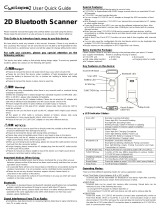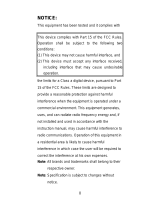Page is loading ...

MS3690 Lightweight Data Terminal
User Manual
Version: MS3690_UM_EN_V1.0.2


ii
Notice
MS3690 is a lightweight programmable data terminal. A SDK based on C is provided including
user-friendly IDE and fully functional APIs.
Before operating the terminal, please make sure you carefully read the following information to ensure
that your terminal is able to perform at the level for which it is designed.
1. All software, including firmware, furnished to the user is on a licensed basis.
2. The right is reserved to make changes to any software or product to improve reliability, function, or
design.
3. The contents of this manual are subject to change without notice.
4. The manufacturer assumes no responsibility for any loss or claims by third parties which may arise
from the use of this manual.
5. Do not throw or drop the terminal or otherwise subject it to strong impact, which can damage the
terminal, interrupt program execution, corrupt memory contents, or otherwise interfere with proper
operation.
6. A standard packing includes a terminal, a USB cable and a quick guide. Accessory includes a cradle
and an AC/DC adaptor for battery charge.
7. Please charge the battery before the first time of use.
8. The term “terminal” as used in this manual denotes the MS3690 terminal unless otherwise noted.

iii
Contents
Notice ......................................................................................................................................................... ii
Contents ................................................................................................................................................... iii
1 Specifications ........................................................................................................................................ 1
1-1 Technical specifications ................................................................................................................ 1
1-2 Default settings for each barcode ................................................................................................. 4
1-3 Dimensions ................................................................................................................................... 6
1-4 Parts of the terminal ...................................................................................................................... 7
1-5 Keys Introduce .............................................................................................................................. 8
1-6 Parts of the cradle ......................................................................................................................... 9
2 Introduction to installation ................................................................................................................. 10
2-1 Installing a USB HID keyboard wired terminal ........................................................................... 10
2-2 Installing a USB virtual COM wired terminal .............................................................................. 10
2-3 Replacing the Lithium-ion battery ............................................................................................... 10
3 Getting started ..................................................................................................................................... 12
3-1 Power on/off terminal .................................................................................................................. 12
3-2 Charge terminal .......................................................................................................................... 12
3-3 Enter/Exit sleep mode ................................................................................................................. 12
3-4 Power on/off Bluetooth ............................................................................................................... 12
3-5 Power on/off Wi-Fi ...................................................................................................................... 12
4 Introduction to OLED display ............................................................................................................ 14
4-1 OLED display icons .................................................................................................................... 14
4-2 OLED display menu .................................................................................................................... 15
5 Operations of the terminal ................................................................................................................. 19
5-1 Scan ............................................................................................................................................ 19
5-1-1 Scan Mode ....................................................................................................................... 19
5-1-2 Input Data Manually ......................................................................................................... 19
5-1-3 Quantity Enter .................................................................................................................. 19
5-1-4 Add Time/Date .................................................................................................................. 20
5-1-5 Set Separator ................................................................................................................... 20
5-1-6 Database Function ........................................................................................................... 20
5-1-7 Sum Total .......................................................................................................................... 21
5-1-8 Transfer Confirm ............................................................................................................... 21
5-2 Data Transfer .............................................................................................................................. 21
5-2-1 Bluetooth .......................................................................................................................... 21
5-2-2 Wi-Fi ................................................................................................................................. 22
5-2-3 USB HID Keyboard .......................................................................................................... 22
5-2-4 USB Virtual COM ............................................................................................................. 22
5-2-5 U Disk ............................................................................................................................... 22
5-2-6 Data batch ........................................................................................................................ 23
5-3 System Setting ............................................................................................................................ 23
5-3-1 Bluetooth Functionalities .................................................................................................. 23
5-3-2 Wi-Fi ................................................................................................................................. 25
5-3-3 USB HID Keyboard .......................................................................................................... 28
5-3-4 Language.......................................................................................................................... 28
5-3-5 Character Encoding.......................................................................................................... 28
5-3-6 Sound ............................................................................................................................... 28
5-3-7 Vibration ........................................................................................................................... 28
5-3-8 Screen .............................................................................................................................. 28
5-3-9 Sleep ................................................................................................................................ 28
5-3-10 Time and Date ................................................................................................................ 28
5-3-11 Default Setting ................................................................................................................ 29
5-4 System Information ..................................................................................................................... 29
5-4-1 View Memory .................................................................................................................... 29
5-4-2 Bluetooth .......................................................................................................................... 29
5-4-3 Wi-Fi ................................................................................................................................. 30
5-4-4 Firmware Version ............................................................................................................. 30

iv
6 User customized application software for MS3690 ......................................................................... 31
6-1 Auto Run ..................................................................................................................................... 31
6-2 Execute ....................................................................................................................................... 31
6-3 Download .................................................................................................................................... 31
7 Barcode programming instructions .................................................................................................. 32
7-1 Example: Single-parameter setting by scanning 1D barcodes .................................................. 32
7-2 Decode illumination and decode aiming pattern ........................................................................ 33
7-3 DPM, Multiple symbols, Structured append, etc. read setting ................................................... 34
7-4 Scanning mode and some global settings .................................................................................. 38
7-5 UPC-A ......................................................................................................................................... 41
7-6 UPC-E ......................................................................................................................................... 43
7-7 UPC-E1 ....................................................................................................................................... 45
7-8 EAN-13 (ISBN/ISSN) .................................................................................................................. 47
7-9 EAN-8.......................................................................................................................................... 49
7-10 Code 39 (Code 32, Trioptic Code 39) ...................................................................................... 51
7-11 Interleaved 2 of 5 ...................................................................................................................... 54
7-12 Industrial 2 of 5 (Discrete 2 of 5) .............................................................................................. 56
7-13 Matrix 2 of 5 .............................................................................................................................. 57
7-14 Codabar .................................................................................................................................... 58
7-15 Code 128 .................................................................................................................................. 60
7-16 UCC/EAN 128 ........................................................................................................................... 62
7-17 ISBT 128 ................................................................................................................................... 64
7-18 Code 93 .................................................................................................................................... 65
7-19 Code 11 .................................................................................................................................... 66
7-20 MSI/Plessey .............................................................................................................................. 68
7-21 UK/Plessey ............................................................................................................................... 70
7-22 China Post ................................................................................................................................ 71
7-23 China Finance ........................................................................................................................... 72
7-24 GS1 DataBar (GS1 DataBar Truncated) .................................................................................. 74
7-25 GS1 DataBar Limited ................................................................................................................ 75
7-26 GS1 DataBar Expanded ........................................................................................................... 76
7-27 PDF417 ..................................................................................................................................... 77
7-28 MicroPDF417 ............................................................................................................................ 78
7-29 QR Code ................................................................................................................................... 79
7-30 Micro QR Code ......................................................................................................................... 80
7-31 Data Matrix ................................................................................................................................ 81
7-32 Han Xin Code ............................................................................................................................ 82
7-33 Aztec Code ............................................................................................................................... 83
7-34 G1-G6 & C1-C3 & FN1 substitution string setting .................................................................... 84
7-35 G1-G4 string position & Code ID position ................................................................................ 89
7-36 String transmission ................................................................................................................... 90
8 Barcode representing non-printable character ............................................................................... 92
9 ASCII Table ........................................................................................................................................... 94
10 Enable & Disable configuration by scanning barcode ................................................................. 95
11 Enable & Disable “NR” ..................................................................................................................... 96
12 Test Chart ........................................................................................................................................... 97
13 Return default parameters & firmware version .............................................................................. 99
14 Configuration alphanumeric entry barcode ................................................................................. 100

1
1 Specifications
1-1 Technical specifications
Table 1-1 Technical specifications
MS3690-1D
MS3690-2D
Working range Bluetooth: 30m(line of sight)
Wi-Fi: 100m(line of sight)
Radio link Bluetooth: 2.4–2.5GHz, Bluetooth 4.0/3.0/2.1+EDR, Class 2
Wi-Fi:2.4GHz, compliant with Wi-Fi IEEE 802.11 b/g/n protocol standards
Interface Bluetooth: HID keyboard, SPP, BLE
Wi-Fi: Station mode(STA), Access Point mode(AP)
USB: USB HID keyboard, USB virtual COM, U Disk
Data storage 4MB for out of range batch: 250,000 barcodes(each barcode is of 15 bytes)
8MB for data batch mode: 500,000 barcodes(each barcode is of 15 bytes)
76MB for U Disk mode: 5,000,000 barcodes(each barcode is of 15 bytes)
Keyboard layout
USA
、
Turkish F/Q
、
French
、
Italian
、
Spanish
、
Slovak
、
Denmark
、
Japanese、
German
Dimensions Length × Width × Depth: 12.5×4.6×3.1cm
Weight 115g
Color Gray/Black/White/Customization
Case material ABS
Indicator Beeper、LED、Vibrator
Display OLED display(128×64)with LED backlight
Operating mode Handheld
Programming
method
Manual(reading special barcode),On-Screen(pressing special keys)
Firmware upgrade Online via USB interface
Input Voltage 4.75V – 5.25V
Standby current Bluetooth: 4 mA
Wi-Fi: 4 mA Bluetooth: 7 mA
Wi-Fi: 7 mA
Working current Bluetooth: 75 mA (Bluetooth
On)
Wi-Fi: 127 mA (Wi-Fi On)
Bluetooth: 80 mA (Bluetooth On)
Wi-Fi: 132 mA (Wi-Fi On)
Scanning current Bluetooth: 135 mA (Bluetooth
On)
Wi-Fi: 187 mA (Wi-Fi On)
Bluetooth: 450 mA (Bluetooth On)
Wi-Fi: 506 mA (Wi-Fi On)
Battery 1900 mAh Lithium-ion battery
Charging time Fully charged(>80%)in 4 hours
Charge current 500mA

2
Standby time 14 days 7 days
Working time Bluetooth: 22 hours
Wi-Fi: 13 hours
(based on 1 scan/5 seconds)
Bluetooth: 19 hours
Wi-Fi: 12 hours
(based on 1 scan/5 seconds)
Light source 650nm visible laser diode white light
Image size / 1280×800 pixels
Scanning angle / Horizontal:42°,vertical:26.5°
Scanning angle
±50°
,
±65°
,
±35°
(Skew
、
Pitch
、
Roll)
±70°
,
±72°
,
360°
(Skew
、
Pitch
、
Roll)
Scanning rate 100±10 times/second /
Barcode contrast minimum 20%
Decode capability
UPC-A ,UPC-E ,EAN-13 ,
EAN-8,ISBN/ISSN,Code 39,
Code 39 full ASCII,Code 32,
Trioptic Code 39,Interleaved 2
of 5,Industrial 2 of 5,Matrix 2 of
5,Codabar(NW7),Code 128,
Code 93,Code 11(USD-8),
MSI/Plessey ,UK/Plessey ,
UCC/EAN 128,China Post,
China Finance ,GS1
DataBar(formerly RSS)variants
1D: UPC-A,UPC-E,EAN-13,EAN-8
,
ISBN/ISSN,Code 39,
Code 39 full
ASCII,Code 32,Trioptic Code 39,
Interleaved 2 of 5,Industrial 2 of 5,
Matrix 2 of 5,Codabar(NW7),Code
128,Code 93,Code 11(USD-8),
MSI/Plessey,UK/Plessey,UCC/EAN
128,China Post,China Finance,GS1
DataBar(formerly RSS)variants
2D: PDF417,MicroPDF417,QR code
,
DataMatrix,Han Xin Code,Aztec Code
Scan engine uE966 ME5800-SR
Minimum resolution 4mil 1D(Code 128): 4mil,
2D(PDF417): 6.7mil
Decoding depth
4mil (9B): 50-90mm
5mil (12B): 50-115mm
10mil (3B): 20-260mm
15mil (3B): 30-380mm
20mil (3B): 45-490mm
30mi l(2B): 40-700mm
55mil (2B): 80-850mm
4mil Code 128 (9B): 65–142mm
5mil Code 39 (3B): 60-168mm
10mil Code 39 (3B): 22-330mm
13mil UPC (6B): 20-340mm
20mil Code 39 (1B): 34-520mm
6.7mil PDF417 (20B): 45-180mm
10mil QR (20B): 30-205mm
10mil DM (20B): 35-182mm
Temperature working: -20°C to 55°C(-4°F to 131°F)
storage: -40°C to 70°C(-40°F to 158°F)

3
Humidity 5% to 95%(non-condensing)
Safety
Laser safety: EN60825-1,Class 1
EMC:EN55022,EN55024
Electrical safety: EN60950-1
Illumination: 0~100,000LUX
Protection class: IP65
Drop resistance: Multiple 1.2m(4.9ft)drops to concrete
Environmental: RoHS compliant
*Bluetooth and Wi-Fi are optional (Alternative).

4
1-2 Default settings for each barcode
Table 1-2 Default settings
Code type Read
enable Check digit
verification
Check
digit
transmis
sion
Min.code
length Proprietary
code ID
AIM
code
ID
UPC-A √ √ √ (12)2 A ]Em
UPC-E √ √ √ (8)2 D ]Em
UPC-E1 - √ √ (8)2 D ]X0
EAN-13 √ √ √ (13)2 A ]Em
EAN-8 √ √ √ (8)2 C ]E4
ISBN/ISSN1
(Bookland EAN) √ √ √ (13)2 B ]Em
Code 39 √ - - 1 M ]Am
Interleaved 2 of 5 √ - - 6 I ]Im
Industrial 2 of 5 - - - 4 H ]S0
Matrix 2 of 5 √ - - 6 X ]X0
Codabar √ - - 4 N ]Fm
Cade 128 √ √ - 1 K ]Cm
UCC/EAN 128 √ √ - 1 K ]Cm
ISBT 128 √ √ - 1 K ]Cm
Code 93 √ √ - 1 L ]Gm
Code 11 - √ - 4 V ]H3
MSI/Plessey - - - 4 O ]Mm
UK/Plessey - √ - 1 U ]Mm
China Post √ - - (11)2 T ]Im
China Finance √ - - (10)2 Y -
GS1 DataBar √ - - (16)2 R ]em
GS1 DataBar
Truncated3
√ - - (16)2 R ]em
GS1 DataBar Limited √ - - (16)2 R ]em
GS1 DataBar Expanded √ - - 1 R ]em
GS1 Composite - - - - y ]em
PDF417 √ - - - p ]Lm
MicroPDF417 - - - - p ]Lm
QR √ - - - q ]Qm
Micro QR - - - - q ]Qm
DataMatrix √ - - - d ]dm
Han Xin Code - - - - h ]X0
Code Aztec - - - - a ]zm

5
Note: 1The settings for ISBN/ISSN and EAN-13 must be the same.
2 Fixed-length barcodes.
3
The settings for GS1 DataBar Truncated and GS1 DataBar must be the same.

6
1-3 Dimensions
Figure 1-1 Dimensions of the terminal
Figure 1-2 Dimensions of the cradle
Note:
There are two types of cradle, one is a Bluetooth cradle, which can communicate
with the terminal for Bluetooth; the other is a charging cradle, which only supports
the charging function.

7
1-4 Parts of the terminal
Figure 1-3 Parts of the terminal
○
1 Blue LED (Bluetooth power); Green LED (Decode success); Red LED (Charging indicator)
○
2 OLED
○
3 Left soft key
○
4 Right soft key
○
5 Up navigation key
○
6 Left navigation key
○
7 Right navigation key
○
8 Down navigation key
○
9 Scan/Select key
○
10 Return key
○
11 Bluetooth or Wi-Fi on/off key
○
12 Power/Sleep key
○
13 Scan window
○
14 Label
○
15 Beeper
○
16 Battery cover
○
17 Mini USB port / Battery charging port (Lift cover)
○
18 Hook for neck/wrist strap

8
1-5 Keys Introduce
Operations, such as scrolling and selecting menus, moving a cursor, or scanning a barcode, are
controlled by trigger keys and stroke keys.
Table 1-3 Key functions
Key/Action/Feature Part Position1 Description
Left soft key ○
3 Functionalities are identified by the screen display.
In general, the acknowledge/non-
acknowledge of
operations are done by pressing a soft key.
Right soft key ○
4
Scan/Select key ○
9 Press to scan barcodes when the terminal is not in
a menu status; the select key is pressed to select
items when a menu is activated.
Up navigation key ○
5 Press to move cursor upward/downward.
Down navigation key ○
8
Left navigation key ○
6 Press to move cursor leftward/rightward.
Right navigation key ○
7
Return key ○
10 Press to return to previous menu by one step.
Bluetooth or Wi-Fi on/off
key ○
11 Press to turn on/off the Bluetooth power.
Power/Sleep key ○
12 Long press to power on/off a terminal; Short press
to enter/exit sleep mode.
Note: 1See 1-4 Parts of the terminal for the information about position of keys.

9
1-6 Parts of the cradle
Figure 1-4 Parts of the cradle
○
19 Charging (Green)
○
20 USB interface
○
21 Firmware upgrade key

10
2 Introduction to installation
2-1 Installing a USB HID keyboard wired terminal
Note: The default interface of the terminal is Bluetooth/Wi-Fi. Please change the interface to USB HID
Keyboard (See 5-2 Data Transfer).
1. Refer to Figure 2-1, plug one end of the USB cable to the terminal. Plug the other end into the USB
port of the computer.
2. For example: Using Microsoft Windows operation system, the system gives message on “new
hardware found – USB HID input device found”, then driver will be installed on request.
3. After successfully installing the new hardware, message will be given: “hardware installed
successfully and ready to use”.
4. If any problem is encountered during the installation process, unplug the USB cable from the
computer and repeat step 1-2.
Figure 2-1 Diagram of connecting the terminal to PC
2-2 Installing a USB virtual COM wired terminal
Note: The default interface of the terminal is BT HID Keyboard. Please change the interface to USB
Virtual COM (See 5-2 Data Transfer).
1. Refer to Figure 2-1, plug one end of the USB cable to the terminal. Plug the other end into the USB
port of the computer.
2. For example: Using Microsoft Windows operation system, the system gives message on “new
hardware found – USB Virtual COM found” for USB virtual COM, then driver will be installed on
request.
3. After successfully installing the new hardware, message will be given: “hardware installed
successfully and ready to use”.
4. If any problem is encountered during the installation process, unplug the USB cable from the
computer and repeat step 1 to step 2.
2-3 Replacing the Lithium-ion battery
1. Remove the 3 screws from the battery cover (one at a time).
2. Refer to Figure 2-3, load the battery while sliding it with the connection on the battery pack on the
terminal body.
3. Re-place the battery cover, screw in the 3 screws to tighten the terminal and the battery cover.

11
Figure 2-2 Diagram of replacing the Lithium-ion battery

12
3 Getting started
3-1 Power on/off terminal
Power on terminal: Press the Power/Sleep key for two seconds.
Power off terminal: Press the Power/Sleep key for two seconds.
3-2 Charge terminal
1. Please charge the terminal before the first time of use. There are three methods of charging
battery as demonstrated in Figure 3-1. The charging indicator (red LED) on the terminal is turned on
when the charging is in process. When the charging process completes, the red LED is turned off.
2. Charging time: 3.5 hours for fully charged.
3. In scanning status, the icon is seen at the top of the screen display when the terminal is
connected to a PC with the USB cable.
Method I
Method II
Method Ⅲ
Figure 3-1 Diagram of charging battery
3-3 Enter/Exit sleep mode
Enter sleep mode: Press the Power/Sleep key (see 1-4 Parts of the terminal ○
12 ) for 0.5 seconds.
Exit sleep mode: Press the Power/Sleep key for 0.5 seconds.
3-4 Power on/off Bluetooth
Bluetooth indicator: In scanning status, the status of the Bluetooth is shown by icons.
Bluetooth is off
Bluetooth is on
Communicating with a Bluetooth device
The status of the Bluetooth is also indicated by the blue LED.
on
Bluetooth is on.
off
Bluetooth is off.
Power off Bluetooth: Press the Bluetooth key .
Power on Bluetooth: Press the Bluetooth key .
3-5 Power on/off Wi-Fi
Wi-Fi indicator: In scanning status, the status of the Wi-Fi is shown by icons.
Wi-Fi is on
Communicating with a Wi-Fi network
The status of the Wi-Fi is also indicated by the blue LED.
on
Wi-Fi is on.
off
Wi-Fi is off.

13
Power off Wi-Fi: Press the Wi-Fi key .
Power on Wi-Fi: Press the Wi-Fi key .

14
4 Introduction to OLED display
4-1 OLED display icons
Note1: The OLED screen is designed to display barcode scanning, Bluetooth/Wi-Fi network establishing,
data transfer, system setting and other information.
Note2: The display area is 64 dots (V) by 128 dots (H). The backlight will be switched off automatically if
time of no operation exceeds a programmable duration (see 5-3 System setting ).
Table 4-1 OLED display icons
Icon
Description
Bluetooth is off
Bluetooth is on
Communicating with a Bluetooth device
Wi-Fi is on
Communicating with a Wi-Fi network
Terminal is connected to a PC (or other instrument) with USB cable.
Support for switching among the input of barcode scanning and the virtual
keyboard on Apple iOS, such as Apple ipad.
Battery capacity (from the left):
• Battery is fully charged (100% - 75% charge remains).
• 75% - 50% charge remains.
• 50% - 25% charge remains.
• 25% - 10% charge remains.
• 10% - no charge remains. When the battery capacity is lower than 10%, the
battery
icon blinks and an error tone sounds once every minute.

15
4-2 OLED display menu
The Home menu consists of five items, which are described in details in the following chapters. Table 4-2 depicts the hierarchy chart of the OLED display menu.
Note: Items that are labeled ‘*’ are default selections.
Table 4-2 OLED display menu
Menu
Hierarchy chart
MS3690(BT)
MS3690(Wi-Fi)
1. G ood-read off
2. M om entary*
3. C ontinuous
S can
Q uantity Enter
Scan M ode
Add Tim e/D a te
1.D is a b le *
2.R epeat O utput
3.O utput Q uantity
1.D is a b le *
2.T im e
3.D a te
4.Tim e and D ate
D atabase Function
1.D is a b le *
2.D atabase Q uery
3.N o D uplication
Sum Total
1.D is a b le *
2.Enable
Transfer C onfirm 1.D is a b le *
2.Enable
Input D ata
M anually Send
Set Separator
C lear
Sum
/