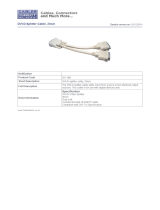Page is loading ...

Owner’s Manual
HDMI v1.3
Splitters
Models: B118-302-R (2-Port) & B118-304-R (4-Port)
1111 West 35th Street • Chicago, IL 60609
(773) 869-1234 • www.tripplite.com
Copyright © 2008 Tripp Lite. All rights reserved. All trademarks are the property of their respective owners.
Warranty
Registration:
register online today for a
chance to win a FREE Tripp Lite
product—www.tripplite.com/warranty
1. Introduction 2
2. Installation 2
2.1 Standalone Installation 2
2.2 Cascaded Installation 2
2.3 Extending Distance to Connected Display 3
3. Troubleshooting 4
4. Warranty and Warranty Registration 4
Español 5
Français 9
200805026 93-2788 B118-304-R 4-port HDMI Splitter OM.indd 1200805026 93-2788 B118-304-R 4-port HDMI Splitter OM.indd 1 7/2/2008 9:51:55 AM7/2/2008 9:51:55 AM

2
1. Introduction
Tripp Lite HDMI v1.3 Splitters broadcast a signal from an HDMI source to multiple HDMI displays. Up to 64
displays can be connected by cascading additional splitters.
Product Features
• Connects to both HDMI and DVI-D single link* displays
• Compatible with 720i, 720p, 1080i and 1080p resolutions
• HDMI v1.3 and HDCP compliant
• Permits display to be located up to 130 ft. (40 m) or more** from the source
Package Contents
• B118-302-R or B118-304-R HDMI v1.3 Splitter
• Power Adapter
• Owner’s Manual
*Using a Tripp Lite P566-Series HDMI to DVI-D Single Link adapter cable (sold separately). DVI monitors will not provide audio when receiving
a signal from the splitter.
** Longer ranges are possible by using higher-gauge cable, or at resolutions lower than 1080p. Contact Tripp Lite for more information.
2. Installation
2.1 Standalone Installation
1a
B118-302-R 2-Port Splitter: Connect the splitter’s integrated cable to the HDMI source.
1b
B118-304-R 4-Port Splitter: Connect a Tripp Lite P568-series HDMI cable* from the HDMI Source to the
HDMI Input Port on the splitter.
2
Connect a Tripp Lite P568-series HDMI Male-to-Male cable from the Output Port of the splitter to the
HDMI or DVI** display. Repeat this step for each additional display. The Output Port LED will illuminate
when the port is connected to a powered-on display.
3
Connect the included power adapter from the splitter to an appropriate power source. It is recommended
that the power adapter be plugged into a Tripp Lite surge suppressor. The Power LED (B118-304-R only)
will illuminate when the splitter is plugged into a power source. Note: Use only the power adapter that is
included with your unit.
* Sold separately. Maximum Length - 16 ft.
** Using a Tripp Lite P566-series HDMI to DVI-D Single Link adapter cable (sold separately). DVI monitors will not provide audio when
receiving a signal from the splitter.
2.2 Cascaded Installation
The B118-302-R and B118-304-R are designed to cascade up to 3 levels, allowing you to connect to up to
64 displays (when cascading three levels of B118-304-R splitters). The B118-302-R and B118-304-R can be
cascaded together, providing more fl exibility when expanding the number of connected displays.
TV Display
Source
B118-304-R B118-304-R B118-304-R
A
maximum length 16 ft. ( Part # P568-016)
B
maximum length 25 ft. ( Part # P568-025)
All cables are Tripp Lite P568-series HDMI M/M cables:
A B B B
200805026 93-2788 B118-304-R 4-port HDMI Splitter OM.indd 2200805026 93-2788 B118-304-R 4-port HDMI Splitter OM.indd 2 7/2/2008 9:51:56 AM7/2/2008 9:51:56 AM

3
To perform a cascaded installation:
1
Connect the fi rst-level splitter to the HDMI source (using the integral cable on the 2-port B118-302-R or a
P568-series cable with the 4-Port B118-304-R).
2
Using a P568-series cable, connect a B118-304-R splitter or a display to any available port on this fi rst level
splitter.
3
Using a P568-series cable, connect a B118-304-R splitter or a display to any open port of any second-level
splitters.
4
Using a P568-series cable, connect a display to any port on the third-level splitters.
5
Connect the Power Adapter to the fi rst-level splitter, plug it in, and power it ON.
6
Connect the Power Adapter to the second-level splitters, plug them in and power them ON.
7
Connect the Power Adapter to any third-level splitter, plug it in, and power it ON.
8
The Output Port LEDs will illuminate when the ports are connected to powered-on displays.
Notes:
a) ALL splitters in a cascaded installation must be connected to an AC power source.
b) The Power LED on the B118-304-R only will illuminate when the splitter is plugged into a power source.
c) Use only the power adapters that are included with the splitters.
d) It is recommended that you plug the power adapters into a Tripp Lite surge suppressor (sold separately).
e) Longer ranges are possible by using higher-gauge cable, or at resolutions lower than 1080p. Contact
Tripp Lite for more information.
2.3 Extending Distance to Connected Display
An HDMI extender or signal booster (Tripp Lite Model B122-000) can increase the distance between the
splitter and connected displays or cascaded splitters to up to 130 ft. (40 m) or more.* By placing a splitter
between each connection, the total distance between source and any display is 260 ft. (80 m) or more.*
Suggested Setup: Extended Standalone Installation
Suggested Setup: Extended Cascaded Installation
* Longer ranges are possible by using higher-gauge cable, or at resolutions lower than 1080p. Contact Tripp Lite for more information.
3.
2.2 Cascaded Installation (Continued)
2. Installation (Continued)
TV Display
Source
B118-304-R
B122-000
TV Display
Source
B118-304-R
B122-000
B118-304-R
B122-000
B118-304-R
B122-000 B122-000
A
maximum length 16 ft. ( Part # P568-016)
C
maximum length 50 ft. ( Part # P568-050)
D
maximum length 100 ft. ( Part # P568-100)
All cables are Tripp Lite P568-series HDMI M/M cables:
B122-000 HDMI v1.3 Signal Extender
B123-001 HDMI v1.3 Active Extender Cable
B125-150 HDMI v1.3 HDMI over Cat5 Extender
P166-001-A HDMI v1.3 Wallplate with Signal Booster
P167-000 HDMI v1.3 over Cat5 Wallplate Extender Kit
D A
C C C C
A
A A A A
Tripp Lite offers a full line of HDMI extenders/signal boosters:
200805026 93-2788 B118-304-R 4-port HDMI Splitter OM.indd 3200805026 93-2788 B118-304-R 4-port HDMI Splitter OM.indd 3 7/2/2008 9:51:56 AM7/2/2008 9:51:56 AM

4
Troubleshooting
If the image is not displaying properly:
1
Ensure that the unit is plugged in and powered on.
2
The B118-302-R and B118-304-R HDMI v1.3 Splitters contain a memory chip that helps distribute the
signal to the connected displays. If the image is not being displayed properly, or some displays work while
others do not, press the reset button on the unit to reset the splitter.
3
Ensure that cable lengths do not exceed those specifi ed in this manual.
4
Ensure the cable is working properly by connecting the HDMI source directly to the display experiencing
the problem. If the devices work properly when directly connected, contact Tripp Lite Technical Support at
(773) 869-1234 for further assistance.
5
If the devices do not work properly when directly connected, try using another cable. If the devices still do
not work properly, try using a different display device. If this does not solve the problem, contact Tripp Lite
Technical Support at (773) 869-1234 for further assistance.
4. Warranty and Warranty Registration
1-Year Limited Warranty
TRIPP LITE warrants its products to be free from defects in materials and workmanship for a period of one
(1) year from the date of initial purchase. TRIPP LITE’s obligation under this warranty is limited to repairing
or replacing (at its sole option) any such defective products. To obtain service under this warranty, you must
obtain a Returned Material Authorization (RMA) number from TRIPP LITE or an authorized TRIPP LITE
service center. Products must be returned to TRIPP LITE or an authorized TRIPP LITE service center with
transportation charges prepaid and must be accompanied by a brief description of the problem encountered and
proof of date and place of purchase. This warranty does not apply to equipment which has been damaged by
accident, negligence or misapplication or has been altered or modifi ed in any way.
EXCEPT AS PROVIDED HEREIN, TRIPP LITE MAKES NO WARRANTIES, EXPRESS OR IMPLIED,
INCLUDING WARRANTIES OF MERCHANTABILITY AND FITNESS FOR A PARTICULAR PURPOSE.
Some states do not permit limitation or exclusion of implied warranties; therefore, the aforesaid limitation(s) or
exclusion(s) may not apply to the purchaser.
EXCEPT AS PROVIDED ABOVE, IN NO EVENT WILL TRIPP LITE BE LIABLE FOR DIRECT,
INDIRECT, SPECIAL, INCIDENTAL OR CONSEQUENTIAL DAMAGES ARISING OUT OF THE USE
OF THIS PRODUCT, EVEN IF ADVISED OF THE POSSIBILITY OF SUCH DAMAGE. Specifi cally,
TRIPP LITE is not liable for any costs, such as lost profi ts or revenue, loss of equipment, loss of use of
equipment, loss of software, loss of data, costs of substitutes, claims by third parties, or otherwise.
Warranty Registration
Visit www.tripplite.com/warranty today to register the warranty for your new Tripp Lite product. You’ll be
automatically entered into a drawing for a chance to win a FREE Tripp Lite product!*
* No purchase necessary. Void where prohibited. Some restrictions apply. See website for details.
Use of this equipment in life support applications where failure of this equipment can reasonably be expected
to cause the failure of the life support equipment or to signifi cantly affect its safety or effectiveness is not
recommended. Do not use this equipment in the presence of a fl ammable anesthetic mixture with air, oxygen or
nitrous oxide.
Tripp Lite follows a policy of continuous improvement. Product specifi cations are subject to change without
notice. Made in China.
1111 West 35th Street • Chicago, IL 60609
(773) 869-1234 • www.tripplite.com
200805026 93-2788 B118-304-R 4-port HDMI Splitter OM.indd 4200805026 93-2788 B118-304-R 4-port HDMI Splitter OM.indd 4 7/2/2008 9:51:57 AM7/2/2008 9:51:57 AM
/