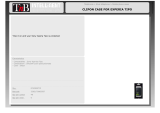Page is loading ...

Grandstream Networks, Inc.
1297 Beacon Street, 2nd Floor
Brookline, MA 02446. USA
Tel : +1 (617) 566 – 9300
Fax: +1 (617) 249 – 1987
www.grandstream.com
For Warranty and RMA information, please visit www.grandstream.com
GXP1450 2-Line IP Phone
Quick Start Guide

1 2
The GXP1450 is not pre-congured to support or
carry emergency calls to any type of hospital, law
enforcement agency, medical care unit (“Emergency
Service(s)”) or any other kind of Emergency Ser-
vice. You must make additional arrangements to ac-
cess Emergency Services. It is Your responsibility to
purchase SIP-compliant Internet telephone service,
properly congure the GXP1450 to use that service,
and periodically test your conguration to conrm
that it works as You expect. If You do not do so, it
is Your responsibility to purchase traditional wireless
or landline telephone services to access Emergency
Services.
GRANDSTREAM DOES NOT PROVIDE CON-
NECTIONS TO EMERGENCY SERVICES VIA THE
GXP1450. NEITHER GRANDSTREAM NOR ITS
OFFICERS, EMPLOYEES OR AFFILIATES MAY
BE HELD LIABLE FOR ANY CLAIM, DAMAGE, OR
LOSS, AND YOU HEREBY WAIVE ANY AND ALL
SUCH CLAIMS OR CAUSES OF ACTION ARISING
FROM OR RELATING TO YOUR INABILITY TO USE
THE GXP1450 TO CONTACT EMERGENCY SER-
VICES, AND YOUR FAILURE TO MAKE ADDITION-
AL ARRANGEMENTS TO ACCESS EMERGENCY
SERVICES IN ACCORDANCE WITH THE IMMEDI-
ATELY PRECEDING PARAGRAPH
.
PACKAGE CONTENTS:
OVERVIEW:
EN
WARNING: Please DO NOT power cycle the GXP1450 when the LED lights
are ashing during system boot up or rmware upgrade. You may corrupt rmware
images and cause the unit to malfunction.
WARNING: Use only the power adapter included in the GXP1450 package.
Using an alternative non-qualied power adapter may possibly damage the unit.
1 x GXP1450 Main Case 1 x Handset
1 x Phone Cord1 x Ethernet Cable
1 x Phone Stand
1 x 5V Power adapter
1 x Quick Start Guide 2 x Wall Mount Spacers
GXP1450 is a next generation small-to-medium business IP phone that features
2 lines with 2 SIP accounts, a 180x60 graphical LCD, 3 XML programmable con-
text-sensitive soft keys, dual network ports with PoE and 3-way conference. The
GXP1450 delivers superior HD audio quality, rich and leading edge telephony
features, personalized information and customizable application service, auto-
mated provisioning for easy deployment, advanced security protection for pri-
vacy, and broad interoperability with most 3rd party SIP devices and leading SIP/
NGN/IMS platforms. It is a perfect choice for small-to-medium businesses looking
for a high quality, feature rich IP phone with affordable cost.
PRECAUTIONS:

3 4
CONNECTING THE PHONE:
PHONE SETUP:
To setup the GXP1450, follow the steps below:
1. Connect the handset and main phone case with the phone cord.
2. Connect the LAN port of the phone to the RJ-45 socket of a hub/switch or a
router (LAN side of the router) using the Ethernet cable.
3. Connect the 5V DC output plug to the power jack on the phone; plug the power
adapter into an electrical outlet.
4. The LCD will display provisioning or rmware upgrade information. Before con-
tinuing, please wait for the date/time display to show up.
5. Using the phone embedded web server or keypad conguration menu, you can
further congure the phone using either a static IP or DHCP.
Slot for the phone stand
if placing the phone on
the table
PC Port LAN Port Power Headset Port Handset Port
Wall Mount Holes are
available
Slot for the wall mount
spacers if placing the
phone on the wall
Installing the Phone (Phone Stand):
For installing the phone on the table with the phone stand, attach the phone stand
to the bottom of the phone where there is a slot for the phone stand (Upper part,
bottom part).
Installing the Phone (Wall Mount):
1. Attach the two wall mount spacers to the slot for wall mount spacers on the back
of the phone.
2. Attach the phone to the wall via the wall mount hole.
3. Pull out the tab on from the handset cradle. (See gure below)
4. Rotate the tab and plug it back into the slot with the extension up to hold the
handset while the phone is mounted on the wall. (See gure below)
Tab with extension up
Handset Rest
Tab with extension down
Headset Port

5 6
Note: For the detailed user manual, please download from:
http://www.grandstream.com/support
Tips For Using the Keypad:
PHONE CONFIGURATION:
Congure the GXP1450 using Web Browser:
Message Waiting Indicator
Line Keys
Message
Phonebook
Soft Keys
Conference
Navigation Keys
Menu / OK Key
Volume
Headset
Mute
Speaker
Send
Hold
Transfer
Standard Keypad
1. To access the MENU, press the round MENU button.
2. Navigate the menu by using the UP/DOWN and LEFT/RIGHT buttons.
3. Press the round MENU button to conrm a menu selection.
4. The phone automatically exits MENU mode when there is an incoming call, the
phone goes off-hook, or when the MENU mode is left idle for 20 seconds.
1. Ensure your phone is powered up and connected to the Internet.
2. Press MENU button to go into menu of the phone.
3. Press the ‘down” arrow button to “Status” and press MENU button to check the
IP address.
4. Type the phone’s IP address in your PC browser (See gure on the right).
5. The default administrator password is “admin”; the default end-user password
is “123”.
Congure the GXP1450 using the Keypad:
1. Make sure the phone is idle.
2. Press the “MENU” button to access the menu options to congure the phone.
3. Select MENU->Cong, to congure settings for SIP Proxy, Outbound Proxy, SIP
User ID, SIP Auth ID, SIP Password.
4. Follow MENU options to congure the basic features of the phone – for ex-
ample: the IP address if using a static IP. For details, please check GXP1450 User
Manual.
5. Please contact your ITSP (Internet Telephony Service Provider) for additional
settings that may be necessary to congure the phone.
/