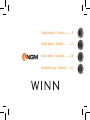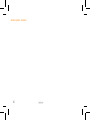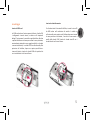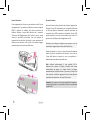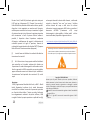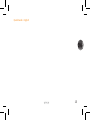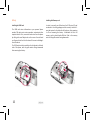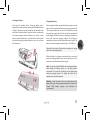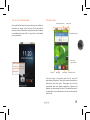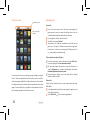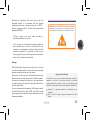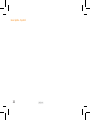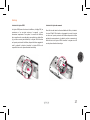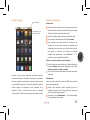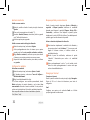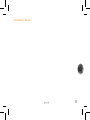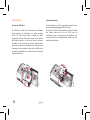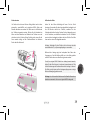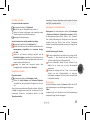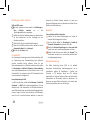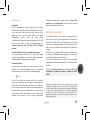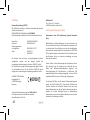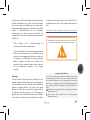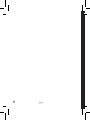Page is loading ...
Page is loading ...
Page is loading ...
Page is loading ...
Page is loading ...
Page is loading ...
Page is loading ...
Page is loading ...
Page is loading ...
Page is loading ...
Page is loading ...
Page is loading ...
Page is loading ...
Page is loading ...
Page is loading ...

16
Set up
Installing the USIM card
The USIM card stores information as your personal phone
number, PIN code, carrier services numbers, contacts and other
important details. First, remove the back cover from the phone
by sliding a thin small object such as the corner of a credit card
or a fingernail into the slit at the base of the cover to dislodge it
from the chassis.
The USIM card must be inserted into the slot placed on the back
side of the phone, with the gold contacts facing downwards
after removing the battery.
Installing the Memory card
In order to correctly use all functions, the 8 GB micro-SD card
contained in the selling package must be correctly installed. It
must be inserted in the back side of the phone, after powering
it off and removing the battery. A dedicated slot fort the
memory card is placed beside SIM-slot. Slide in the memory
card with the gold contacts facing downwards.

17
Inserting the battery
Your device is provided with a lithium-ion battery and is
designed to be used exclusively with original NGM batteries and
chargers. The battery must be inserted into the backside of the
phone (see illustration below). Align the battery contacts with
the phone connector inside the battery tray, and let it slide
down in position. When done, put the hind cover of the phone
back and make slight pressures along the cover rim, as shown
with the arrows.
Charging the battery
Please charge the battery completely before starting to use the
device. Use the provided USB cable, connecting one end to the
USB connector placed on the side of the phone (first remove
the protection cover) and the other end to the provided wall
socket adaptor. While the battery is charging, an animation on
screen will show the charging progress. Once charge is
completed, the phone can be disconnected from the grid. The
phone can also be charged by connecting it to a PC USB port.
Warning: Do not connect the phone to a booting-up or running
down PC to avoid voltage jumps.
While the battery is charging, an animated icon on screen will
show the charging progress. Once that the battery icon is full,
the phone can be disconnected from the grid.
Note: use only the provided USB cable for recharging the device.
Please charge the battery indoors, in a dry and favorable
environment. It’s normal for the battery to get slightly warm
during the charging process. The battery will reach the full
capacity when cycled several times.
Warning: in order to preserve the correct functioning of the
device and in order not to compromise warranty, the sole use of
original NGM battery chargers and accessories are
recommended.

18
Main functions
Frontal camera
Proximity sensor
Brightness sensor
Receiver
Volume + and -
Microphone
Home
Contextual key
Back
Camera
Pover On/Off
key
and standby
Micro USB
connector
Earpiece connector
Capacitive
touch screen
key
Slit that helps
removing the back
cover

19
Turn on, turn off and standby
Press and hold the Power key to turn the phone on. Follow the
instructions on screen on the first start. Press and hold the
same key to turn off the phone. A quick pressure sets the phone
on standby-mode (screen off) or to go back to the standby
screen (see below).
The main screen
The main screen is the starting point for the use of all
applications of the phone. Three main screens are available, as
indicated by the white spots. These pages can be freely
personalized with one’s favorite applications, shortcuts and
widgets. Just keep pressed the icon of the wished function in
the application menu and then place the icon on the preferred
main screen.
Slide the lock to the right
in order to unlock the
screen and get into the
main screen.
USIM signal intensity
battery level
Notifications panel
Applications menu
Phonebook
Call menu
Main screen
pages indicator
Messaging

20
The main menu
Use the touch screen by touching, pressing, sliding your finger
over it. Select an application from the main menu or scroll the
main menu pages right/left to find the desired one. The number
of indicators show your position and the number of main menu
pages. Press the back key to get back to the previous screen or
press Home to get back into the main screen.
Managing calls
Voice calls
From the main screen, touch the icon representing the
green phone in order to open the calling screen. Use the
virtual keypad to digit the desired phone number.
Press the green receiver to start the call.
To end the call, press End call.
To answer a call, slide the arrowed bar to the left on the
green icon. To reject it, slide the same bar to the right onto
the red icon. To silence an incoming call, briefly press the +
or – volume keys on the phone side.
Call a number from the call history
From the main menu, select call menu and the Calls folder
to access rapidly all last sent and received calls.
Dal menu principale, selezionare il menu di chiamata e la
cartella Chiamate per accedere rapidamente alle ultime
chiamate effettuate/ricevute e perse.
Select the green phone icon to the right of the desired
number in order to call it.
Video calls
Thanks to the frontal camera, you can make video calls with
NGM Winn.
In the phonebook, select the contact image (or generic icon)
of the desired contact.
Select Video call from the opening popup list.
Notifications panel
Main menu pages
indicator

21
Managing contacts
Add a new contact
From the main screen/menu, select the Phonebook icon.
Select the icon with the “+” on the upper left side.
Insert Name, Number and eventual other details (if saving
on the phone memory).
Confirm by selecting Save.
Add a new contact from the call logs
From the main menu, select Call menu and the Calls folder.
Keep the desired number pressed until a popup with
various options appears.
Select Add to phonebook and confirm if you want to add
the number to an existing contact or if you want to create a
new one.
After having inserted name and eventual other information,
select Save.
Set ringtones
Select a ringtone
From the main menu, select Settings > Audio.
In incoming calls, select Voice call ringtone or Video call
ringtone.
Select the desired ringtone from the list.
If you wish to set a personalized ringtone, from Music you can
select a song and by pressing the contextual menu, choose Set
as ringtone. After, the song will be available in the list of
selectable ringtones.
Note: you can use *mid,*wav or *mp3 files as ringtones.
Screen lock and shortcuts
From the main menu, select Settings > Position and Security >
Set screen lock. Select the desired unlocking mode (None,
Sequence, PIN or Password) and confirm. In order to quickly
lock the screen, briefly press on the power on/off key of the
phone. To unlock it, follow the instructions on the screen.
Rapid activation of vibration mode
Rapidly disable ringtones and message alerts by pressing
Volume “-“ from the main screen until it gets to minimum
and then switches to Silent mode.
From the notifications panel, select the “vibration” option.
Select it again to go back to the previous mode.
From the virtual keyboard, keep the #-key pressed. Press it
again to go back to the previous mode.
Navigate the Web
Connect to the Internet
From the main screen or the main menu, select Browser. Write
the URL into the address bar to start navigation.
Email
Configurare un account nell’applicazione Email nel Menu
principale, seguendo le indicazioni.

22
Send and receive messages
Send SMS and MMS
From the main screen or menu, select Messaging > New
message to access the text input screen.
Write the first few letters of a contact name into the
recipients bar and select the desired contact from the popup
contact list that will appear, or directly insert the recipients
number.
Write the text into the dedicated space using the virtual
keyboard.
Open the contextual menu and Attach to insert multimedia
files (the message will automatically be converted into
MMS).
Press Send.
Connectivity
The operation system requires an active data connection. If
data traffic is not included in your phone contract, it could
imply extra costs. In that case it is advisable to configure the
internet access through WiFi. The activation/deactivation of the
data traffic on the USIM is in Settings > Wireless and Nets >
Data Connection or in the rapid access key of the notification
panel.
Connect to the Internet using Wi-Fi
Connect to the wireless net using the Wi-Fi function. In order to
activate it, from the main menu choose Settings > Wireless and
Nets > Wi-Fi. Configure Wi-Fi and manage the access points
with the Wi-Fi Options. Rapid activation/deactivation is
possible on the notification panel with the dedicated key.
Please follow all warnings and indications concerning the use of
wireless devices in areas where the use of such functions is
restricted (airplanes, hospitals, etc.). Switch to Offline mode
when you have to use only the functions that do not need
Network access.
Connect to a Bluetooth device
Switch on the other Bluetooth™ device. Refer to the
documentation of the device.
From the main menu, select Settings > Wireless and
Networks > Bluetooth to activate Bluetooth. For a rapid
activation/deactivation use the dedicated key on the
notification panel.
Select Bluetooth settings > Search device to start a search
for Bluetooth devices.
Between the found devices, select the name of the device
that you want to pair. The phone will try to pair the device,
eventually asking for a pairing code.
GPS geolocalization
The Global Positioning System (GPS) is a system based on the
satellite-related position determination, with global and
continuous covering. In order to access the function, select
Settings > Position and Security > use GPS satellites. Inside the
same menu you can also activate Use Wireless Networks, that
contributes in the position finding using the available Wireless
Networks. When the GPS function is active, the phone begins to
collect data from the available satellites and determines the
current position. Limit the use of battery and memory by
switching off this function when you don’t use it.

23
Rapid access
Notification panel
Open the notification panel by touching the upper area
containing the battery and signal-intensity icons and drag it
downwards. To hide the panel, push it up again starting from
the bottom. From the panel you have rapid access to a list of
notifications from the USIM or the System and in the upper
part, to 6 management widgets: Vibration, Bluetooth, Wi-Fi, 3G
Data, GPS, Block rotation.
Rapid access to recent applications
When you are inside any application, press and hold the Home
key: a list of the most recent applications that have been
opened will be shown and can be directly selected.
Contextual menu
Inside every application, press the menu key to visualize a
contextual menu, that refers to the application with related
functions.
key
The Eco key is a function that permits rapid access to the
management of the phone functions. By activating the key, a
screen will open, showing in the upper part the percentages of
memory use of the memory card, the phone memory and the
battery charge. In the lower part, after selecting Personalize
mode you can set the energy saving modes you prefer or you
can select between the pre-set energy saving modes: Sleep
mode, Cinema mode and Meeting mode.
Insert text with SwiftKey
The default text input method is the SwiftKey keyboard.
SwiftKey is an advanced predictive text input system; when
writing SMS, MMS or E-mails, this mode predicts the word
while you are writing it, changing it at every key pressure.
During the first use, the program will suggest with popups the
innovations and peculiarities of this writing system.
SwiftKey has an “intelligent” Dictionary that retrieves words
also from other applications in the phone, such as the
phonebook or the social networks etc. For the correct use of
this function, the micro-SD contained in the selling package has
to be installed into the phone.
To change the text input parameters, select Settings >
Language and Keyboard > SwiftKey for NGM-Mobile
Warning: NGM Italia will not bear responsibility for any incompliance with the
above guidelines or improper use of the mobile phone. The company reserves the
right to modify any of the content in this user guide without previous public
announcement. The content of this manual may vary from the actual content
displayed in the mobile phone. In such case, the latter shall govern.

24
Certifications
Declaration of conformity (R&TTE)
We, NGM Italia
Declare under our sole responsibility that the product identified
as GSM/WCDMA/Wi-Fi Mobile Phone: NGM WINN
Conforms to the following standards and specifications:
Health EN 50360, EN 62209-1
Safety EN 60950-1+A11
EMC EN 301 489-1/-7/-17
Radio EN 301 511
EN 300 328
We declare that all the series of fundamental radio test have
been conducted and that the aforesaid product meets all the
essential requirements of the Directive 1999/5/EC.
The conformity assessment procedure referred to in Article 10
and detailed in Annex IV of Directive 1999/5/EC has been
followed with the involvement of the following notified bodies:
PHOENIX TESTLAB GmbH
Königswinkel 10,
D-32825 Blomberg,
Germany
All technical documents conserved at NGM Italia S.r.l.
Available on request.
(UE Authorized Representative)
NGM Italia S.r.l.
Via L. Da Vinci, 7 – Ponticelli
56020 Santa Maria a Monte (Pi)
S.A.R. (Specific Absorption Rate)
Information on SAR certifications
Cell phones are radio transceivers. They have been projected
not to exceed the radio wave exposition limits recommended
by international guidelines. These guidelines have been
determined by the international independent scientific
organizations ICNRP and IEEE and include security limits to
ensure protection to all persons, independently from their age
and health conditions.
This phone meets European Union (EU) requirements
concerning exposure to radio waves coming from
telecommunication and radio devices. The exposure standard
for mobile phones employs a unit of measurement known as
SAR (Specific Absorption Rate). The SAR limit recommended by
the EU Council is 2.0 W/kg averaged over ten grams of body
tissue.
The highest SAR value for this model phone when tested for use
at the ear was 0,497 watt/kg [1,2]. Although the SAR is
determined at the highest certified power level, the actual SAR
of the phone while operating can be well below the maximum
value. This is because the phone is designed to operate at
multiple power levels so as to use only the power required to
reach the network. In general, the closer you are to a base
station, the lower the power output of the phone. The
0700
Declaration of Conformity here above proves that the
designated product is in compliance with the essential
requirements and other relevant provisions of the R&TTE -
Directive (European Radio & Terminal Telecommunications
Equipment)1999/5/EC
[1] These controls have been made according to
international guidelines on controls.
[2] For the use next to the body, this telephone model has
been controlled and is conform to the directives for the
exposition to electromagnetic radiation, when used with
accessories provided by or approved by NGM and not
containing metallic parts and that position the mobile phone
at least at 1,5 cm distance from the body.
Warnings
WHO (World Health Organization) confirms that the actual
scientific information does not indicate the necessity to adapt
particular precautions for the use of cell phones.
Nevertheless, for all those users not comforted by these data,
NGM advises to limit their own and their children’s exposure,
for instance by reducing the calling time, or by using earpieces
or hands-free devices to keep the mobile phone distant from
the body and the head.
For more information on the argument, NGM invites to consult
the WHO document (Fact sheet N°193, June 2011) entitled
Electromagnetic fields and public health: mobile phones at the
following web address:
http://www.who.int/mediacentre/factsheets/fs193/en/index.html
Copyright © 2012 NGM Italia
No part of this manual may be reproduced, distributed, translated, or
transmitted in any form or by any means, electronic or mechanical,
including photocopying, recording, or storing in any information storage
and retrieval system, without the prior written permission of NGM Italia.
Bluetooth® is a registered trademark of the Bluetooth SIG, Inc.
worldwide.
Wi-Fi® and the Wi-Fi logo are registered trademarks of the Wi-Fi
Alliance.
NGM advises to use mobile devices of any brand or model with
moderation and to keep them at a minimum distance of 1,5cm
from the body or to use earpieces or other hands-free devices.

25
Declaration of Conformity here above proves that the
designated product is in compliance with the essential
requirements and other relevant provisions of the R&TTE -
Directive (European Radio & Terminal Telecommunications
Equipment)1999/5/EC
[1] These controls have been made according to
international guidelines on controls.
[2] For the use next to the body, this telephone model has
been controlled and is conform to the directives for the
exposition to electromagnetic radiation, when used with
accessories provided by or approved by NGM and not
containing metallic parts and that position the mobile phone
at least at 1,5 cm distance from the body.
Warnings
WHO (World Health Organization) confirms that the actual
scientific information does not indicate the necessity to adapt
particular precautions for the use of cell phones.
Nevertheless, for all those users not comforted by these data,
NGM advises to limit their own and their children’s exposure,
for instance by reducing the calling time, or by using earpieces
or hands-free devices to keep the mobile phone distant from
the body and the head.
For more information on the argument, NGM invites to consult
the WHO document (Fact sheet N°193, June 2011) entitled
Electromagnetic fields and public health: mobile phones at the
following web address:
http://www.who.int/mediacentre/factsheets/fs193/en/index.html
Copyright © 2012 NGM Italia
No part of this manual may be reproduced, distributed, translated, or
transmitted in any form or by any means, electronic or mechanical,
including photocopying, recording, or storing in any information storage
and retrieval system, without the prior written permission of NGM Italia.
Bluetooth® is a registered trademark of the Bluetooth SIG, Inc.
worldwide.
Wi-Fi® and the Wi-Fi logo are registered trademarks of the Wi-Fi
Alliance.
NGM advises to use mobile devices of any brand or model with
moderation and to keep them at a minimum distance of 1,5cm
from the body or to use earpieces or other hands-free devices.
Page is loading ...
Page is loading ...
Page is loading ...
Page is loading ...
Page is loading ...
Page is loading ...
Page is loading ...
Page is loading ...
Page is loading ...
Page is loading ...
Page is loading ...
Page is loading ...
Page is loading ...
Page is loading ...
Page is loading ...
Page is loading ...
Page is loading ...
Page is loading ...
Page is loading ...
Page is loading ...
Page is loading ...
Page is loading ...
Page is loading ...
Page is loading ...
-
 1
1
-
 2
2
-
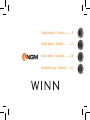 3
3
-
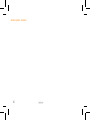 4
4
-
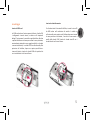 5
5
-
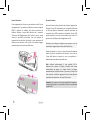 6
6
-
 7
7
-
 8
8
-
 9
9
-
 10
10
-
 11
11
-
 12
12
-
 13
13
-
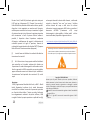 14
14
-
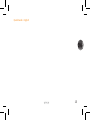 15
15
-
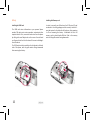 16
16
-
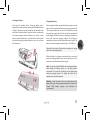 17
17
-
 18
18
-
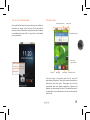 19
19
-
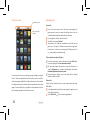 20
20
-
 21
21
-
 22
22
-
 23
23
-
 24
24
-
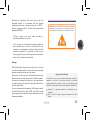 25
25
-
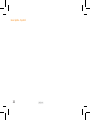 26
26
-
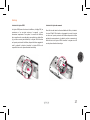 27
27
-
 28
28
-
 29
29
-
 30
30
-
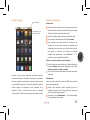 31
31
-
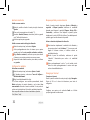 32
32
-
 33
33
-
 34
34
-
 35
35
-
 36
36
-
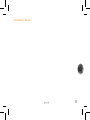 37
37
-
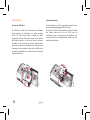 38
38
-
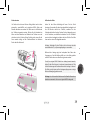 39
39
-
 40
40
-
 41
41
-
 42
42
-
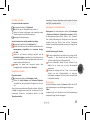 43
43
-
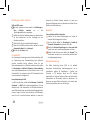 44
44
-
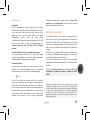 45
45
-
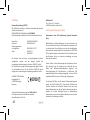 46
46
-
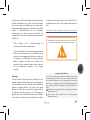 47
47
-
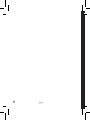 48
48
-
 49
49
Ask a question and I''ll find the answer in the document
Finding information in a document is now easier with AI
in other languages
- italiano: NGM Winn Manuale del proprietario
- español: NGM Winn El manual del propietario
- Deutsch: NGM Winn Bedienungsanleitung
Related papers
-
NGM-Mobile Dynamic Fun User manual
-
NGM-Mobile Dynamic Maxi User manual
-
NGM Dynamic Racing GP Owner's manual
-
NGM-Mobile YOUNG/B User manual
-
NGM Forward Prime Owner's manual
-
NGM-Mobile Forward Infinity User manual
-
NGM-Mobile Stylo+ User manual
-
NGM Explorer Quick start guide
-
NGM WeMove Wilco Quick start guide
-
NGM-Mobile Absolute User guide