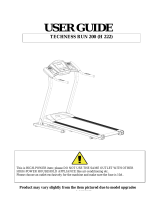Page is loading ...

Quick Start Guide
EA-N66
3-in-1 Dual-band Wireless-N900
Range Extender / AP / Wi-Fi Bridge
®
apac8660_ea-n66_qsg.indb 1 15/10/13 14:52:06

A8660 / Third Edition / Sept. 2013
English ................................................................................................................................ 3
........................................................................................................................... 10
.......................................................................................................................... 18
Bahasa Indonesia ............................................................................................................ 25
Bahasa Malaysia .............................................................................................................. 32
..................................................................................................................................... 39
apac8660_ea-n66_qsg.indb 2 15/10/13 14:52:07

English
3
Package contents
EA-N66 Power adapter
Network cable Quick Start Guide
NOTE: If any of the items is damaged or missing, contact your retailer.
Mounting options
Out of the box, ASUS EA-N66 is designed to sit on a raised at surface like a le
cabinet or book shelf. The unit may also be converted for mounting to a wall or
ceiling.
1. Look on the underside for the mounting hook.
2. Mark an upper hole in a at surface.
3. Tighten one screw until only 1/4’’ is showing.
4. Latch the hook of your EA-N66 onto the screw.
NOTES:
• Re-adjust the screw if you cannot latch EA-N66 onto the screw or if it is too
loose.
• The screw is not included in the EA-N66 package contents.
apac8660_ea-n66_qsg.indb 3 15/10/13 14:52:08

English
4
A quick look
2
3
1
4
5
6
7
1) Ethernet port
2) DC In port
3) LED indicator
OFF: No power or physical connection
Blinking slowly: Establishing connection
Solid light: Excellent connection
Flickering light: Weak connection
Blinking fast intermittently: Establishing WPS connection
4) Air vent
5) Mounting hole
6) WPS button
7) Reset button
apac8660_ea-n66_qsg.indb 4 15/10/13 14:52:09

English
5
a. Insert your EA-N66’s power adapter to the
DC-In port and plug it to a power outlet.
b. Using the bundled network cable, connect
your computer to your EA-N66’s LAN port.
EA-N66’s LED blinks slowly indicating that it
is booting up and establishing connection.
c. In your web browser, key in
www.asusrouter.com. Key in admin as the
default username and password to log
into EA-N66’s web graphical user interface
(Web GUI).
d. From EA-N66’s Web GUI, select your pre-
ferred operation mode.
e. Follow the onscreen instructions to com-
plete the wireless connection setup.
f. Check if EA-N66’s LED indicator turns a solid
light, which indicates that EA-N66 has suc-
cessfully connected to the wireless network.
NOTE: You can use the WPS function to connect your EA-N66 as an Ethernet
adapter to your wireless network without logging into its Web GUI. For more
details, refer to the next section Using WPS.
See the setup tutorial video at
http://youtu.be/MseyzQVjaPY
Getting started
Setting up your EA-N66
Wall Power Outlet
a
b
apac8660_ea-n66_qsg.indb 5 15/10/13 14:52:12

English
6
Using WPS
The WPS (Wi-Fi Protected Setup) button allows
you to connect to a secured and protected
network with a simple click.
a. Insert your EA-N66’s power adapter to the
DC-In port and plug it to a power outlet.
b. Press the WPS button on your EA-N66 and
on your router until the power LEDs of these
devices blink fast and intermittently, which
indicates that EA-N66 is establishing connec-
tion with your router or wireless network.
c. Wait until EA-N66’s power LED turns a solid
light, which indicates that it has successfully
established connection with your wireless
network.
d. Using the bundled network cable, connect your HD media player, Internet TV,
set top box, or other Ethernet-enabled device, to your EA-N66’s LAN port.
e. You can now start doing Internet or network related activities such as media
streaming, Internet surng, and others.
IMPORTANT: If your EA-N66’s LED indicator turns into a ickering light, which
indicates a weak connection, move your EA-N66 closer to your router.
NOTE: Use ASUSWRT (the router’s Web GUI) to congure the wireless pairing.
See the WPS tutorial video at
http://youtu.be/uUB1zie6ty4
apac8660_ea-n66_qsg.indb 6 15/10/13 14:52:12

English
7
Ethernet Adapter mode
By default, EA-N66 is set to the Ethernet
Adapter mode. In this mode, you can con-
nect any Ethernet-enabled device to your
wireless home network via the
wireless router. This mode is perfect for
home theater devices such as Internet TV,
TiVo, and Blu-ray player.
Operation modes
ASUS EA-N66 provides three operation modes: Ethernet Adapter, Access Point
(AP), and Repeater.
NOTE: Please follow the GUI Setup Wizard for these modes.
Internet TV
ADSL/
Cable
modem
IMPORTANT:
• For the best wireless performance, place EA-N66 at a distance of more than 1.5
meters away from the parent Access Point (AP).
• You can adjust the transmission power of EA-N66 from its web interface.
apac8660_ea-n66_qsg.indb 7 15/10/13 14:52:15

English
8
Frequently Asked Questions
Q1: I cannot access the web GUI to congure the EA-N66 settings.
• Close all running web browsers and launch again.
• Follow the steps below to congure your computer settings based on its
operating system.
Windows 7
A. Disable the proxy server, if enabled.
1. Click Start > Internet Explorer to launch the web
browser.
2. Click Tools > Internet options > Connections tab >
LAN settings.
3. From the Local Area Network (LAN) Settings screen,
untick Use a proxy server for your LAN.
4. Click OK when done.
B. Set the TCP/IP settings to automatically obtain an
IP address.
1. Click Start > Control Panel > Network and Internet
> Network and Sharing Center > Manage network
connections.
2. Select Internet Protocol Version 4 (TCP/IPv4), then
click Properties.
3. Tick Obtain an IP address automatically.
4. Click OK when done.
apac8660_ea-n66_qsg.indb 8 15/10/13 14:52:17

English
9
Mac 10.5.8
A. Disable the proxy server, if enabled.
1. From the menu bar, click Safari >
Preferences... > Advanced tab.
2. Click Change Settings... in the Proxies eld.
3. From the list of protocols, deselect FTP Proxy
and Web Proxy (HTTP).
4. Click OK when done.
B. Set the TCP/IP settings to automatically
obtain an IP address.
1. Click the Apple icon > System Prefer-
ences > Network.
2. Select Ethernet and select Using DHCP in
the Congure eld.
3. Click Apply when done.
Q2: When I set my EA-N66 to Repeater Mode, should I use the same
SSID with my parent AP?
• We recommend that you use a dierent SSID for your EA-N66 so you can
choose the one with the best signal strength (between your EA-N66 and your
parent AP).
apac8660_ea-n66_qsg.indb 9 15/10/13 14:52:18
/