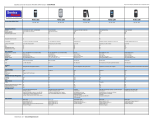consecutive incorrect PIN code entries, the code is blocked,
and you need the PUK code to unblock it.
Personal Unblocking Key (PUK) code — This code (8 digits) is
required to change a blocked PIN code. If the code is not
supplied with the SIM card, contact your service provider.
Lock code — The lock code helps you to protect your device
against unauthorized use. The preset code is 12345. You can
create and change the code, and set the device to request the
code. Keep the new code secret and in a safe place separate
from your device. If you forget the lock code and your device
is locked, you must take the device to a Nokia authorized
service facility and additional charges may apply. To unlock
the device, the software must be reloaded, and all data you
have saved in the device, may be lost.
Prolong battery life
Many features in your device increase the demand on battery
power and reduce the battery life time. To save battery
power, observe the following:
• Switch off Bluetooth when you do not need it.
Applications that use Bluetooth technology should be
closed when not needed.
• Features that use wireless LAN (WLAN), or allowing such
features to run in the background while using other
features, increase the demand on battery power. WLAN
on your device scans available networks as often as
specified in WLAN settings and connects automatically to
the networks that have been used before. To further
reduce battery consumption, you can specify that your
device not scan, or scans less often, for available
networks in the background.
• The backlight of the display increases the demand on
battery power. In the display settings, you can adjust the
display brightness and change the length of the time-out
period, after which the backlight switches off. You can
also activate the power saving mode to set the device to
consume less power when the display backlight is on. To
edit display settings, select
> Settings and
Display.
• Leaving applications running in the background
increases the demand on battery power.
View information about your device
Select
> Settings and About product.
The available information includes:
• Device model
• Platform name and release
• Software version
• WLAN MAC address
• Bluetooth address
• IMEI address
• Applicable licenses
• Other important information about your device
Find help 9
© 2010 Nokia. All rights reserved.