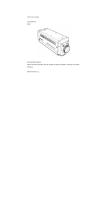Page is loading ...

㻌
HD COLOR CAMERA SYSTEM
REMOTE
㻌
CONTROL UNIT
RU-1200JY/VR
OPERATING INSTRUCTIONS
Please read these operating instructions carefully for proper operation,
and keep them for future reference.

㻌
㻌
㻌
㻌
㻌
㻌
㻌
㻌
㻌
㻌
㻌
㻌
㻌
㻌
㻌
㻌
㻌
㻌
㻌
㻌
㻌
㻌
㻌
㻌
㻌
㻌
㻌
㻌
㻌
㻌
㻌
㻌
㻌
㻌
㻌
Note: The model and serial numbers of your product are important for you to keep for your
convenience and protection. These numbers appear on the nameplate located on bottom of the
product. Please record these numbers in the spaces provided below, and retain this manual for
future reference.
Model No.
Serial No.

Contents
Outline and features .......................................................................................................................................... 1
Facility names and functions ............................................................................................................................. 2
Function menu ................................................................................................................................................... 5
Operation procedure .......................................................................................................................................... 10
Service information ............................................................................................................................................ 32
Specifications ..................................................................................................................................................... 33

A
SAFETY INSTRUCTIONS
Carefully read all safety messages in this manual and safety Instructions on your equipment.
Follow recommended precautions and safe operating practices.
SAFETY ALERT SYMBOL
This is the “Safety Alert Symbol.” This symbol is used to call your attention to items or operations
that could be dangerous to you or other persons using this equipment. Read these messages and
follow these instructions carefully.
It is essential that you read the instructions and safety regulations before you attempt to assemble or use this
equipment.
The definitions of signal words are as follows:
WARNING: Personal danger
Warning notes indicate any condition or practice, which if not strictly observed, could result
in personal injury or possible death.
CAUTION: Possible damage to equipment
Caution notes indicate any condition or practice, which if not strictly observed or remedied,
could result in damage or destruction of the equipment.
NOTE: Notes indicate an area or subject of special merit, emphasizing either the productcs
capabilities or common errors in operation or maintenance.
WARNING: TO REDUCE THE RISK OF FIRE OR ELECTRIC SHOCK, DO NOT EXPOSE THIS COLOR
CAMERA TO RAIN OR MOISTURE.
AVERTISSEMENT
Afin d’éviter tout risque d’incendie ou d’électrocution, ne pas exposer l’appareil á la pluie ou á l’humidité.
Afin d’écarter tout risque d’électrocution, garder le coffret fermé.
Ne confier l’entretien de l’appareil qu á un personnel qualifié.
VORSICHT
Um Feuergefahr und die Gefahr eines eiektrischen Schiages zu vermeiden, darf das Gerät weder Regen
noch Feuchtigkeit ausgesetzt werden.
Um einen elektrischen Schiag zu vermeiden, darf das Gehäuse richt geöffnet werden.
Überiassen Sie Wartungsarbeiten stets nur einem Fachmann.
WARNING
CAUTION
NOTE
!
!
!
!

B
IMPORTANT SAFETY INSTRUCTIONS
1. Read Instructions
All the safety and operating instructions should be read before the product is operated.
2. Retain Instructions
The safety and operating instructions should be retained for future reference.
3. Heed Warnings
All warnings on the product and the operating instructions should be adhered to.
4. Follow Instructions
All operating and use instructions should be followed.
5. Cleaning
Unplug this product from the wall outlet before cleaning. Do not use liquid cleaners or aerosol cleaners.
Use a damp cloth for cleaning.
6. Attachments
Do not use attachments not recommended by the product manufacturer as they may cause hazards.
7. Water and Moisture
Do not use this product near water - for example, near a bath tub, wash bowl, kitchen sink, or laundry
tub; in a wet basement; or near a swimming pool; and the like.
8. Accessories
Do not place this product on an unstable cart, stand, tripod, bracket, or table. The product may fall,
causing serious injury to a child or adult, and serious damage to the product. Use only with a cart,
stand, tripod, bracket, or table recommended by the manufacturer, or sold with the product. Any
mounting of the product should follow the manufacturer's instructions, and should use a mounting
accessory recommended by the manufacturer.
9. Moving
A product and cart combination should be moved with care.
Quick stops, excessive force, and uneven surfaces may cause the product and cart combination to
overturn.
10. Ventilation
Slots and openings in the cabinet are provided for ventilation and to ensure reliable operation of the
product and to protect it from overheating, and these openings must not be blocked or covered.
The openings should never be blocked by placing the product on a bed, sofa, rug, or other similar surface.
This product should not be placed in a built-in installation such as a bookcase or rack unless proper
ventilation is provided or the manufacturer's instructions have been adhered to.
11. Power Sources
This product should be operated only from the type of power source indicated on the marking label. If
company. For products intended to operate from battery power, or other sources, refer to the operating
instructions.
12. Grounding or Polarization
This product is equipped with a three-wire grounding-type plug a plug having a third (grounding) pin.
This plug will only fit into a grounding-type power outlet. This is a safety feature. If you are unable to
insert the plug into the outlet, contact your electrician to replace your obsolete outlet. Do not defeat the
safety purpose of the grounding-type plug.
13. Power-Cord Protection
Power-supply cords should be routed to that they are not likely to be walked on or pinched by items
placed upon or against them, paying particular attention to cords at plug, convenience receptacles, and
the point where they exit from the product.

C
14. Lightning
For added protection for this product during a lightning storm, or when it is left unattended and unused
for long periods of time, unplug it from the wall outlet. This will prevent damage to the product due to
lightning and power-line surges.
15. Overloading
Do not overload wall outlets, extension cords or integral convenience receptacles as this can result in a
risk of fire or electric shock.
16. Object and Liquid Entry
Never push objects of any kind into this product through openings as they may touch dangerous voltage
points or short-out parts that could result in a fire or electric shock. Never spill liquid of any kind on
the product.
17. Inflammable and Explosive Substance
Avoid using this product where there are gases, and also where there are inflammable and explosive
substances in the immediate vicinity.
18. Heavy Shock or Vibration
When carrying this product around, do not subject the product to heavy shock or vibration.
19. Servicing
Do not attempt to service this product yourself as opening or removing covers may expose you to
dangerous voltage or other hazards. Refer all servicing to qualified service personnel.
20. Damage Requiring Service
Unplug this product from the wall outlet and refer servicing to qualified service personnel under the
following conditions:
a. When the power-supply cord or plug is damaged.
b. if liquid has been spilled, or objects have fallen into the product.
c. If the product has been exposed to rain or water.
d. If the product does not operate normally by following the operating instructions. Adjust only
those controls that are covered by the operating instructions as an improper adjustment of other controls
may result in damage and will often require extensive work by a qualified technician to restore the
product to its normal operation.
e. If the product has been dropped or damaged in any way.
f. When the product exhibits a distinct change in performance-this indicates a need for service.
21. Replacement Parts
When replacement parts are required, be sure the service technician has used replacement parts
specified by the manufacturer or have the same characteristics as the original part.
Unauthorized substitutions may result in fire, electric shock, or other hazards.
22. Safety Check
Upon completion of any service or repairs to this product, ask the service technician to perform safety
checks to determine that the product is in proper operating condition.
23. Wall or Ceiling Mounting
The product should be mounted to a wall or ceiling only as recommended by the manufacturer.
24. Heat
The product should be situated away from heat sources such as radiators, heat registers, stoves, or other
products (including amplifiers) that produce heat.

H
IMPORTANT NOTICE
For USA
These products have been tested and found to comply with the limits for a Class A digital device,
pursuant to Part 15 of the FCC Rules. These limits are designed to provide reasonable protection
against harmful interference when the equipment is operated in a commercial environment. This
equipment generates, uses, and can radiate radio frequency energy and, if not installed and used in
accordance with the instruction manual, may cause harmful interference to radio communications.
Operation of this product in a residential area is likely to cause harmful interference in which case the
user will be required to correct the interference at his own expense.
WARNING
Changes or modifications not expressly approved by Hitachi Kokusai Electric responsible for
compliance could void the user’s authority to operate the equipment.
For Canada
This product does not exceed the class A/class B limits for radio noise emissions from digital apparatus
as set out in the radio interference regulations.
Le présent appareil n’émet pas de bruits radioélectriques dépassant les limités applicable aux appareils
numériques de classe A prescrites dans le rVglement sur le brouillage radioélectrique édicter par le
ministére des communications du canada.

1
Outline and features
1᧪General
The remote control unit RU-1200JY/VR is connected to the camera control unit (CCU) for
remote operation of the camera.
The RCU and CCU can be up to 10 meters apart.㻌 With the one touch color temperature
control function, the RU-1200JY/VR is ideal not only Studio but also OB van use.
RU-1200JY: Lens iris control, pedestal control and preview switch are assembled with an axis joystick
control knob.
RU-1200VR: Lens iris and pedestal controls are variable register type and located independently. There
is no preview function.
2 Features
The camera can be easily adjusted using the LED optical switch and rotary encoder.
The main control items are:
- Camera power supply on/off
- Auto setup execution
- Data file (SCENE FILE 0 to 8) selection, save
- Manual adjustment using the rotary encoder and knobs
- Various on/off controls
- PIX and WF video output select

2
Facility names and functions (Front)
FRONT VIEW (JY type)
A4
A1
A2
A3
A6
A5
A
6
A
1
A
2
A
3
A
4
A
5
A
7
A
8
A
9
A10
A11
A7
A10
A14
A15
A17
A16
A12
A16
Menu switch: Menu is displayed on the pix
monitor with Color bar ON.
Shutter control: In Sequence and Variable
mode
Monitor select
Display section: Manual control item and
each value dis
p
la
y
ed in this LED.
Paint ad
j
ustment
Extender and tally indication LED
Camera power on/off
Auto setup selection switch: External chart,
Auto white & black and Break OFF for stop
the auto set up process
Scene file select and memory
Master gain switch & LED display:
-3dB to +24dBUp
ND/CC filte
r
selection switch
Manual ad
j
ust
Rotary encoder: Refer to operation
procedure
Detail ad
j
ustment
Scene preset switch: Preset to factory
adjustment data and condition.
Iris adjust
Master black adjust
Preview switch
Each t
y
pe on/off control
A9
A8
A11
A12
A17
A18
A14
A15
A18
Call button: Call Camera man and CCU.
The control right is acquired.
A19
A19
A13
A13
White Shad switch:
A20
A20
Auto iris on off switch

3
Facility names and functions (Front)
FRONT VIEW (VR type)
A
6
A
1
A
2
A
3
A
4
A
5
A
7
A
8
A
9
A11
A14
A15 A16
A17
A16
Paint ad
j
ustment for Gain and Black.
Extender and tally indication LED
Detail ad
j
ustment
Auto Iris on off
A12
A17
A18
A15
A18
A19
A19
A13
A20
Call button: Call Camera man and CCU.
The control right is acquired.
Master black adjust:
This has center click VR.
A21
Iris adjustment knob
A21
A10
A20
A4
A1
A2
A3
A6
A5
A7
A10
A12
Menu switch: Menu is displayed on the
p
ix monitor with Color bar ON.
Shutter control: In Sequence and Variable
mode
Monitor select
Display section: Manual control item and
each value dis
p
la
y
ed in this LED.
Camera
p
ower on/off
Auto setup selection switch: External chart,
Auto white & black and Break OFF for stop
the auto set up process
Scene file select and memory
Master gain switch & LED display:
-3dB to +24dBUp
ND/CC filte
r
selection switch
Manual ad
j
ust
Rotary encoder: Refer to operation
procedure
Scene preset switch: Preset to factory
adjustment data and condition.
Each t
y
pe on/off control
A9
A8
A11
A14
A13
White Shad switch:

4
Facility names and functions (Rear)
REAR VIEW
Remote-Input connector
Input and output remote control data between the camera control unit .
.
EXT IRIS connector
Connect to the external iris control module (optional)
PRE VIEW Connector (JY type only)
Connect to preview switcher to switch the preview monitor input.
B1
B2
B3
B1
B2
B3

5
Function menu㻌
The camera head is connected with the CCU and the RU/SU as an operational camera system, The CCU
output display TOP MENU on the PIX out monitor as follows. This is for Video operator at the CCU.
PIX MENU: open this menu by pushing the MENU SW in the
RCU.
Item Main Menu Description
1
COLOR
Change screen to COLOR main menu items display.
2
DETAIL
Change screen to DETAIL main menu items display.
3
MAINTENANCE
Change screen to MAINTENANCE main menu items display.
4
FILE
Change screen to FILE main menu items display.
5
SETUP CARD
Change screen to FILE main menu items display.
㹒㹍㹎 㹋㹃㹌㹓
ڦ 㹁㹍㹊㹍㹐㸸㸼
㹂㹃㹒㸿㹇㹊 㸸㸼
㹋㸿㹇㹌㹒㹃㹌㸿㹌㹁㹃㸸㸼
㹄㹇㹊㹃㸸㸼
㹑㹃㹒㹓㹎 㹁㸿㹐㹂 㸸㸼

9
Function menu㻌
4. FILE menu is displayed in the Pix monitor or are displayed in the viewfinder with at
control head mode.
5. SETUP CARD
ڦ㹄㹇㹊㹃 㹋㹃㹌㹓
㹄㹇㹊㹃 㹑㹃㹊㹃㹁㹒 㸸 㹑㹁㹃㹌㹃 㸮
㹑㹒㹍㹐㹃 㹄㹇㹊㹃 㸸 㹑㹁㹃㹌㹃 㸮
㹑㹒㹍㹐㹃
㸿㹊㹊 㹇㹌㹇㹒㹇㸿㹊㹇㹘㹃

10
Operation procedure㻌
Item
no.
Function Switch Operating procedure
㸯
Camera head
&$032:(5
࣭&$032:(5switch on
Power supply on
Thecamera head power on by this switch
pressing.
࣭The camera head power off by this switch
pressing more than 2 seconds continuously.
㸰
On/off control
%$56
࣭Color bar on/off selection
7(67
࣭Test signal on/off selection
0$6.
࣭HD masking on/off selection
%675
࣭Black stretch on/off selection.
6.,1'7/
࣭Skintone detail on/off selection.
$872.1((
࣭Auto knee on/off selection.
㸱
Menu start
0(18
࣭Press this 0(18button with Color bar on,
and display CCU menu screen on the pix
monitor.
࣭Press this 0(18 button with Color bar off,
and displays Camera Head menu screen on the
pix monitor.
(*)Please refer to the manual of CCU and
Camera Head for details.
Use the 㸺 ND 㸼 (cursor up/down)
buttons and 㸺 CC 㸼 (cursor left/right)
buttons to shift the cursor on the menu
screen
㸲
Shift control
priority to the
camera head
&7/+($'
㺃Press the &7/+($'to shift control priority
(except the monitor select function) to the
camera head.
㺃Press the switch again and control priority
return to the RCU.

11
Item
no.
Function Switch Operating procedure
㸳
AUTO SETUP
$8726(783
࣭Switch settings can be combined with the
following auto setup modes.
(;7&+$57
(1) Grayscale auto setup
(;7&+$57$8726(783
(2) Auto skin tone
(;7&+$572 times) $8726(783
(3) Auto Shading
(;7&+$573 times) $8726(783
1.Conduct grayscale auto setup by the
following procedure.
(1) Set the (;7 &+$57switch to on to
show
the grayscale chart positioning markers
on the CCU pix monitor and viewfinder.
(2)Pickup the grayscale chart with the
markers positioned as shown in the
figure
(3) Press the $872 6(783 to start
grayscale auto setup.
(4) At error, the $8726(783LED flashes
for several seconds and the buzzer
sounds.
marker

12
Item
no.
Function Switch Operating procedure
(㸳 )
AUTO SETUP
2. Auto skin tone
(1) Press the (;7&+$57 times to show
the center marker on the viewfinder
and PIX monitor screen.
(2) Align the marker with the image for
color phase detection.
(3) Press the $8726(783 to detect the
color phase at the marker position and
revise the skin DTL phase data.
3.Auto shading
(1) Press the (;7&+$57 times to show
the marker for auto shading on the
viewfinder and PIX monitor screen.
(2)Pickup the white scene with the markers
positioned as shown in the figure
(3)Press the $8726(783for automatic
white shading (vs) adjustment.
(4) At error, the $8726(783LED fOashes
for several seconds and the buzzer
sounds.
marker

13
Item
no.
Function Switch Operating procedure
㸴
AUTO WHITE
$872:+,7(
࣭Pickup a white scene and press the
$872:+,7(for automatic white balance
adjustment.
࣭At error, the$872:+,7(LED flashes for
several seconds and the buzzer sounds.
㸵
AUTO BLACK
$872%/$&.
࣭Press the$872%/$&.to cut off the light
and automatically adjust the black balance.
࣭At error, the$872%/$&.LED flashes for
several seconds and the buzzer sounds.
㸶
Curtail auto setup
%5($.2)) ࣭Press the%5($.2))during auto setup to
break off the auto setup process and the
buzzer sounds.
㸷
CAM NO.
&$012 ࣭Camera number is shown.
࣭Start the camera menu to set the camera
number.
㸯㸮
Scene file
6&(1(),/( ࣭There are 9 scene files to 0-8 including 0
file.
selection
࣭Press scene file to access a scene file.
The LED lights.
࣭Press the switch while the LED is lit.
The LED extinguishes when the scene file
is deselected.
㺃When the all LED light turns off , scene file 0
is chosen.
㺃To select scene files 5 – 8 ,
set switches to on, then press
switches –
6&(1(35(6(7
࣭ Press the 6&(1( 35(6(7 until blink stops,
pre-set data is loaded.
Press the 6&(1(35(6(7 again until blink stop
the scene file data is loaded again.

14
Item
no.
Function Switch Operating procedure
㸯㸯
Scene file
6&(1(),/( ࣭Scene file adjustment values can be stored
memory
in memory by the following procedure.
(1) Press the 0(025<switch.
(2) The 0(025<LED begins blinking.
(3) Press the scene file ( – or
) for storing data in the memory.
0(025<
(4) The selected scene file LED flashes and
the 0(025<LED lights for about 3
seconds. This completes storing memory.
The adjustment data of paint gain and
black can not be stored in memory,
To stop memory operation,
while the 0(025<LED is blinking,
press again the0(025<switch
㸯㸰
Shutter control
6+877(5
࣭Press 6(/to toggle the shutter display
212))
on/off and select the shutter speed and
6(/
mode.
Insequence,1/100(*1),1/250,1/500,1/1000,
1/2000 seconds, variable, AES,CCFR
&&)5(*2) Ѝ (*1) ЍЍ
ЌЎ
$(6(*3) ЋЋЋ
Variable mode
1/59 to 1/1983 (1080i/60)
1/50 to 1/2008 (1080i/50)
(*1) 1/60 ,when 1080i/50 CCD is used.
(*2) CCFR: cc frame mode
(*3) AES:auto electric shutter mode
࣭For variable mode, after selecting the
manual control section 6+877(5switch,
㸯㸱 㻹㼍㼟㼠㼑㼞㻌㼓㼍㼕㼚㻌 0$67(5*$,1
࣭ Master gain can be selected in 3 dB
steps.
㼟㼑㼘㼑㼏㼠㼕㼛㼚
㸺㸼
(-3dB~24dB)
䞉Selected master gain position is indicated
by the LED on left of this switch.

15
Item
no.
Function Switch Operating procedure
㸯㸲 㻺㻰㻛㻯㻯㻌㼒㼕㼘㼠㼑㼞㻌
㸺 1'㸼
࣭ND/CC selects ND filters or CC(ECC)
㼟㼑㼘㼑㼏㼠㼕㼛㼚
filters. Each filters status are shown by
㸺 &&㸼
the upper section ND/CC LEDs of these
switches.
LEDs and filters relationship are as
+($'
shown below.
ND CC(ECC)
CAP:CAP A:3200K
1:CLEAR B:4300K
2:CROSS C:5600K
3:1/16ND D:6300K
4:1/64ND E:8000K
࣭When the +($'switch is set to on, the
ND/CC filter control from the camera head
and the RCU. Again press the+($'
switch to return control priority to the RCU.
࣭Press the for electrical 5600 K filter
status.
When the 0(18 switch is on (menu
mode), the ND/CC filter cannot be changed.
㸯㸳
Monitor select
5*%
࣭Selects analog pix monitor display signal.
(1&
683
࣭Selects analog WFM monitor display signal.
6(4
683 / 6(4 : Display superimposes 3
RGB waveforms.
࣭SDI WFM monitor display signal
683 : superimposes mode.
6(4 : sequence mode.
When both the 683 and the 6(4 are
off, signal display is the same as pix monitor.

16
Item
no.
Function Switch Operating procedure
㸯㸴
Manual adjustment
࣭Select adjustment items with the manual
control section switches. The display
section shows the adjustment item and
value.
࣭Use the rotary encoder to adjust the items
for optimum values.
Adjustment
&7/9$/8(
࣭When the &7/9$/8( switch is on, the
value display
adjustment value is displayed from -100 to
+100.
࠙Display exampleࠚ
Detail Adjustment
࠙Displayࠚ
(1)DTL LEVEL
'7/
TOTL: Total detail level adjustment
H: H detail level adjustment
V: V detail level adjustment
(2)LEVEL DEP /
'7/
࣭Press again the switch for the following
BOOST FREQ
display.
LDPP: Dark component noise due to detail
reduce.
FREQ: Adjusts detail boost frequency (13 M
to 19 M).
(3)CRISP /
'7/
࣭Press Again the switch for the following
DTL SOURCE
display.
H-CR: Noise component reduction due to H.
detail.
V-CR: Noise component reduction due to V.
detail.
SRC: Detail signal source (R,RG,RGB)
selection.
/(9(/'(3)5(4
/'33)5(4
*$,1
'(7$,//(9(/
727/+9
&5,636285&(
+&59&565&
/