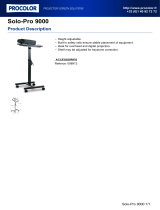5) General handling
a) Main menu
After starting up, the main menu appears.
In the main menu you can choose between multiple functions of the digital photo frame and
the menu item settings. Press the cursor keys on the remote or the cursor keys and the Vol-
/Vol+ keys on the unit to select a menu item. Confirm your selection with the OK key on the
remote or the Play/Pause key [ ] on the unit.
b) Selection of storage media
The RETURN key on the remote or the menu key on the unit leads from the main menu to the
selection of connected storage media. In this menu you can, if provided, choose between
memory card and USB storage device. Confirm your selection with the OK key on the remote
or the Play/Pause key on the unit. You then get back to the main menu automatically.
c) Displaying photos
If you already have inserted a storage medium with saved photos, the unit will automatically
start a slide show of your photos. If no storage medium is inserted, the unit will start a slide
show of pre-installed sample images (these cannot be changed). Press the menu key to get
back to the main menu.
You can also start the slide show manually. To do that, navigate to the photo function in the
main menu. Confirm your selection with the OK key on the remote or the Play/Pause key on
the unit. The slide show will be started now. Alternatively you can press the BGM key on the
remote to start a slide show from any other function directly.
In the photo settings you can specify, whether background music (if provided on the same
storage medium) is played during a slide show.
Press the RETURN key on the remote or the menu key on the unit to leave the slide show and
to call up the image preview menu. You can now navigate to a photo, confirm your selection
with the OK key on the remote or the Play/Pause key on the unit and continue the slide show
from this point directly. You can reach the respective superordinate file folder by pressing the
RETURN key in the image preview menu again. This is how you navigate easily between the
various folders of your storage medium.
Functions during the slide show:
- You can switch a photo forward or back by pressing the cursor keys on the remote or the
cursor keys on the unit right or left.
- You can stop a slide show by pressing the Play/Pause key on the remote or on the unit.
The slide show is continued if you press the key again.
- Press the double arrow keys [,] on the remote for selecting the next or previous track
of the background music, if you have activated it.
- The volume of the background music can be set with the Vol-/Vol+ keys on the remote or
the unit.