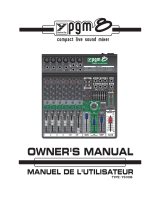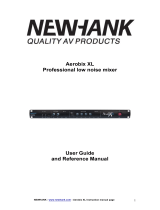1AM642D / AM642DP / AM642D USB
English
Introduction
Thank you for choosing one of Phonic’s many
quality compact mixers. The brand new AM642D,
AM642DP and AM642D USB mixers – designed
by the ingenious engineers that have created a
variety of mixers fantastic in style and performance
in the past – display similar prociency that previous
Phonic products have shown; with more than a few
renements, of course. Featuring full gain ranges,
amazingly low distortion levels, and incredibly wide
dynamic ranges, these amazing mixers are bound to
make a big splash in the world of mixing.
We know how eager you are to get started – wanting
to get the mixer out and hook it all up is probably your
number one priority right now – but before you do, we
strongly urge you to take a look through this manual.
Inside, you will nd important facts and gures on the
set up, use and applications of your brand new mixer.
If you do happen to be one of the many people who
atly refuse to read user manuals, then we just urge
you to at least glance at the Instant Setup section.
After glancing at or reading through the manual (we
applaud you if you do read the entire manual), please
store it in a place that is easy for you to nd, because
chances are there’s something you missed the rst
time around.
Features
6 Mic/Line channels with inserts and phantom
power
4 stereo channels with 4-band EQ
3-band EQ with swept mid-range plus low cut
on each mono channel
32/40-bit digital stereo effect processor with 16
programs and one main parameter control
Stereo 9-band graphic EQ, assignable to main
mix or aux 1 send
2 true subgroups with main L and R routing
switches
2 stereo aux returns with effect to monitor level
control
3 aux sends, one with Pre/Post switch
Solo feature on each input and output
XLR connectors available on main L / R output
Built-in switching power supply with universal
connector, 100-240VAC, 50/60Hz
Rack-mounting kit included
AM642DP also features:
Audio playback from USB ash drives
AM642D USB also features:
Adjustable compressor on mono channels
Stereo USB interface for recording to and play-
back of audio from any modern PC or Mac
Computer Connection (USB Model)
By simply connecting the USB cable provided along
with your AM642D USB to the device and your
Personal Computer or Laptop, you are able to send
CD quality (16-bit stereo, with a 44.1 kHz sampling
rate) signal to and from your mixer. By doing this, you
are actually turning your mixer into a highly useful
plug’n’play soundcard for your computer.
The USB sends an audio stream of the Main Left
and Right (record out) signal of your mixer to the
computer. You can use almost any dedicated Digital
Audio Workstation (DAW) software to record the
signal from the AM mixer. You can also set the mixer
as your default audio device.
The USB interface also returns the audio signal from
your computer back to the 2T Returns, the signal of
which is controlled by the 2T / USB Return control. If
there are input signals from both the USB interface
and the 2T Return, the two signals are combined and
controlled simultaneously by the 2T return control.
Windows
1. Turn both the AM mixer and the computer on.
2. Connect the AM mixer to the computer via the
provided USB cable.
3. Let Windows find the device and install an
appropriate driver.
4. Enter the Control Panel and select Sounds and
Audio Devices.
5. When here, go to the Audio tab and select
the “USB Audio Codec” as your default sound
recording and playback device.
6. Depending whether you have Windows XP, Vista,
7 or 8, this may differ slightly but the setting can
always be found within the Control Panel’s audio
menu.
7. If you don’t want to use the AM642D USB as your
default audio device, you can simply enter your
DAW or other audio program and select it as your
default device in the program only.
8. Be sure to set your minimum buffer settings to 64
samples as to avoid clicks and pops.
Mac
1. Turn both the mixer and the computer on.
2. Connect the AM mixer to the computer via the
provided USB cable.
3. Enter the AUDIO MIDI SETUP menu.
4. Select the “USB Audio Codec” as your input and
output device.
5. Either the AM642D USB is now your default audio
device.
6. Alternatively, enter your DAW software (or other
relevant audio program) and select the “USB
Audio Codec” in the device preferences.
7. Be sure to set your minimum buffer settings to 64
samples as to avoid clicks and pops.