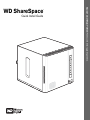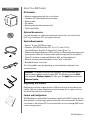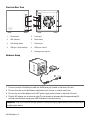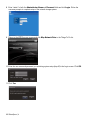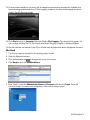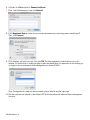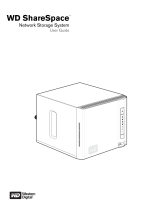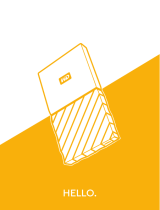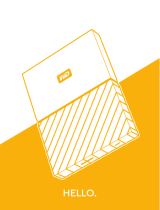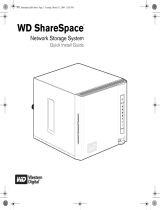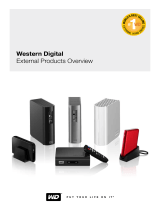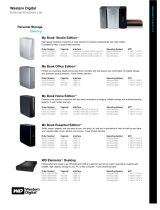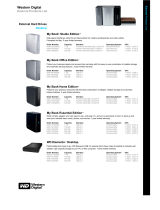Western Digital WDA4NC40000E Datasheet
- Category
- Disk arrays
- Type
- Datasheet
This manual is also suitable for

Quad and Dual-drive Network Storage Systems
WD ShareSpace
Quick Install Guide
™

WD ShareSpace | 1
About Your WD Product
Kit Contents
• Network storage system with four or two drives
• Installation CD with software and user manual
• Ethernet cable
• AC adapter
• Mounting rails (two-drive systems only)
• Quick Install Guide
Optional Accessories
For more information on optional accessories for this product, visit shopwd.com
(U.S. only). Outside the U.S., visit support.wdc.com.
System Requirements
• Pentium
®
III class, 500 MHz or newer
•Windows
®
2000/XP/Vista; Mac OS
®
X 10.4.11+ and 10.5.2+;
Linux distributions: Suse (10+), Ubuntu (6+), Fedora (Core 5+)
• Web browser (Internet Explorer 6.0 SP1 and later on Windows platforms supported
by this product, Safari 2.0 and later on Mac platforms supported by this product,
Firefox 2.0 and later on supported Windows, Mac, and Linux platforms)
• Ethernet connection (network adapter, router, switch, or hub port)
• Broadband internet connection
Note: Compatibility may vary depending on user’s hardware configuration and
operating system.
Registering Your Product
Registering your device enables access to WD services such as news about your
product, tips, and updates. Registration is quick and easy. Go to register.wdc.com
and follow the instructions as prompted.
Format and Configuration
WD ShareSpace is preformatted for maximum capacity as a RAID 5 volume (for four-
drive systems) or a single large, spanned volume (for two-drive systems). See the full
user manual on the software CD for more information on how to manage RAID on the
network storage system.
Important: For highest performance and reliability, it is recommended that you
install the latest updates and service pack (SP). For Windows, go to the Start
menu and select Windows Update. For Mac, go to the Apple menu and select
Software Update.
Kit Contents

WD ShareSpace | 2
Front and Rear View
Hardware Setup
1. Connect one end of the Ethernet cable into the Ethernet port located on the back of the unit.
2. Connect the other end of the Ethernet cable directly into a router or network switch port.
3. Connect the end of the adapter into the DC power supply socket located on the back of the unit.
4. Plug the AC adapter into an electrical outlet.The unit powers up automatically after approximately 30
seconds indicated by a steady green LED illuminated on the power button.
1 Power button 5 Power port
2 LED indicators 6 Reset button
3 Auto-backup button 7 Ethernet port
4 USB port 1 (Auto-backup) 8 USB ports 2 and 3
9 Kensington security slot
Important: Wait for the network storage system to finish powering up (approximately three minutes) before
configuring the device.

WD ShareSpace | 3
Power Button
The power button turns the device on or off. To turn on the device, press the power button and hold down until
the LED flashes once, then release. The LED remains off (up to 30 seconds) as the device powers up. Holding
the button down for four seconds powers off the device.
Network Storage System Setup
You must set up your network storage system so it can be discovered on the network to which your computer is
attached. Follow the steps below to configure your network storage system and map a network drive in
Windows 2000/XP/Vista. Skip to page 5 for Mac instructions.
Windows 2000/XP/Vista
1. Turn on your computer and wait for the operating system to load.
2. Insert the software CD into the CD-ROM drive.
Note: If AutoPlay is disabled on your computer, you must install the utilities manually. Click Start and
point to Computer (Windows Vista) or My Computer, then double-click Setup.exe in the root directory
of the CD.
3. Windows Vista: Click Run setup.exe, then click Allow.
4. Click Accept in the Terms of Agreement screen.
5. If you have connected the device properly as shown in the Connect screen, click Next.
6. The Application Installer screen displays a list of options including software, documentation, and a
registration link. All applications are selected by default. Deselect any applications you do not want to
install, then click Start. Or, click Cancel to exit and no applications will be installed.
7. The WD Discovery™ screen appears. Click on WDShareSpace in the Network Drives Found list and point
to and click Configure.
Important: The device powers on automatically upon initial connection to power, which may take up to
three minutes. During this time, do not press the power button.

WD ShareSpace | 4
8. Enter “admin” in both the Administrator Name and Password fields and click Login. Follow the
onscreen prompts to complete setup of the network storage system.
9. Return to the WD Discovery screen and click Map Network Drive in the Things To Do list.
10. Enter the user name and password you set during system setup (step 8) in the Login screen. Click OK.
11. Click Yes.

WD ShareSpace | 5
12. All share folders available on the device will be mapped as network drives automatically. Available drive
letters are assigned backwards from Z. When mapping completes, the share folders appear as network
drives in the WD Discovery screen.
13. Click Start and point to Computer (Windows Vista) or My Computer. The network drives appear. You
can now drag and drop files into the network drive folders using My Computer or Windows Explorer.
14. See the complete user manual on the CD for all other basic and advanced device management functions.
Macintosh
1. Turn on your computer and wait for the operating system to load.
2. Open the Safari web browser.
3. Click the Bookmarks link in the upper left corner of the screen.
4. Click Bonjour, then click WDShareSpace.
5. Enter “admin” in both the Administrator Name and Password fields and click Login. Follow the
onscreen prompts to complete the configuration of the network storage system.

WD ShareSpace | 6
6. In Finder, click Go and point to Connect to Server.
7. Enter “smb://wdsharespace” and click Connect.
8. Click Registered User and enter the user name and password you set during system setup (step 5).
Then, click Connect.
9. Click the share you want to access, then click OK. The share appears as a shared drive icon on the
desktop. For instructions on creating an alias to make the shared drive icon permanent on the desktop, go
to support.wdc.com and search the knowledge base for answer ID 2541.
Note: Configuration is a read-only share containing only a Help file and the login page.
10. See the complete user manual on the software CD for all other basic and advanced device management
functions.

WD ShareSpace | 7
Regulatory Compliance
FCC Class B Information
This device has been tested and found to comply with the limits of a Class B digital device, pursuant to Part 15 of the FCC Rules. These
limits are designed to provide reasonable protection against harmful interference in a residential installation. This unit generates, uses, and
can radiate radio frequency energy and, if not installed and used in accordance with the instructions, may cause harmful interference to
radio or television reception. However, there is no guarantee that interference will not occur in a particular installation. Any changes or
modifications not expressly approved by WD could void the user’s authority to operate this equipment.
The following booklet, prepared by the Federal Communications Commission, may be helpful: How to Identify and Resolve Radio/TV
Interference Problems. This booklet is Stock No. 004-000-00345-4 available from the US Government Printing Office, Washington, DC
20402.
The provided Ethernet cable must be used between the unit and network connection to comply with FCC Part 15 Class B and EN-55022
Class B.
CSA Notice
Cet appareil numérique de la classe B est conforme à la norme NMB-003 du Canada.
This Class B digital apparatus complies with Canadian ICES-003.
Underwriters Laboratories Inc.
Approved for US and Canada. CAN/CSA-C22.2 No. 60950-1, UL 60950-1. Information Technology Equipment - Safety - Part 1: General
Requirements (File E101559).
This product is intended to be supplied by a listed limited power source, double insulated, or direct plug-in power unit marked "NEC” or
“Class 2."
CE Compliance For Europe
Verified to comply with EN55022 for RF Emissions and EN50082-1 for Generic Immunity, as applicable.
Environmental Compliance (China)
GNU General Public License (“GPL”)
Firmware incorporated into WD ShareSpace includes third party copyrighted software licensed under the GPL (“GPL Software”). In
accordance with the GPL: 1) the source code for the GPL Software may be obtained at support.wdc.com/download/gpl; 2) you may re-
use, re-distribute and modify the GPL Software; 3) with respect solely to the GPL Software, it is provided “as is” without warranty of any
kind, either expressed or implied, including, but not limited to, the implied warranties of merchantability and fitness for a particular purpose,
to the extent permitted by applicable law; and 4) a copy of the GPL is included on the enclosed CD, may be obtained at www.gnu.org, and
may also be found at support.wdc.com/download/gpl.

WD ShareSpace | 8
Warranty Information
Obtaining Service
WD values your business and always attempts to provide you the very best of service. If this Product requires maintenance, either contact
the dealer from whom you originally purchased the Product or visit our product support Web site at support.wdc.com for information on
how to obtain service or a Return Material Authorization (RMA). If it is determined that the Product may be defective, you will be given an
RMA number and instructions for Product return. An unauthorized return (i.e., one for which an RMA number has not been issued) will be
returned to you at your expense. Authorized returns must be shipped in an approved shipping container, prepaid and insured, to the
address provided on your return paperwork. Your original box and packaging materials should be kept for storing or shipping your WD
product. To conclusively establish the period of warranty, check the warranty expiration (serial number required) via support.wdc.com. WD
shall have no liability for lost data regardless of the cause, recovery of lost data, or data contained in any Product placed in its possession.
Limited Warranty
WD warrants that the Product, in the course of its normal use, will be free from defects in material and workmanship for a period of three (3)
years, unless otherwise required by law, and will conform to WD’s specification therefor. This limited warranty period shall commence on
the purchase date appearing on your purchase receipt. WD shall have no liability for any Product returned if WD determines that the
Product was stolen from WD or that the asserted defect a) is not present, b) cannot reasonably be rectified because of damage occurring
before WD receives the Product, or c) is attributable to misuse, improper installation, alteration (including removing or obliterating labels
and opening or removing external enclosures, unless the product is on the list of limited user-serviceable products and the specific
alteration is within the scope of the applicable instructions, as found at support.wdc.com), accident or mishandling while in the possession
of someone other than WD. Subject to the limitations specified above, your sole and exclusive warranty shall be, during the period of
warranty specified above and at WD’s option, the repair or replacement of the Product. The foregoing warranty of WD shall extend to
repaired or replaced Products for the balance of the applicable period of the original warranty or ninety (90) days from the date of shipment
of a repaired or replaced Product, whichever is longer.
The foregoing limited warranty is WD’s sole warranty and is applicable only to products sold as new. The remedies provided herein are in
lieu of a) any and all other remedies and warranties, whether expressed, implied or statutory, including but not limited to, any implied
warranty of merchantability or fitness for a particular purpose, and b) any and all obligations and liabilities of WD for damages including, but
not limited to accidental, consequential, or special damages, or any financial loss, lost profits or expenses, or lost data arising out of or in
connection with the purchase, use, or performance of the Product, even if WD has been advised of the possibility of such damages. In the
United States, some states do not allow exclusion or limitations of incidental or consequential damages, so the limitations above may not
apply to you. This warranty gives you specific legal rights, and you may also have other rights which vary from state to state.
Technical Support Services
If you need additional information or help during installation or normal use of this product, visit our product
support Web site at support.wdc.com and search our knowledge base.
support.wdc.com
www.westerndigital.com
800.ASK.4WDC North America
949.672.7199 Spanish
+800.6008.6008 Asia Pacific
+31.20.4467651 Europe/Middle East/Africa
Western Digital
20511 Lake Forest Drive
Lake Forest, California 92630
U.S.A.
Western Digital, WD, and the WD logo are registered trademarks; and WD ShareSpace and WD Discovery are trademarks of Western Digital Technologies, Inc.
Other marks may be mentioned herein that belong to other companies. Specifications subject to change without notice.
© 2008 Western Digital Technologies, Inc. All rights reserved.
4079-705010-A00 Jun 2008
-
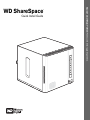 1
1
-
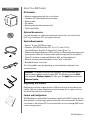 2
2
-
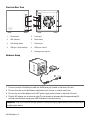 3
3
-
 4
4
-
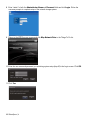 5
5
-
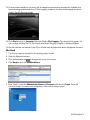 6
6
-
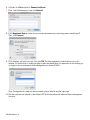 7
7
-
 8
8
-
 9
9
Western Digital WDA4NC40000E Datasheet
- Category
- Disk arrays
- Type
- Datasheet
- This manual is also suitable for
Ask a question and I''ll find the answer in the document
Finding information in a document is now easier with AI
Related papers
-
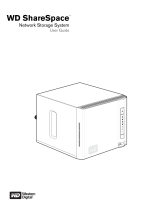 Western Digital WD ShareSpace Owner's manual
Western Digital WD ShareSpace Owner's manual
-
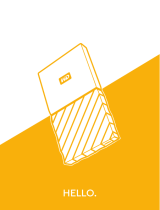 Western Digital WDBKVX0020PSL-WESN Installation guide
Western Digital WDBKVX0020PSL-WESN Installation guide
-
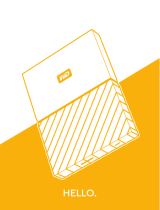 Western Digital WDBTLG0010BGY-WESN Installation guide
Western Digital WDBTLG0010BGY-WESN Installation guide
-
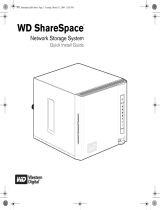 Western Digital WD ShareSpace Quick Installation Guide
Western Digital WD ShareSpace Quick Installation Guide
-
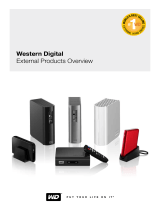 Western Digital Passport Elite Reference guide
Western Digital Passport Elite Reference guide
-
Western Digital WDS500G2B0A click here.
-
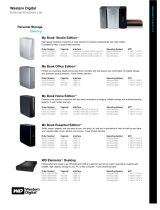 Western Digital WDMT5000TN Datasheet
Western Digital WDMT5000TN Datasheet
-
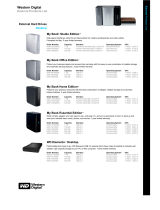 Western Digital WDMT3200TN Datasheet
Western Digital WDMT3200TN Datasheet
-
Western Digital WD10EZEX-60WN4A0 Product information
-
 Western Digital WDA4NC20000 User manual
Western Digital WDA4NC20000 User manual